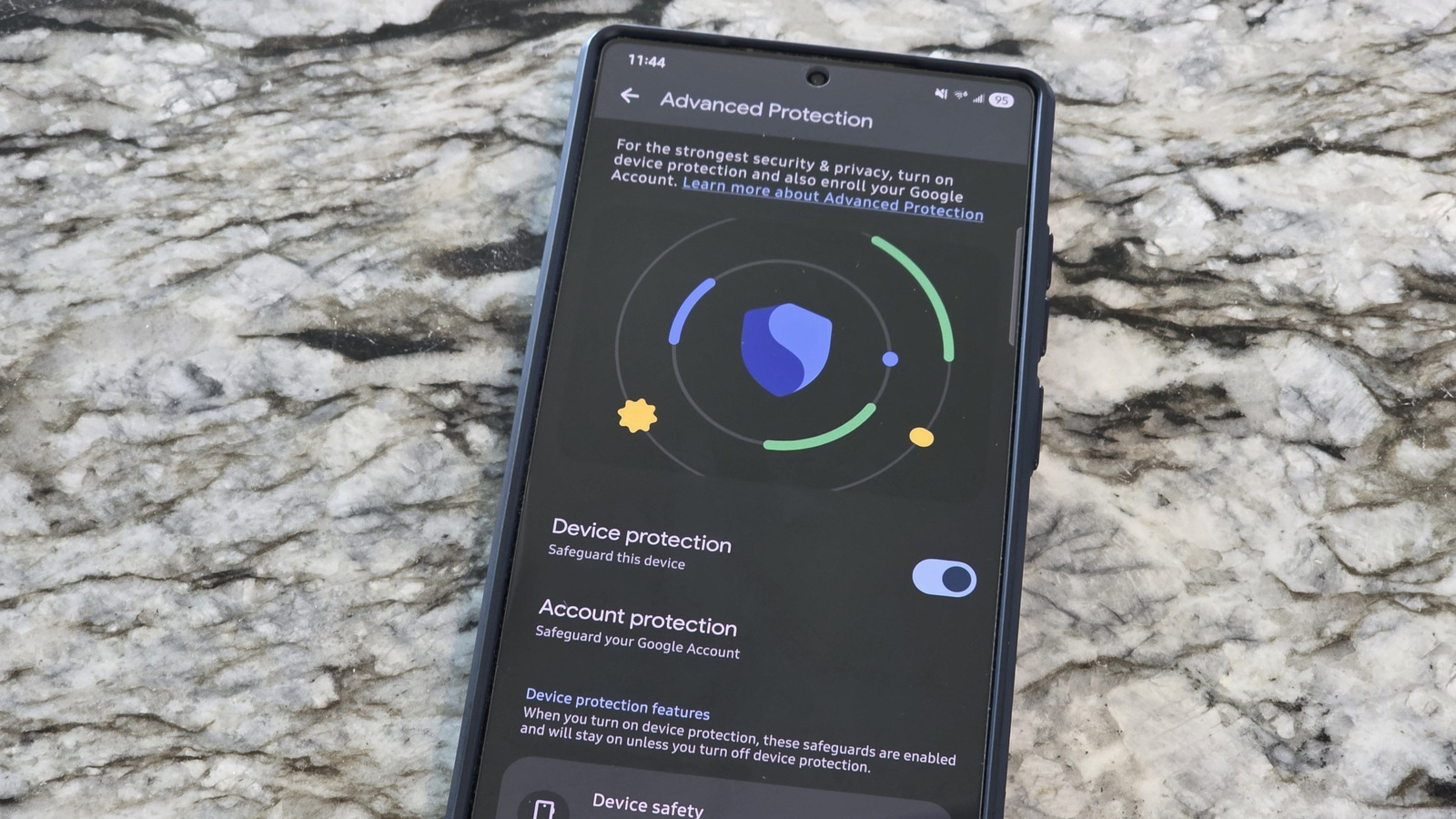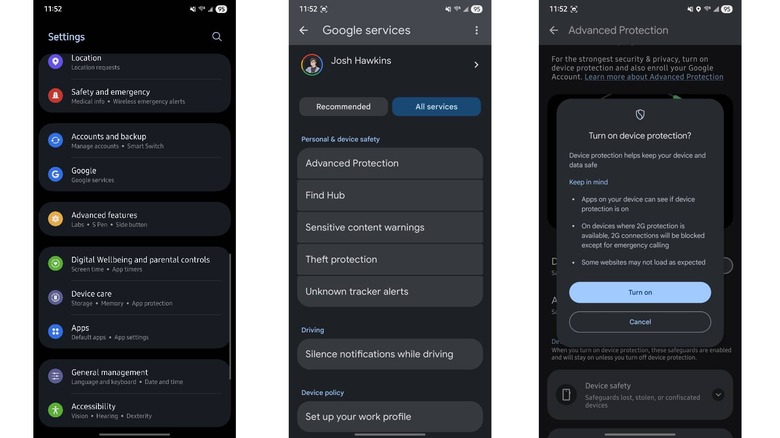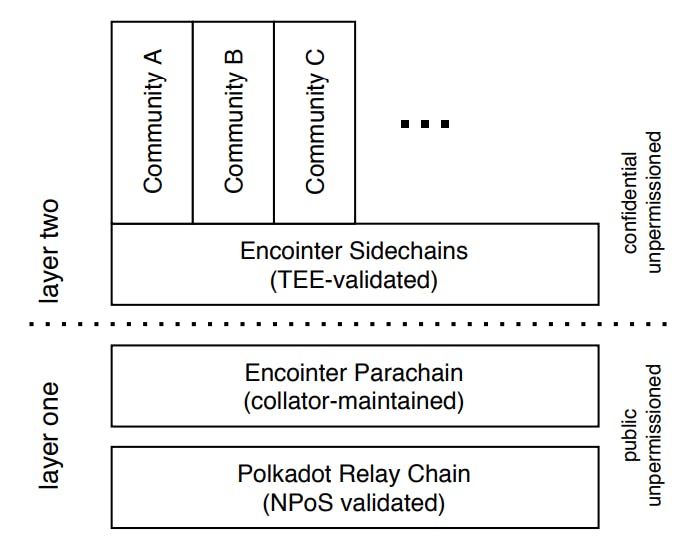As online scams continue to rise, Google provides new ways to protect your data on your mobile device. Surprisingly, though, the company doesn’t always enable them by default. In fact, one of the most recent and powerful security functionalities built into Android 16 — Advanced Protection — is turned off out of the box. If you want to protect all the data on your device and provide yourself with extra peace of mind, you can easily enable the setting with a single tap.
Advanced Protection provides extra security benefits not only for your Android device, but also for your Google account. It does come with some specific requirements, though, that we’ll cover shortly. If you use an Android device from Google, Samsung, or just about any manufacturer, it’s advisable to head to the Settings menu and enable the feature — as long as your phone is running Android 16 and above.
How to enable Advanced Protection
To enable Advanced Protection on an Android device, open the Settings app. Now, depending on what phone you’re running, the actual location of this setting may vary. On phones like the Google Pixel 10, you’ll find it under Settings > Security and privacy > Advanced Protection (listed under Other Settings). From there, select Device Protection and enroll in it. On a Samsung phone, like the Galaxy S25 Ultra, you’ll need to activate it through your Google account settings. Navigate to Settings > Google > All Services. Scroll down to the section marked Personal & device safety and tap Advanced Protection. Enable the Device protection toggle to enroll your device. The same procedure applies to any non-Google smartphone.
You can disable Advanced Protection at any point by following the same instructions above and turning it off. However, Google recommends using the feature to help ensure your device remains protected against new online threats at all times. It’s essentially like having a built-in antivirus. This includes Google’s phishing protection in Gmail as well as when downloading files through Chrome and the Play Store. According to Google, Advanced Protection automatically protects your device against targeted online attacks, while also providing updates to combat newer types of breaches without needing your intervention. Further, Advanced Protection prevents unverified apps from accessing your Google account information — like your name, birthday, and even saved passwords.