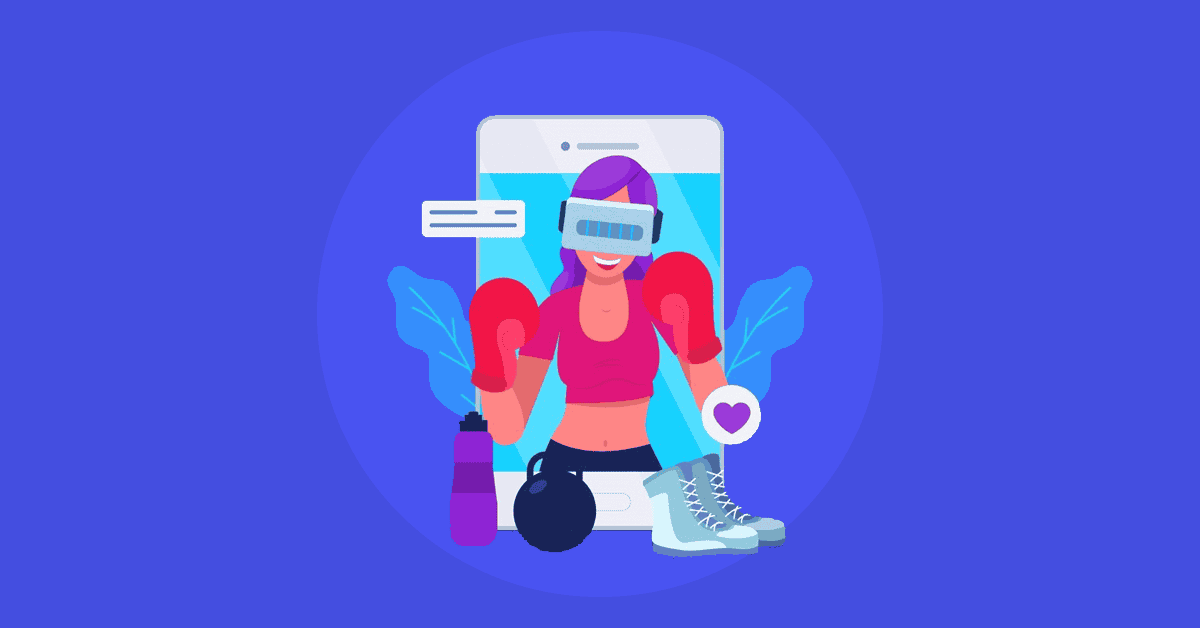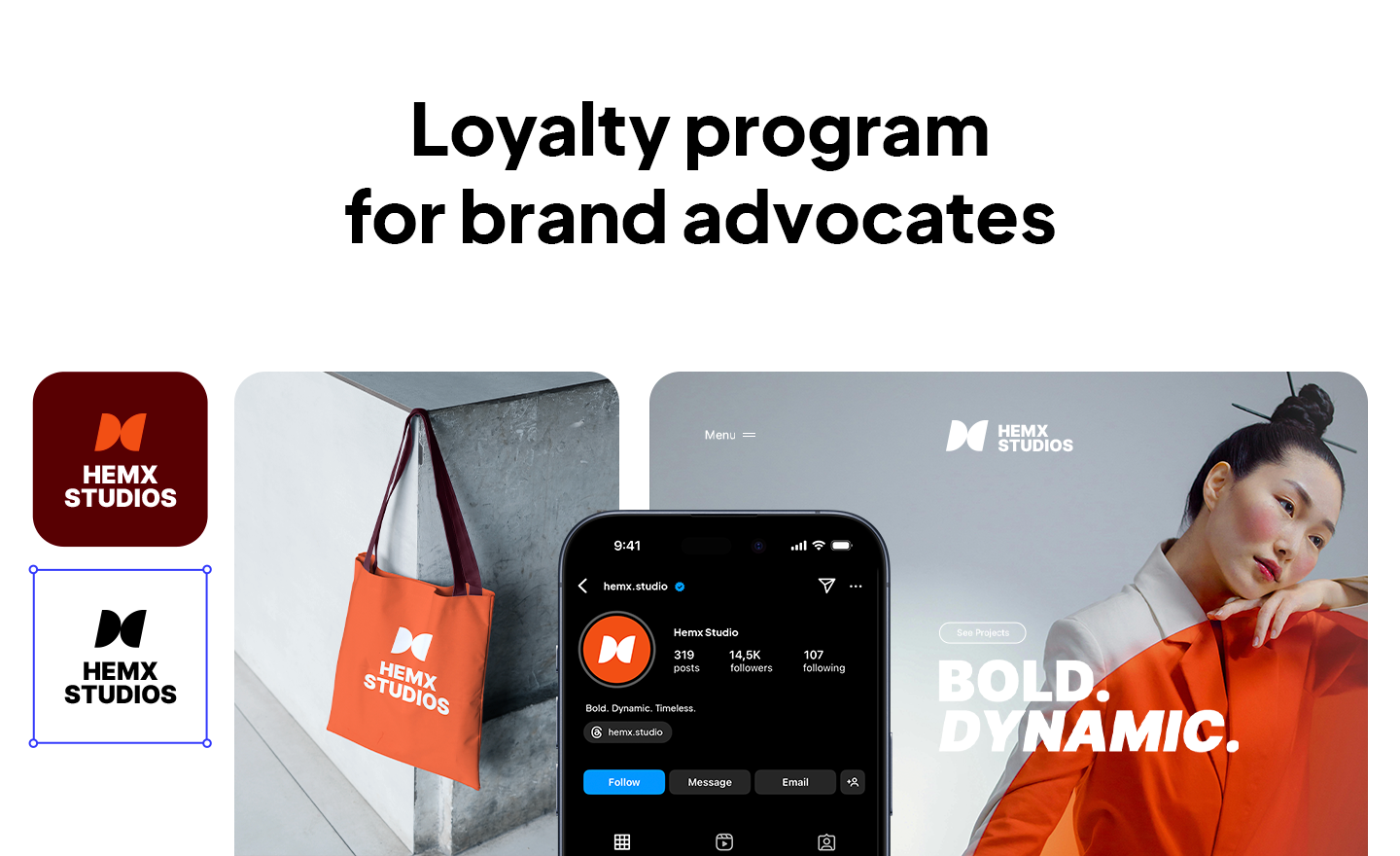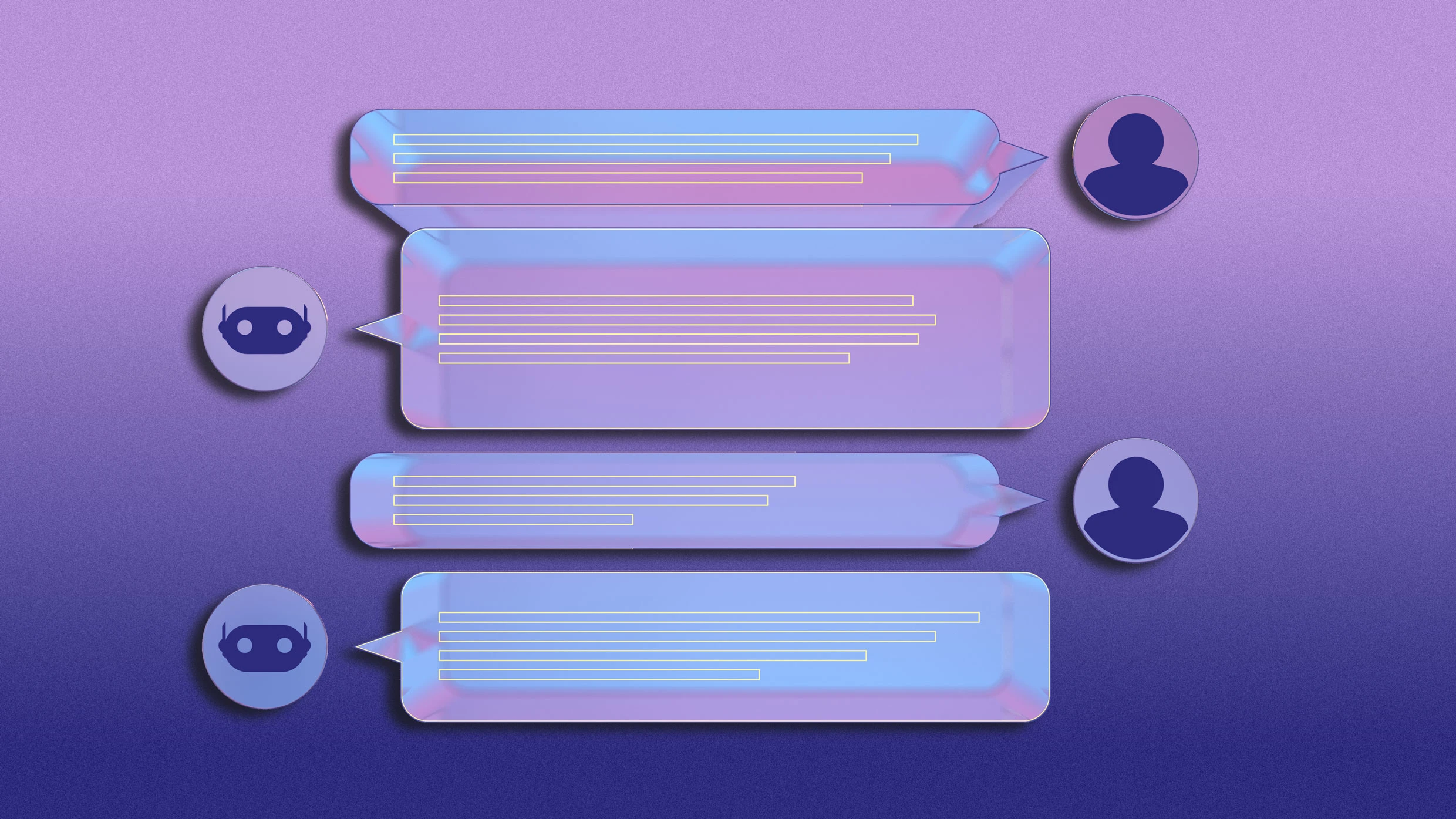Apple rolled out the iOS 26 developer beta 1 update to registered developers on Monday, hours after its worldwide developers conference (wwdc) 2025 keynote. The update brings many of the new features previewed at the annual developer conference, including the new liquid glass design language which language displays translucent elements through Apple’s ecosystem of devices. There are more home and lock screen customization options, updates to camera and photos apps, and new apple intelligence features features in messages and phone apps. With the latest Pre-Release iOS 26 Update, Apple has added even more features to the iPhone.
iOS 26: Compatible Models with Developer Beta 1
With iOS 26, Apple has dropped support for three iPhone models – iPhone XR, iPhone XS, and iPhone XS Max. The OS update is now compatible with iPhone 11 and Later Models. However, the availability of apple intelligence features will be the same as before; Limited to iPhone 15 Pro Models and the Entre iPhone 16 Series Including The Recently Launched iPhone 16e.
The full list of devices include:
- iPhone 16 Series
- iPhone 15 Series
- iPhone 14 Series
- iPhone SE (2022)
- iPhone 13 Series
- iPhone 12 Series
- iPhone 11 Series
- iPhone SE (2020)
iOS 26: How to Install Developer Beta 1
Before Installing The iOS 26 Developer Beta 1 update, iPhone users should note that these are pre-Release Versions of OS updates meant for testing the latest features and apps for Compatibility. While you may get a chance to try them out before the OS is rolled out
Thus, Apple Advises Users to Back Up Their Data Before Installing The iOS 26 Developer Beta 1. Here’s how to get it:
- Navigate to beta.apple.com.
- Tap the signup button and enter your apple id
- Read the Terms & Conditions and Tap the Accept button if you’re willing to complete.
Once an apple developer account is created, you must sign in on the iPhone with the same account to receive the beta updates.
- Go to Settings> General> Software Update
- Select beta updates and choose the developer beta option
When a new update is available for the iPhone, it will show on the updates page as long as the developer beta update option is selected. You can simply toggle the option off to stop receiving them.