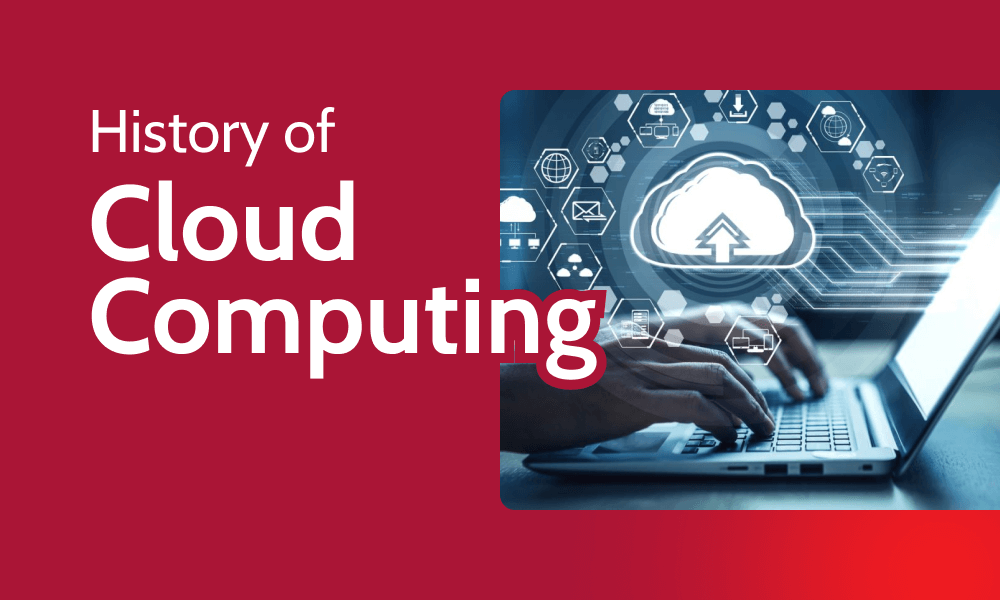BACK in the day, a creepy stalker would need to physically tail you to find out where you are – but now your every move could be watched from afar and you’d have absolutely no idea.
That’s because nowadays your iPhone constantly tracks your location – and it’s down to you to make sure it’s not secretly being shared with anyone dodgy.
9

9
It’s so easy for this information to fall into the wrong hands – which means if you were unlucky, someone could be watching your exact movements right now.
Which is why it’s crucial you check your settings and don’t leave yourself exposed.
Here are six ways you could be monitored online, and exactly what to do to keep yourself safe…
#1 – Websites
Some websites work better if they know where you are – like Google Maps, obviously.
But other websites might try to snoop on your location too, for no good reason.
You’ll want to go into Settings > Apps > Safari, and then scroll down to ‘Location’. It’s right near the bottom.
Now you’ll want to make sure that it’s set to ‘Ask’, which means websites always have to check with you before tracking your location.
You could also set it to ‘Deny’ if you want to shut out all websites from seeing where you are.
This is the best option if you’re worried for your privacy – but some websites might not work as well. The choice is yours.
#2 – Location sharing
Another way someone might be tracking you is through Apple’s official ‘Location Sharing’ feature.
If someone close to you wanted to spy on your movements, they could add themselves to this feature. They’d just need some brief alone time with your iPhone to do it.
And then they’d be able to see your location live 24/7 through the ‘Find My’ app.
It’s extremely detailed tracking, so you wouldn’t want just anyone seeing it.
Thankfully you can instantly see who has this kind of access by going to Settings > Privacy & Security > Location Services > Share My Location, then scrolling down to ‘Friends’.
If you see anyone strange on that list, remove them.
Just tap on their name, then scroll down to the bottom of the contact card and tap ‘Stop Sharing My Location’.
#3 – Secret apps
Another way someone might be spying on you is through a secret app that they’ve installed on your iPhone.
It could even be a dodgy app that you’ve personally downloaded – something that’s masquerading as a useful app – without realising that it’s actually dangerous.
Or someone close to you might have installed a spying app on your phone when you weren’t looking.
This could look like something else, or be tucked away in your iPhone’s hidden folder.

9

9
Either way, you can easily find out which apps have access to your location, then you can shut them off in seconds.
Just go to Settings > Privacy & Security > Location Services, and then scroll down through your list of apps.
If you think an app is suspicious, change its location access to ‘Never’. Better still, delete the app entirely.
Another way to do this is to go to Settings > Apps.
Then just tap on specific apps to see all of the permissions each one has – including microphone and camera access.
You probably don’t want to be sharing those with just anyone either.
DO A SAFETY CHECK – DON’T WAIT!

Here’s a top tip from The Sun’s tech editor Sean Keach…
If you’re panicking that someone is spying on you, there’s a quick trick.
No, it’s not throwing your iPhone in the nearest river.
Apple has a special feature called ‘Safety Check’ designed to instantly shut out snoopers. It’s sort of a catch-all system.
You’ll just need an iPhone running iOS 16 or later (check by going to Settings > General > Software Update).
Then you can just go to Settings > Privacy & Security > Safety Check to start the process.
You’ll be able to do the following:
- Check whom you’re sharing information with
- Review and change devices connected to your Apple Account
- Reset system privacy permissions for apps
- Change your iPhone passcode
- Change your Apple Account password
- Make additional changes
There’s also a Quick Exit button in the top-right all through the process.
Tap that and the Settings app will close instantly, saving any changes that you’ve made along the way.
Of course Safety Check won’t sort your entire digital life out.
It won’t fix any social media sharing you’re doing, or boost your privacy on non-Apple accounts.
And keep in mind that if you’ve got other devices logged into different Apple accounts, you’ll need to do Safety Check on those separately.
I recommend everyone does a Safety Check at least once – and preferably every few months. It can’t hurt to keep an eye on where your info is going.
Don’t let the snoopers win.
#4 – Your Apple ID
Your Apple ID is the gateway to your iPhone. If someone breaks into that, location spying might be the least of your worries.
They’d be able to see anything you’ve got synced to your iCloud, including your backed-up photos, texts, emails and more. Ouch.
But they could also see the location of all of your devices connected to that Apple ID via ‘Find My’. After all, Apple simply thinks it’s you logged in – not a total stranger.
One quick check to make is to go to Settings > [Your Name] and then scroll down to the list of devices.

9
This shows every Apple gadget connected to your Apple ID. So if there’s a strange device that you don’t recognise on there, remove it from your Apple ID right away.
You can also go to Settings > Privacy & Security > Safety Check > Manage Sharing & Access to review people and apps that you’re sharing location with, plus your Apple Account security.
If you think that someone really has broken into your Apple account, you’ll want to change your password right away.
And you should also make sure that the new password is very complicated and totally unique – and is protected by another layer of security, like a two-factor authentication code sent to you over text.

9
Don’t wait around with an Apple ID breach. It’s extremely dangerous.
#5 – HomeKit Accessories
Apple’s Home app is a great way to manage all of the smart gadgets in your house. Think lightbulbs, thermostats, cameras. The posh ones that connect over the internet, and turn on and off using apps.
And your iPhone lets you create a virtual Home that contains all of these gadgets.
But it can also contain other People who can also access the gadgets in your home.

9
Anyone in this shared home can see and control the gadgets in your home. So if a stranger has gained access to that, you’ve got a big problem on your hands.
But setting aside the fact that they could watch through your cameras or turn your lights off, they could also bag info about your location.
For instance, it could reveal when you’re away from your home, especially if you’ve got location-based automations set up.
Thankfully it’s extremely easy to check if someone has secretly added themselves to your shared home.
Just open the Home app on your iPhone, tap the three dots in the top-right corner, then choose Home Settings.
Right near the top should be a section called ‘People’. If someone shouldn’t be there, tap their name and choose ‘Remove Person’. Easy.
#6 – Precise Location
You might think that all iPhone location tracking is the same. Well, you’d be wrong.
There’s actually an advanced form of location tracking called ‘Precise Location’.

9
Some apps only need your general location. So imagine a TV app that wants to show you telly for the correct area.
But other apps might need something called ‘Precise Location’.
This is when an app needs to know exactly where you are. Think: Google Maps, Uber, or a messaging app like WhatsApp when you’re sharing location with texting pals.
You can still let an app access your rough location without giving them your precise location.
Just go into Settings > Privacy & Security > Location Services then tap on individual apps.
At the bottom, you should see a toggle for ‘Precise Location’.
You can simply turn that toggle off to deny access. This won’t stop all location sharing – it just affects how specific it is.
You’ll want to check two things.

9
Firstly, that you’re not sharing ‘Precise Location’ with any dodgy apps.
But also, make sure that apps that would work just find with approximate location aren’t getting your precise location.
If you find out that the app has stopped working properly, you can always just toggle precise location on again with a few taps.
Test it out on a few apps to see what happens. You might find that many apps work just fine without it switched on.