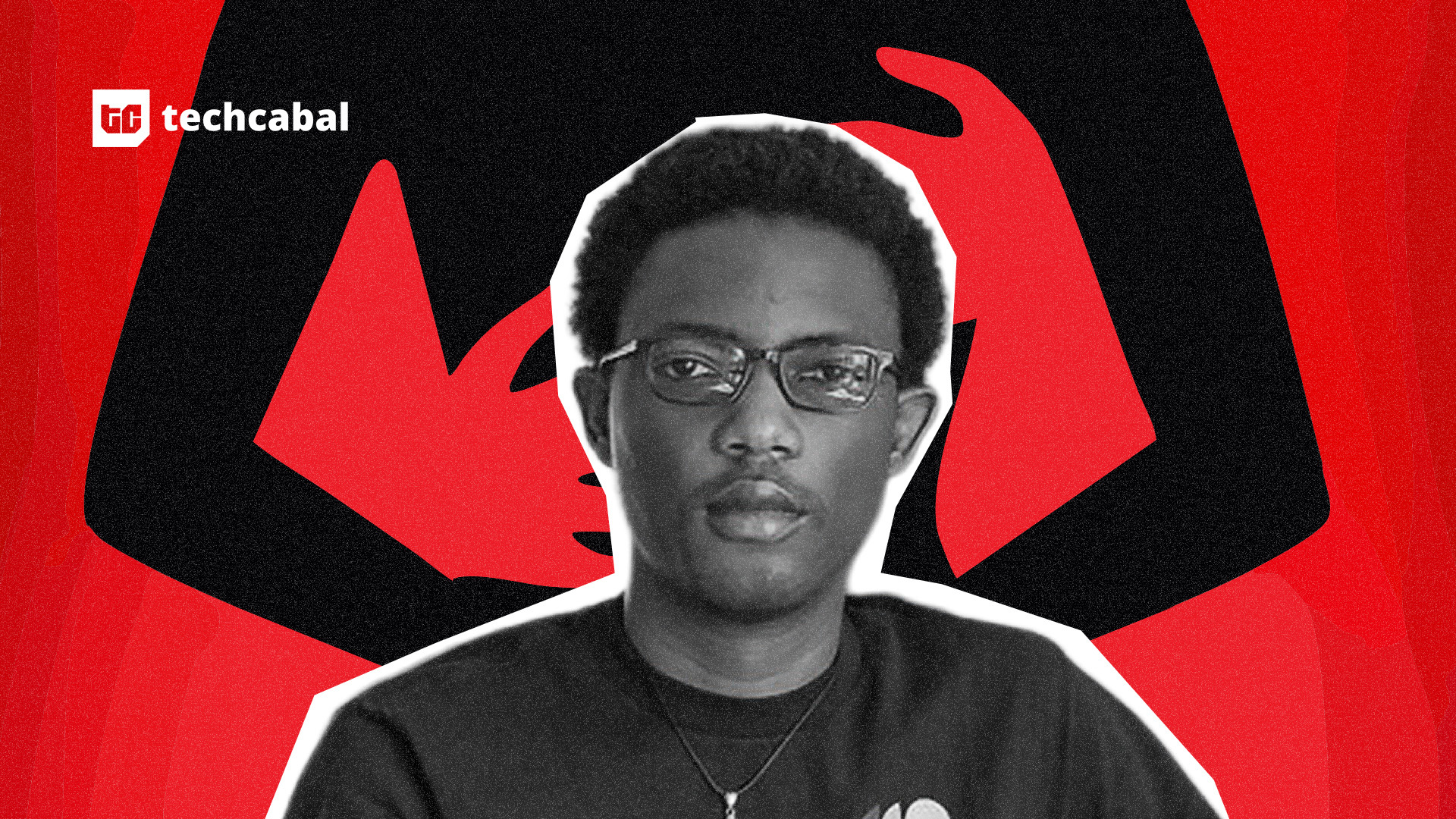Eye strain can occur for a variety of reasons, but undoubtedly a bright screen isn’t going to help matters. While taking a digital break can be a great idea, it isn’t always a choice in today’s world where virtually any action requires using a computer, tablet, or smartphone. Fortunately, iPhones provide features for mitigating eye strain, and they can even assist with other visual issues.
If you’re frequently experiencing eye strain, you may want to consider how close you physically are to a screen. The hidden iPhone feature that warns you if you get too close to your screen can be a great help. It’s also a good idea to adhere to the “20-20-20” rule. That is, for every 20 minutes you stare at a digital screen, focus on an object 20 feet away for 20 seconds.
Additionally, iPhones come with an option to turn your screen black and white, or grayscale, which can be useful for a number of reasons. This includes reducing eye strain, helping those who experience certain types of colorblindness, and even minimizing distractions in your life. You can find the Grayscale filter under your Accessibility settings, but you may also create an iPhone shortcut if you need quick access.
Enabling Grayscale on your iPhone
Your iPhone contains a wide range of accessibility features, with many of these focusing on your vision, including the Grayscale option.
Here’s the process of enabling Grayscale:
-
Open the Settings app on your iPhone.
-
Tap Accessibility.
-
Select Display & Text Size.
-
Scroll down and select Color Filters.
-
On the next screen, enable Color Filters and then select Grayscale.
Your iPhone screen will now be black and white, and hopefully it will be a bit easier on your eyes. You can also explore other color options and adjust their intensity by using the on-screen slider.
You also have the ability to add Color Filters to Control Center for quicker access:
-
Open Control Center by dragging down from the upper-right corner of your screen.
-
Tap Add a Control. You may need to long press on Control Center before this option appears.
-
Search for Color Filter in the search bar.
-
Select it to add it to your Control Center quick access controls.
You may check out other accessibility features under Settings > Accessibility > Display & Text Size. In addition to increasing text size, you can adjust color contrast, add color inversion, and even reduce the intensity of bright colors. You may also change certain features on a per-app basis from the Accessibility menu.