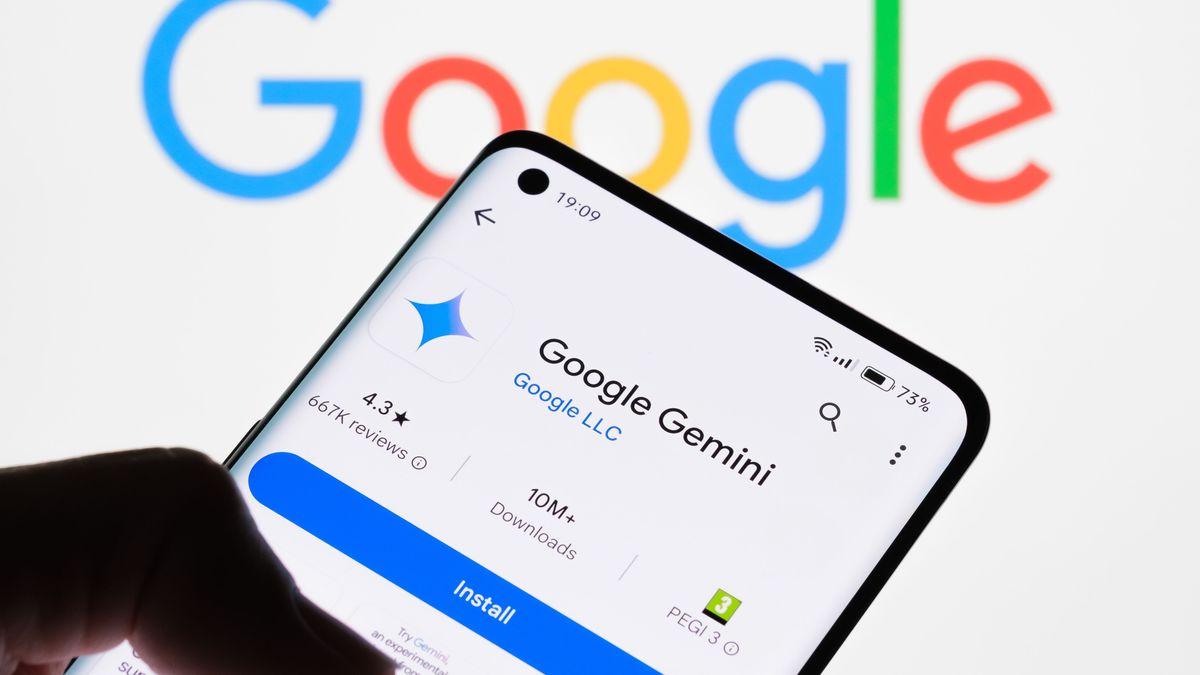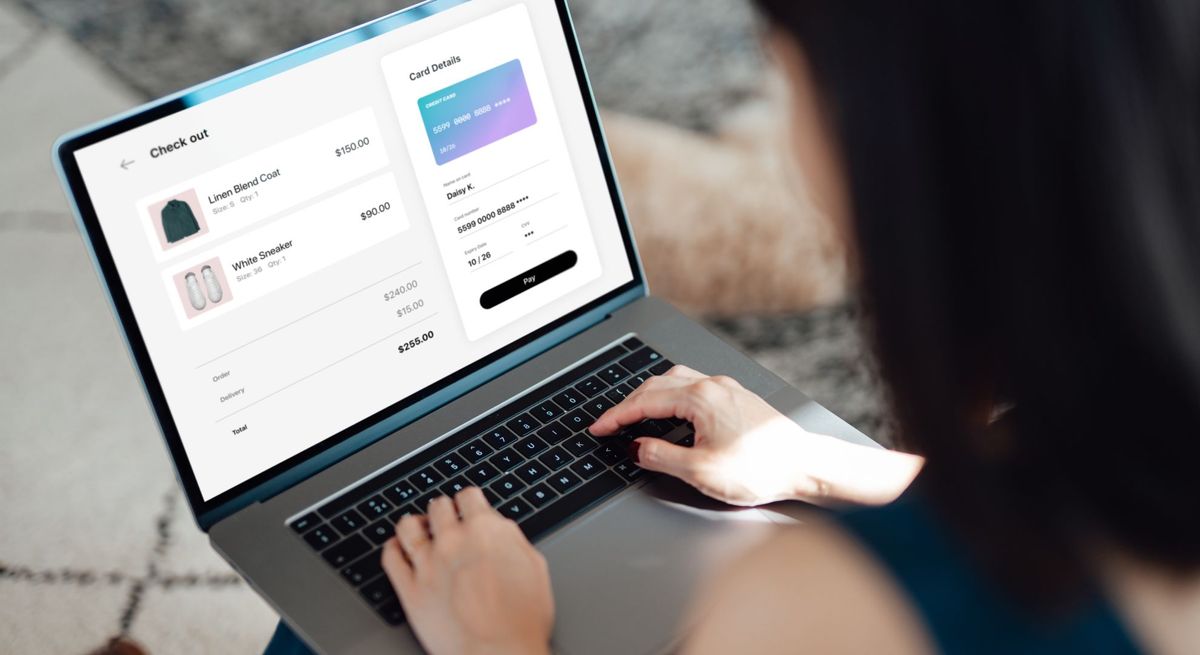Meet Z890 and 1851: two numbers for a new chipset and a new socket that make up Intel’s new-look desktop platform. As this is our first motherboard review for the recently released Intel “Arrow Lake” Core Ultra 200S CPUs, we’d like to lead off this review differently than we usually do, by first outlining some of the differences between this platform and its predecessor. But the TLDR of the $699.99 Asus board on hand: You’ll have a hard time finding a more luxuriously equipped board on the new Arrow Lake chipset than this one.
What to Know About the Intel Z890 Chipset
Let’s start with the socket. With Intel Z890, the latest-gen CPUs jump to a 1,851-pin configuration, making previous-generation 12th to 14th Gen Core LGA1700 processors incompatible. Only the new Intel Core 200S Series fits in the LGA1851 socket. The new platform also ditches support for DDR4, so you’ll need to use DDR5 moving forward. (LGA1700 boards were a mix of DDR4 and DDR5 models.)
Z890’s predecessor is the Intel Z790. The two chipsets have the same PCI Express (PCIe) lane count, up to 48 total, except it’s divided up differently. With Z890, you get 20 PCIe 5.0 lanes (up from 16), and 24 PCIe 4.0 lanes from the chipset (up from 20). You still get four PCIe 4.0 lanes from the CPU, but Z890 ditches the Z790’s slower PCIe 3.0 lanes for more PCIe 4.0 or 5.0 ones.
Thunderbolt 4 support is now baked into the CPU, and most boards will have two 40Gbps Type-C ports (which also support video) on the rear I/O. Additionally, most Z890 boards get a bump to faster Wi-Fi 7, but you’ll need a router that supports it to take advantage of the increased speeds over Wi-Fi 6/6E.
Overall, Z890 is an iterative update outside of the CPU support. But, in the first wave of Z890 boards from the big four board makers, there are some cool new looks and nifty DIY features. And pricing didn’t increase too much; some flagship Z890 boards are even priced the same as their last-generation equivalents.
Introducing the Latest Hero, Ready for ‘Arrow Lake’
With the chipset differences laid out, we can move on to the Asus ROG Maximus Z890 Hero motherboard. Not quite the tip-top board in the ROG Maximus line, the $699.99 Z890 Hero is a “premium midrange” board that spans the gap between Asus’ mainstream parts and the flagship ROG Maximus Z890 Extreme. Here, Asus brings several new features to the Maximus series, including an NPU boost feature to overclock the on-CPU neural processor for improved AI workloads, a new DIMM slot dubbed “NitroPath DRAM,” support for CUDIMM modules (more about this new kind of RAM in a moment), and a DIMM Fit function that optimizes back-end sub timings for your memory modules.
Asus has also increased the power output on the M.2 sockets (“M.2 Power Boost”) to support the increasing power needs of faster drives. For easier M.2 installation (everyone hates M.2 screws), a new Q-Slide bracket or an improved Q-Latch (the latter now a push-down solution) holds your gumstick drive in place. Last, the new PCIe Q-Release Slim locks video cards in place except when you pull them out at just the right angle. No buttons or latches are required.
Asus sent us a fully stocked Z890 launch kit that contains not only the Z890 Hero motherboard but also some slick, gloss-black G.Skill Trident Z5 CK RAM (CUDIMMs, rated for up to DDR5-8200) and a Ryujin III 360 ARGB Extreme AIO ($299.99 direct from Asus).
(Credit: Joe Shields)
The Ryujin cooler is equipped with a large 3.5-inch LCD atop the waterblock (with a 640-by-480-pixel, 24-bit screen) that’s fully customizable through Asus’ Armoury Crate software. The new AIO sports an improved mounting system, thicker (30mm, from 25mm) 120mm ARGB fans, a higher-density aluminum radiator, and an eighth-gen Asetek pump with an embedded fan for additional VRM cooling.
All About the Z890 Hero: Board Design, CPU, and Memory Support
The ROG Maximus Z890 Hero is built on a black 8-layer PCB with oversize VRM heatsinks that wrap around three sides of the CPU socket. The miter-cut heatpipe-connected cooling won’t have any issues maintaining proper temperatures for the robust MOSFETs below, even when overclocking the flagship Intel Core 9 285K processor. On the top left over the I/O shield is a shiny mirror-like surface that gives way to the Polymo II RGBs, lighting up the ROG branding/letters and the Maximus branding in large letters to the left.
On the bottom, dual-textured reflective ROG eyes peer out from the chipset, surrounded by a glossy black background. The rest of the heatsink covering the M.2 sockets has a powder-coated finish. The top M.2 socket has a separate, large heatsink to keep a hot-running PCIe 5.0 M.2 drive in spec. The heatsink uses the so-called M.2 Q-Release, a hinged metal tab that fastens and releases with a latch-locking mechanism.
Past Hero models have always been good-looking motherboards, and the Z890 continues that trend. Its neutral all-black design, stylish heatsinks, and shrouds ooze premium vibes and will look great in most build themes.
As mentioned, the Z890 chipset and its new LGA1851 socket support Intel’s Core 200S series Arrow Lake processors. The boards natively support all of these processors, but you should update the BIOS to the latest version for the best compatibility and performance. The Arrow Lake processors offer up to eight P-cores and 16 E-cores with speeds up to 5.7GHz and 4.6GHz, respectively. But note that this generation does remove the classic thread-doubling Hyper-Threading feature, so it’s all logical cores. Even with the lighter thread count, the instructions-per-clock (IPC) increase aims to offset that difference in multi-threaded applications. However, gaming performance, as tested so far, isn’t its strongest suit, in places falling behind 14th Gen Intel Core processors, AMD Ryzen 7000 and 9000 series chips, and especially the late-model Ryzen X3D versions.
(Credit: Joe Shields)
Memory support on this platform is one area that got a big boost. That’s due to a better-integrated memory controller (IMC) and support on some boards for a new variety of memory, CUDIMMs (which stands for Clock-Driver Unbuffered DIMMs). CUDIMMs are memory modules that have a clock generator integrated into the module. The clock driver pushes the signal at full speed to the motherboard for increased stability and speed. The Z890 Hero and its four DRAM slots (which, incidentally, lock on both sides) handle up to a wild DDR5-9200+(OC) speeds with compliant CUDIMMs, and a peak 192GB capacity.
(Credit: Joe Shields)
The baseline kit we use for testing/gathering data, a Kingston two-16GB DDR5-6000 kit, and a high-speed G.Skill Trident Z5 CK (two 24GB modules) both worked by enabling the baked-in XMP profile on the sticks. Given the robust DDR5-6000 or 6400 speeds (using 1:1 with UCLK), for ordinary folks there’s no need to buy much faster than that in the first place.
If you’re into tweaking memory timings, though, this Hero delivers plenty to adjust within the BIOS to get even more out of your system. One cool feature is the Asus Enhanced Memory Profile (AEMP III). This feature in the AI Overclocking part of the UEFI allows for automatic memory overclocking when the DDR5 memory lacks XMP or EXPO profiles. Some users often buy budget memory kits that are JEDEC-rated only, lacking XMP profiles. This feature automatically overclocks the RAM for you to kick up performance.
Overclocking the CPU, meanwhile, has become easier when the motherboard can do it for you. A whole different level is Asus’ AiOC feature, which employs an integrated microcontroller to track telemetry (temperature and frequency) to judge the characteristics of your CPU and system. It continuously tracks those system stats and makes profile adjustments as needed. You won’t find a more advanced auto-overclocking feature on other boards.
Mind you, you can also overclock through the Turbo V Core software. Asus’ Differential Sensing ensures you have the most accurate voltages reported to the software. If manual overclocking isn’t in your bag of tricks, use the AI functionality and let the bucks you paid for the Hero do it for you.
Board Tour: Layout and Internal Connectors
Our tour starts in the top left corner, where we find the dual ProCool II 8-pin EPS connectors to power the CPU. (Only one is technically required to be plugged in.) Towering over them are the beefy miter-cut, heatpipe-connected heatsinks cooling the robust 27-phase power stages on top of them. Asus equipped the board with 22 phases dedicated to the processor (Vcore) using high-end 110-amp SPS MOSFETs. In other words, the VRMs can handle anything you throw at them, no matter what cooling you use, even sub-ambient methods.
To the right of the top VRM heatsink are the first three (of eight) fan headers. Each header supports PWM and DC-controlled devices. Typical output is 1A/12W on all except the one called W_PUMP+. That header can output up to 3A/36W, which is plenty for your custom loop and water pump. Control over these devices is handled through the BIOS and Q-Fan, or with Armoury Crate under the Ai Cooling II umbrella, balancing noise and thermals with a single click. For users who like exceptionally granular control over their fans, though, Asus upgraded its hardware and firmware to support an eight-point fan gradient for finer adjustments.
(Credit: Joe Shields)
Moving past the four DRAM slots to the edge of the board, we spot the Q-Code display and Q-LEDs to troubleshoot boot issues and the first (of three) 3-pin ARGB headers to add RGB lighting. Control over any integrated or attached RGBs is handled through the BIOS or Armoury Crate/Aura Sync software.
Sliding down the right edge, we find convenient Start and Flex Key buttons. By default, the Flex Key button reboots the system, but you can configure it as a quick-access feature (say, for activating safe boot, or assigning it to turn on/off the Aura lighting). Below that is the 24-pin ATX connector for board power; a 6+2-pin PCIe connector to enable 60-watt charging; and two front-panel Type-C connectors (one 20Gbps with Power Delivery, the other 10Gbps).
Audio, Expansion, Storage, and Rear I/O
The Z890 Hero’s audio section is one of the best solutions on the platform. Hiding under the Supreme FX plate is the flagship Realtek ALC4082 codec and an ESS Sabre9219 Quad DAC/HPA. Asus’ DTS Audio suite allows you to adjust your sound through presets or an EQ Curve.
In the middle of the board, we find two full-length slots and a small x1 slot. The primary graphics slot (the top one) uses Asus’ Safeslot technology and connects through the CPU running at PCIe 5.0 x16. The improved PCIe Slot Q-Release holds the card in place. There is some lane sharing, and this slot breaks down to x8 or x4/x4, depending on what you may have installed in the M.2 storage slots. The bottom full-length slot connects through the chipset and runs at PCIe 4.0 x4, while the x1 slot runs at PCIe 4.0 x1 speeds.
(Credit: Joe Shields)
The Z890 Hero’s six M.2 sockets, the most you’ll find on this platform without an expansion card, surround the PCIe slots, presenting you with three PCIe 5.0 x4 (128Gbps) M.2 sockets (designated M.2_1, M.2_3, and M.2_4). M.2_2 runs at PCIe 4.0 x4 speeds, and like M.2_1, M.2_3, and M.2_4, all connect through the CPU. The last slots, M.2_5 and M.2_6, connect through the chipset and run at up to PCIe 4.0 x4. All M.2 sockets support 80mm devices, with M.2_1 able to handle up to 110mm modules. Note when M.2_3 or M.2_4 is enabled, the PCIe slot drops to x8.
Four ports along the right edge are there for those who need SATA-based storage. If you’re looking for additional speed or redundancy, the Hero supports SATA and PCIe RAID 0/1/5/10 modes, while the CPU-connected sockets support RAID 0/1/5 modes. If anyone is using or would like to use storage connecting through Slim SAS, you’re in luck, as Asus added one of these connections (rarely used or seen on consumer desktops) next to the SATA ports on the right.
Along the bottom edge of the board is a slew of connectivity, including two additional USB headers, 4-pin chassis fan/pump headers, an Alternate PCIe mode switch, and a 2-pin thermal sensor header. Below is a complete list starting on the left and moving right.
-
Front panel audio (FP Audio) header
-
CPU overvolt jumper
-
Alternate PCIe Mode switch
-
Thunderbolt 4 header
-
Two 3-pin ARGB headers
-
Three chassis fan headers
-
19-pin USB 3.2 Gen 1 (5Gbps) header
-
Two USB 2. 0 (480Mbps) headers
-
4-pin water-pump header (3 amps)
-
2-pin thermal sensor header
-
Retry button
-
Front panel header
As for the rear connectivity, the pre-installed I/O plate provides users with easy-to-read labels (on a black background, with white text) on all the ports and plenty of options…
(Credit: Joe Shields)
You get 11 total USB ports: three Type-C (two Thunderbolt 4 with DisplayPort capability, plus one supporting 10Gbps throughput), plus eight Type-A ports (four 10Gbps and four 5Gbps). On the left are convenient Clear CMOS and BIOS Flashback buttons, and an HDMI port to use with Intel integrated graphics, if you like. (You can use the Thunderbolt ports for that, as well.) On the networking side are 2.5GbE and 5GbE ports, along with Q-Antenna Wi-Fi 7 connectors. Last, the audio stack consists of two 3.5mm jacks (line out, mic in) and the optical S/PDIF output.
A Brief Look at the UEFI BIOS and Utilities
The ROG Maximus Z890 Hero sticks with the usual ROG Maximus color scheme (black and red) with white text and gold section headings. The Z890 BIOS wasn’t changed much outside of adding any new options for the processor. It still starts in EZ Mode, which displays high-level system information, including CPU temperature and core voltage, DRAM status, fan profiles, and access to the Q-Fan functionality and EZ System Tuning.
(Credit: Asus)
Inside the advanced portion of the BIOS is the standard configuration with major headings across the top, including My Favorites (customizable by the user), Main, Ai Tweaker, Advanced, Monitor, Boot, Tool, and Exit. All the advanced functionality is in this much more comprehensive mode.
(Credit: Asus)
The AI Tweaker section contains all the options to tweak and overclock your system. Here, you can adjust voltages, RAM speeds and timings, CPU overclocking options (including power limits), and the AI Overclocking functions.
(Credit: Asus)
Inside the Advanced section you’ll spot several sub-headings under which you can tweak the CPU, chipset, USB, audio, and network functionality.
(Credit: Asus)
The monitoring section displays detailed information about temperatures, fan speeds, and voltage, and it is where you access the Q-Fan configuration to adjust your fan profiles. There are canned profiles and the ability to create and save custom fan curves with finer granularity than competitors offer.
Asus’ new Q-Dashboard is a unique BIOS page that displays hardware connections and their BIOS settings (speed/connectivity) to simplify system setup. On the page, if the hardware is populating the slot, socket, or port, a green dot shows something connected, and when you click on one, details are displayed on the right.
(Credit: Asus)
Asus’ BIOS is laid out logically and is easy to navigate. The Z890 version has a full array of tweaks, including those to overclock RAM and the processor. It’s typically my favorite among the big board makers’ BIOSes, as everything is easy to read, and the options are easy to find. It provides all the necessary selections, and our version (0805) was stable during our time with the board.
On the software side, Asus has the familiar Armoury Crate, which houses several functions, including system tweaking and monitoring, and control over RGB lighting and fans. The application matches the ROG theme and is easy to work with. The screenshot below shows the landing page, all the hardware it can control on our test system, and the functions (such as fan control and RGB).
(Credit: Asus)
Fan Expert 4 within Armoury Crate controls all your fans and water pumps connected to the 4-pin headers. You can adjust through four canned settings or customize each header with your custom curve(s). Within this framework, Asus also includes an 8-point fan gradient accessible through the UEFI or Fan Expert, which offers more granularity over fan control than competitors.
The Aura Sync section, meanwhile, controls all the RGB lighting. It includes several preset modes (static, breathing, color cycle, rainbow, and “starry night”), as well as partitions that you can tweak individually.
(Credit: Asus)
Another addition worth mentioning is the Driver Hub. It’s a new and lightweight (around 4MB) utility we see when setting up the system for the first time, replacing the driver and utility installation through Armoury Crate. Once downloaded, the web-based utility is easy to use, listing the drivers and utilities for installation after Windows is up and running.
(Credit: Asus)
In short, Asus’ software suites offer complete Windows-based software solutions for controlling almost anything.
Verdict: Spiffy and Well-Equipped for Arrow Lake Tweakers
The Asus ROG Maximus Z890 Hero is a worthwhile step up versus the last generation. In addition to the Core Ultra 200S CPU support, the Hero maintains the fast Thunderbolt 4 support, adds Wi-Fi 7, NPU overclocking (beneficial if you’re working with AI), the Q-Dashboard, NitroPath DRAM, DIMM Fit, M.2 Power Boost, and more. Anything that’s better equipped is going to cost you over $1,000.
(Credit: Joe Shields)
While the $699.99 price point for this premium motherboard can be prohibitive for some, the good news is that we did not see a price increase from Z790 version of the Maximus Hero, and even more features are available. Performance using the flagship Core 9 Ultra 285K was good in most of our test suite, matching or surpassing the previous-generation Core i9-14900K in several tests. Gaming, however, is another story. Across a wide variety of titles, it’s a few percent behind the last gen and competition, but some CPU-heavy games take a more significant hit. It’s not a gamer’s dream chip, but it holds its own in multi-threaded applications and uses less power. So serious gamers’ adoption of Arrow Lake as a whole may be a slow burn.
Also, there is competition in this premium midrange segment of the board market. ASRock’s Z890 Taichi ($499.99) looks to take the bang-for-buck crown but doesn’t offer as many Ai and EZ DIY features as the others. At $599.99, Gigabyte’s Z890 Aorus Master is a worthwhile choice with a 10GbE LAN port and even faster memory support, while MSI’s MEG Z890 Ace ($659.99) is the closest in price and features. The Z890 Hero is a fantastic board and chock-full of features. At just under $700, it’s in a price bracket of its own, and only you can decide if the complete package of high-end specifications, premium appearance, and plethora of AI and DIY features is worth the price of Arrow Lake admission.
Asus ROG Maximus Z890 Hero
The Bottom Line
Asus’ ROG Maximus Z890 Hero is a premium “Arrow Lake” motherboard loaded with features. Given its power-delivery components, wealth of M.2 sockets (three PCIe 5.0!), and host of PC-DIY creature comforts, you’ll have a hard time finding many boards better-equipped.
Like What You’re Reading?
This newsletter may contain advertising, deals, or affiliate links. Subscribing to a newsletter indicates your consent to our Terms of Use and Privacy Policy. You may unsubscribe from the newsletters at any time.

About Joe Shields
Contributor