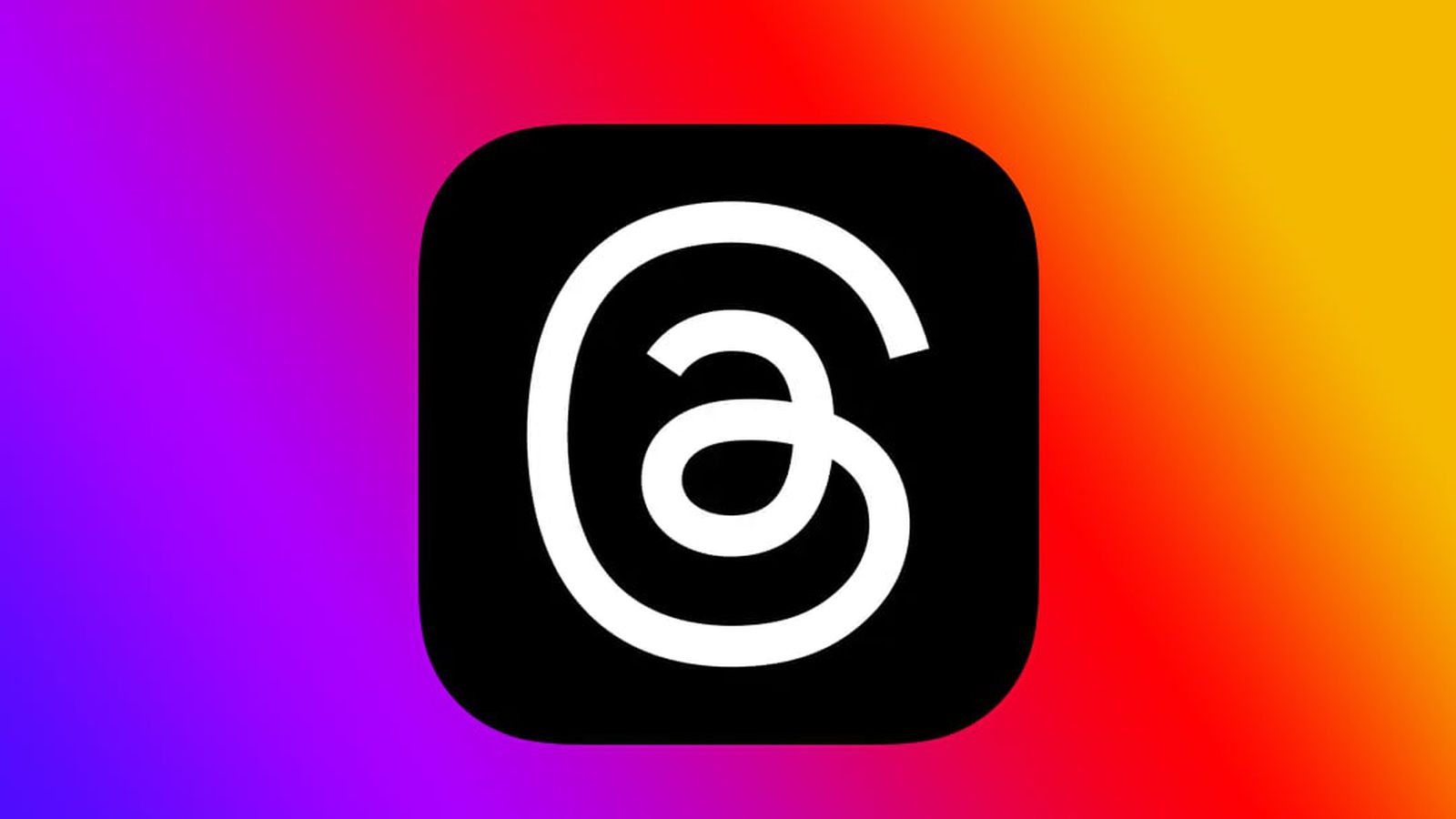You have email regrets—everyone does. Perhaps you knew it was a bad idea the second you hit Send, you noticed an embarrassing typo after the fact, or you found yourself in a “reply all” disaster. Thankfully, Gmail offers a way to recall potentially damaging messages with “Undo Send”—if you’re quick enough. Here’s how it works.
How to Undo an Email
After years of testing, “Undo Send” became an opt-in Gmail feature in 2015; it’s now turned on by default and can’t be deactivated. Even if it’s built-in, you’ll still need to know what you’re looking for and how to use it.
To undo an email, all you have to do is write a message and press Send. Gmail delays the actual sending part to give you a chance to rethink your decision. You’ll notice a black banner at the bottom of the screen during this time—hit the Undo link if you want to perform an Undo Send. This will turn the message back into a draft for you to edit.
(Credit: Google)
Adjust Undo Send Cancellation Period
Don’t feel like you have long enough to cancel the send? Gmail lets you add more time. On the web, click the gear icon, then See all settings. Under the General tab, scroll down to Undo Send. Click the drop-down menu and select whether you want the “Undo Send” option to appear for 5, 10, 20, or 30 seconds after you hit send. Scroll to the bottom and click Save Changes. This option isn’t available from the mobile app.

(Credit: PCMag / Google)
Confirm Before Sending on Android
Android users have an additional option for delaying email sends—”Confirm before sending.” As its name suggests, this feature produces a prompt that asks if you really want to send an email before it goes out. For most of us, that’s probably overkill. But if you want to be extra cautious, you can enable this on Android (but not iOS).
Recommended by Our Editors
In the Android Gmail app, tap the hamburger icon, scroll to the bottom of the left pane, and tap Settings. Under the General tab, scroll to the bottom of the screen and tap the box next to Confirm before sending. Now, when you send an email, a message pops up asking if you want to send the message. Tap OK to send it or Cancel to stop it and put it back into drafts.

(Credit: PCMag / Google)
Get Our Best Stories!

Tips, Tricks & How-To
By clicking Sign Me Up, you confirm you are 16+ and agree to our Terms of Use and Privacy Policy.
Thanks for signing up!
Your subscription has been confirmed. Keep an eye on your inbox!
About Jason Cohen
Senior Editor, Help & How To