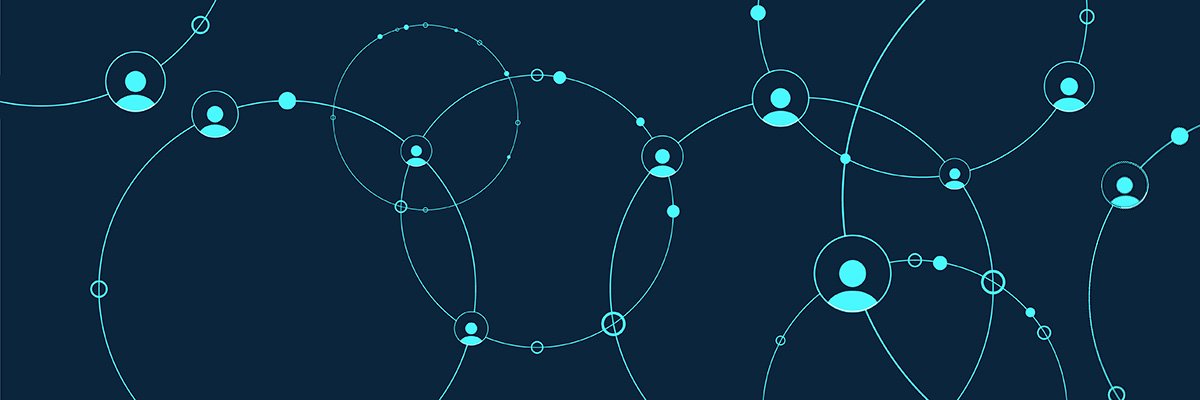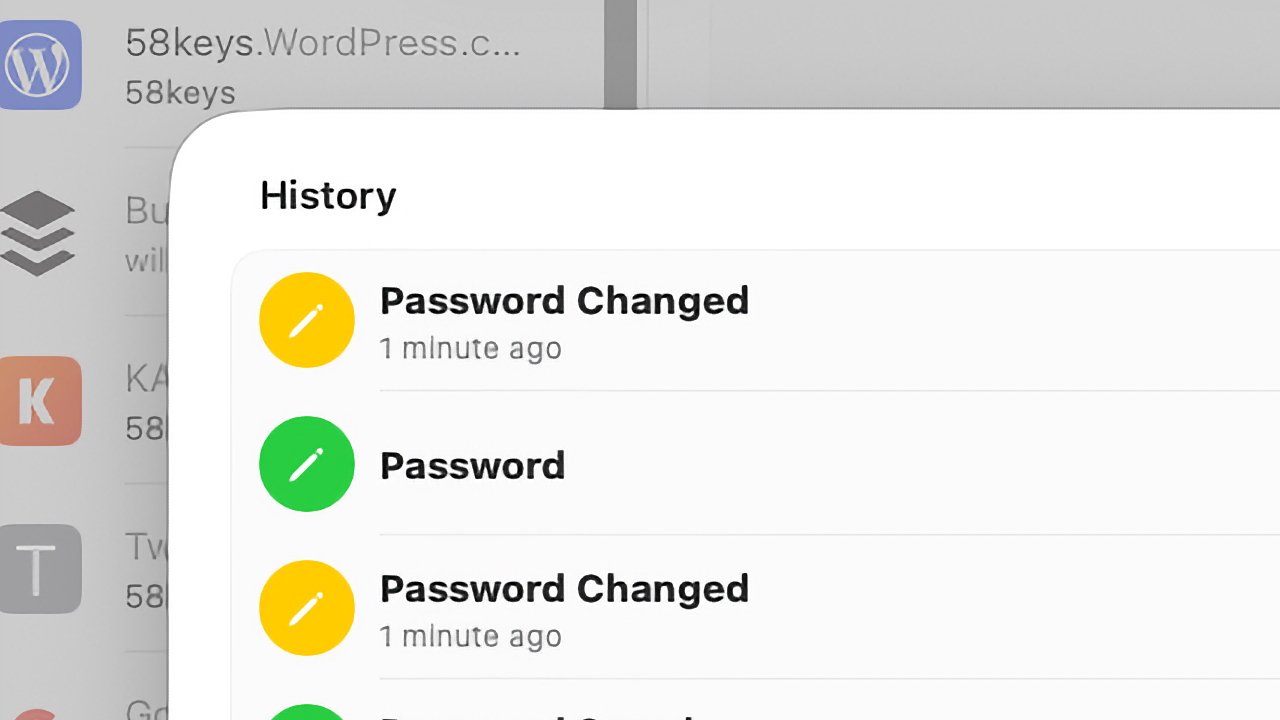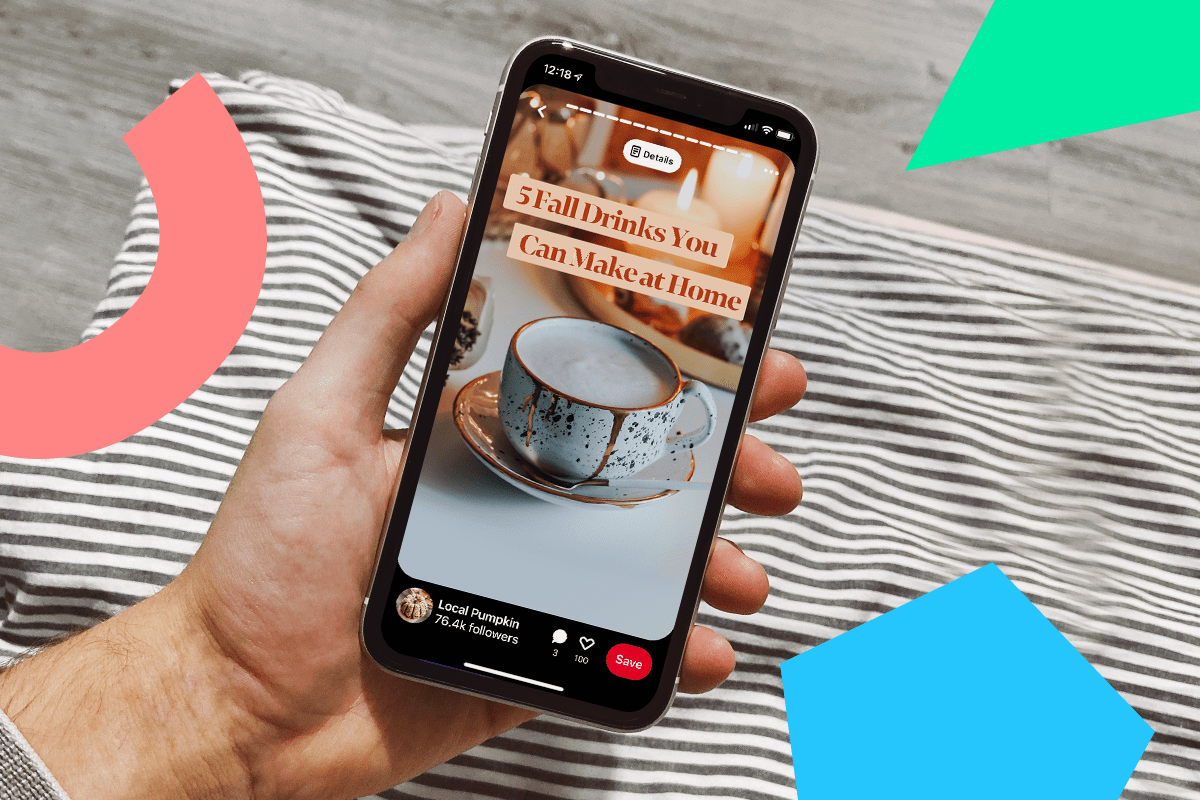While the assembly process is getting better as printers evolve, many FDM printers still require a fair amount of time and effort to get assembled and calibrated before you can actually start the first print. Other 3D printer designs are ready to use—or almost ready—right out of the box. The A1 lands somewhere in the middle.
You can download a detailed assembly manual from the Bambu Lab website, and while the process involves quite a few steps, I found it rather simple overall. You have to remove some screws, put in some others, and put the printer frame and base together. Then you plug in a few cables, attach the purge wiper, and the printer is ready to use. Each step is described in simple language on a separate page of the manual.
(Credit: Joseph Maldonado)
The packaging includes a single-spool holder, which I did not install as I intended to use the four-spool accessory (shown in the photo above). Assembling the accessory is even easier than the printer. First, you attach the base with several screws, click in the four rotary spool holders, and plug the cable into the A1 printer base. You then run each of the four PTFE tubes from ports on the accessory housing to the filament hub at the top of the extruder. The documentation tells you which tube goes into which hole on the filament hub. If you are using the single-spool fixture, it doesn’t matter which tube the PTFE tube goes into, though if you have the four-color attachment, you can dispense with the single-spool fixture and just mount a single spool on the external holder.
After installing the four-color fixture and loading some filament, you’re almost ready to make your first print. The last steps in the setup process consist of installing the Bambu Studio slicer app on your PC, installing the Bambu Handy mobile app on your phone or tablet, and connecting the printer to your Wi-Fi network. The printer has neither a USB port nor a port for an Ethernet connection. Wi-Fi and a microSD card are the only ways to get prints from the slicer app to the printer.

(Credit: Joseph Maldonado)
The A1 automatically runs a 49-point calibration on the first print after it is powered up, and it also adjusts the printer resonance to generate the lowest sound while printing. This feature works very well—when I was in another room, I had to physically check that the printer was actually working (though if you have the built-in camera turned on, you can check this with the Bambu Handy mobile app).
Get Our Best Stories!

Lab Report
By clicking Sign Me Up, you confirm you are 16+ and agree to our Terms of Use and Privacy Policy.
Thanks for signing up!
Your subscription has been confirmed. Keep an eye on your inbox!
In addition to a tool kit that helps you assemble the printer itself, the A1 comes packed with a box of supplies that will help you print and assemble an electronic device. The tool kit is similar to the ones that come with A1 mini and several other vendors’ printers. It has tools such as Allen wrenches that you will need to assemble and maintain the printer. It does not include a side cutter like the ones that came with Anker’s printers, such as the M5C, however.
As with the A1 mini, the box of supplies contains the electronic and mechanical parts to print and build a finished project. The one in my box is a neat little clock. As with the A1 mini, the files for this are located on the MakerWorld website, along with numerous other files you can print. In addition to the clock, there are a number of different project kits that might be packed with the printer. With the A1 mini, I received the parts to print and build a computer mouse. The Bambu Lab website has other build kits you can purchase.