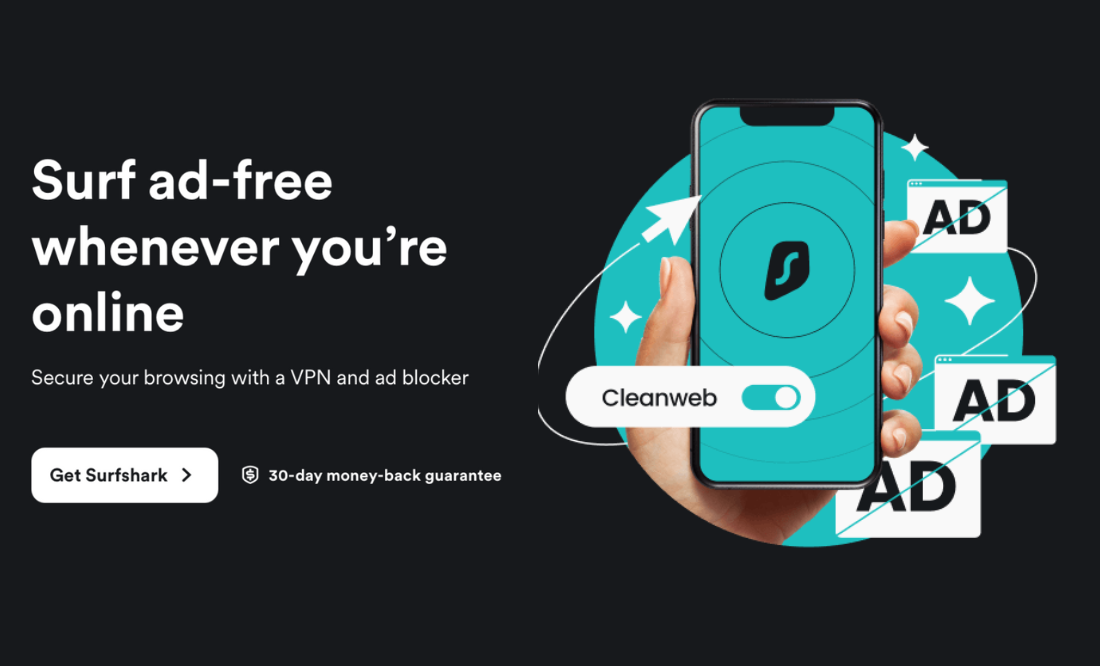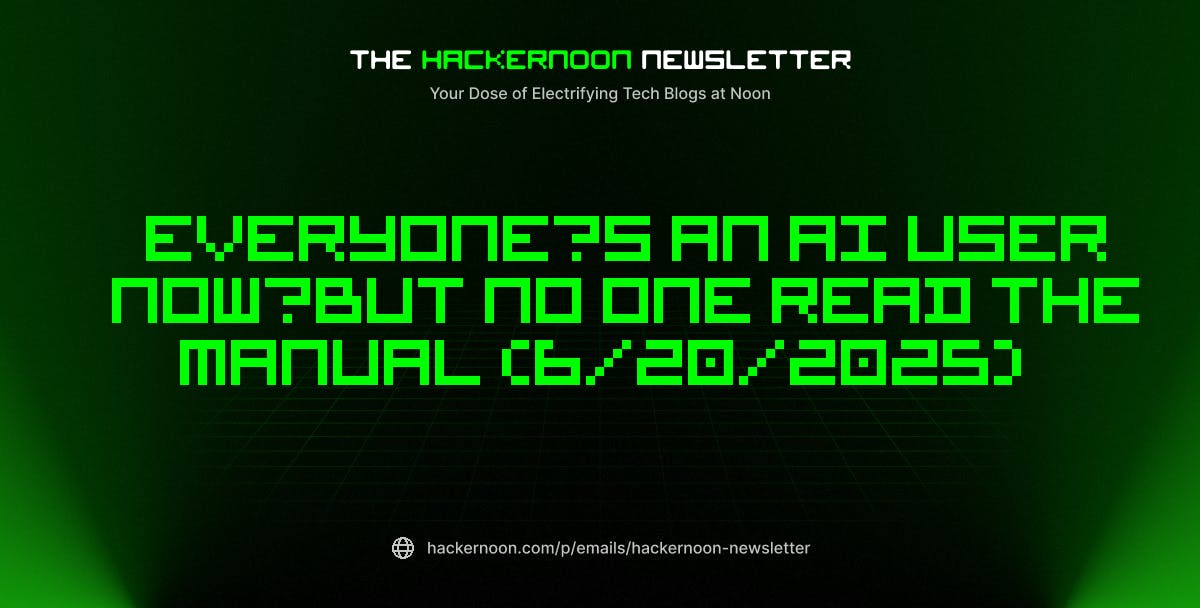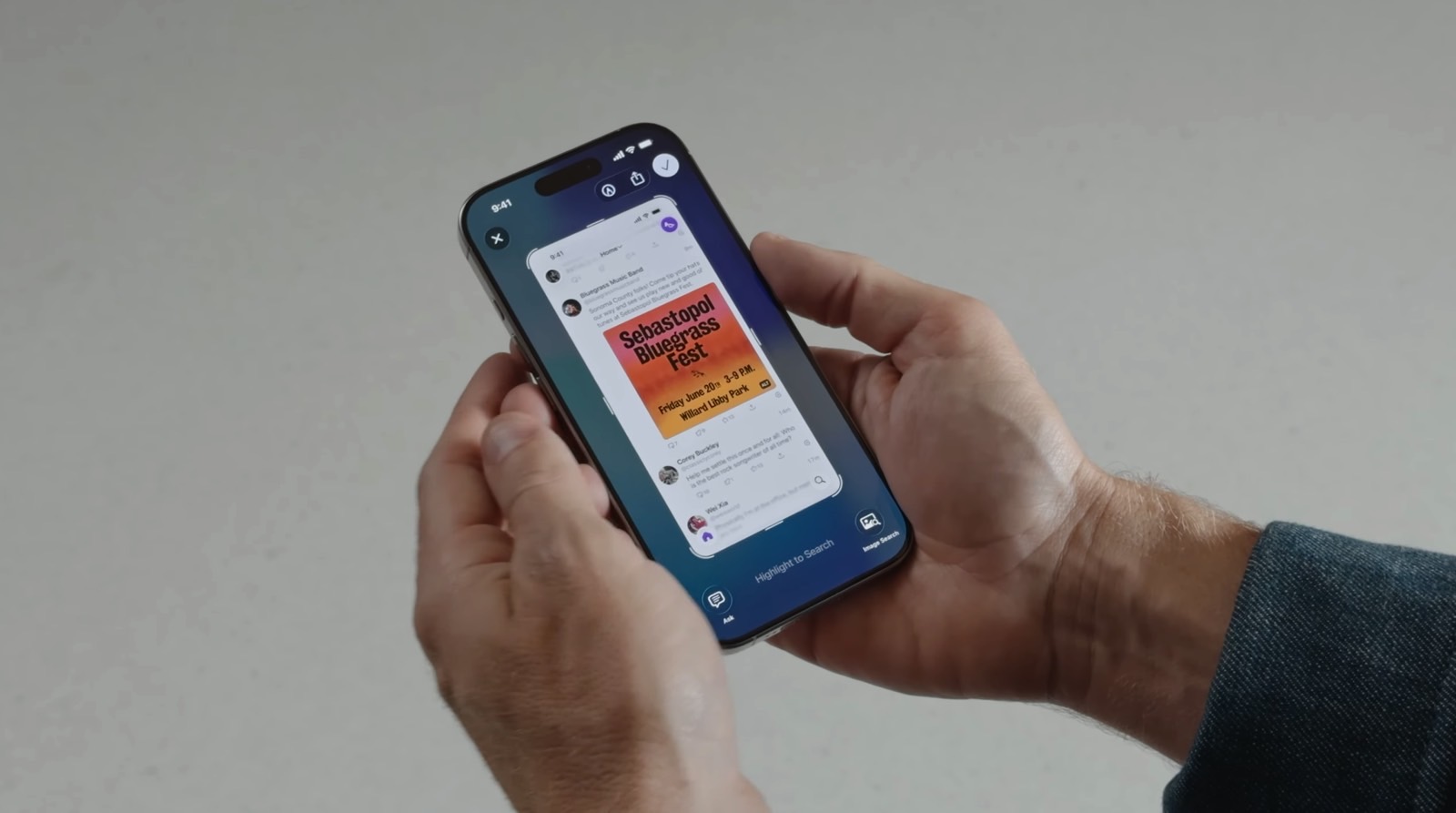When you receive a text message on your iPhone or iPad, you can let the sender know you’ve looked at it by enabling read receipts. These can be helpful when you don’t want to keep the other person in suspense wondering if you’ve seen their text, but maybe don’t have a moment to type out a full response just yet.
The feature is built into Apple Messages but is not available for regular SMS texts. You can tell the difference by color—a blue text bubble indicates Apple’s iMessage, while a green text bubble is an SMS message. Group messages don’t support read receipts either.
Unfortunately, this feature can become a source of anxiety and worry for all parties, especially when someone sees that you viewed their message but haven’t responded in a timely manner—no one wants to be left on read. Stop stressing; you can easily turn them off for everyone or just specific individuals.
Enable All Read Receipts
To enable read receipts for everyone who texts you, go to Settings > Apps > Messages on your iPhone or iPad and turn on the switch next to Send Read Receipts.
(Credit: PCMag / Apple)
Now when you view a text sent by someone, a small Read note will appear in the other person’s text indicating the time you read the message.

(Credit: PCMag / Apple)
You may want to leave read receipts turned on for most people but turned off for select contacts. Open a conversation with the person in the Messages app, then tap their profile icon and turn off the Send Read Receipts switch.

(Credit: PCMag / Apple)
You can also disable read receipts through the Contacts app. Launch the app and open the person’s contact page. Select the message icon under their name and then tap the person’s profile icon. Turn off the switch next to Send Read Receipts.
Recommended by Our Editors

(Credit: PCMag / Apple)
Disable All Read Receipts With Exceptions
Let’s say you want to disable read receipts for everyone except a few select people. First, go to Settings > Apps > Messages on your iPhone or iPad and turn off Send Read Receipts. Now messages will show up as “Delivered” and not Read.

(Credit: PCMag / Apple)
Next, you’ll now want to enable read receipts just for a specific person. Open the Messages or Contacts app and pick a contact to enable read receipts. At the next screen, turn on Send Read Receipts. Now when you view a text just from that specific contact, they’ll be notified that you read the message.

(Credit: PCMag / Apple)
Get Our Best Stories!

Weekly Apple Brief
By clicking Sign Me Up, you confirm you are 16+ and agree to our Terms of Use and Privacy Policy.
Thanks for signing up!
Your subscription has been confirmed. Keep an eye on your inbox!
About Lance Whitney
Contributor