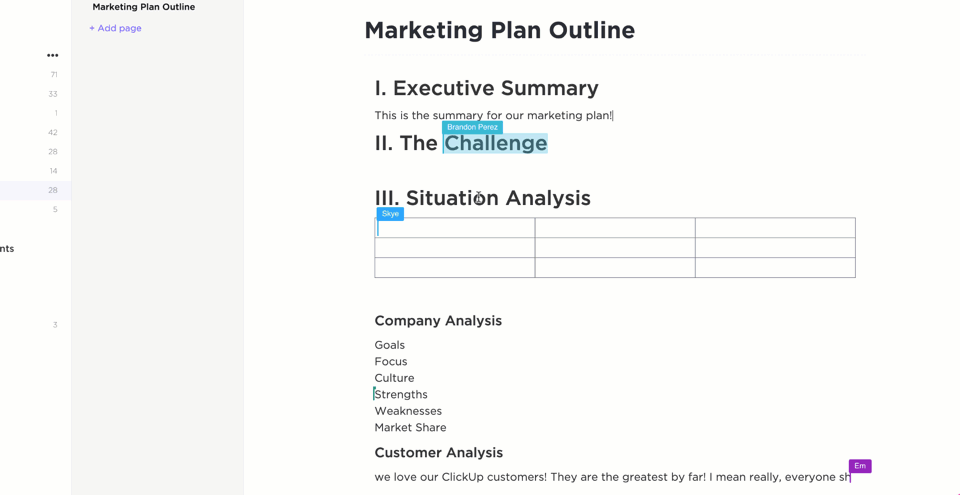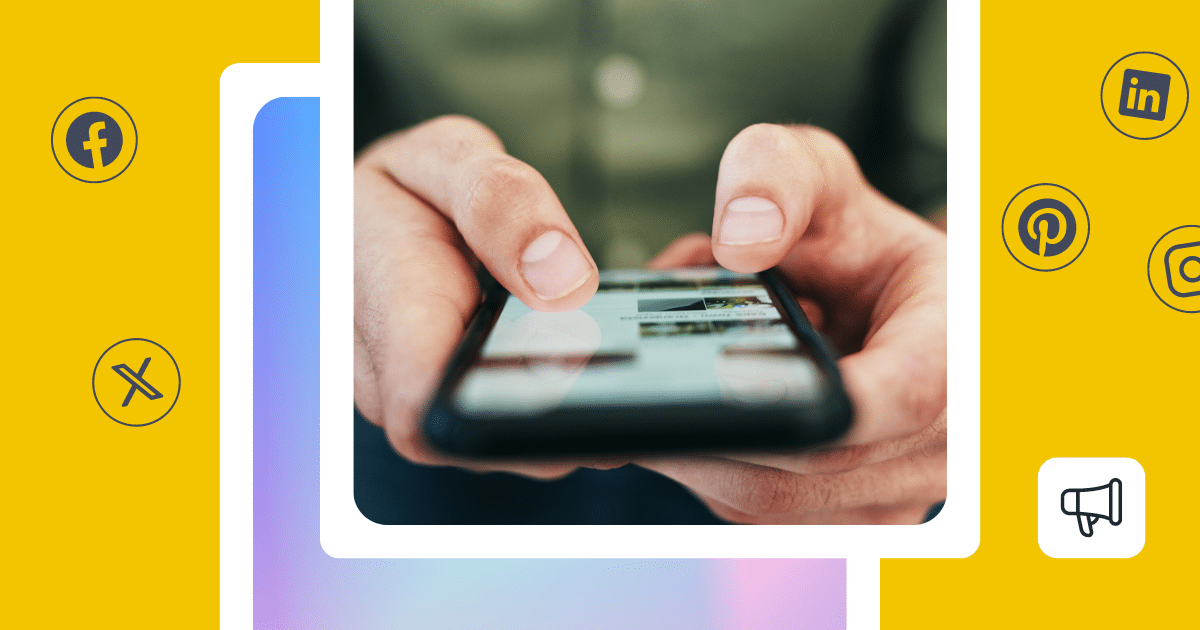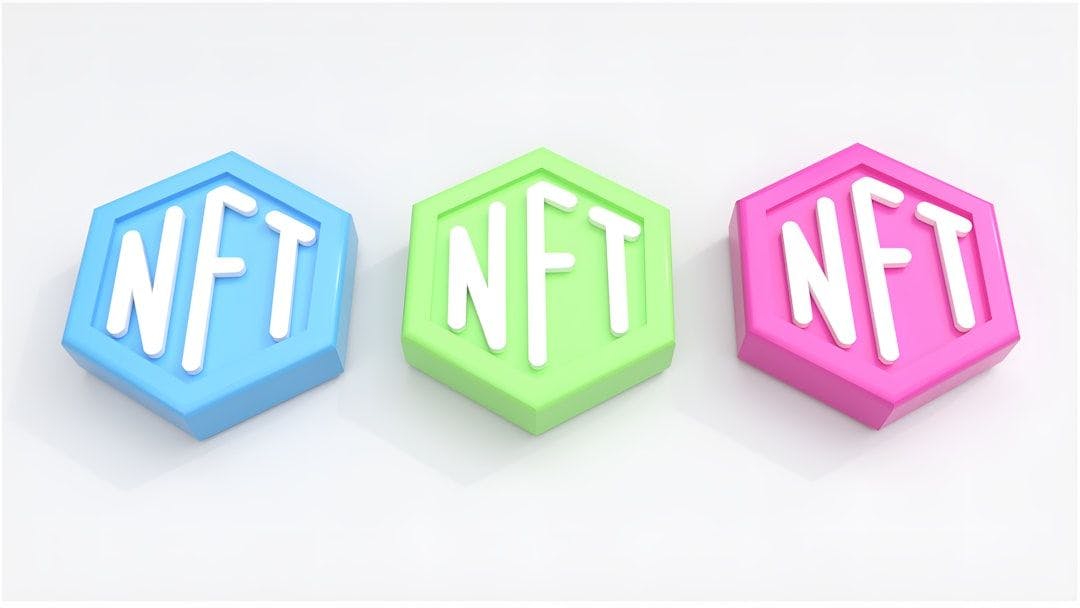Did you know Reddit uses OCR software to enhance its search capabilities? This Reddit user experimented and confirmed Reddit’s search function leverages optical character recognition (OCR technology) to extract text from images.
OCR technology is crucial for businesses, for both content and SEO.
Enterprises handle vast amounts of scanned documents, PDFs, and image files, often containing fragmented information. To make sure leadership teams can quickly access and analyze data instead of wasting time deciphering content, businesses need to extract text from these formats.
However, basic OCR solutions may not be enough for enterprise needs. You need the best OCR software to achieve higher accuracy and efficiency—but which ones can you trust?
This blog breaks it down. Keep reading to find out.
⏰ 60-Second Summary
Here are all the OCR tools discussed in the article, along with their top features:
| OCR Tool | Best For | Key Features | Pricing |
| Adobe Acrobat Pro DC | Enterprise PDF management | AI-powered OCR, PDF editing, document comparison, e-signatures | $14.99–$23.99/user/month + Add-ons |
| ABBYY FineReader PDF | Advanced OCR & doc conversion | 198 languages, batch processing, form creation, doc comparison | $16–$24/user/month; Mac: $69/year |
| Tesseract OCR | Developers & open-source users | CLI-based, 100+ languages, custom training | Free |
| OmniPage Ultimate | High-volume OCR automation | Batch processing, 120+ languages, eDiscovery assistant | Custom pricing |
| Readiris 17 | Individuals & small businesses | 130+ languages, voice notes, barcode scanning, PDF tools | $69–$199 (lifetime licenses) |
| VueScan | Old scanner support & pro scans | 30+ languages, searchable PDFs, AI tools, supports 7400+ scanners | $9.95–$19.95/month/user |
| SimpleOCR | Free basic OCR needs | Freeware, basic text extraction, SDK available | Free |
| GOCR | Basic open-source OCR | Free, cross-platform, CLI-based, language support | Free |
| Google Cloud Vision | AI-powered OCR & large-scale automation | ML models, multi-language + handwriting, real-time OCR via API, integrates with Google Cloud | Free tier + usage-based pricing |
| Microsoft Lens | Microsoft users & quick scans | Auto-cropping, Word/PDF export, cloud sync with OneDrive/OneNote | Free |
What Should You Look for in OCR Software?
When choosing the best OCR software for business or enterprise use, keep these key factors in mind:
- Look for an OCR engine with strong text recognition in multiple languages, especially if you deal with scanned documents in diverse formats. Handwritten text support is also a plus ✅
- The OCR solution should integrate with Microsoft Office formats, searchable PDFs, and other business software ✅
- Leading OCR technology uses machine learning software and intelligent character recognition to improve accuracy over time ✅
- An enterprise-ready OCR software should offer custom workflows, allowing businesses to compare documents, scan tables, and process different invoices with minimal manual effort ✅
- If handling sensitive documents like hospital records or insurance payments, ensure the OCR work is processed securely, with on-premise deployment as an option ✅
The 10 Best OCR Software
After extensive product testing and market research, these tools are the best OCR software available today.
Let’s break down their strengths and weaknesses to help you choose the right OCR solution for your business.
1. Adobe Acrobat Pro DC (Best for enterprise-level PDF management)
Businesses that deal with scanned legal documents, other files, and large volumes of text images often struggle to make them searchable.
Adobe Acrobat Pro DC allows teams to extract text, edit PDFs, and integrate seamlessly with business software with OCR technology.
The show’s star is its AI-powered OCR engine, which ensures high accuracy in text recognition. Adobe Acrobat Pro DC also offers document comparison, redaction, and e-signature capabilities to simplify document processing.
Adobe Acrobat Pro DC best features
- Convert scanned documents and images into editable, searchable PDFs
- Export PDFs to Microsoft Office formats while maintaining formatting integrity
- Use AI-powered tools for summarization and document analysis
- Access advanced redaction and document comparison for secure data handling
- Offer secure e-signatures and cloud collaboration to simplify approvals and workflows
Adobe Acrobat Pro DC limitations
- Requires a paid subscription, making it less budget-friendly than some free OCR software
- Has a complex interface, which may take time for new users to learn
- Experiences performance slowdowns when handling very large scanned image files
Adobe Acrobat Pro DC pricing
- Acrobat Standard DC: $14.99/month per user
- Acrobat Pro DC: $23.99/month per user
- Enterprise: Custom pricing
- AI Assistant add-on: $4.99/month per user
Adobe Acrobat Pro DC ratings and reviews
- G2: 4.5/5 (3,450+ reviews)
- Capterra: 4.7/5 (4,080+ reviews)
What are real users saying about Adobe Acrobat Pro DC?
From a G2 user:
2. ABBYY FineReader PDF (Best for advanced OCR and document conversion)
Scan any forum, and you will see the demand for multilingual text recognition OCR tech support.
ABBYY FineReader PDF caters to the above—in addition to offering an industry-leading AI-powered OCR engine that ensures high-accuracy text extraction and editing.
With its document comparison, batch conversion, optical word recognition, and advanced automation features, teams can process large volumes of paper documents, turning them into searchable, editable formats.
ABBYY FineReader PDF best features
- Convert scanned PDFs and images into editable, searchable documents with high OCR accuracy
- Support 198 languages, including complex scripts like Cyrillic and Asian characters
- Compare documents to detect changes between different versions
- Automate large-scale document processing with batch conversion tools
- Create fillable PDF forms and enable digital signatures for streamlined workflows
ABBYY FineReader PDF limitations
- Subscription pricing may be costly for individuals compared to one-time purchase alternatives
- Struggles with low-quality scans, requiring manual corrections for complex formatting
- The interface is not as intuitive as some competitors, making the learning curve steeper
ABBYY FineReader PDF pricing
- FineReader Standard: $16/month per user
- FineReader Corporate: $24/month per user
- FineReader for Mac: $69/year per user
ABBYY FineReader PDF ratings and reviews
- G2: 4.5/5 (286+ reviews)
- Capterra: 4.7/5 (426+ reviews)
What are real users saying about ABBYY FineReader PDF?
Here’s what a Reddit user said:
💡 Pro Tip: Still using the same word processing software from back in the day? Upgrade your writing game with modern tools that offer collaboration and AI-powered editing. Explore the best options in word processing software programs and find the perfect fit for your workflow.
3. Tesseract OCR (Best for developers and open-source enthusiasts)
Unlike traditional OCR software with a graphical interface, Tesseract is a command-line tool. This makes it ideal for developers, researchers, and automation experts who want full control over text extraction from images.
Also, it is an entirely free, open-source solution under the Apache 2.0 license. Initially developed by Hewlett-Packard and later maintained by Google, Tesseract supports 100+ languages and integrates with Python, C++, and other programming languages.
Tesseract OCR best features
- Recognize text in 100+ languages, including Arabic, Cyrillic, and Asian scripts
- Support various output formats like TXT, PDF, OCR, and TSV
- Customize OCR through training and fine-tuning for specialized needs
- Process multiple image formats like PNG, JPEG, and TIFF
Tesseract OCR limitations
- No graphical user interface—requires command-line experience
- OCR accuracy depends on image quality, requiring preprocessing for best results
- Not suited for beginners or those looking for a plug-and-play solution
- Limited support for handwriting recognition, making it less effective for certain document types
Tesseract OCR pricing
Tesseract OCR ratings and reviews
- G2: 4.4/5 (20+ reviews)
- Capterra: Not enough reviews
📮 Insight: Almost half of your employees can’t focus
Constant context-switching is quietly draining your team’s productivity. Our research reveals that 42% of workplace disruptions stem from switching between platforms, managing emails, and bouncing between meetings. Imagine eliminating these costly interruptions.
With , you can centralize your workflows—seamlessly integrating tasks, chat, docs, and whiteboards in one place. Plus, AI-powered features keep everything connected, searchable, and easy to manage!
4. OmniPage Ultimate (Best for businesses needing high-volume OCR automation)
Are you drowning in paperwork? OmniPage Ultimate is made for businesses that deal with bulk documents that need to be converted into searchable, editable, and shareable files.
It saves you time by automating any process, whether digitizing contracts, invoices, or legal documents, with enterprise-level OCR, batch processing, and cloud integration.
OmniPage Ultimate best features
- Batch process large volumes of files with automated workflows
- Deliver superior OCR accuracy with support for 120+ languages
- Work with all major document types, including PDF, Word, Excel, and ePub
- Support scanners, mobile capture, and cloud integrations like Dropbox and SharePoint
- Enhance PDF searchability with the eDiscovery Assistant
OmniPage Ultimate limitations
- Expensive compared to competitors, making it less accessible for individuals
- Complex interface that may require training to use effectively
- Limited to Windows—no Mac compatibility
OmniPage Ultimate pricing
OmniPage Ultimate ratings and reviews
- G2: Not enough reviews
- Capterra: Not enough reviews
What are real users saying about OmniPage Ultimate?
A Capterra user said:
5. Readiris 17 (Best for individuals and small businesses needing multilingual OCR)
Ever tried extracting text from a document, only to realize it’s in a language your software can’t handle? That’s where Readiris 17 shines.
Designed for multilingual professionals and businesses, this AI-powered OCR tool can recognize 130+ languages, including complex scripts like Arabic and Cyrillic.
Beyond OCR, Readiris 17 also offers basic PDF editing—allowing you to merge, annotate, and protect your documents without switching between multiple tools. It even lets you add voice annotations to your PDFs.
Readiris 17 best features
- Convert scanned PDFs, images, and documents into editable Word, Excel, and PDF formats
- Process large volumes of documents efficiently with batch processing
- Edit PDFs with built-in tools for merging, annotating, and protecting files
- Read barcodes and QR codes for quick data extraction
Readiris 17 limitations
- OCR accuracy depends on scan quality—low-quality images may lead to errors
- Lacks advanced PDF editing features compared to competitors
- Can be resource-intensive, slowing down older computers
Readiris 17 pricing
- Readiris 17 Pro (1 PC Lifetime License): $69
- Readiris 17 Pro (4 PC Lifetime License): $99
- Readiris 17 Corporate (1 PC Lifetime License): $139
- Readiris 17 Corporate (5 PC Lifetime License): $199
Readiris 17 ratings and reviews
- G2: Not enough reviews
- Capterra: Not enough reviews
What are real users saying about Readiris 17?
From a G2 user:
6. VueScan (Best for reviving old scanners and professional-quality scans)
VueScan offers a robust built-in Optical Character Recognition (OCR) feature, allowing you to convert scanned documents in over 30 languages into editable and searchable text.
Whether you’re working with printed documents, books, receipts, or business records, VueScan’s optical mark recognition capabilities ensure accurate extracted text data without needing additional software.
Plus, VueScan works with over 7,400 scanner models—including many that manufacturers no longer support.
VueScan best features
- Support TXT, PDF, and Word formats
- Create PDFs with searchable and copyable text
- Enhance text clarity with deskewing, noise reduction, and contrast adjustment
- Utilize AI-powered tools for automatic colorization, orientation detection, and media type recognition
VueScan limitations
- Interface is outdated—some users find it clunky compared to modern scanner software
- Can be overwhelming for beginners due to its many advanced settings
- Some users report mixed experiences with customer support
VueScan pricing
- Standard Edition: $9.95/month per user
- Professional Edition: $19.95/month per user
VueScan ratings and reviews
- G2: Not enough reviews
- Capterra: Not enough reviews
7. SimpleOCR (Best for free basic OCR needs)
For those who need a free and easy-to-use OCR solution without complicated setups, SimpleOCR is a great choice.
The tool is ideal for users who want to convert printed documents into editable text without paying for expensive software. Unlike more advanced OCR tools, SimpleOCR is best suited for clean, high-quality scans with standard fonts.
This freeware option is widely used by home users, educators, and small businesses that need occasional OCR without a steep learning curve.
SimpleOCR best features
- Use 100% free OCR for both personal and commercial purposes
- Convert printed documents into text quickly and easily
- Work with TWAIN-compatible scanners for direct scanning and OCR
- Access as a freeware application or an SDK for developers
SimpleOCR limitations
- Struggles with multi-column layouts, tables, and non-standard fonts
- Handwriting recognition is less accurate than paid solutions
- Lacks advanced features like batch processing and automation
- Requires high-quality scans for the best OCR results
SimpleOCR pricing
SimpleOCR ratings and reviews
- G2: Not enough reviews
- Capterra: Not enough reviews
8. GOCR (Best for open-source and basic OCR tasks)
Looking for a free, open-source OCR tool? GOCR is designed for users who need basic text recognition without the complexities of paid or proprietary software.
This tool is a lightweight command-line-based program that efficiently extracts text from various image formats. While GOCR lacks advanced layout analysis, it’s still suitable for developers and Linux users who need a simple, customizable OCR solution.
GOCR best features
- Use a completely free and open-source OCR under the GNU General Public License
- Run on Linux, Windows, and OS/2 operating systems
- Operate as a standalone command-line tool or integrate into other software
- Support multiple languages for text recognition
- Access a simple graphical interface (gocr.tcl) for easier use
GOCR limitations
- Struggles with complex fonts, handwritten text, and skewed images
- Does not support non-Latin alphabets well
- Lacks advanced OCR features like layout analysis and document formatting
- Lower accuracy compared to modern OCR engines
GOCR pricing
GOCR ratings and reviews
- G2: Not enough reviews
- Capterra: Not enough reviews
9. Google Cloud Vision OCR (Best for AI-powered OCR and large-scale automation)
Looking for Google’s efficiency? For businesses dealing with large volumes of documents, images, and handwritten text, Google Cloud Vision OCR offers that.
Powered by Google’s advanced AI and machine learning models, this tool goes beyond basic OCR by offering deep text extraction, intelligent image processing, and seamless integration with Google’s cloud ecosystem.
Whether automating data entry or extracting insights from scanned documents, this tool helps you save time and improve accuracy.
Google Cloud Vision OCR best features
- Leverage AI-powered OCR with deep learning models for improved accuracy
- Recognize printed, handwritten, and multilingual text
- Process large volumes with batch processing and real-time OCR via API
- Integrate with Google Cloud products like BigQuery, Cloud Storage, and Vertex AI
- Train custom models with AutoML to improve accuracy
- Ensure compliance and security with multi-region support
Google Cloud Vision OCR limitations
- Advanced setup required (API integration and authentication steps)
- Can be expensive for high-volume OCR needs
- Lacks built-in font formatting recognition (e.g., bold, italics)
Google Cloud Vision OCR pricing
Google Cloud Vision OCR ratings and reviews
- G2: 4.4/5 (85+ reviews)
- Capterra: 4.7/5 (20+ reviews)
10. Microsoft Lens (Best for Microsoft users & seamless integration)
For those already using Microsoft 365, OneDrive, or other Microsoft tools—Microsoft Lens (formerly Office Lens) is an excellent OCR solution for scanning, editing, and organizing documents with ease.
Whether you’re digitizing notes, whiteboards, business cards, or printed documents, Microsoft Lens offers intelligent cropping, OCR capabilities, and cloud synchronization.
Plus, this tool is entirely free to use, making it a budget-friendly option for professionals, students, and small businesses.
Microsoft Lens best features
- Integrate seamlessly with Microsoft 365, OneDrive, and OneNote
- Choose from multiple capture modes (Photo, Document, Whiteboard, Business Card)
- Enable auto-cropping and text recognition (OCR) for editable Word and PDF files
- Export scanned documents as Word, PowerPoint, PDF, or JPEG
- Access for free with no hidden costs or watermarks
Microsoft Lens limitations
- Limited OCR language support for handwriting (English only)
- No offline OCR capabilities
- Not as advanced for batch processing or enterprise-scale OCR
- Occasional image quality issues requiring steady hands for scanning
Microsoft Lens pricing
Microsoft Lens ratings and reviews
- G2: Not enough reviews
- Capterra: 4.5/5 (265+ reviews)
💡 Pro Tip: Paying too much for Microsoft Office? There are powerful, cost-effective Microsoft Office alternatives that offer the same (or better) features without the hefty price tag.
Other Documentation Tools
Once you’ve converted images into text using OCR software, the next challenge is efficiently organizing and integrating that data into your workflow.
is an everything app for work, offering an all-in-one workspace where teams can store, organize, and collaborate on documents while integrating OCR-extracted data into their workflows.
Organize documents with
With Docs, you can create, edit, and store company-related documents like knowledge bases, wikis, contracts, and SOPs. Moreover, ’s AI assistant— Brain—makes it easy to generate and refine content using AI to save you time and effort.

Collaboration is effortless, as team members can share, edit, and comment in real time, ensuring everyone can access up-to-date information. Unlike static document repositories, connects documents to workflows, making it easy to link tasks, assign team members, and keep track of action items.
💡 Pro Tip: Struggling with lost files and messy document workflows? Learn the best practices to boost effectiveness in optimizing document management workflow and take control of your files today.
Plus, ’s project hierarchy keeps everything structured. Workspaces contain Spaces, which contain Folders, which in turn contain Lists of tasks and documents. This structure ensures that no file gets lost and is easily accessible.
BankGloucester’s Marketing Manager, Derek Clements, said:


If you’re managing multiple projects, you can create separate Spaces for different teams or clients, keeping everything organized.
Use Custom Fields to extract data
One of ’s standout features is Custom Fields, which allow you to extract and categorize data from documents. This basically serves the purpose of document workflow software.


For example, if OCR extracts invoice details, can store them in a structured format, making them easier to track. Tags and labels further enhance searchability, helping you find documents based on project type, priority, or department.
💡 Quick Hack: Searching for a specific document is effortless with Connected Search, which scans and integrated apps like Google Drive, Microsoft Teams, or Dropbox. Customizable tags make retrieval much easier if you can’t recall a document’s name.
Automate document workflows using
While doesn’t perform OCR, it integrates with tools like Google Drive, Dropbox, Zapier, and Make (Integromat) to automate document workflows based on extracted data.
Automations allows you to create if-then sequences, eliminating repetitive tasks.
📌 Example: When OCR extracts key details from a document, can auto-tag it, route it to the right team, or trigger notifications. If a scanned invoice is uploaded, can assign it to Finance, add a due date, and notify stakeholders—all without manual intervention.


’s Integrations ensure your entire workflow stays connected across platforms. You can store scanned documents in Google Drive, sync notes with Evernote, or attach OCR-extracted data to CRM records in Salesforce.
If an integration isn’t available, ’s API enables custom connections, making it a truly flexible tool.
OCR, , and You: The Dream Team for Your Docs
OCR is just the first step— integrates with your OCR tools to simplify workflows. Now, all the extracted data is stored, categorized, and easily accessible in one place.
With ’s Folders, Spaces, and Lists, you can structure your documents systematically, create Custom Fields to extract relevant data, and leverage powerful search capabilities to find anything in seconds.
Ready to ease your workload? Sign up for now!


Everything you need to stay organized and get work done.