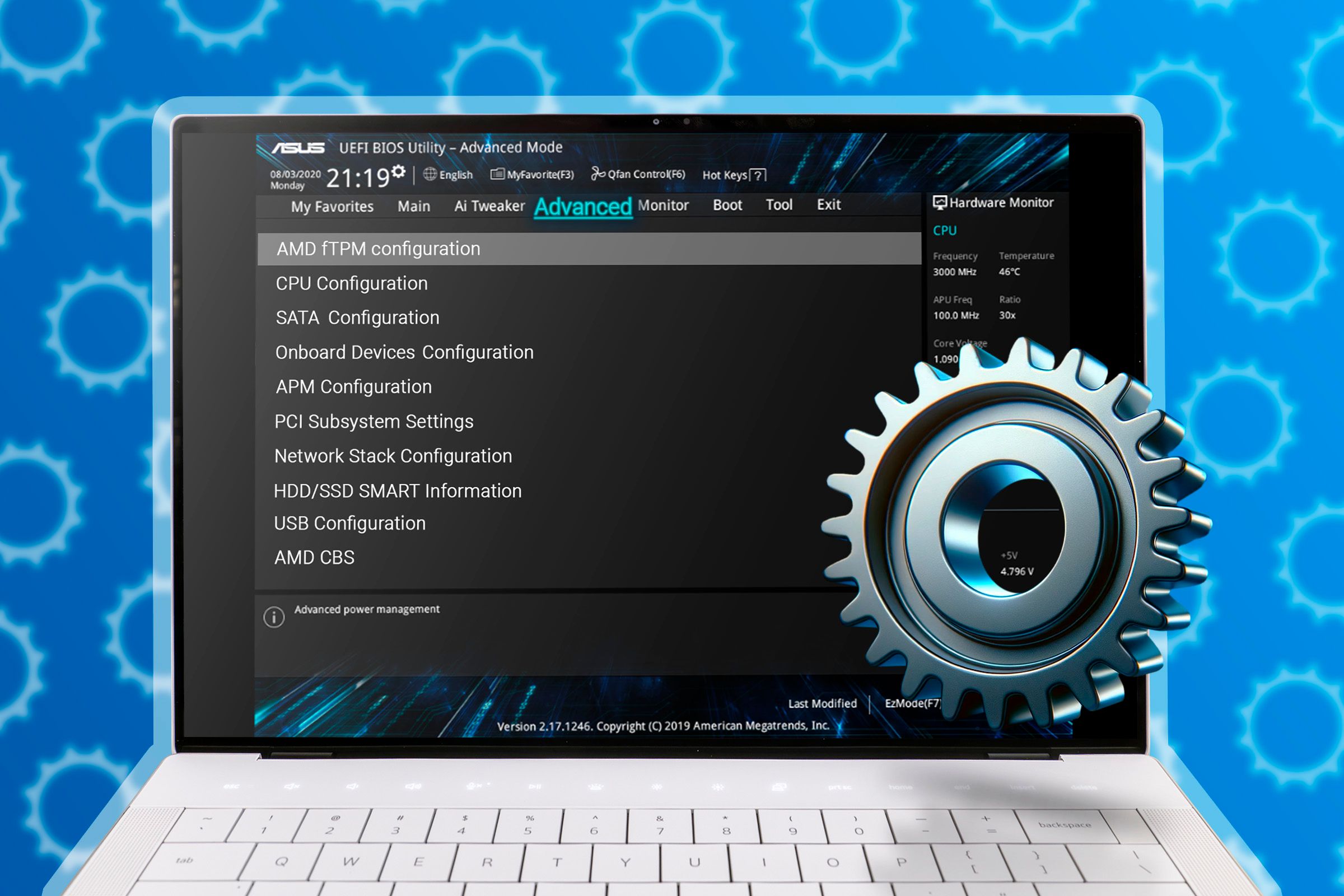Summary
- BIOS updates can improve performance and compatibility while also adding important new features.
- An old BIOS version poses a serious security risk that can compromise your entire system.
- Updating your BIOS is now safer and easier than ever, so there’s little reason not to do it regularly.
If you own a Windows PC or laptop, you’ve probably been told to avoid BIOS updates unless something is wrong, likely to prevent a catastrophic issue like bricking your motherboard. However, with security, performance, and compatibility all at stake, I think they’re essential for all machines.
BIOS Updates Can Improve Performance and Compatibility
Before I go further, let’s first clarify the difference between the BIOS and vendor-specific code like AMD’s AGESA. AGESA (AMD Generic Encapsulated Software Architecture) is a firmware component that’s inside the motherboard’s UEFI, and it’s responsible for handling AMD CPU and chipset initialization. To update AGESA and similar components, you need to update the whole BIOS, so, for simplicity, I’ll refer to all this as “BIOS updates” from here on.
Enthusiasts already know that BIOS updates can unlock performance, efficiency, and compatibility improvements, which is why they stay on top of them. But what exactly can a BIOS update do for your system?
For starters, you might not even be able to use your new computer without a BIOS update. This is because stuff like RAM, NVMe SSDs, and even the CPU itself aren’t always plug-and-play. Even if they’re physically compatible and can even boot into Windows, you sometimes need a BIOS update that adds support and ensures the hardware works correctly.
For instance, AMD’s X3D chips equipped with 3D V-Cache, which are often released months after the mainline. The most notable example is the Ryzen 5 5500X3D, which launched in June 2025, nearly five years after the Ryzen 5000 Series debut.
Despite using the same AM4 socket as many predecessors, the 5500X3D isn’t compatible with older B350, B450, X370, and similar motherboards without a BIOS update. In fact, due to being released so late in the cycle, even newer compatible motherboards likely require a BIOS update before they can recognize the CPU.
As for performance, stability, and efficiency, a new BIOS can sometimes bring small but important benefits, especially in the first few updates after a new motherboard chipset launches. For example, the underwhelming launch of the Ryzen 9000 Series was partly addressed through BIOS updates such as AGESA PI 1.2.0.2, which added a 105 W cTDP option for the Ryzen 7 9700X (up from 65 W) to deliver a drastic 10% performance boost.
Another case is the unstable Intel 13th and 14th Gen K-Series, which received several BIOS updates containing new microcode to improve thermal throttling behavior and voltage control. These changes helped reduce crashes and improve stability.
For an older example from the early Ryzen days, a BIOS 1.3 update on X370 motherboards significantly improved performance by refining memory timings and stabilizing power delivery.
Features that directly or indirectly improve performance or quality of life are sometimes added with BIOS updates as well. For instance, Gigabyte’s X3D Turbo Mode significantly improved performance on Ryzen 7000 Series X3D and all Ryzen 9000 Series CPUs.
You’d think this is yet another 3D V-cache-related fix, but some of the most impressive results actually came from the 9000 Series non-X3D chips, which saw an 18% improvement.
If you look closely at these examples where BIOS updates improved performance and stability, you might notice a pattern—the updates often fix bugs that prevent the CPU, RAM, or part of the motherboard from working as intended. That makes sense, as ensuring all hardware starts and runs correctly is a core part of the BIOS’s job.
An Old BIOS Can Be a Serious Security Risk
Sometimes, a BIOS update isn’t just about improving performance or stability; it’s about keeping your computer safe. The BIOS is the first code that your computer runs in order to initialize the CPU, memory, storage, and other key components so they can communicate.
The BIOS operates at a fundamental level below the operating system, so any vulnerability here can be used to bypass OS protections and give attackers complete control over the system.
Fortunately, many of these vulnerabilities are caught on time, but the only way to protect your machine in those cases is with a BIOS update. A regular chipset or system update within Windows simply won’t cut it if the problem lies on a deeper level.
What you might not be aware of is just how shockingly common these vulnerabilities are. For example, Lenovo’s Product Security Advisories regularly list vulnerabilities, and new BIOS-related advisories are published at least once a month.
Please note that I used Lenovo as an example here because of its detailed advisories, but any PC or laptop manufacturer can have major vulnerabilities in the BIOS.
While not every vulnerability is severe, with stuff like this, it’s never worth taking the risk. Any one of them could provide an entry point for an attacker, so keeping your BIOS updated is essential to keep your system safe.
Updating Your BIOS Isn’t as Dangerous or Hard as It Used to Be
If your idea of updating a BIOS looks like you’re about to set the new overclocking world record using liquid nitrogen, don’t worry; it’s neither dangerous nor complicated.
The biggest risk during a BIOS update comes from a failed flash that can brick your motherboard.
If the board doesn’t have BIOS Flashback or other failsafes, you might have to replace it entirely. This can happen if the BIOS image is corrupted, the flash drive disconnects or is removed during the update, there’s a power loss, a faulty USB connector or drive, or a whole host of other random issues.

The ASUS ROG Strix B850-A Gaming WiFi is an ATX motherboard for AMD AM5 Ryzen 7000, 8000, and 9000 series processors, featuring DDR5 support, PCIe 5.0, and four M.2 slots for high-speed storage. It also offers advanced AI features, robust 14+2+2 power stages, WiFi 7, 2.5G LAN, and a BIOS flashback feature that allows for easy BIOS updates, even without a CPU.
Power loss is unpredictable but can be mitigated by using a UPS. Many other risks can be reduced by using a reliable flash drive that’s freshly formatted as FAT32 and contains only the BIOS image.
The good news is that these problems are rare. It’s difficult to start a BIOS update with the wrong file, and even if it happens, most motherboards periodically verify the file during the install to make sure all the data is correct.
When and How to Update Your BIOS
While you could wait for a major vulnerability or performance fix to hit the news before updating the BIOS, I recommend doing it even more frequently. Unfortunately, unlike with graphics cards, chipsets, and Windows updates, most motherboard manufacturers won’t notify you that a new BIOS update is available automatically, even if you have the motherboard’s companion app installed.
Instead, periodically check your motherboard’s support page on the manufacturer’s official website for updates. Depending on the manufacturer and how recent your motherboard is, updates might appear multiple times a month or only every few months, assuming the motherboard hasn’t reached end-of-life.
Updates are especially frequent when a motherboard first releases, so be sure to visit the support site a few times a month if you’re an early adopter.
As a matter of fact, you should consider updating the BIOS as soon as you get a new PC. There’s a good chance a critical update has already been released, and it may even be necessary if your motherboard won’t work with your CPU without it.
In those cases, you can use the BIOS Flashback feature. Follow the manufacturer’s instructions carefully. Typically, this involves downloading, extracting, and renaming the BIOS file, moving it to a freshly formatted USB stick, plugging it into the designated BIOS Flashback port, and pressing and holding the BIOS Flashback button.
Updating the BIOS through the normal method is usually just as simple. Download and extract the latest BIOS onto a freshly formatted USB stick, boot into BIOS, find the “Update BIOS” or equivalent option, and select the BIOS file from your USB stick.
To ensure everything goes smoothly, always follow the exact steps provided by your motherboard manufacturer.
For instance, in some cases, you may need to update chipset drivers first or even install an older BIOS version before updating to the latest one. Also, don’t forget to use a UPS to prevent power loss during the delicate installation process.
Updating your BIOS is often made out to be a complex procedure that most people can skip, but in my opinion, it’s just as important as any other major system update, if not the most important. While many BIOS updates are minor, some include critical security patches, bug fixes, and important performance or feature improvements that you don’t want to miss.
Just make sure to follow the exact BIOS update instructions that your motherboard manufacturer has likely documented on the motherboard’s product page.