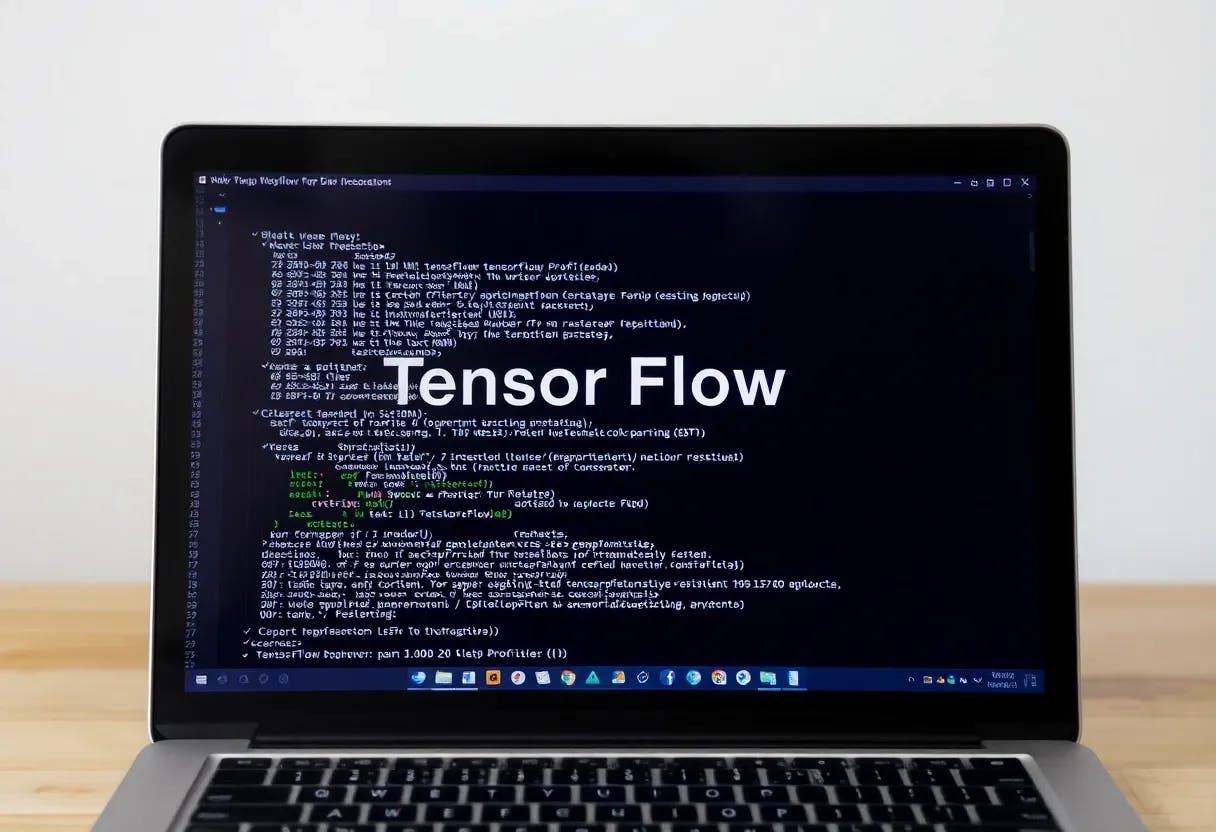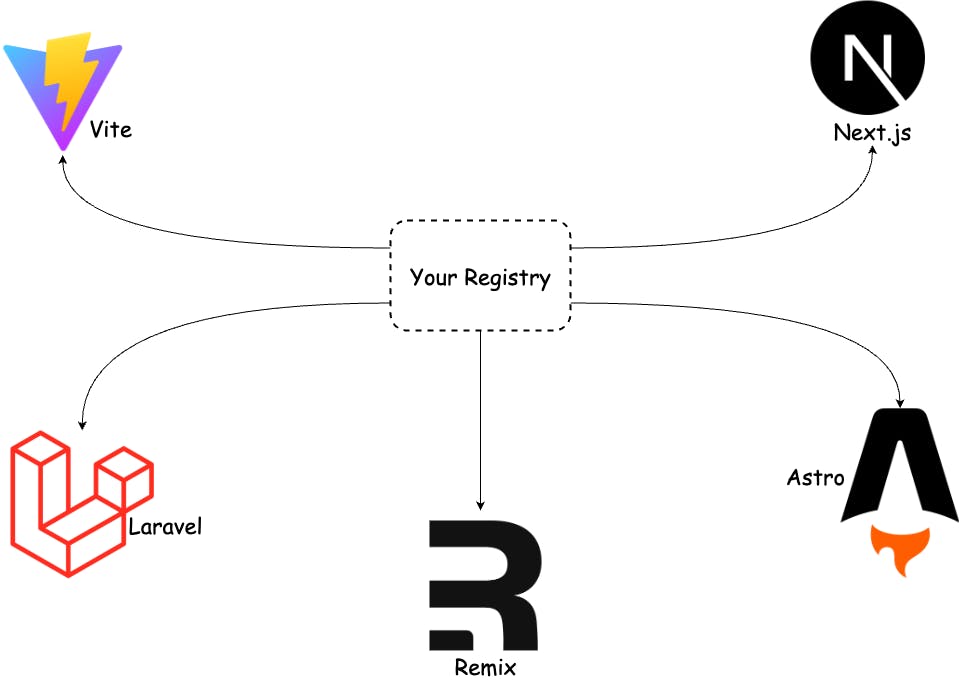Public clouds like Dropbox and Google Drive seem affordable initially, but recurring fees add up, and your data resides on third-party hardware. This guide teaches you to deploy a self-managed cloud on any VPS provider — with full control, lower latency, and no vendor lock-in.
VPS as a Cloud Drive
A VPS is a versatile solution for organizing your own data storage for a wide variety of tasks. Thanks to flexible configuration and remote access capabilities, VPS is suitable both for personal use and for team collaboration. Here are a few examples of how you can use a VPS as a network drive:
Store all your files on your own server. If you frequently work with confidential documents, make backups of important data, or collect extensive media archives (photos, videos), VPS storage will provide you with privacy and access from anywhere in the world. There’s no need to transfer sensitive files through third-party services — everything is stored on your server under your control.
If you have a distributed team and many shared work files, storing data on a VPS makes it easy to share and collaborate on projects in real time. All participants get simultaneous access to the necessary documents, and you set the access rights yourself. As a result, the VPS acts as a corporate cloud: for example, you can deploy a file-sharing system on the server (more on this below) or simply a shared network folder for the department. This is especially convenient when you need to provide 24/7 access to project data from different parts of the world.
|
Feature |
Dropbox / Google Drive |
Self‑Hosted VPS |
|---|---|---|
|
Storage scaling |
Fixed |
Pay‑as‑you‑grow |
|
Data location |
Vendor’s servers |
Region you choose |
|
Security options |
Limited toggles |
Firewall, VPN, disk encryption |
|
Integrations |
Closed ecosystem |
Any open‑source app |
|
Vendor lock‑in |
High |
Low (open stack) |
Advantages of VPS over Cloud Services
Using a VPS as a network drive or cloud storage offers several significant advantages compared to traditional cloud services:
-
High Customization
On a VPS, you have full control over the settings: you choose the operating system, install the necessary software, and configure the storage to fit your needs. Unlike cloud services with standard templates, a VPS allows you to customize everything to your liking. Full remote access and the ability to install any tools (monitoring, security, etc.) provide the freedom you need.
-
Full Control Over Your Data
Your files are stored only on your server, not in the infrastructure of a third-party company. This reduces risks associated with third-party service failures or data leaks common in large public clouds. A VPS is isolated from other hosting clients, which reduces the likelihood of unauthorized access. Only you decide who can access the files and how. You can implement encryption, IP-based access restrictions, and other security controls.
-
Reliability and Security
A VPS provides a high level of data protection. You can set up your own firewall, use encrypted data transfer protocols such as SFTP/SCP, or tunnel connections via VPN, and regularly create backups. In addition, modern providers offer additional protection — for example weekly backups for all VPS servers and DDoS protection. Full control over the system means that confidential data on a VPS can be just as (or even more) secure as in commercial clouds, provided it is configured correctly.в
How to Choose a VPS Hosting for Storage
Before starting, it’s important to choose the right VPS hosting. Here are the main criteria to consider:
Estimate how much data you plan to store and choose a VPS with the appropriate disk size. For personal use, usually 100–500 GB is sufficient unless you’re a videographer or store large archives. For a team, you may need 1 TB or more, especially if backups or a large number of media files are planned.
For archive storage and backups, HDD drives are usually sufficient and cheaper, although VPS with HDD is largely replaced by SSD/NVMe due to performance. Note: when provisioning a very large disk, automatic backups may not be available — in that case, you’ll have to back up data manually or using an external storage.
Examine the bandwidth provided by the service provider. A bandwidth of 1 Gbps (1000 Mbps) is highly recommended for large files or multiple users. Many virtual private servers now offer this level of speed, which is more than sufficient. The amount of data transferred also plays a role: some providers offer unlimited data, while others may have a monthly cap.
Choose a suitable OS for your VPS. Beginners find it easier to work with Windows: you can connect to such a server via the standard remote desktop, the interface is familiar, and network configuration is more convenient. If you’re not confident in Linux administration, there’s a risk of encountering problems. However, a Windows license is usually paid, and renting a server with Windows is more expensive than with Linux.
Server Geography
Placing your VPS in the right country can affect access speed. If most of your file work will be done from home, a server in your country or neighboring countries will ensure minimal delays. On the other hand, placing it abroad (Europe, America, etc.) will provide stable access from around the world and may be preferable for a distributed team. Choose the data center closest to you or your users for best performance.
- Payment Method and Scalability
If you don’t plan to keep the VPS running constantly but use it occasionally (for example, only for exchanging large files from time to time), consider flexible pricing options.
Make sure the provider offers proper support, preferably 24/7. Technical assistance is crucial when setting up the server or in emergencies. Good hosting providers offer support via chat, tickets, and sometimes messengers. Having a detailed knowledge base and educational materials is also a plus.
VPS Providers Overview
VPS vendors differ in price, bandwidth limits and value‑added services. Here is a concise overview of five hosts, each supports the workflow described later in the guide.
- Is*Hosting — veteran provider (since 2005) with 40+ data centres worldwide, NVMe storage on every plan and optional macOS templates.
- VDSina – an NVMe-powered VPS provider offering up to 32 TB/month bandwidth, round-the-clock ticket support, and DDoS protection. Servers are available in the Netherlands, with flexible daily or monthly billing.
- Racknerd — US‑centric host noted for flash sale pricing and free weekly backups even on entry tiers.
- Asura Hosting — budget VPS line with unlimited bandwidth and responsive live chat.
- AbeloHost — Dutch company operating eco‑friendly facilities in NL, known for strong privacy protections, NVMe storage, eco-friendly data centres, and unlimited traffic.
|
Provider |
Start Price |
NVMe |
Bandwidth |
Support |
Locations |
|---|---|---|---|---|---|
|
Is*Hosting |
$6/month |
✓ |
2 TB — Unlimited |
24/7 |
40+ |
|
VDSina |
$9.90/month |
✓ |
32 TB |
24/7 tickets |
Netherlands |
|
Racknerd |
$9.89/month |
✗ |
Unlimited |
Tickets |
4 |
|
Asura Hosting |
$2.50/month |
✗ |
Unlimited |
Live |
6 |
|
AbeloHost |
€10/month |
✗ |
Unlimited |
24/7 tickets |
Netherlands |
Private Cloud Based on VPS
For larger teams or if you need to distribute files to many external users, it’s more convenient to deploy a full-fledged “private cloud” on VPS. These are specialized applications that turn your server into a Dropbox or Google Drive-like system with a web interface and advanced features. Such a solution offers the following advantages:
- Flexible Access Management
You’ll be able to set up fine-grained permissions on different folders and files without creating separate system accounts on the server. For example, give colleagues access only to certain shared folders, organize guest access for clients, etc.
- Additional Protection and Encryption
Many cloud platforms support data encryption, two-factor authentication for user login, and action logging. As a result, your private cloud will be as secure as public services.
- Synchronization and Collaborative Work
Dedicated clients will allow automatic synchronization of files with your server. You and your colleagues will always have the latest version of documents on all devices. Moreover, some solutions support version history, restoring previous file versions, or even real-time collaborative document editing.
- Cross-Platform Applications
Popular cloud solutions have dedicated apps for all platforms — Windows, macOS, Linux, Android, iOS. This greatly simplifies access: users work with your server just like Dropbox/Google Drive without thinking about technical details.
The most well-known packages for deploying a private cloud on VPS are open-source solutions. We recommend paying attention to the following:
Nextсloud
A powerful platform for private clouds with open source. It provides a user-friendly web interface and many features: file synchronization, shared folders for groups, calendar, contacts, online document editing, file comments, etc. Extensions and apps are supported, allowing you to customize Nextcloud for a family storage or a corporate portal for your team — its flexibility is amazing.
ownCloud
Another popular open-source solution, the “progenitor” of Nextcloud (once developers split into two projects). ownCloud allows you to organize a secure cloud storage for data backup and file sharing. The functionality is similar: there are clients for different devices, a web interface, and the possibility of collaborative work. Suitable for those who want to control their data and infrastructure.
Deploying Nextcloud or ownCloud on a VPS is well-documented. Briefly, the process is as follows: install a web server (Apache/Nginx), PHP, and a database (MySQL/MariaDB), then download the Nextcloud/ownCloud distribution and configure it via the web master. Many hosts offer ready-made VPS images with pre-installed Nextcloud, which further simplifies the task. As a result, you get your own cloud with a convenient interface and practically unlimited customization possibilities.
Setting up a VPS: Step-by-Step Guide
All the providers listed above offer excellent features. In this guide, we illustrate the setup process using Is*Hosting simply due to its intuitive panel and availability of common options like Linux, Windows, and macOS images, as well as weekly snapshots. Feel free to choose any provider you prefer — the instructions remain universally applicable.
Let’s look at purchasing a basic VPS plan — a Linux server with 1 vCPU, 1 GB RAM, and 20 GB NVMe SSD in the Netherlands location. This plan is suitable for small websites or low-resource projects.
-
Choosing a Plan and Location
Go to the Is*Hosting website and navigate to the “Servers → Virtual Servers” section. In the country dropdown, select the desired location — in our case, Netherlands. Then decide on the tariff line and platform (Linux or Windows). For example, we select the Linux VPS line.
Tip: Estimate your project requirements in advance and choose a location and tariff with some buffer. Moving the VPS to another country or changing the plan is possible later but will take time and incur additional costs.
A list of many countries is available; we choose the closest region for minimal latency.
-
Configuring the VPS
On the order page, you’ll be offered to configure the server parameters. First, select the specific tariff plan from the required line — for example, the minimum plan with 1 processor, 1 GB RAM, and 20 GB NVMe. Then specify additional options: operating system (available Linux distributions), control panel (e.g., ISPmanager, DirectAdmin, or VestaCP), administration type (standard maintenance, VIP, or unmanaged), backup type (free weekly or paid daily), the need for additional IP addresses, and DDoS protection type (standard free available for Netherlands). At this step, choose the billing period — monthly or longer (3, 6, 12 months). Here you can choose the tariff, operating system, disk space size, billing period, and additional options (backup, DDoS protection, etc.) before adding the service to the cart. Note: longer payment periods often come with bonuses and discount
-
Ordering and Payment
Check the selected VPS configuration in the cart: location, tariff, specs, and all added options. If you have a promo code, enter it at checkout — this will reduce the order price. Click “Add to Cart” and proceed to payment. Then select a convenient payment method and make the payment.
After successful payment, the order is processed: usually, the VPS is activated within a few minutes. You will receive an email confirming payment and service activation at the specified email address.
-
Receiving Access Details
After VPS activation, you will receive access details to the server via email: IP address, admin login, and password (root). These details are also duplicated in your personal account — you can view them anytime by logging into the section with your servers. In our example, you’ll receive an IP like xxx.xxx.xxx.xxx, username root, and a generated password. Record or save these details in a secure location. Now you can connect to your new server and upload files.
Connecting to the Server via FileZilla (SFTP)
After receiving the IP, login, and password, you can connect to your VPS and upload site files. It is recommended to use the secure protocol SFTP (Secure FTP), which works via SSH connection and encrypts transmitted data. One of the most popular clients is FileZilla, let’s use it to connect.
Steps for connecting via SFTP in FileZilla:
-
Opening the Site Manager
Launch FileZilla and open the Site Manager (in the English version, Site Manager, menu “File → Site Manager…”). In the window that appears, click “New Site” and give an arbitrary name for the connection (e.g., My VPS).
-
Setting up the Protocol and Host
In the connection settings, select the protocol SFTP – SSH File Transfer Protocol (by default, FileZilla might be set to FTP, which needs to be switched to SFTP). In the “Host” field, enter your VPS IP address (the one that came via email). The port can be left blank if using the standard 22 — FileZilla will automatically insert it.
-
Login Credentials
In the dropdown list “Login Type,” select Normal. In the “User” field, enter root (if you have a Linux-VPS, default access is provided under the root user). In the “Password” field, enter the password provided for the root user. Note: For production use, create a dedicated system user with restricted permissions instead of using root.
Click “Connect.” FileZilla will establish a secure connection to your server using the SFTP protocol over SSH. If connecting for the first time, the program might show a warning about an unknown host key — approve it, this is a standard check.
- Verifying Access and Transferring Files
After a successful connection, you will see the contents of your VPS in the right panel of FileZilla (usually, the root file system of the server opens). Now you can transfer files: in the left panel, select the file you need on your computer and drag it with the mouse to the desired folder in the right panel (or use the context menu “Upload”). FileZilla will start the upload; upon completion, the file will appear on the server.
Frequently Asked Questions
Q: Is VPS suitable for storing a large amount of data?
A: Yes, VPS is excellent for storing large amounts of information. You can choose a plan with the necessary disk size and scale it as your needs grow. Make sure the provider supports disk space upgrades: most modern hosts allow increasing storage volume without data loss. For truly massive arrays, consider specialized storage servers. But in general, VPS scales to your needs — from 10 GB to 10+ TB of data.
Q: Can I connect to the network drive from multiple devices simultaneously?
A: Yes, the network storage on VPS is designed for multi-user access. You and your colleagues can connect to folders and files simultaneously. This is convenient for team work when several people are editing different files in real time. However, remember to set up access rights to avoid conflicts: two users shouldn’t try to edit the same file at the same time. In cloud solutions (Nextсloud, etc.), this situation is automatically tracked, but for a regular SMB folder, it is advisable to distribute responsibility for files or use software locks if supported by the software.
Q: How secure is using VPS for confidential data?
A: With proper configuration — it’s secure. You have the power to ensure a high level of protection, namely:
- Encrypt data during transfer. If connecting to the file storage directly, use secure protocols (SFTP instead of FTP, HTTPS/WebDAV for the cloud, a VPN tunnel for SMB, etc.). This prevents traffic interception.
- Use strong passwords and two-factor authentication. The password for the server account should be long and unique. If possible, enable 2FA for access (for example, Nextcloud has this option).
- Limit external connections. Configure the firewall on the VPS: close all ports except the necessary ones (e.g., 3389 for RDP or 443 for cloud web access). Allow access only from specific IP addresses if possible. Many control panels allow creating an IP white list for administrative access.
- Update the system and applications. Regularly install OS and application updates that ensure your storage (Samba, Nextcloud, etc.). This eliminates known vulnerabilities and reduces the risk of hacking. Also, don’t forget to make backups of important data in case of failure or human error.
Implement monitoring: Use tools like htop, nmon, or UptimeRobot to track server health and availability.
Q: What are the minimum resources required from VPS to set up a network drive?
A: It all depends on the data volume and number of users. In the simplest case (personal cloud, several dozen gigabytes of files), a budget VPS with 1 CPU and 1–2 GB RAM is sufficient. For active teamwork, select a more robust server: 2-4 vCPU and 4+ GB of RAM. This configuration can handle multiple connections and operations simultaneously, ensuring smooth performance. The minimum recommended specifications are as follows:
- Basic SMB share: 1-2 GB RAM
- Nextcloud/ownCloud: 2 GB RAM (minimal), 4+ GB recommended for smooth operation
- Teams/active use: 4+ GB RAM regardless of solution
For Nextcloud or ownCloud, the minimum RAM requirement is 4 GB for personal use, with 8 GB or more recommended for teams. These specifications will ensure optimal performance and reliability, meeting the needs of both individuals and collaborative groups.
Fortunately, most mid-level VPS plans meet these requirements. You can always start with a minimal configuration but ensure your provider supports seamless vertical scaling (upgrading CPU/RAM/Disk on the fly without migration), if you feel the lack of speed.
VPS – Your Private Data Cloud
A virtual server combines all the key advantages necessary for creating a reliable, secure, and flexible storage. You get full control over your data, a high level of customization, the ability to set access rights for any scenario, and guaranteed privacy of information. At the same time, access to files will be possible from anywhere in the world, at any time of the day or night. Whether for personal files or corporate projects — VPS is perfect for everyone who values independence and security.
Want the most convenient cloud that fully meets your needs?
Then choose a VPS hosting and set up your own storage. For example, using the services of a provider like, you can set up your network drive literally within minutes. Setting up a network storage on a VPS is simple, reliable, and configured to meet your specific requirements. Choose a reliable VPS provider and set up your storage in minutes.
Conclusion
Deploying a VPS‑based cloud takes about 15 minutes for a basic setup but delivers unmatched control and long‑term savings. Start with a $5/month plan, implement the security checklist above, and scale as needed. Remember to test backups monthly, monitor resource usage (htop, netdata) and prefer providers with hourly billing for experiments.