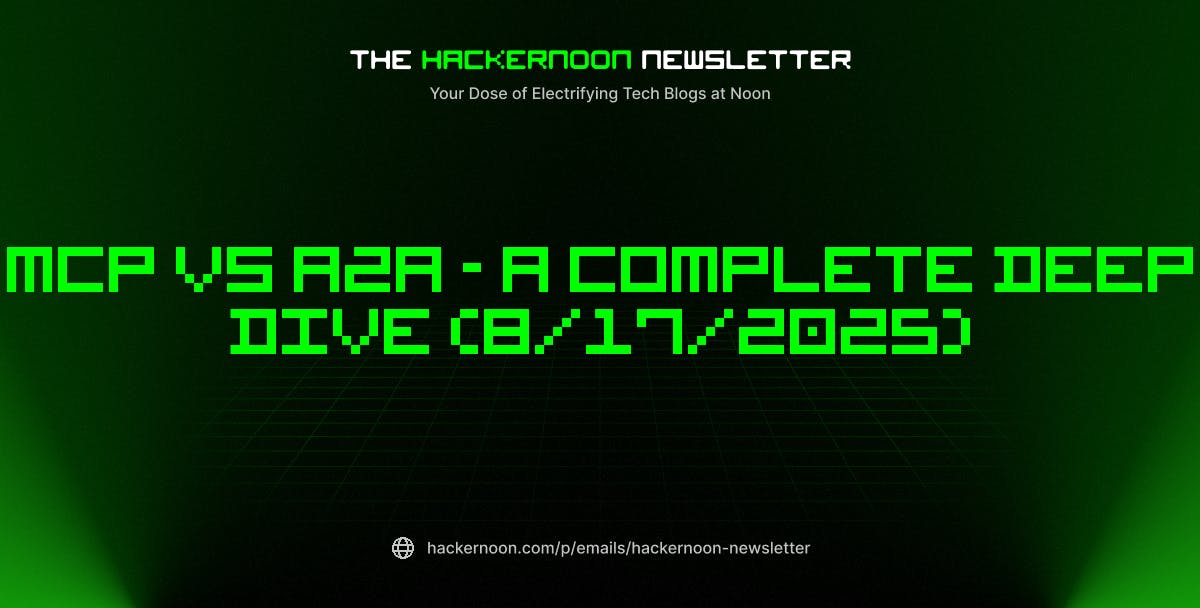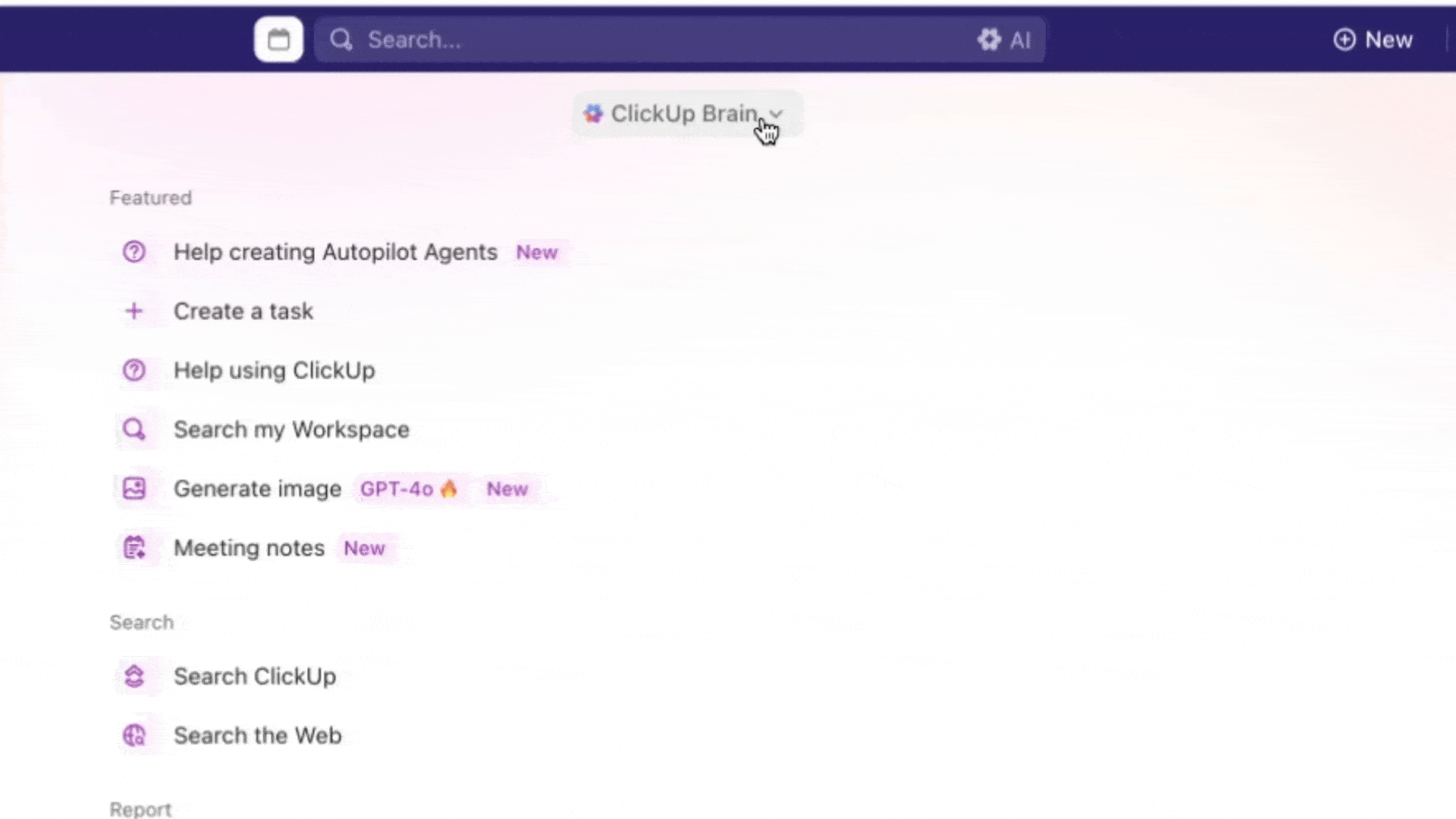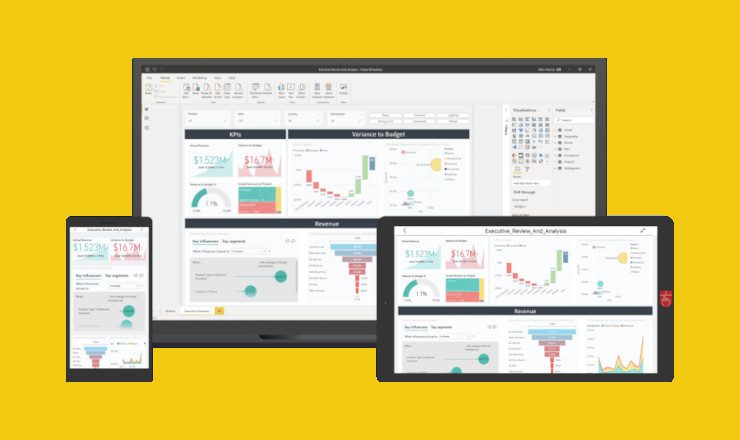We may receive a commission on purchases made from links.
With so many Chromebooks ending up in landfills, it’s a good idea to try to give your laptop a new life by upgrading its components. More storage means more space for your Steam games, and more RAM, or memory, allows software to run smoothly on your system. Neither upgrade is expensive, especially now that NVMe SSDs have dropped significantly in price, and the install is relatively easy. All you need is a set of tools made for repairing electronics and a teardown guide.
The bad news is that, if you want to give your Chromebook a second wind, you shouldn’t get your hopes up. Most are not upgradeable, which is a bummer if you think your next laptop should be a Chromebook. Manufacturers keep Chromebook prices low by cutting costs, choosing to solder on components that make it impossible for the end-user to change. You’re most likely stuck with the specs your Chromebook came with, especially if it’s a budget, entry-level model.
Some Chromebooks have upgradable storage, but it’s rare
While a majority of Chromebooks have un-upgradable parts, there are some exceptions. Higher-end Chromebooks, like Acer’s Chromebook Spin series, are more likely to feature upgradable storage. But there are only two ways to find out if your Chromebook is upgradable.
You can either take it apart yourself, which is only recommended if you have the right tools and know what you’re doing, or you can search for a teardown article or video. That way, you don’t crack the shell or damage internal components. Look for an M.2 SSD, which looks like a very thin rectangle that can fit in the palm of your hand. If the SSD is soldered on, you’re out of options. But if you see it’s connected to an M.2 slot, which looks like this, you’re in business.
If you’re looking to upgrade the memory on your Chromebook, you’re out of luck. Upgrading the RAM on your Chromebook is not possible. If you think 8GB of RAM is not really enough, your best option is to purchase a Chromebook that has the RAM you need.
How to upgrade the storage on a Chromebook
Whether you saw a teardown video or opened up the Chromebook yourself, you need to know the size of your M.2 SSD before you go shopping. There are five sizes ranging from the smallest 2230 to the largest 22110 — the numbers after 22 are the length of the SSD measured in millimeters. Most gaming PCs and laptops use 2280 M.2 SSDs, which are a step below the largest size. Storage sizes vary on the 2280 M.2 SSD, ranging from 128GB drives to beefy ones with 8TB of storage. For most, a 2TB M.2 SSD is a solid choice, offering the best value for the money.
To upgrade the storage on your Chromebook, pop it open and find the current M.2 SSD. Remove the screw holding the drive in place, and carefully remove it. Pop in your new drive and screw it on. Since you removed the drive and the operating system within, you’ll need to install it onto the new one, which you can do with the Chromebook Recovery Utility.