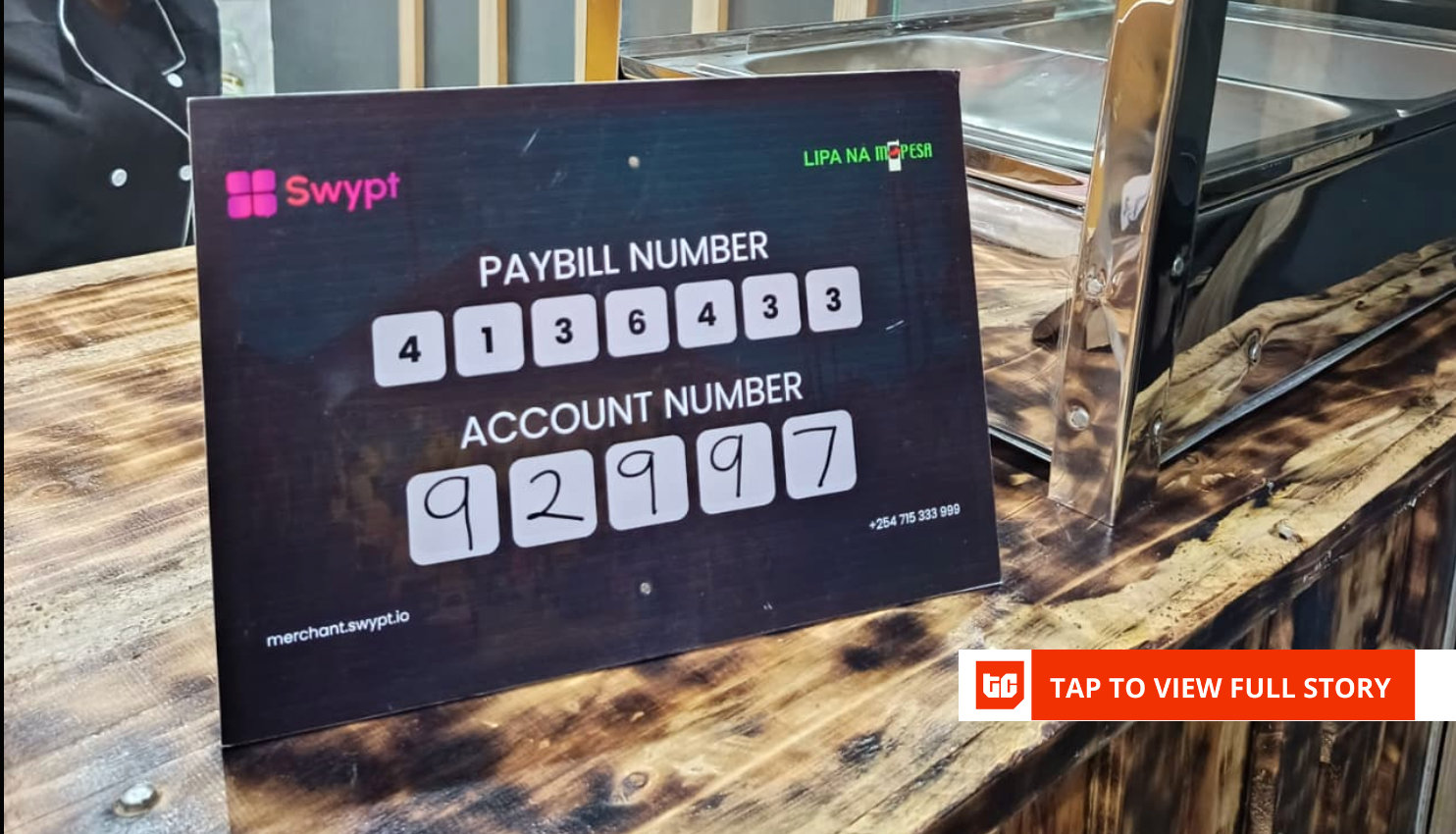The R50 V’s button layout is far more like an EOS C cinema camera than an EOS R stills body, so creators who work primarily in the video discipline will feel right at home. My eye leans toward still scenes, so I had to make a little bit of an adjustment before getting comfortable behind its lens.
(Credit: Jim Fisher)
The camera includes a record button on the front, at the bottom right corner (with the lens facing you), so you can easily start and stop clips when self-filming, a plus since many vloggers work double duty as on-screen talent and camera operator. A red tally lamp is nearby to give you a visual indication that you’re rolling. It’s a thoughtful control, but I’m a little disappointed that the front Record button works for video only; it has no function when you’re taking stills, which is a shame as it’d be handy for selfies.
There’s also a Record button on the top plate, but it also works for photos since it’s in the same place as the shutter release on most cameras. It’s collared by a zoom rocker that drives power zoom on compatible lenses. Nearby, you’ll find the Live button, which pops up a menu to change streaming settings, and a control Lock that disables most buttons so you don’t accidentally change them while recording.

(Credit: Jim Fisher)
The Command and Mode dials round out the top controls. The former is used to change exposure settings, while the latter swaps between capture modes, but you won’t find the standard PASM options that you do on photo cameras. Instead, the dial has one slot for stills (you swap between program, aperture, shutter, and manual exposure options via the touch screen), and seven different slots for video. Video modes include full auto, manual, slow and fast motion (S&F), and a trio of custom slots that let you save and recall your favorite settings.
Menu and Play are on the rear, at the top left corner just above the LCD. The remainder of the controls run down in a column on the right side. There you’ll find AF-ON to drive autofocus on demand, a Color button to swap between different profiles, and Info to toggle what’s shown on the rear display. There is also a flat command dial with four directional presses (ISO/Delete, Self-Timer/Drive, White Balance, and AF/MF) and the Q/Set button at its center.

Sigma 12mm F1.4 DC Contemporary, f/1.4, 1/100-second, ISO 100 (Credit: Jim Fisher)
The on-screen Q menu is where you’ll go to get quick access to commonly used settings. This lets you make changes in the moment without diving into the full multi-page menu system. You can change the recording mode, color profile, focus settings, and toggle stabilization from Q, among other sundries.