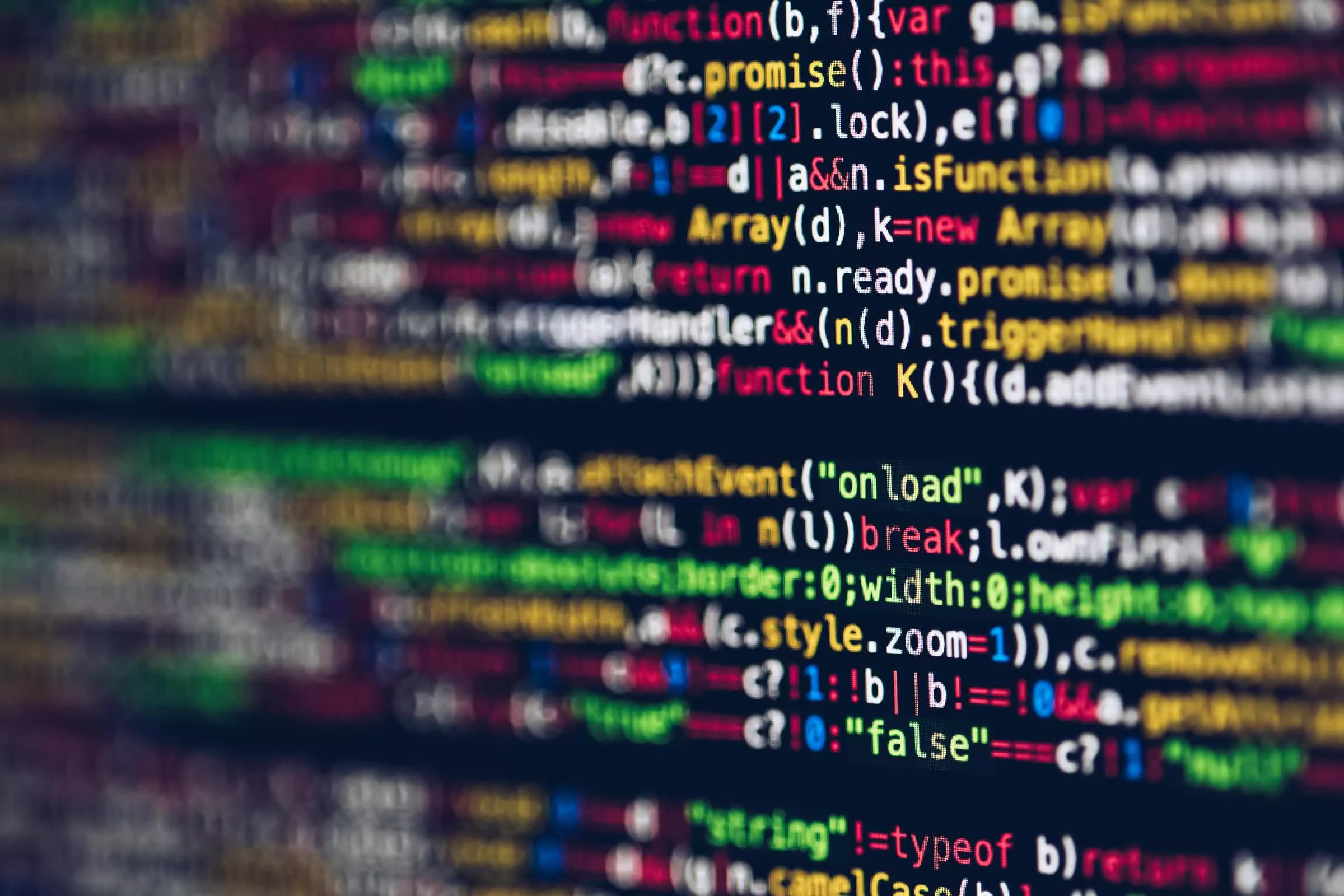Except perhaps for the thriftiest budget buyers, Dell’s XPS Desktop is versatile enough for anyone, catering to a range of users from family-room furnishers (with its $799.99 base model) to high-end gamers (with our $2,549.99 review configuration). Our deluxe model, featuring an Intel Core K-class processor and an Nvidia GeForce RTX 4080 Super graphics card, can handle virtually any task. It provides ample expansion room for future upgrades, and its understated yet professional design fits well in almost any setting. Our only real complaint is the loud fan in the air-cooled model, though quieter liquid cooling is available. Overall, the XPS (model 8960) is an appealing desktop for almost any purpose, earning our Editors’ Choice award.
Design: Understated But Ultra-Powerful
Available in graphite or platinum colors, the XPS Desktop has a “prosumer” look. It appears more upscale than budget machines but lacks the flashy design of gaming desktops. The front panel offers subtle XPS branding and airflow perforations that hint at the performance within.
The system’s metal construction feels solid. Measuring a stout 14.7 by 6.8 by 16.8 inches, this tower is roomy inside yet smaller than the HP Omen 35L and the Lenovo Legion Tower 7i Gen 8.
(Credit: Joseph Maldonado)
Front-panel connections include three 5Gbps USB Type-A ports, a 10Gbps USB Type-C port, an audio jack, and an SD card reader. The USB-C port has Dell’s PowerShare technology, letting it charge devices even when the tower is powered off.
Rear ports include four USB Type-A (two 5Gbps and two legacy 2.0), a 20Gbps USB Type-C port, a DisplayPort monitor output, and 7.1 surround audio jacks. Networking components include Gigabit Ethernet and a Killer Wi-Fi 6E AX1675i wireless card with Bluetooth 5.3. An external Wi-Fi antenna box must be connected to the provided gold jacks, though I prefer antennas that are integrated into the chassis.
Servicing: Simple Interior Access
The inside of the XPS is readily accessed by pulling the latch on the back and removing the side door. The premium CPU air cooler and the massive GeForce RTX 4080 Super GPU dominate the view. The graphics card is securely anchored to the front of the chassis to prevent stress on the motherboard.
(Credit: Joseph Maldonado)
Dell includes a handy diagram on the side panel showing how to remove components. The 3.5-inch drive bays along the top panel and the graphics card can be removed without tools. Removing the two 120mm fans and the power supply requires only a Philips screwdriver. Although it’s unfortunate that the power supply is proprietary, it’s unlikely to need replacement. Our configuration features a 750-watt model, with a 1,000W PSU available. Dell even now offers power-supply replacements and upgrades for its XPS Desktop models from 2017 (which also used proprietary designs), so you can expect long-term support.
(Credit: Charles Jeffries)
The proprietary motherboard’s expansion options include three PCI Express slots, two M.2 storage drive slots, and two DIMM slots for DDR5-5600 memory. The tower features no removable dust filters, but the fans can be easily removed, as mentioned.
(Credit: Joseph Maldonado)
The XPS Desktop comes with a one-year warranty and premium support. Installed apps on its Windows 11 operating system include a one-year McAfee LiveSafe subscription, Dell Update for system updates, and a MyDell app for downloading other software purchased with the desktop. Product support is available through the SupportAssist utility. A basic USB keyboard and mouse are also included, so a newbie’s only other necessary purchase will be a monitor.
Testing the Dell XPS Desktop: A Worthy Match for High-End Towers
Our XPS Desktop review unit features the Intel Core i7-14700K CPU (20 cores, up to 5.5GHz), a GeForce RTX 4080 Super graphics card, 32GB of DDR5-5600 RAM, and a 1TB NVMe solid-state drive. It’s almost maxed out; 64GB of RAM, dual SSDs, and a Core i9-14900K are the top options. Given the issues with Intel’s 13th and 14th Gen Core K-class processors that have emerged through 2024 (overvoltage in the platform’s microcode has led to chip instability and, in some cases, damage), it’s good to know that Dell is applying the appropriate microcode fix to the shipping XPS Desktops that use these chips. (Our sample had it applied; it’s also available, of course, from Dell’s support site.) Also, BIOS and driver updates come to the XPS Desktop via Dell’s SupportAssist updater tool.
Our configuration, priced at $2,549, is competitive with the HP Omen 35L, which I found for $2,605, though it features a Core i7-14700 non-K series CPU. The XPS also holds its own against the Lenovo Legion Tower 7i Gen 8, priced at $2,549 with a Core i9-14900K.
Most shoppers won’t opt for the top-tier configuration of the XPS as we’re reviewing it. The base model is $799.99 with integrated graphics and fully customizable to fit various budgets. A configuration with a Core i7-14700, 16GB of RAM, a 1TB SSD, and a Nvidia GeForce RTX 4060 Ti presents a decent value at $1,299.99. Our only complaint is that Dell doesn’t provide the option for AMD Ryzen hardware for this model.
Our comparison systems for the XPS Desktop include the Falcon Northwest Talon, the HP Omen 35L, the Lenovo Legion Tower 7i Gen 8, and the MSI Elite Vision RS. The HP is most closely aligned with our XPS, featuring the same graphics card, while the Falcon and MSI use the range-topping Nvidia GeForce RTX 4090.
Productivity and Content Creation Tests
Our primary overall benchmark, UL’s PCMark 10, tests a system in productivity apps ranging from web browsing to word processing and spreadsheet work. Its Full System Drive subtest measures a PC’s storage throughput.
Three more tests are CPU-centric or processor-intensive: Maxon’s Cinebench 2024 uses that company’s Cinema 4D engine to render a complex scene; Primate Labs’ Geekbench 6.3 Pro simulates popular apps ranging from PDF rendering and speech recognition to machine learning; and we see how long it takes the video editing tool HandBrake 1.8 to convert a 12-minute clip from 4K to 1080p resolution. We normally add an automated Adobe Photoshop extension from Puget Systems, but that benchmark proved incompatible with the XPS Desktop.
The Dell tower performed as expected, not quite catching the Core i9-powered Lenovo and MSI desktops but outperforming the AMD-equipped HP. The XPS performed particularly well against the Omen in the CPU tests, with its Core i7-14700K proving superior to the AMD Ryzen 7 8700G. While the Falcon Northwest with its Intel Core Ultra 9 285K was a dominant performer, the XPS is about one-third of its price.
Graphics and Gaming Tests
We challenge all desktops’ graphics with a quartet of animations or gaming simulations from UL’s 3DMark test suite. Wild Life (1440p) and Wild Life Extreme (4K) use the Vulkan graphics API to measure GPU speeds. Steel Nomad’s regular and Light subtests focus on APIs more commonly used for game development, like Metal and DirectX 12, to assess gaming geometry and particle effects.
We then turn to another 3DMark subtest, Solar Bay, to measure ray tracing performance in a synthetic environment. This benchmark works with Vulkan for Windows and Android and Metal for Apple devices, subjecting 3D scenes to increasingly intense ray-traced workloads at 1440p.
Our real-world gaming testing comes from the in-game benchmarks of Call of Duty: Modern Warfare 3, Cyberpunk 2077, and F1 2024. These three games—all benchmarked at full HD (1080p or 1200p), 2K (1440p or 1600p), and 4K (2160p) resolution—represent competitive shooter, open-world, and simulation games, respectively. Each game runs at high detail or the highest available settings: Extreme for Call of Duty, Overdrive for Cyberpunk, and Ultra High for F1 24. The last tests the effectiveness of DLSS (or FSR on AMD systems) technology, demonstrating a GPU’s capacity for frame-boosting upscaling technologies.
The XPS Desktop scored as expected, given its GeForce RTX 4080 Super. It outperformed the Nvidia GeForce RTX 4070 Ti Super-equipped Legion but trailed the Falcon and MSI, both featuring the flagship GeForce RTX 4090. The Dell’s Core i7 CPU again proved far more potent than HP’s Ryzen 7, achieving higher numbers in most tests.
The system’s cooling fan noise was quite noticeable during our CPU-intense testing, unlike when I reviewed the 2023 Dell XPS Desktop (8960) with liquid cooling. Intel’s Core K-series CPUs are particularly power-hungry, so spending the extra $50 for liquid cooling in a custom configuration is highly recommended.
Verdict: A Most Versatile Mid-Tower
Dell’s XPS Desktop stands out for its extensive configuration options, appealing to both budget-conscious buyers and high-end gamers and content creators. Its professional aesthetic, as opposed to a flashy, RGB-lit design, will please those seeking a lower-key look. We also appreciated the XPS tower’s easy serviceability and ample connectivity. While the fans were occasionally noticeable, this can be mitigated by opting for liquid cooling. Overall, the XPS Desktop is a highly customizable option that suits almost any situation, earning our Editors’ Choice award.
Dell XPS Desktop (8960, 2024)
Pros
View
More
The Bottom Line
Head of a family full of homework crunchers or hard-core gamers (or both)? Dell’s XPS Desktop has a potent and easily upgradable configuration for you.
Like What You’re Reading?
This newsletter may contain advertising, deals, or affiliate links. Subscribing to a newsletter indicates your consent to our Terms of Use and Privacy Policy. You may unsubscribe from the newsletters at any time.

About Charles Jefferies