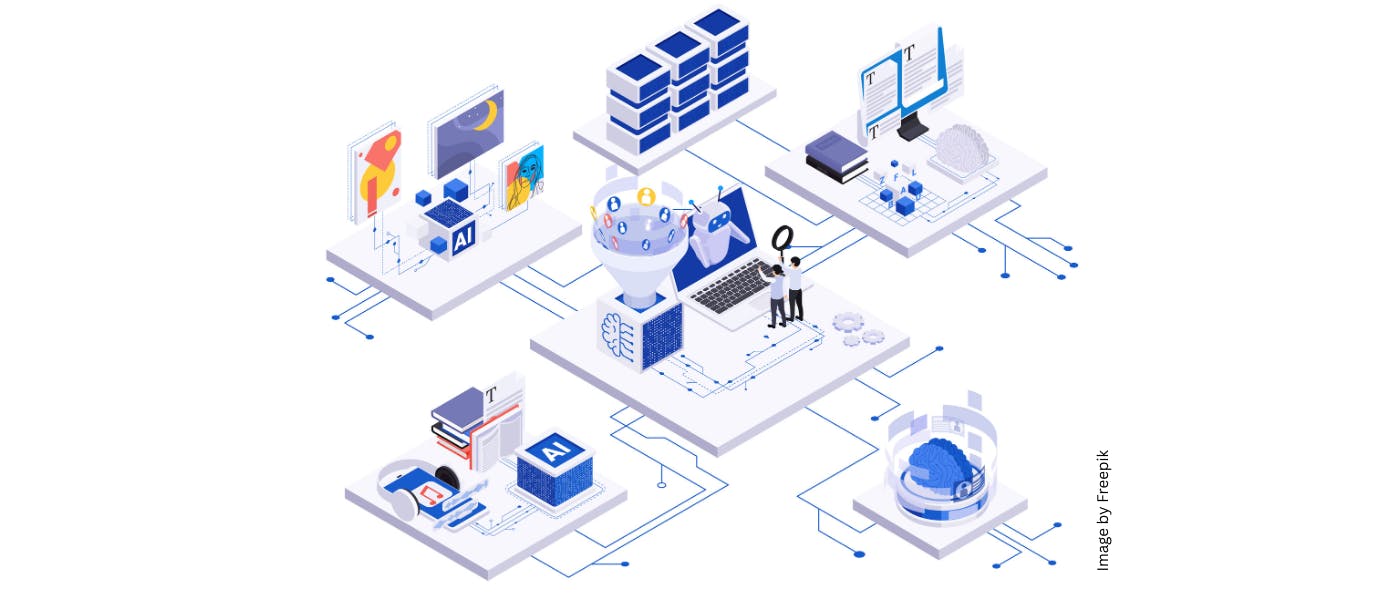SORTING out parental controls can be a nightmare – but there are some must-know tricks every iPhone owner needs to try.
You can lock kids down to a single app, block nudity, prevent them from racking up huge bills, and even limit volume so they can’t turn it way up while you’re on an important call nearby.
8

8
Here are some of the best iPhone parental controls to try out with your kids today.
SET UP PARENTAL CONTROLS
Before you get started, make sure to set up parental controls.
First, set up a Family Group by going to Settings > [Name] > Family Sharing > Set Up Your Family, and create a child user.
Next, go onto your child’s device, then go to Settings > Screen Time > Family > Content & Privacy Restrictions, then enter your Screen Time passcode and turn the feature on.
Then you’re good to get started.
IPHONE PARENTING TIP #1 – LOCK THE SCREEN DOWN
One of the best iPhone tricks for parents is tucked away in the Accessibility settings.
It’s a feature called Guided Access, which lets you stop a child from leaving an app – or even interacting with it.
For instance, maybe you want to let them play a game on the iPhone, but don’t want them roaming into other apps.
You could lock them to the game and prevent them from swiping somewhere else.
If you just wanted to let them watch a video, you can even prevent interaction with the screen.
To set it up, go into Settings > Accessibility > Guided Access and then turn the feature on.
Then make sure to turn on Accessibility Shortcut too.
Now when you want to use the feature, just triple-click your iPhone’s Side Button on the app you want them locked to.
And you can draw on the screen to restrict areas you don’t want them to touch. You can even lock out the whole screen.
To unlock the iPhone, just triple-click the Side Button again, then enter your passcode or scan with Face ID.
IPHONE PARENTING TIP #2 – BLOCK NUDITY
There are several ways to prevent your child from seeing nudity.
One is to prevent all playback of explicit music, movies, and TVs based on specific ratings.
Just go to Settings > Screen Time > Content & Privacy Restrictions > App Store, Media, Web & Games > Allowed Store Content.

8
You can restrict music, podcasts, films, TV shows, books, and apps.
It’s also possible to limit adult content inside web browsers, like Safari.
Go to Settings > Screen Time > Content & Privacy Restrictions > App Store, Media, Web & Games > Web Content.
Then you can limit content, with whitelists and blacklists for specific websites too.
Lastly, consider turning on Sensitive Content Warnings.
Go into Settings > Privacy & Security > Sensitive Content Warning and turn it on.
This will use on-device machine learning to detect nude photos and videos in Messages.
And if it picks up on a nude photo or video, it’ll blur the image and show a warning.

8
You can do this from your own device too by going into Settings > Screen Time > [Child’s Name] > Communication Safety, and then turning Communication Safety on.
IPHONE PARENTING TIP #3 – PREVENT HUGE BILLS
It’s also possible to prevent App Store purchases.
There’s no end of horror stories about children racking up thousands in bills by buying virtual items in games.

8
But it doesn’t need to happen – just make sure you’ve got the right settings.
Go into Settings > Screen Time > Content & Privacy Restrictions > iTunes & App Store Purchases.
Then just choose a setting and select Don’t Allow.
You can also set specific password settings for “additional purchases” for iTunes, the App Store, Book Store, and the Apple TV app.
IPHONE PARENTING TIP #4 – LOCK THE VOLUME
You can even go very specific and limit changes to the speaker volume.
Imagine you’re on an important phone call and then your child decides to crank up their YouTube video or video game. Nightmare.
Well, you can set a specific volume setting and block it from being increased.
Just go into Settings > Screen Time > Content & Privacy Restrictions and then choose Don’t Allow for Speaker Volume Limit.

8
You can also enable Reduce Loud Sounds, and then prevent that from being changed too.
This set of settings also lets you block changes to:
- Passcode & Face ID
- Accounts
- Mobile data
- Driving Focus
- TV Provider
- Background App Activity
So it might be worth blocking some of those changes too.
IPHONE PARENTING TIP #5 – SET SCREEN TIME LIMITS
Screen Time also allows you to set specific time limits for apps too.
Go to Settings > Screen Time > Family > [Child’s Name] and then make sure it’s turned on.
Then you can get a weekly Screen Time report.
It’ll show how much time your child is spending on certain kinds of apps.

8
You can also set Downtime limits for your child.
“With Downtime, you can block apps and notifications for specific periods when you want time away from your devices, or when you want to schedule time away for your child,” Apple explains.
“When you schedule downtime, only phone calls and apps that you choose to allow are available.
“Downtime applies to all of your Screen Time enabled devices, and you get a reminder five minutes before it starts.”
And you can set time limits for specific apps too – like capping a game at an hour per day.
This also works for entire categories of apps, if you want to cover all games.
IPHONE PARENTING TIP #6 – PROTECT THEIR EYES
Also tucked away in the Screen Time settings is a great feature called Screen Distance.
It’s meant to protect your child’s eyesight.

8
And it might even be worth turning on for yourself if you haven’t already.
“Screen Distance detects when a device is being held too close for an extended period, and gives prompts when it’s recommended that you move your iPhone or iPad further away from your face,” Apple said.
“Screen Time encourages younger users to engage in healthy viewing habits that can lower their risk of myopia, and it can help reduce eye strain for users of all ages.”