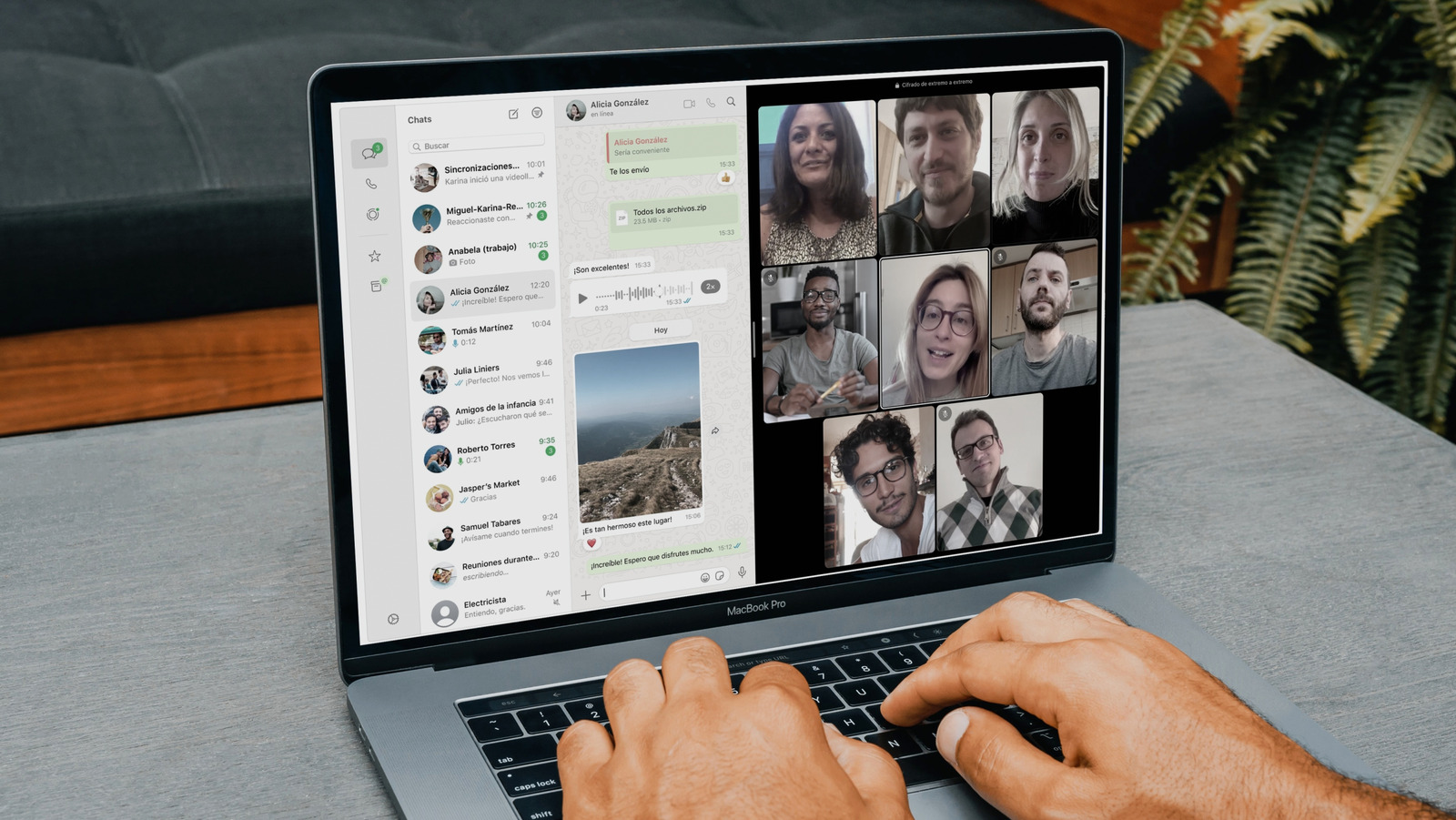Summary
- iOS 26 is here, which means Liquid Glass is gracing the screens of many iPhone users.
- If you don’t like iOS 26’s Liquid Glass design, you can tone it down a bit to lessen the effect.
- To tone down Liquid Glass, you can toggle on Reduce Transparency and Increase Contrast in Accessibility settings.
Apple has officially released iOS 26, which means if your iPhone is eligible for the update, you can download and install it now. One of the standout features of iOS 26, which you’ll notice right away, is its Liquid Glass redesign.
Reactions to Apple’s new Liquid Glass design are mixed. Some people love it, others dislike it, and some are choosing to stick with iOS 18 for now because of it. If you’re not familiar with Liquid Glass, it basically gives iOS a translucent, glass-like effect on its user interface, including app icons, widgets, the Control Center, and all of Apple’s first-party apps like Camera, Messages, Mail, Weather, and more.
Compared to the design of iOS 18, iOS 26’s Liquid Glass is a major change that takes some time to get used to. If you’ve already downloaded iOS 26 and don’t like it, and find it hard to see things on your screen because of Liquid Glass, there’s a simple way to tone it down, make it easier on your eyes, and improve visibility on your iPhone. Here’s how.
How to tone down Liquid Glass on your iPhone
There are two Accessibility settings that help fix it
If you want to tone down the effects of iOS 26’s Liquid Glass on your iPhone, it’s relatively easy. You don’t need to be a tech guru to do this, and Apple has two very important settings available under Accessibility to make this possible.
Here’s how to reduce the effects of Liquid Glass step-by-step:
1. Open the Settings app.
2. Select Accessibility.
3. Choose Display & Text Size.
4. Toggle on Reduce Transparency.
You can do this same process on your iPhone, iPad, and Mac.
By enabling the Reduce Transparency effect, you’ll notice that user interface elements and areas that were translucent before, like the dock at the bottom of your screen, the Control Center, app icons, and app folders, will have darker backgrounds added to them, making them easier to see. I recommend turning this on and using your iPhone for a bit to see if it improves the situation. If you’re still having issues with Liquid Glass, there is another way to help improve it.
By returning to Settings > Accessibility > Display & Text Size, there is another option you can enable called Increase Contrast. By toggling this on, it will increase the amount of contrast between the foreground and the background of user interface elements on your iPhone. You can check out a direct comparison of what my iPhone looked like before and after I had Reduced Transparency and Increase Contrast turned on below.
While I don’t mind Apple’s Liquid Glass design overall, understandably, it’s going to take a bit of getting used to for many people. iOS 26 only just launched, so there’s a good chance that over the next few months, Apple will add more settings to help users customize it or alter the look of it altogether based on user feedback.
If you don’t like the look of Liquid Glass, and you’ve already installed iOS 26, adjusting the two settings I described in this story is the best way of dealing with it for now. If you’ve ordered a new iPhone 17 or the iPhone Air, iOS 26 comes pre-installed on it, not iOS 18, so you’ll need to use these settings as well if you want to reduce the effects of Liquid Glass.