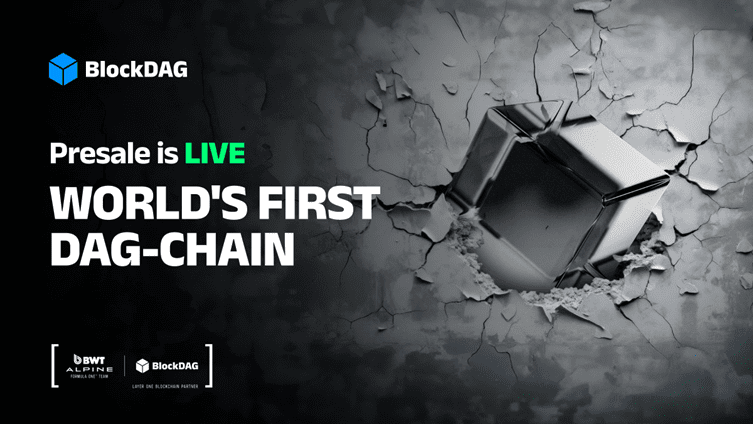The setup process for the DS-1760WN is fairly straightforward. You plug it in, turn on the unit, and select the language, date, and time. Then you can download and install the software from the Epson website. After the installation is complete, you’ll have a main app (Document Capture Pro), two utility apps (Epson Scan 2 Utility and Epson Software Updater), and an Epson DS-1760WN User’s Guide.
(Credit: Epson)
Document Capture Pro is the app that you’ll use on your PC to initiate and customize the scans. You’ll be able to create and save job profiles that determine the source (single-sided ADF, double-sided ADF, or scanner glass), resolution (200dpi to 1,200dpi), document size, image type (color or black and white), rotation, destination, and file type. Because the software can automatically choose the source, document size, image type, and rotation, you’ll likely need to set up profiles for resolution, destination, and file type.

Get Our Best Stories!
All the Latest Tech, Tested by Our Experts

By clicking Sign Me Up, you confirm you are 16+ and agree to our Terms of Use and Privacy Policy.
Thanks for signing up!
Your subscription has been confirmed. Keep an eye on your inbox!
Destinations can include specific file folders, email addresses, FTP sites, or printers. You can also route your scans to a Microsoft SharePoint Server, Evernote, Google Drive, or SugarSync. This app supports a wide range of file types, including PDF, JPEG, PNG, BMP, TIFF, DOCX, XLSX, and PPTX. And you can embed a time stamp and page-counter number into the file name, which could be useful in situations where scans need to be closely tracked.

(Credit: Epson)
To get you started, Document Capture Pro’s home page has a prominent Simple Scan option that’s set to automatically detect the source, document size, image type, and rotation. It’s also configured for PDF output and will prompt you to select whether you want to initiate a single-sided or double-sided scan. For many users, this might be the best fit, as it makes the process very easy and less technical. By default, Simple Scan is set to scan at 200dpi, though you can change that to a higher resolution.
This model has an automated feature that can simplify the process of scanning small or irregularly sized materials. When scanning from the flatbed glass, you can scan multiple originals at once without having to scan them one at a time. They’ll be automatically cropped into separate images and saved as separate files. Alternately, they can be saved to a single document that gives each image its own page. This feature supports both standard-size and irregular-shaped items, such as receipts, invoices, or photos of various sizes. Those items can be as thick as 1.18 inches (30mm), because the upper portion of the unit is connected by an expandable hinge that allows it to rise up to accept thicker originals.
If you prefer to initiate a scan from the unit itself, you’ll find the control panel to be more than sufficient. It features a 2.4-inch color touch screen surrounded by dedicated buttons for Power, Home, and Help. The screen is bright and detailed enough, although the subdued use of color can make it a little tricky to differentiate between tasks and settings on the small screen. The DS-1760WN’s 2.4-inch screen can’t compete size-wise with the larger screens on many AIO printers. On the other hand, a combo scanner doesn’t have to include an AIO’s print, copy, or fax-related features.

(Credit: David English)
Epson keeps it simple by placing almost everything relevant on the LCD’s home screen. The top-level icons are Computer, Network Folder/FTP, Email, Cloud, USB Drive, WSD, Scanner Maintenance, and Settings. To the company’s credit, all are self-explanatory, except for WSD. That’s the Web Services on Devices (WSD) standard that lets you manage network scanning from within Windows. The home screen also has a small star in the lower left-hand corner that lets you display a list of your presets. From there, you can load a preset or create new ones. In the upper right-hand portion of the screen, an icon shows if you have an active Ethernet or Wi-Fi connection. If it’s a Wi-Fi connection, the Wi-Fi icon will also serve as a signal strength indicator. Maintenance icons may also appear from time to time to indicate that a firmware update is available, it’s time to clean inside the ADF, or it’s time to clean the glass platen.
You can use the DS-1760WN independently of your computer. This model can save its scans to an email address, an FTP site, a file folder, or an attached USB drive. And with its Wi-Fi connectivity, you can place the unit almost anywhere it’s needed. Assuming that your Wi-Fi coverage is pervasive throughout your workspace or facility, you could move it around to different locations with no need to do anything more than just plug it in. The Wi-Fi signal strength indicator could make it especially easy to place the unit in the ideal position each time.