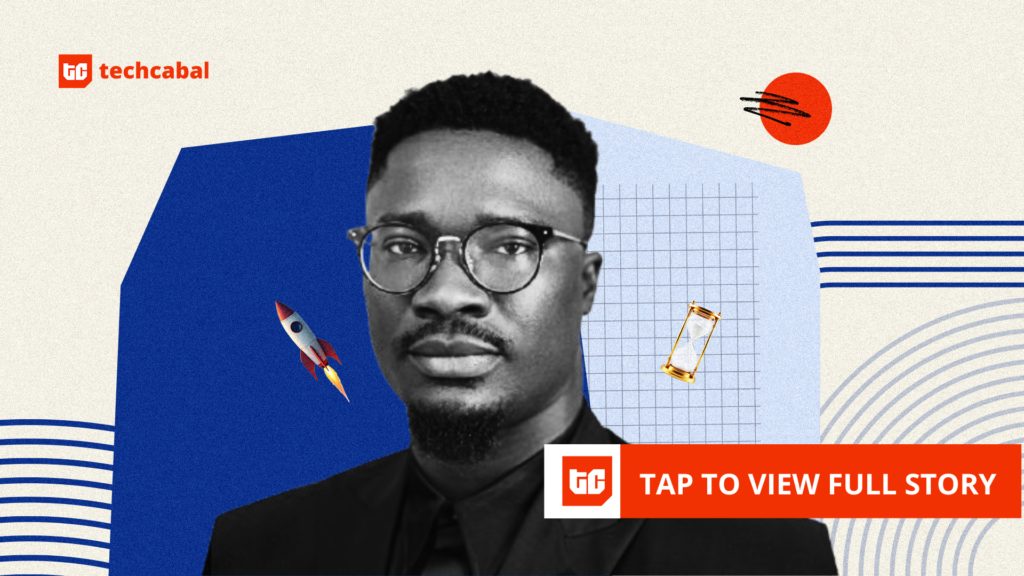Last week, we shared a list of iPhone safety tools that every iPhone owner should know about, from Emergency SOS and Medical ID to Safety Check and Check In. MacRumors readers had more suggestions on safety information we should highlight, so we have a follow-up.
You Don’t Need a SIM to Call Emergency Services
If you have an iPhone with no SIM inside and no cellular service, you can still use it to call emergency services in the United States, Canada, and Australia.
When emergency services are dialed on a smartphone with no SIM, it will automatically connect to any carrier network that’s available, no questions asked. If you have an old iPhone, it’s worth keeping it charged up and available as a spare in case you ever need it in an emergency.
You’ll see “SOS” or “SOS only” in the status bar if you’re able to use an iPhone with no SIM for an emergency call.
You Don’t Need Signal to Call Emergency Services
Likewise, if you have no signal and you’re in an emergency situation, try dialing emergency services anyway. Even if your carrier doesn’t have signal where you are, there could be another carrier that does, and you can automatically use that network.
If you see “SOS” or “SOS only” in the status bar on your iPhone, it means you don’t have a signal with your carrier, but you can still use another carrier to make an emergency call. If your phone says No Service or Searching, there is no nearby cellular network to connect to for an emergency call.
If you’re in a remote or rural area with no carrier signal from any carrier, you may be able to use Emergency SOS via satellite on an iPhone 14 or later model to place to get help in an emergency.
Your iPhone will let you know that a satellite connection is available whenever you’re out of cellular or Wi-Fi range. Using Emergency SOS via Satellite typically requires a clear view of the sky for the iPhone to establish a connection.
Emergency Services and Your Location
When you place an emergency call, your iPhone is able to automatically relay your location to emergency services in the United States.
It does this through a feature called HELO, or Hybridized Emergency Location, which Apple has supported since 2015. HELO uses cell towers and on-device data points like GPS and Wi-Fi to estimate a 911 caller’s location.
Location information is relayed through a software system provided by RapidSOS that 911 centers use, and it’s how emergency personnel can find you when you call from an iPhone.
Wi-Fi Calling
If you’re using Wi-Fi calling, you’ve probably been prompted to enter an Emergency Address. This is so you can be located if you’re calling using a Wi-Fi connection. You’ll want to make sure your Emergency Address is up to date if Wi-Fi calling is a feature that you use.
You can update your Emergency Address by going to the Settings app, navigating to the Apps section, choosing Phone, tapping on Wi-Fi calling, and then tapping on Update Emergency Address. Apple says you should update your address whenever you change your location.
911 calls will only be placed over Wi-Fi if a cellular network is unavailable, so it’s not the default option. When Wi-Fi calling is available, you’ll see Wi-Fi in the status bar.
You Can Text 911
In the United States and some other countries, you can text 911 if making a phone call isn’t an option. To do so, open the Messages app, type in your emergency services number, and then type your emergency in the text message field.
When you text 911, your iPhone goes into an emergency mode for a 30 minute period, and to exit it, you’ll need to restart.
Texting 911 is available on iPhones running iOS 13 or later, and you can also text on an Apple Watch with watchOS 6 or later. Texting 911 requires a cellular connection.
You Can Send Video to 911
As of iOS 18, there is an option to share streaming video and recorded media with 911 operators during emergency calls. When you call 911, emergency dispatchers can send a request to share live video or photos over a secure connection.
The ability to share photos and video with emergency services is available thanks to Apple’s partnerships with RapidSOS and Prepared.
Carrier Satellite Services vs. Apple Emergency SOS via Satellite
On the iPhone 14 and all later iPhone models, there is a built-in Apple-provided satellite connectivity feature that can be used for emergency situations, texting, and updating your location when Wi-Fi and cellular connectivity are not available.
Separately, some carriers also offer satellite connectivity, and this is distinct from Emergency SOS via Satellite. Apple and cellular carriers haven’t done a great job making the distinction between Emergency SOS via Satellite and carrier-provided satellite services, so there can be some confusion.
To use Emergency SOS via Satellite, you need an iPhone 14 or later, and you need to use Apple’s satellite services provided by Globalstar. Emergency SOS via Satellite is the default on your iPhone, and it will show up when you do not have a cellular or Wi-Fi connection.
With carrier services, what’s available varies by carrier, and it comes into play if you have an older iPhone or are in an area where you can’t get connectivity through one of Globalstar’s satellites. Most carrier satellite services right now are provided through Starlink, and with Starlink, you can text over satellite, but not call.
If you have T-Mobile in the U.S., au in Japan, or One NZ in New Zealand, you have access to Starlink satellite connectivity. In an emergency, if Starlink is what you can connect to, you will need to text emergency services by typing 911 (or your local emergency number) in the Messages app. Starlink may support calls and data in the future, but it does not at the current time.
When you see mentions of Emergency SOS and satellite calls on iPhone in news stories, commercials, and other places, it is referencing the built-in satellite option available on the iPhone 14 and later.
Carrier satellite services are now supported on the iPhone 13 and later, so if you have an iPhone 13 model, you may be able to text emergency services using carrier satellite services when you have no signal, but you can’t use Emergency SOS via Satellite.
Carrier satellite services may be included in some plans or could cost extra in some situations, and it varies from carrier to carrier.
Siri Health Integration
For a long time now, Apple has partnered with the Suicide Prevention Lifeline to direct customers who may be feeling down to the hotline to get help. If you tell Siri you’re thinking of suicide, Siri will suggest that you call and will offer to dial for you.
Telling Siri you’re depressed will prompt Siri to offer to call a friend, family member, or NHS.uk.
Siri also integrates with other services. If you’ve been sexually assaulted, Siri will offer to call the National Sexual Assault Hotline. If you’ve been abused, Siri will offer to call the National Domestic Abuse Hotline.
You can ask Siri to dial 911 (or your local emergency number) if you’re not able to. In the U.S., Siri can also dial 988 to reach the National Suicide Prevention and Crisis Hotline.
Add More
Have another tip that you think we should share, safety-related or on another topic entirely? Let us know in the comments or send us an email here.