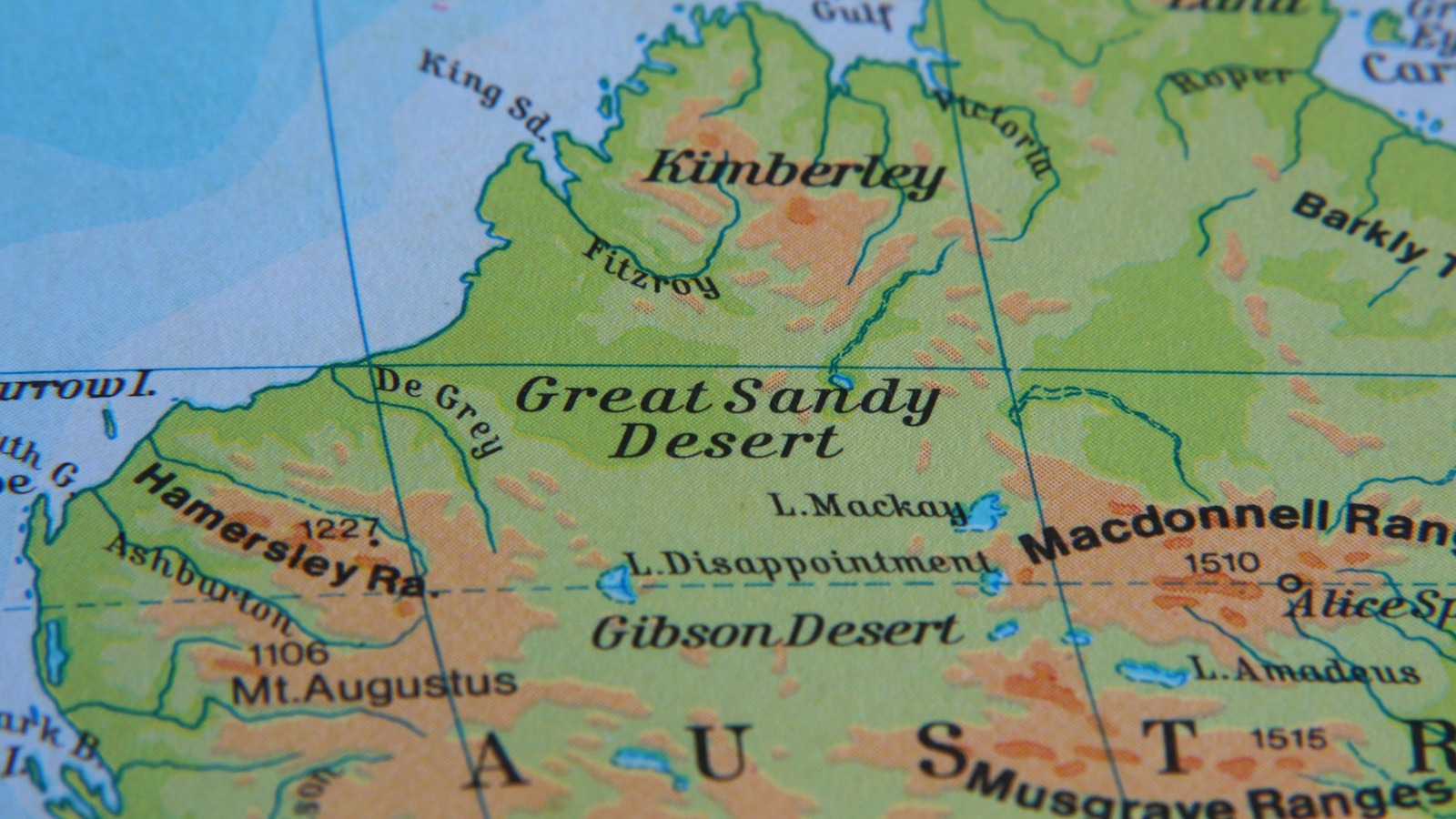Evernote offers visually consistent desktop (macOS and Windows) and mobile (Android, iOS, and iPadOS) apps, along with a web version. When you sign up for an Evernote account on the web, the site asks you a bit about what you plan to use it for. Evernote will then attempt to get you to sign up for a subscription, though you can still continue with the free version. You don’t need to provide a credit card unless you opt in for a subscription.
(Credit Evernote/PCMag)
After those setup steps, you see Evernote’s main page. Much like on the desktop apps, you see your notebooks in the left sidebar below various other hideable features (calendar, files, and tasks). This sidebar is primarily how you navigate the interface. The right panel has a few widgets, which you can customize if you have a paid subscription; otherwise, it’s just a few of your recent tasks and a sticky note.
A search bar lets you find notes in the conventional way or with AI. A button for creating new notes sits above others for adding new calendar events and tasks. By default, any task you add via this button shows up in a note called “Things to do,” though you can add the task to another note if you prefer. A drop-down menu allows you to add a Sketch (drawing) that shows up in a new note in your default notebook. The audio recording feature works similarly, creating a new note with said file.
Although potentially useful, the calendar appointment and task buttons might feel like clutter if you already use a different calendar and to-do list app. The good news is that you can hide these buttons via the settings. Recent Evernote updates make it easy to disable features you don’t use, which I appreciate—clutter was a major problem a few years ago.