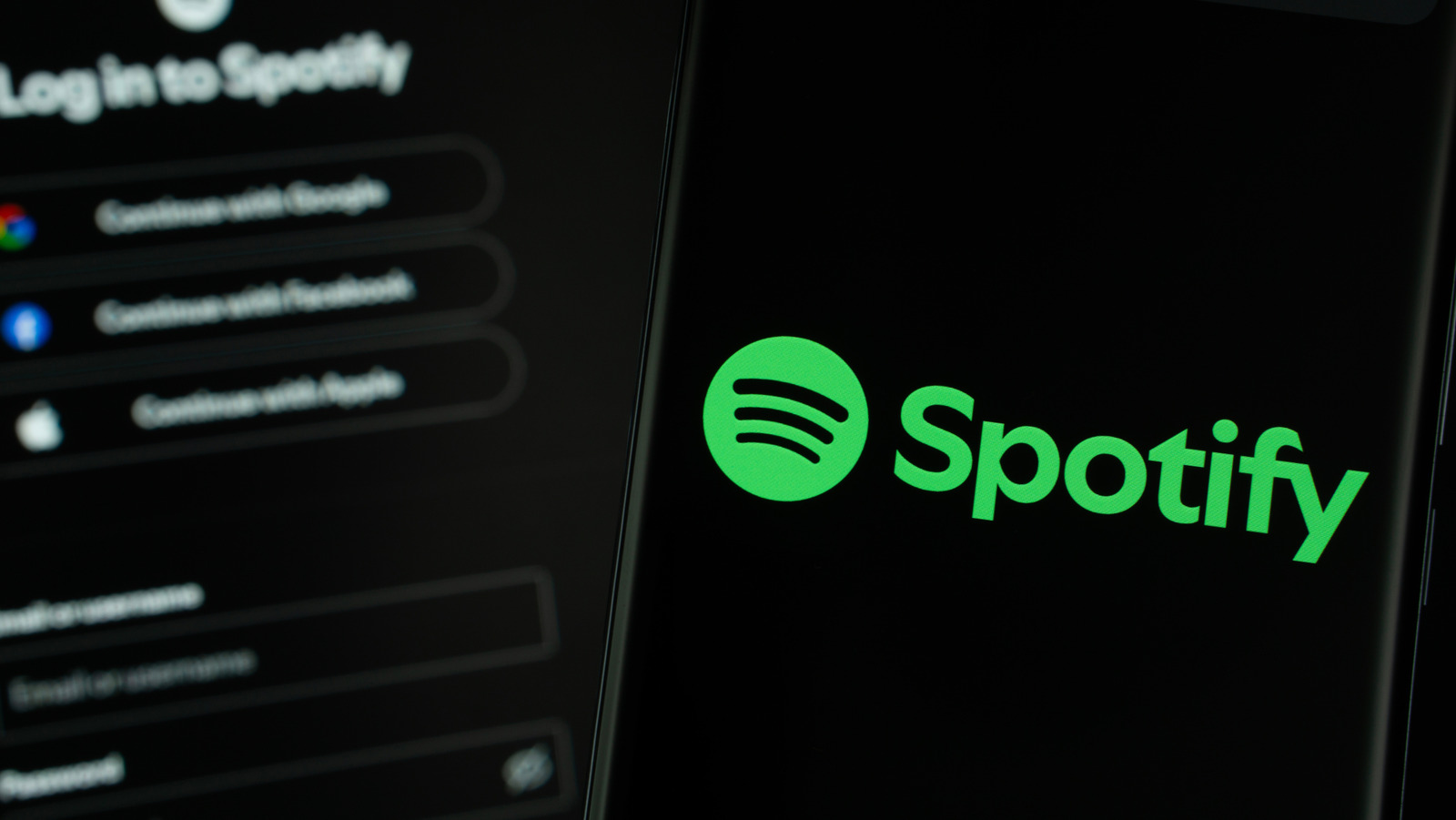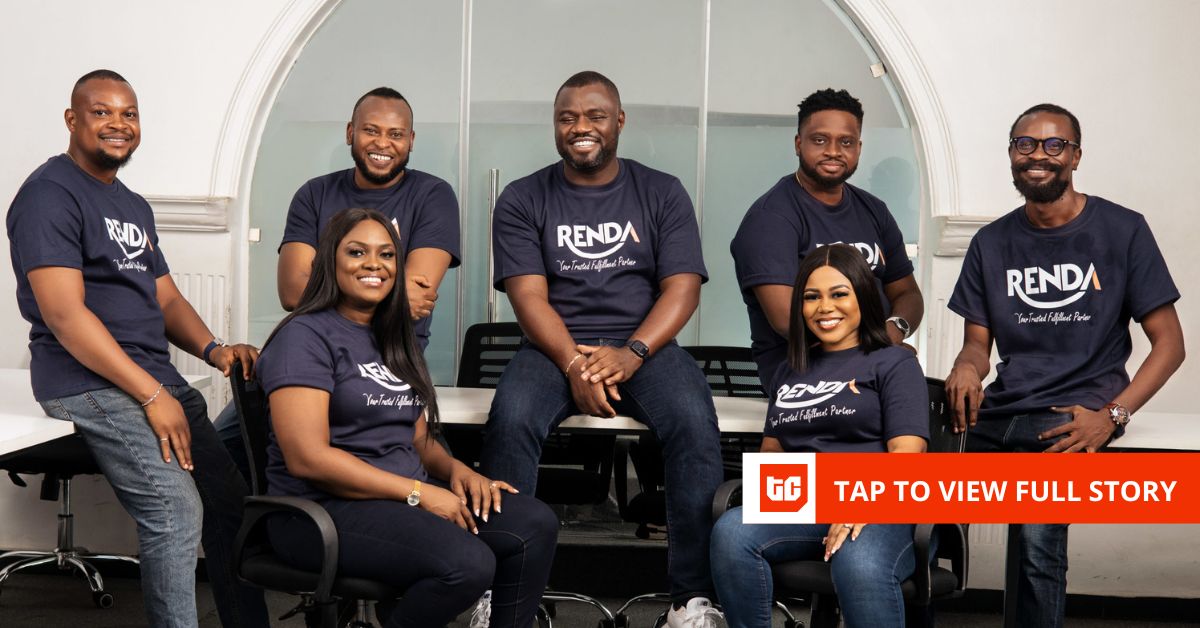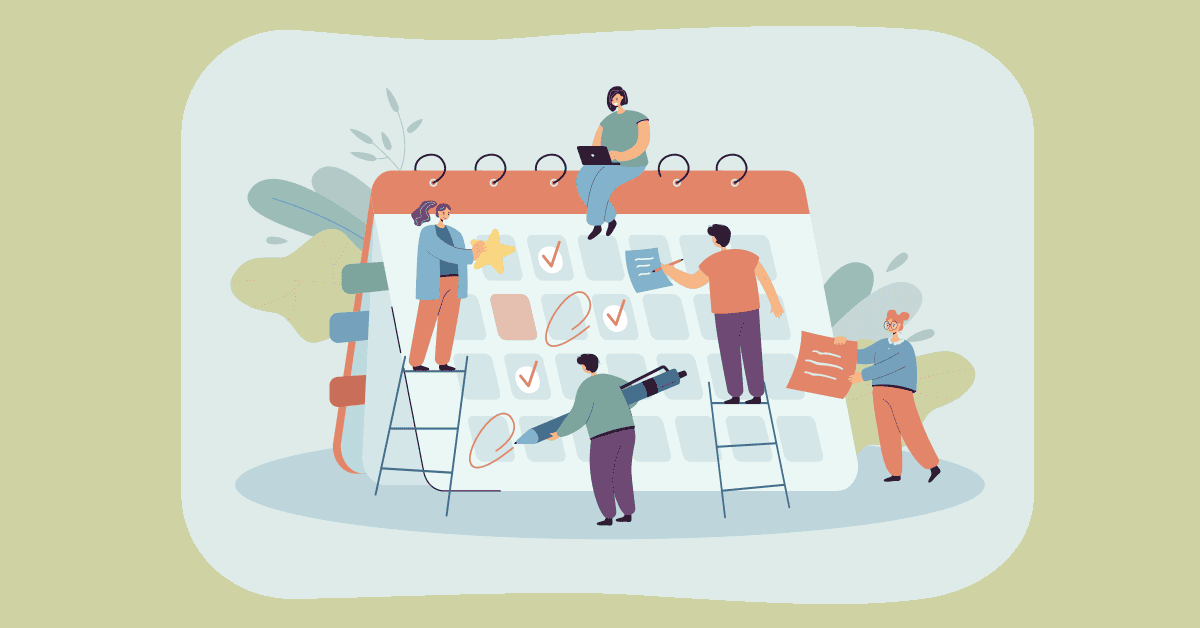Although we regularly focus on the ad copy you can use in Google Ads and the many strategies behind them, another area that can have a big impact on your performance are the ad assets (formerly extensions) that can accompany your ads.
In this article, we’re going to run through each of the types of assets you have available in Google Ads, talk about how they can be applied to your account, and give some examples for how you might want to take advantage of them.
Contents
What are Google Ads assets, and when can you use them?
Google Ads assets are additional features you can tack onto your ads to make them more clickable, eye-catching, and actionable.
As you can see in the image below, there are quite a number of assets you can use to enhance your ads on Google, and in many instances, you can have multiple assets show at the same time, compounding their impact.

No matter the asset you’re leveraging, each has options for where it can be applied in your account.
There are three levels of application: account, campaign, and ad group.
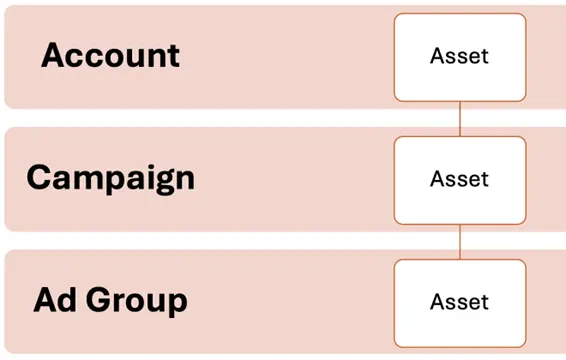
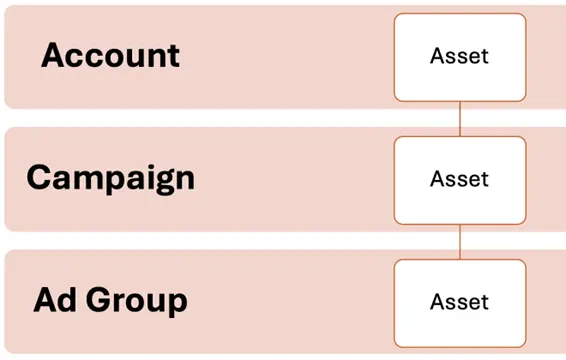
While some assets can only be applied at certain levels, for the most part, your account structure is going to be the main determining factor as to which level you should choose for each of these.
If you have campaigns that are broken up by product groups and the assets you’re developing need to speak to those groups specifically, and there isn’t room for cross-promotion, you may need to stick to campaign-level assets.
If your account only sells one product or service and all your assets can apply to every campaign, ad group, and keyword you have, then the account level is likely good enough.
💡 A strong asset strategy starts with a solid account structure! Download our free guide to the perfect Google Ads account structure!
Every Google Ads asset available
Let’s start talking about each of the different asset types and give some examples of how they can work for you.
Jump to learn more about a specific Google Ads asset:
Business name
The business name asset is pretty straightforward. It’s simply your legal business name, and it must match either the name of the business as you have registered it with Google or your website domain. The challenge for some businesses is that you only have 25 characters, so depending on which source you’re using and how long your business name is, you may need to use one or the other.
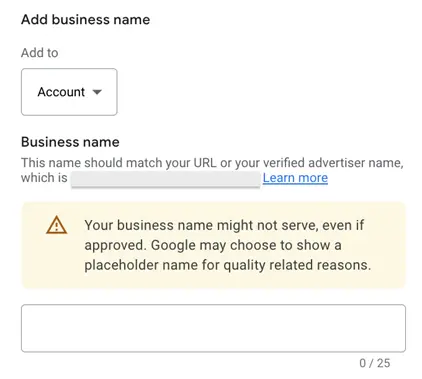
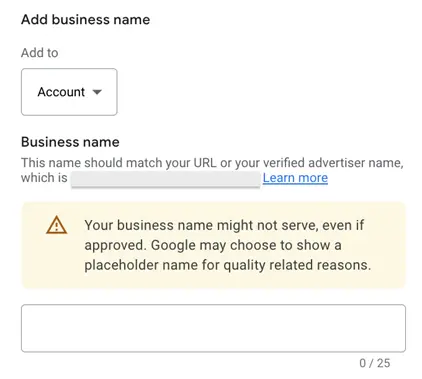
Business name assets can be applied to either the account or campaign level, so depending on how your account is set up and what you’re advertising, you may need to use one versus the other. That said, at the account level, you can only have one business name. Typically, this is an account-level setting, and it applies across all campaigns, resulting in a one-on-one process.
Business logo
A business logo Google Ads asset is a small image that accompanies your ad, highlighting your logo. This image needs to be square and should not contain any text. Just like the business name asset, logo assets can be added at the campaign or account level, but you can only have one at the account level.
In the image below, the logo would be in the place of the green circle on both desktop and mobile.
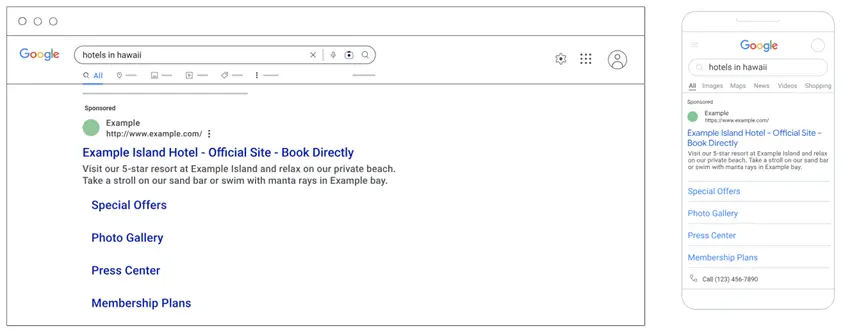
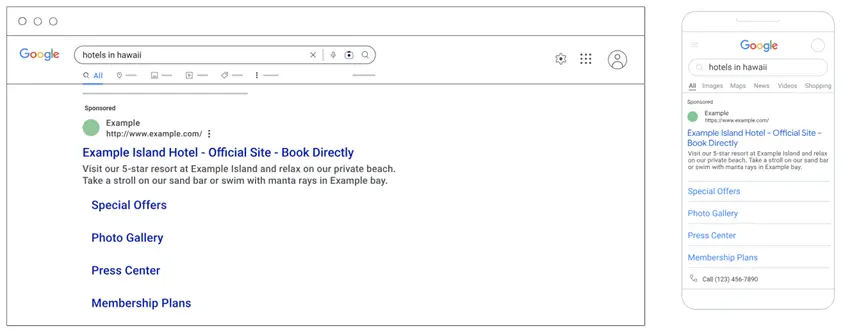
While you can only have one asset at the account level, it may make sense to change out the color scheme every once in a while and see what performs best. Most companies have a dark version and a light version of their logo icon. That would be a great test to see if one or the other has an impact on performance.
Sitelinks
Sitelinks are one of the most customizable assets you can have run with your ads, and, in my opinion, they’re non-negotiable for search campaigns. They’re additional snippets of text you can use to enhance your ad, but they are also clickable and can send users to a different landing page on your site, depending on the content of the sitelink itself.
Specifically, each time sitelinks are shown, you can only have one instance of a single landing page.
So in the image below for Kohl’s, each line starting at “Save More With Clearance” is a different sitelink, and each of them takes you to a different landing page. As you can see, these can gain you quite a bit of real estate on the SERPs.


When creating a new sitelink, Google gives you a headline of 25 characters, then two optional description lines of 35 characters each. Google recommends you use those description lines, and so do I.
Sometimes, sitelinks appear without descriptions, but when they do, as in the Kohl’s example, they can have a significant impact.
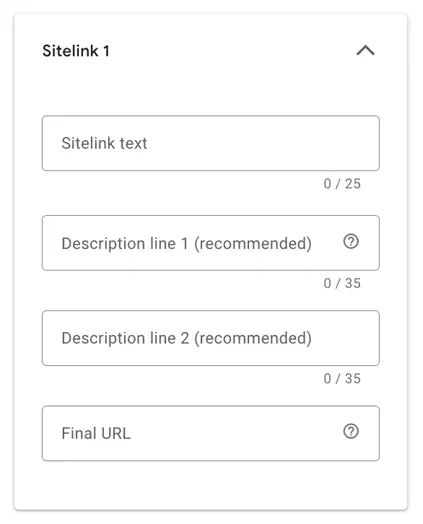
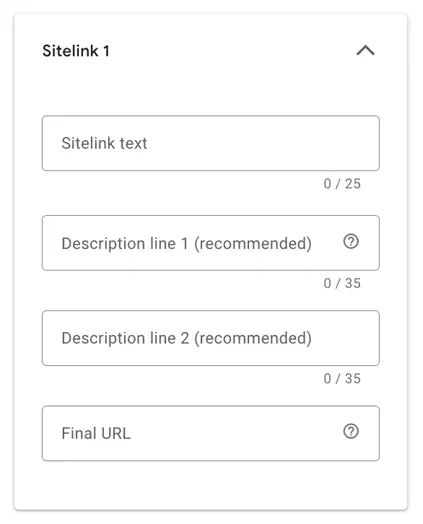
Sitelinks can be added to all three levels in an account: account, campaign, or ad group level. You can have as many sitelinks in an account, campaign, or ad group as you want, but typically only two to eight will show up (with usually only two to four sitelinks showing at a time).
Here are some ideas for sitelinks you can use to get started:
- Business information: “About us” page, “our story” page
- Category pages: Mens/womens/kids departments, shoes versus clothes
- Product pages: When possible, highlight specific products
- Social proof: “Reviews” page, customer stories, industry news
- Upsell or cross-sell: Products/services
🚨 Could your account benefit from using more assets? Find out with our free Google Ads Grader!
Callouts
Callouts are the second asset type that’s non-negotiable for me. These are even easier to set up than sitelinks.
Callouts are short snippets of text that are 25 characters or less. That’s it. In the following image (even though they’re blue and I’ve never seen a callout be blue before…this is from Google’s help article, so…I’m running with it), the callouts are “Free Shipping,” “24-7 Customer Service,” and “Price Matching.”
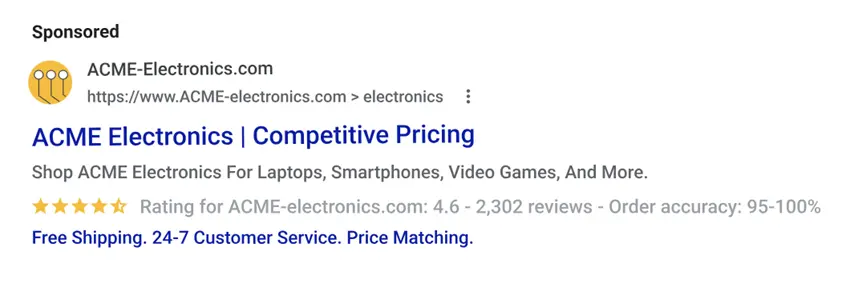
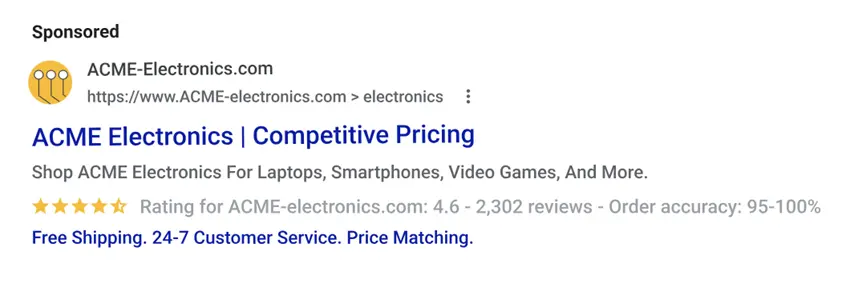
Pretty simple and straightforward. Nothing to link to, no text to control. Just be 25 characters or less, and these can be added to your ad.
Callouts can be added at the account, campaign, or ad group level, so just like sitelinks, make sure whichever level you’re applying them to makes sense for the keywords and ads in that portion of your account.
Here are some ideas for callouts to get you started:
- Benefit statements
- Feature callouts
- Price or shipping statements
Structured snippets
The last non-negotiable ad asset for me is structured snippets. These are likely a middle ground between sitelinks and callouts as they are just short snippets of text accompanied by a short header, and they don’t require any links.
In the image below (again, they’re not normally blue), the structured snippet text is “Services: Tech Support, E-Waste Recycling, Computer Repair.”
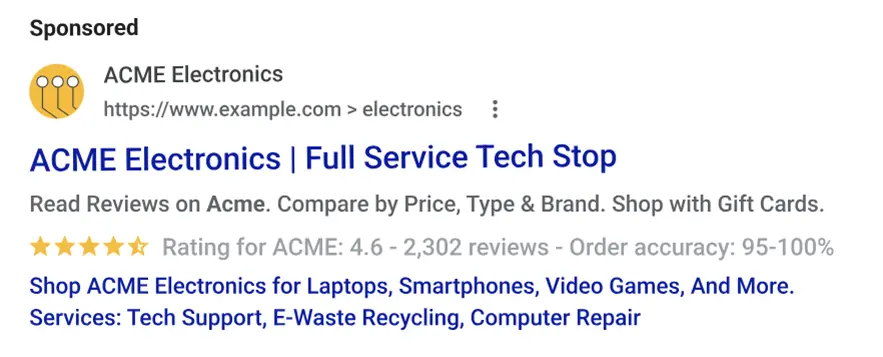
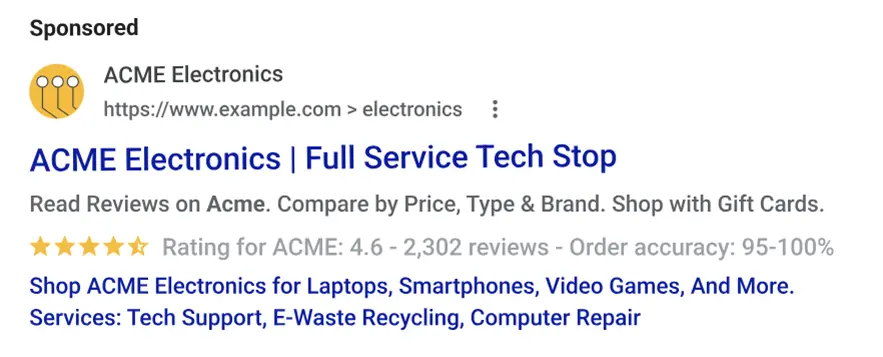
When you create a new structured snippet, you first choose your header, then you get to add in values to each field below. You can add up to 10 values for each header, and you can have multiple different structured snippets at the account, campaign, or ad group level.
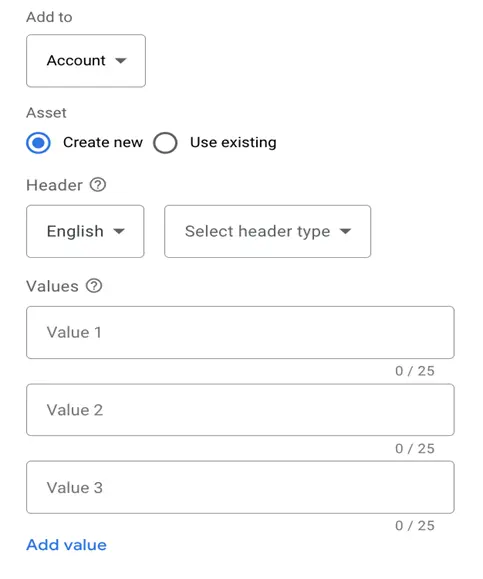
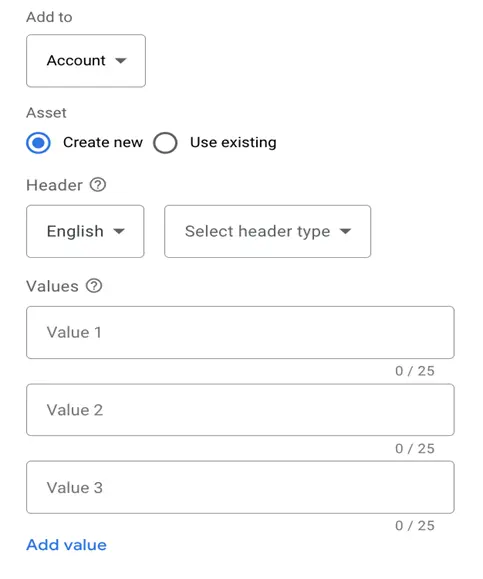
Here are all the headers you’re able to use:
- Amenities
- Brands
- Courses
- Degree programs
- Destinations
- Featured hotels
- Insurance coverage
- Models
- Neighborhoods
- Service catalog
- Shows
- Styles
- Types
Depending on how specific your business is, you may or may not find a header that works for you. Clearly, these have a little more guidance on them than callouts since there does have to be a header, but more often than not, I’ll just choose the one that’s most closely related to my client’s business and run with it.
Image assets
Image assets are a relatively new type of asset to Google Ads and one that I think most folks overlook.


With image assets, you can provide Google with a handful of images that can accompany your search ads to make you stand out on the SERPs.
The image specs are pretty straightforward, and you’re able to add both square and landscape images to your account, campaign, or ad groups.


There are some limitations with image assets, namely the following:
- No text or graphic overlay
- The image cannot have too much blank space
- You cannot use a collage of images
- The image can’t be blurry
- The image can’t be visually skewed or warped
- Your crop cannot be messy
- No nudity or sexually suggestive images
Here are some ideas of images I like to use for different types of businesses:
- Product shots
- People using a product or service
- People executing a service
- Photos of the company location
- Stock imagery from the company website
Headlines and descriptions
I’ve grouped these together because they function the same way; they are just for different aspects of an ad.
Headlines and description assets let you extend the options within your Responsive Search Ads in a campaign. Notice these cannot be added to the account or ad group level.
With these assets, you provide Google with a headline or description that fits the normal character count (30 or 90 characters), you assign a pin location or leave that space blank, then Google will rotate that new asset in with all ads in the campaign.
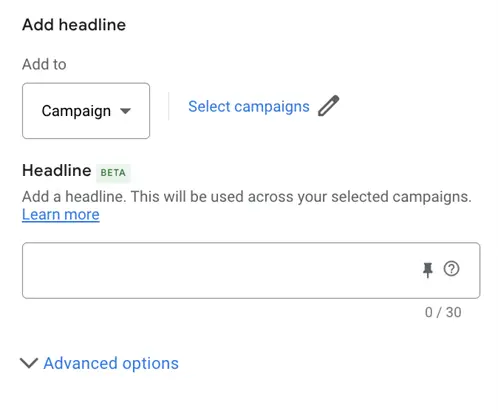
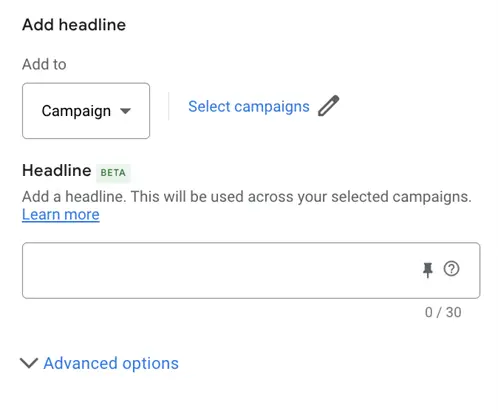
Let’s say you have a sale coming up and you want to use some promotional copy in your RSAs, but you don’t want to adjust the search ad itself. That’s where headlines and descriptions can come in. You can write your promotional copy as an asset, turn it live, and then see the performance for that individual asset after it’s run for a while.
The biggest thing to watch out for here is your pinning strategy. If you’ve pinned all your headlines in your Responsive Search Ads, and you don’t pin this campaign-level headline extension, then it won’t show at all. These assets honor the same pinning strategy as all other assets in your RSA, so make sure you’re consistent with those controls.
One last feature I find really great is that you can schedule headlines and descriptions, so if you want to include seasonal messaging or promotional text (which we’ll talk about some other cool assets later), then you can schedule these assets to run during the needed time then turn off once they’re finished.
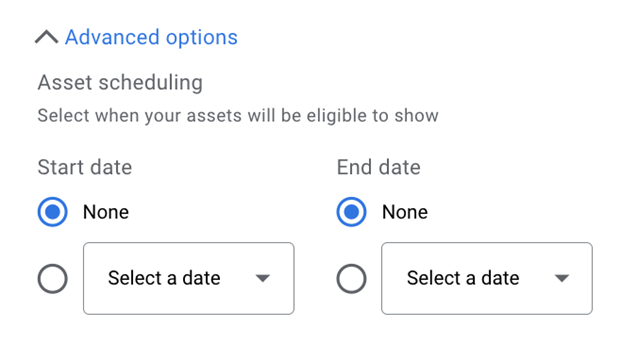
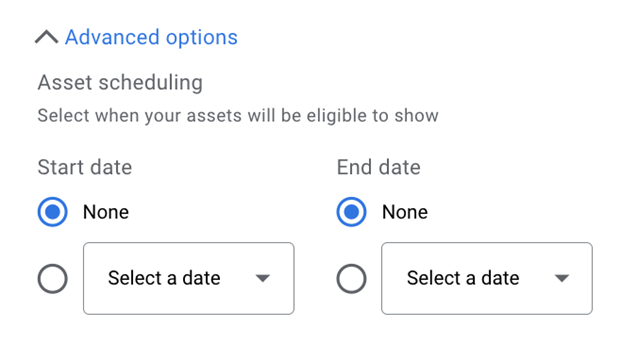
Here are some scenarios where headlines and descriptions might make sense:
- Short-term promotional messaging
- Changing out seasonal messaging
- Testing different feature/benefit statements
Call assets
Call assets are great for advertisers who want to get more phone calls to their business. This asset is the easiest way to get a phone number in your ad copy because adding a number directly in your ads can cause disapproval.
The call assets allow users to click directly to call your business, but they can also still find their way to your website.
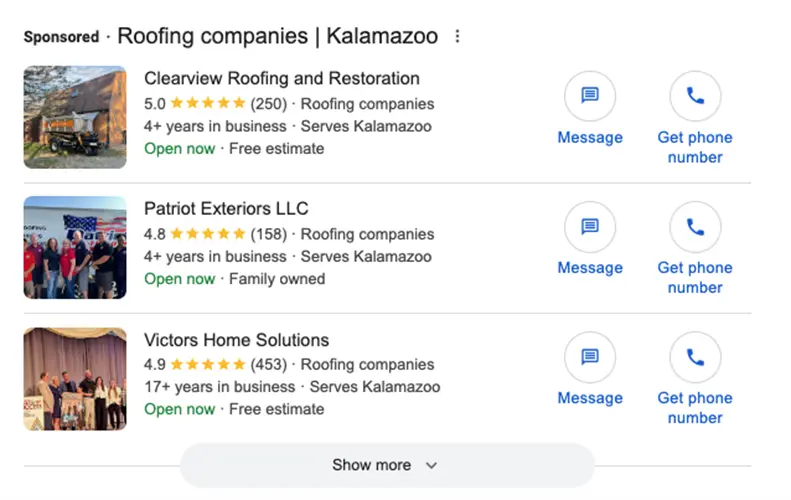
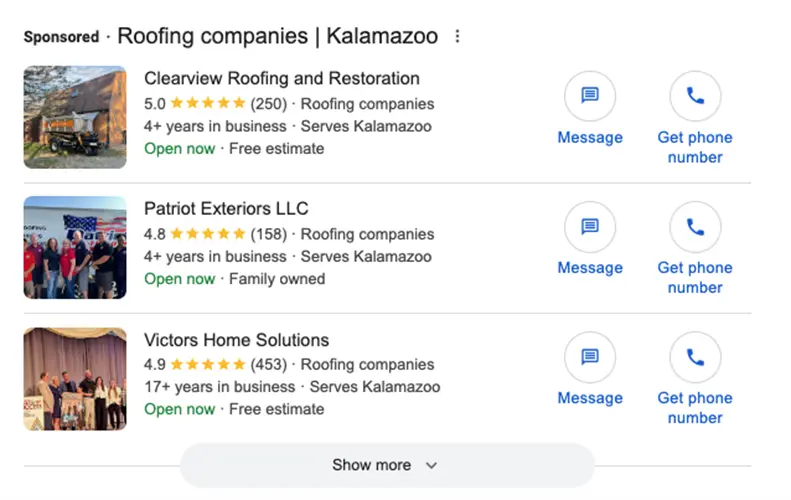
For those of you who are interested, when you click on the call button on a mobile device, it will open your dialer and ask you to complete the call. On desktop, it’ll show a QR code like the one below that you can scan to open the dialer on your phone, or you could just type in the number in big text at the top.


When you set up your call asset, you can use either account, campaign, or ad group level numbers. You can also schedule specific days and times for your phone number to be shown, which likely can and should match up with your business hours.
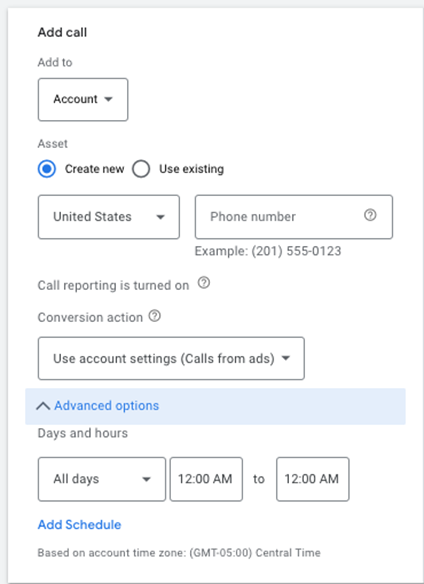
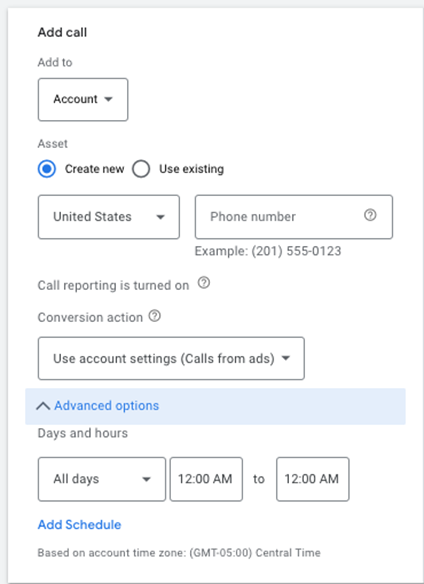
Lastly, you can use Google forwarding numbers for search campaigns to track those phone calls as conversions. This can help you fully understand how your calls are impacting your account.
Depending on how your business functions, it may make sense for you to have different phone numbers for different campaigns or ad groups. If a company has many different service departments, it’s easier to connect directly to them rather than go through a phone tree, but that all just depends on how your phone numbers are set up.
Lead form asset
You may have noticed the next asset in the call section. Right next to the call button is a message button. Unfortunately, this name will be confusing given that our next asset is called “message,” but this one is the lead form asset.
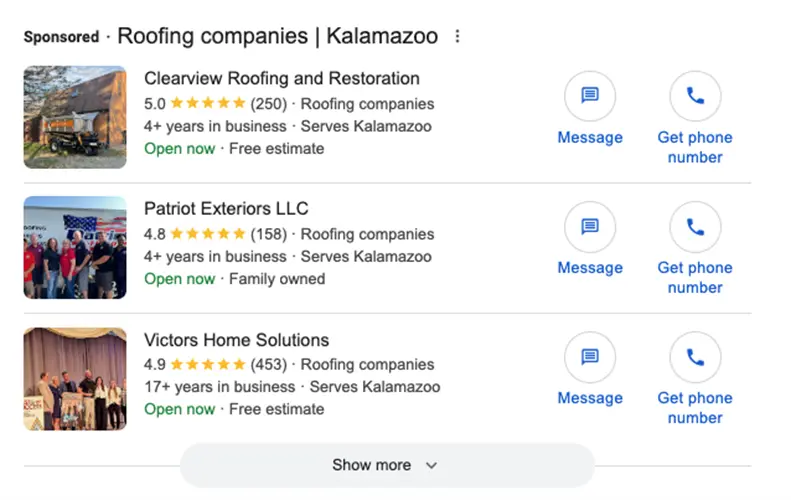
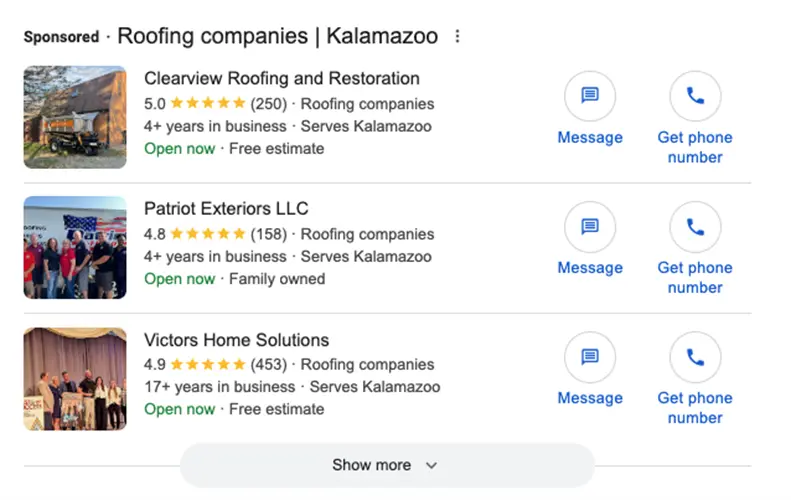 .
.
When I click on that call to action, I’m prompted to fill out the information in a window that looks like this. This information is then collected by Google and sent to your business in your account.
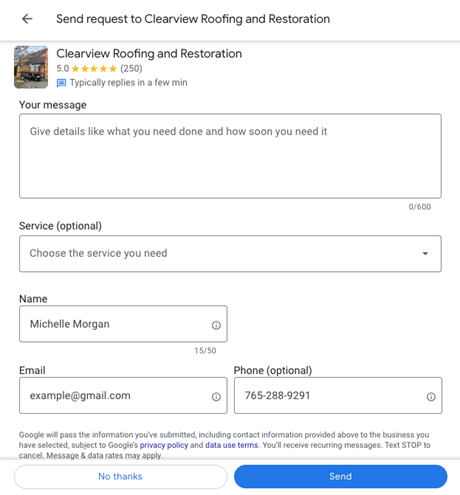
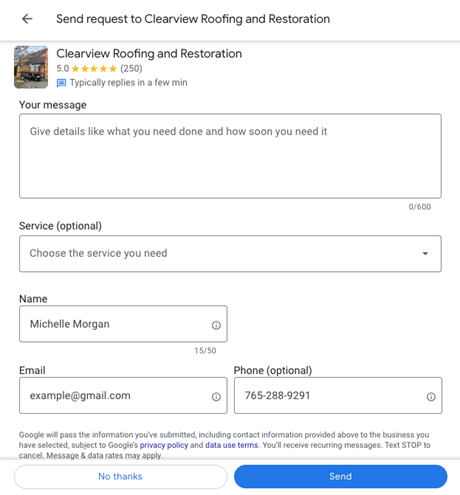
The lead forms are highly customizable based on the information you want to gather and can be applied at either the account or campaign level. The customer information you collect can either be downloaded as a CSV in the account, or you could use a direct integration or webhook to get that data into your CRM for follow-up.
Lead forms can show on search, display, YouTube, and Gmail placements and can be tied to a Performance Max campaign. They’re a great way to limit friction with customers since they don’t have to visit your landing page if they’re ready to convert, and much of the information in the form fields will automatically populate based on their Google profile information.
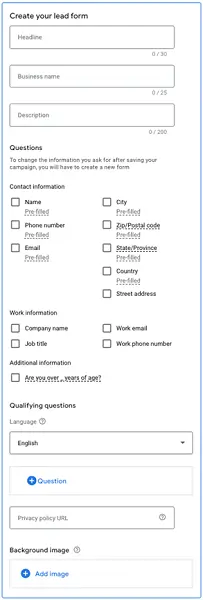
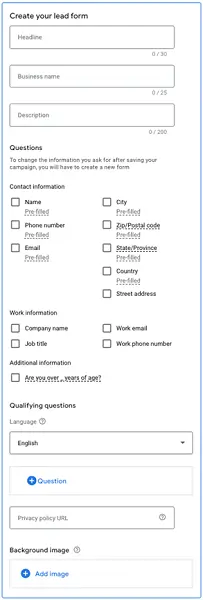
Use these lead gen forms if you’re trying to generate more form fills for your business, have a challenging landing page, or if you’re trying to gather more first-party data in this new world of ever-changing privacy regulations.
Message assets
Message assets allow you to customize a button on your ads that, when clicked, will send your potential customers to WhatsApp to carry on a message conversation with you. You’ll have to have WhatsApp for Business set up and have your account integrated with Google.
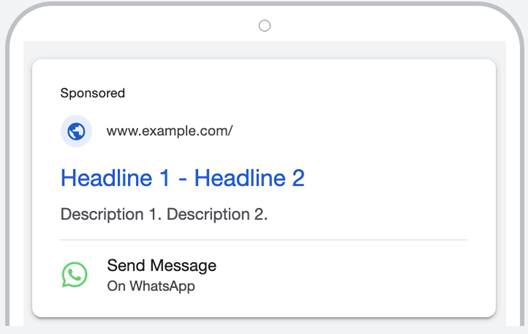
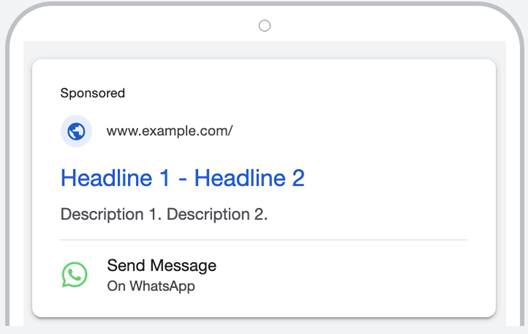
These assets are a little less customizable than others, but the only goal is to get the user to talk to you directly on WhatsApp, where you can fill in the blanks.
You have the option to add a starter message, meaning the first message the user will see from you. Then you’re able to customize the call to action from a dropdown, and then give a short description to support the call to action.
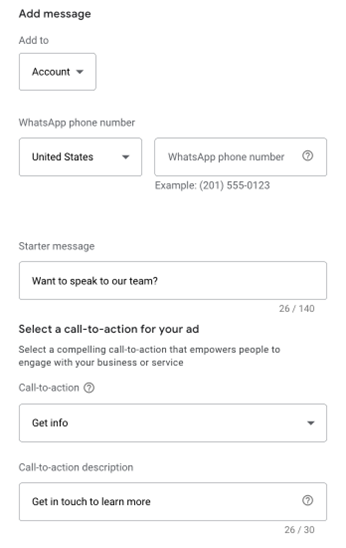
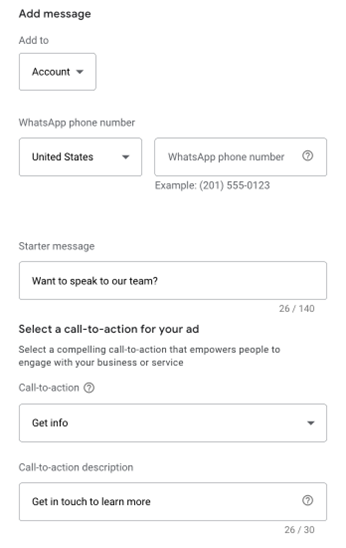
Message assets work on both Android and iOS platforms and can be added at the account, campaigns, or ad groups, so you can offer this call to action to only certain portions of your account.
Consider using message ads if you work with a customer base that’s inclined to message a company directly, but that would also want to do so to get more information.
Location assets
Google Ads location assets let you incorporate store location information in your ads by listing either your physical store locations or those of your affiliates.


For the stores you own directly, the listings will look similar to this and are generated based on your Google Business Profile information.
For affiliate locations, or stores that you don’t own where you sell your products or services, your ads will still have a similar listing aspect on the ads themselves, but then will open a map for users to determine which location they want to visit, then easily view more information about that specific store.
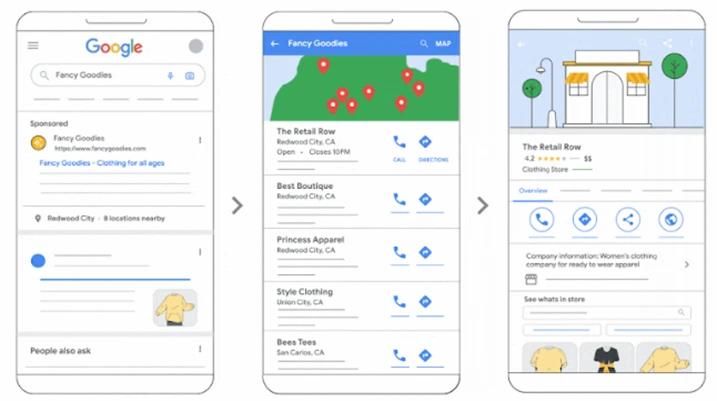
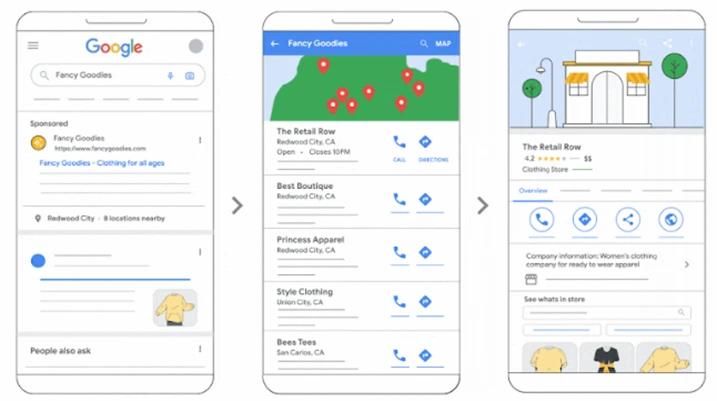
Depending on the type of locations you have, the setup and integration process can be a little more cumbersome than other asset types, but the ease with which your customers can find you can’t be matched.
These can be applied to an account, campaign, or ad group within Google Ads, so depending on which portions of your accounts are supported by physical stores or if your stores vary by what you’re selling, then you can align your location strategy alongside your campaign structure.
Price assets
Price extensions are a great option if you have variable prices for your products or services and you want to highlight the different options you have on the table, but additionally, you can link folks to different pages on your site that relate to those prices.
Here’s a view of what a price asset could look like. There are boxes that highlight each price with a short description and some text.
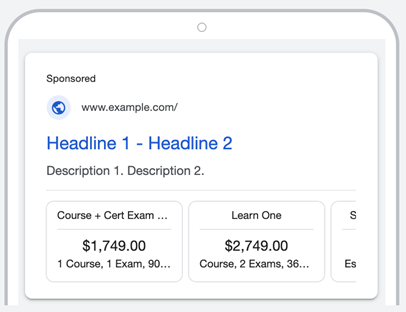
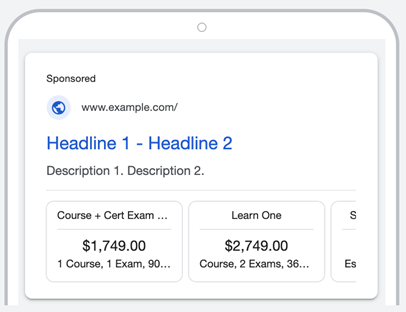
In the editor, each price box gets a header that’s 25 characters, a price that you can customize the units on, and a description of 25 characters.
But as you can see, they also get their own landing page, which means they operate with a similar power to sitelinks. Whatever price and text combo you’re highlighting, you can send the user directly to the portion of your website that relates to that offer.


These assets can be added to the account, campaign, or ad group level, so strategize similarly to how you would with sitelinks.
Here are some ideas to get you started with price assets:
- Highlight different pricing tiers for different services
- Show off different products with custom links
- List package prices based on your offerings
Promotion assets
Promotion assets are designed to help you show off your best deals to your customer base, and they are highly customizable. With these assets, you can add additional text to your ads that show your deals or discounts without having to change out your Responsive Search Ads. Promotion assets can be added at the account, campaign, or ad group level.
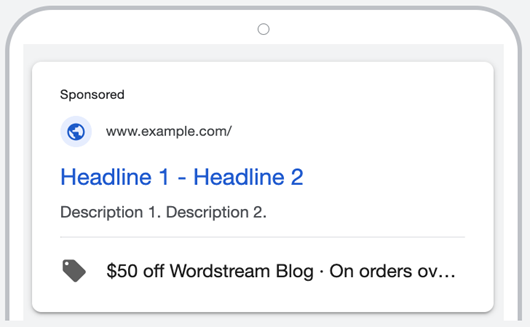
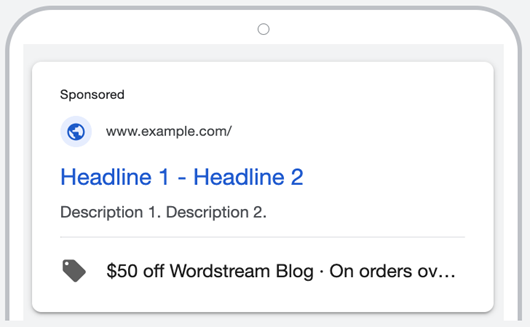
The first customization in the editor is to choose your occasion. There are 35 options available, or you could leave it as “None” if your promotion doesn’t align with any of the more popular holidays.
Next, you can select your promotion type, whether it’s money or a percent discount, or an “up to” discount.
There’s then a field to customize the information about your sale, and then a short description of 20 characters.
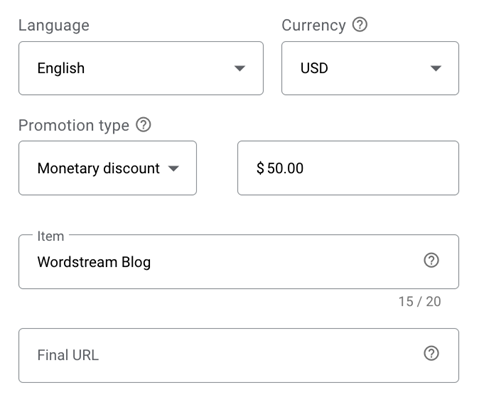
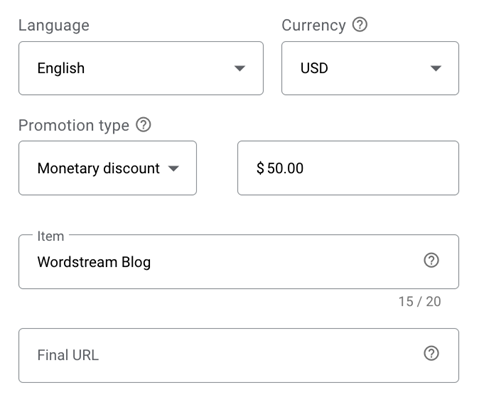
Then, you can choose the promotion details, or effectively, how someone can achieve this promotion.
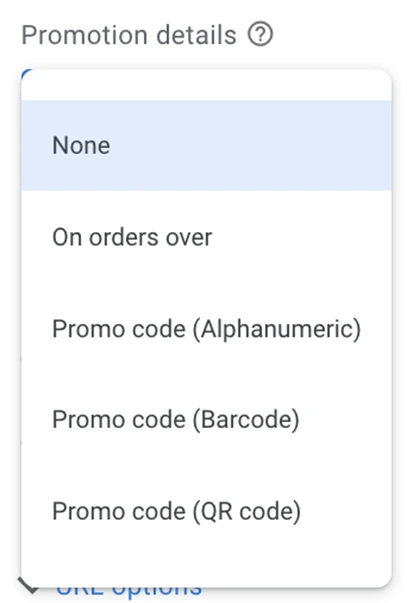
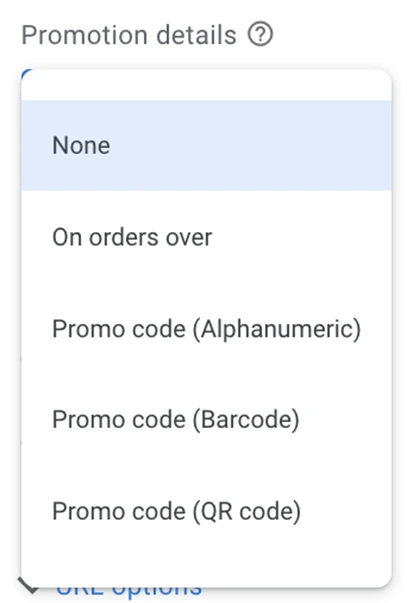
And lastly, you can schedule these to run during your promotional period. They’ll stay in the account ready to go until the launch date, then run as needed, pausing on the end date you set.
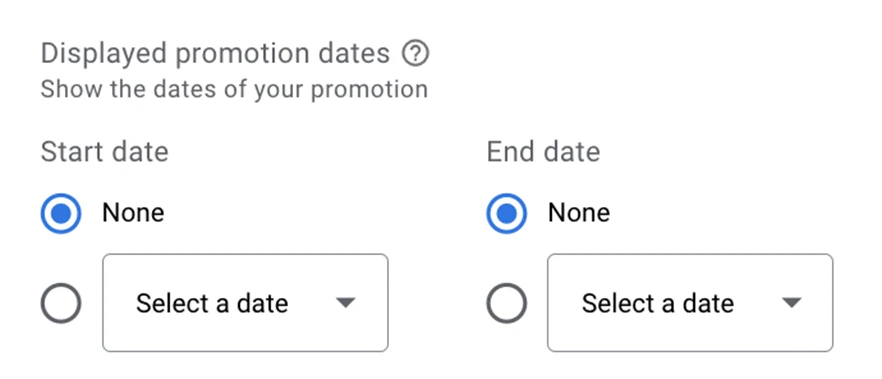
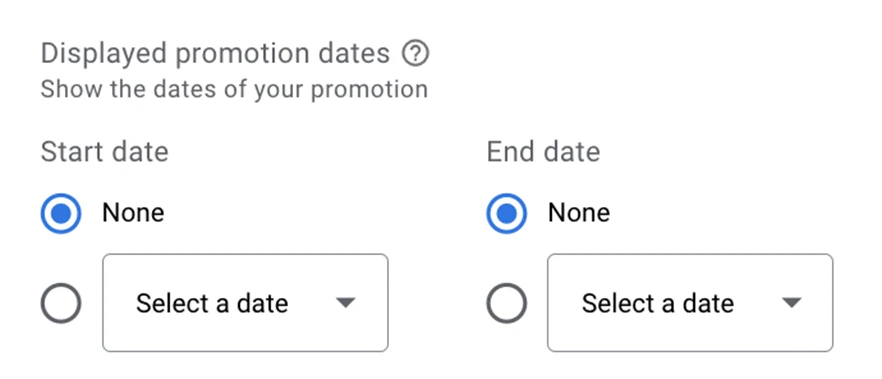
These assets are great if you run regular promotions but don’t want to change out your RSAs to reflect the sales.
App assets
App assets are the last that Google has to offer, and they’re pretty straightforward. For companies that have an app, these assets let you complement your search ads by showing a call to action that directs users to the app instead of a website page.


These can work on both Android and iOS, but you have to have your app listed in those stores ahead of time for them to show up in the builder. Once you choose that, you have a short 25-character link text that you can customize as needed.
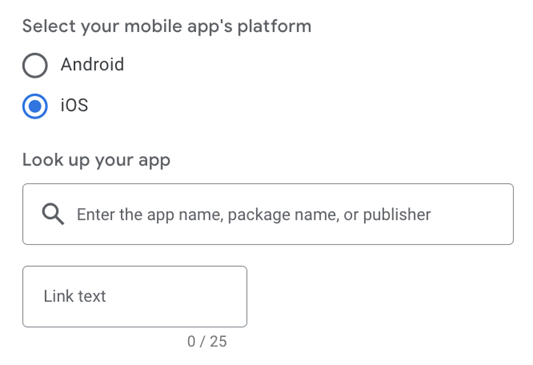
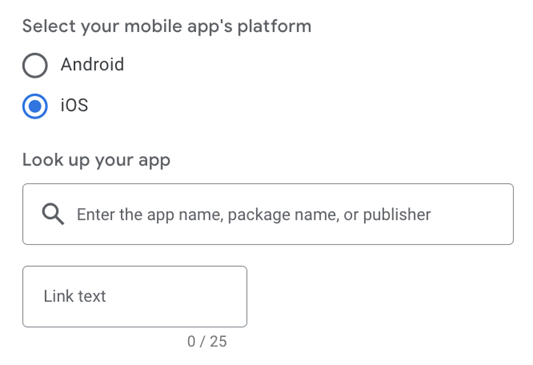
They can be added to your account, campaigns, or ad groups and can also be scheduled to run during certain dates as well as different days of the week and times of the day if you have any scheduling considerations that need to be taken into account.
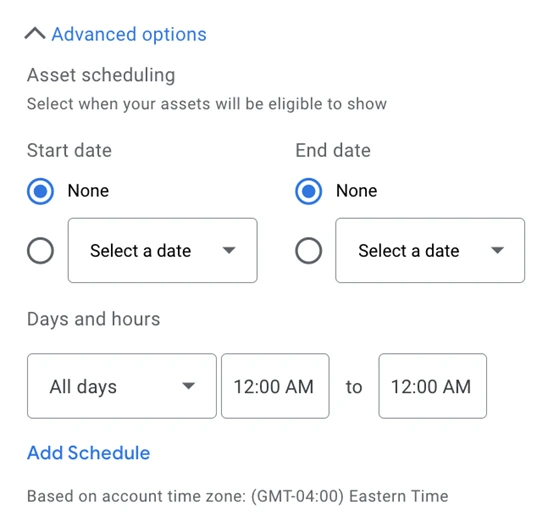
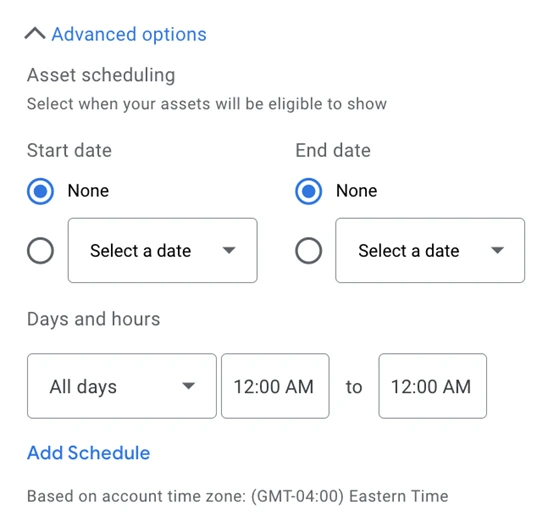
Automatically created Google Ads assets
Automatically created assets are the same assets we just covered, but rather than you setting them up as an advertiser, Google does it for you based on your website and account assets.
This is an opt-out option, meaning Google will create and run assets on your behalf by default unless you tell them otherwise.
If you’re wondering if Google has added assets for you, there’s a really easy way to check.
In the asset manager page in Google Ads, look at the column that says source. All assets will either be advertiser or automatically created. As you can probably tell, the ones that say automatically created are those that Google has made for you.
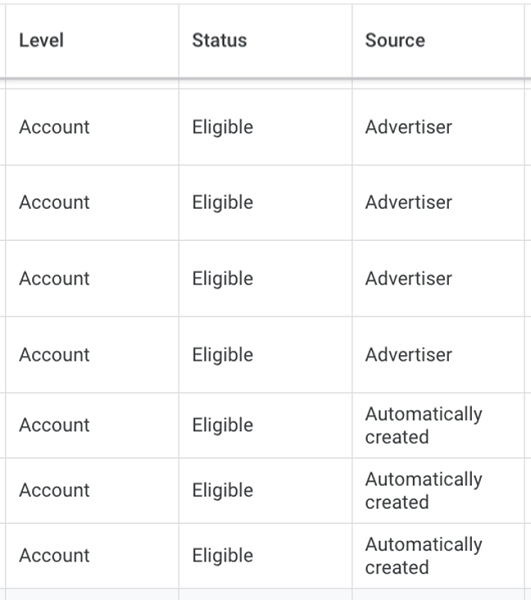
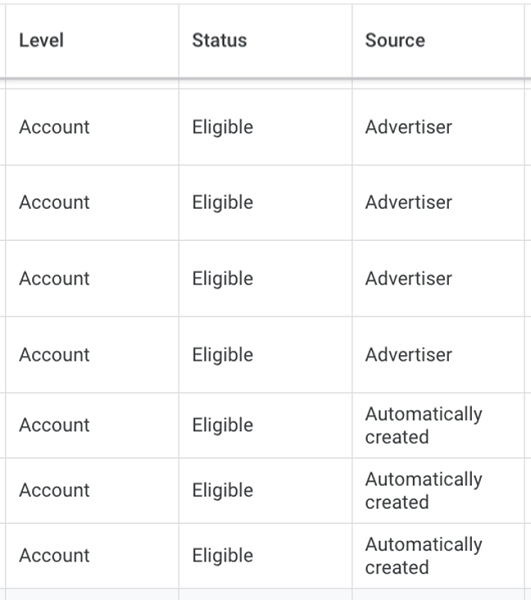
Now the big question here is: are the assets Google makes for you good? Should you use those with your manually added assets? Instead of them? Or should you not use automatically created assets at all?
If Google has already created assets for you and you review them and they seem fine, then sure. It probably makes sense to leave what they’ve made.
But if you’re reading this blog post and you’ve made it through all the asset types, my guess is you’ll do a better job than Google will on your behalf.
So to turn off automatically created assets, you’ll need to jump through a couple hoops.
First, click the three dots in the upper right portion of the data table, then click account-level automated assets.


Next, click the three dots in the same portion of the next screen and click advanced settings.
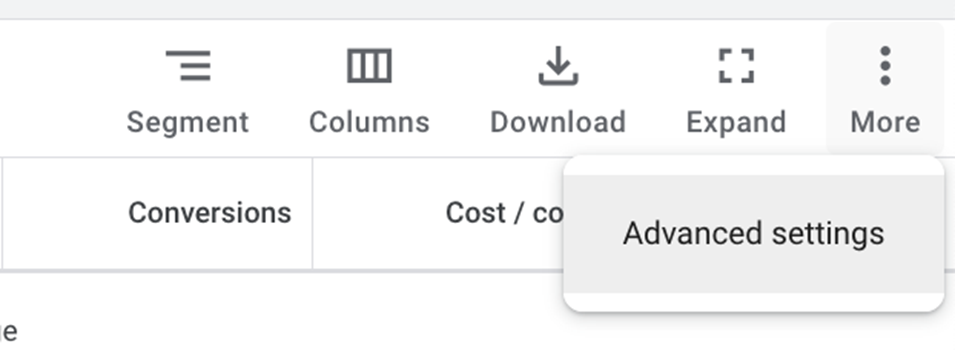
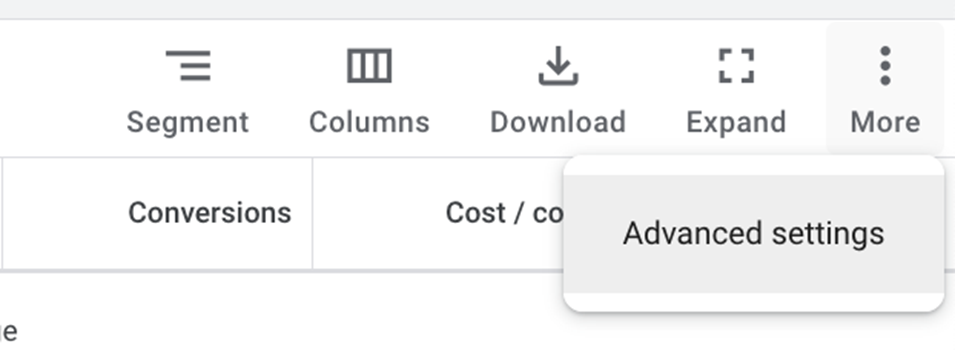
In the image below, you can see all of the automated asset types Google can run for you.
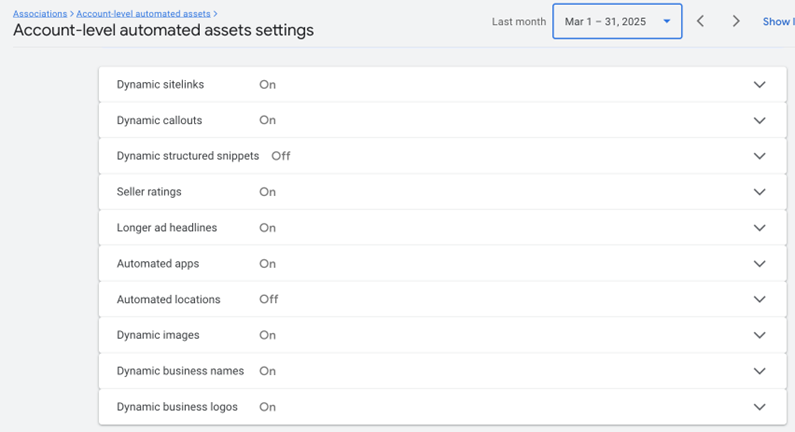
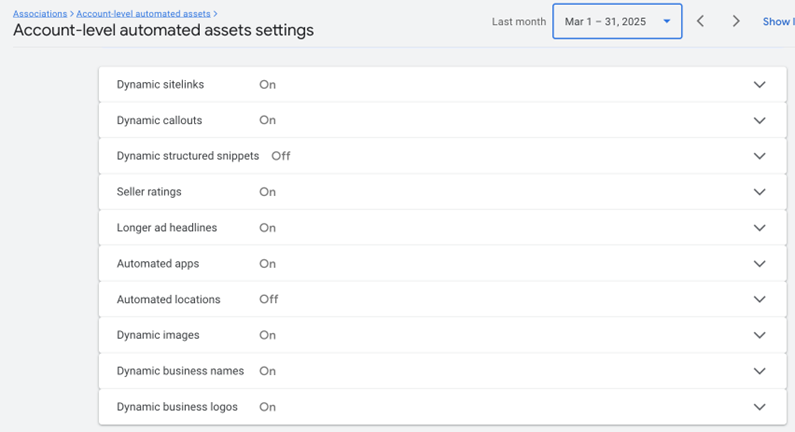
Some of these I wouldn’t recommend turning off because they aren’t going to hurt anything. And if anything, you might gain some better coverage.
Seller ratings showcase your store’s customer experience with star ratings and reviews. As long as you have good ratings and reviews, this is a good one to keep on.
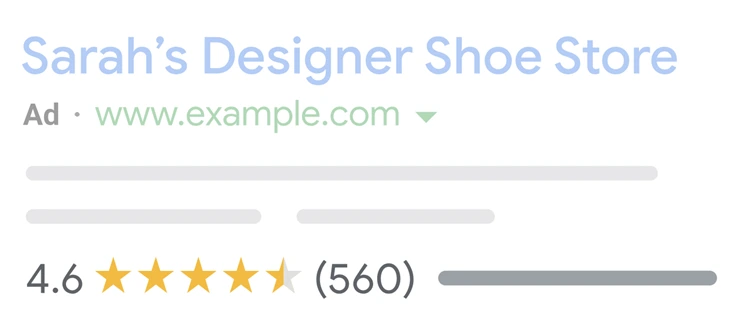
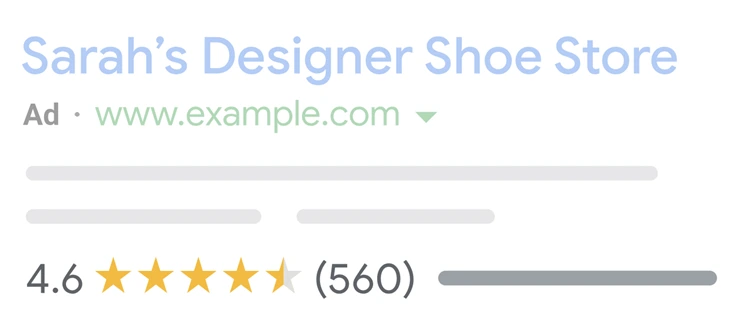
Longer headlines let your ads have longer variations of your headlines that could get more visibility in the SERPs. Also not a bad thing.
Automated locations leverage your business information to show folks where your physical stores are so they can visit you in person or call you to get in touch.


Dynamic business names and logos are also usually pretty safe. They will populate your information based on your website (hopefully you’re using an up-to-date business name and logo there) to give a little more credibility to your ads.
But if you decide you want to turn off any of these asset types, which I usually recommend for things like sitelinks, callouts, and more, there’s a pretty easy process.
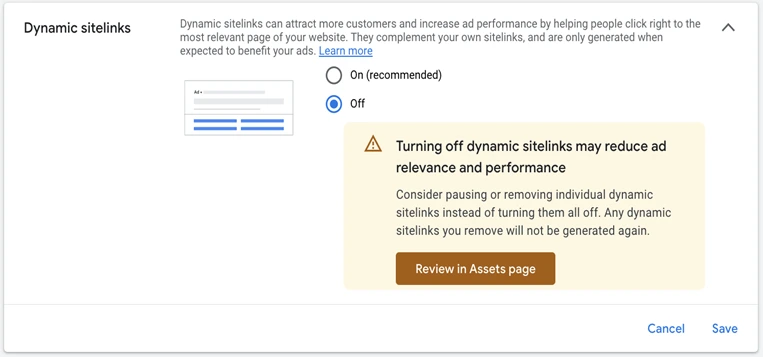
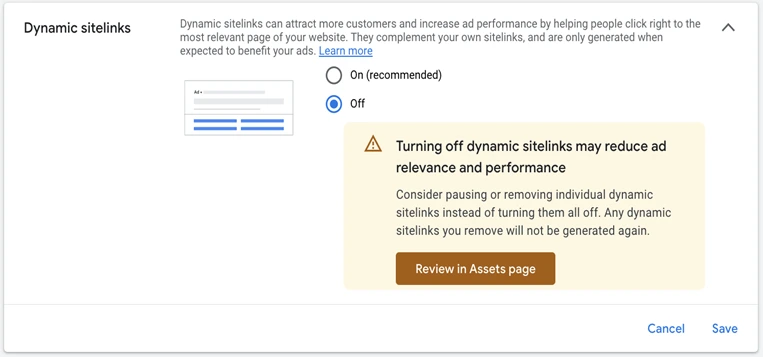
Choose the automated asset you want to turn off and open up the dropdown. Switch the toggle to Off, then click Save.
You’ll notice there’s a big ole warning message that pops up telling you this could hurt your performance. But that’s OK. We both know you’re going to do a great job.
Depending on the user flow you get, after you click save, you’ll have to give feedback to Google as to why you want to turn off this asset, and then you’re in the clear.
How to review asset performance in Google Ads
Once your assets have been running for a while, it’s time to review them and see how they’re performing. Just like with ads, we should be regularly reviewing the performance of our assets, pausing underperformers, iterating new variants, and testing them against our top performers.
On the assets tab within Google Ads, you’ll be able to see the performance for each of your assets, but it’s important to know how to interpret the data in this report, as it’s different from that in other reports.


Each stat will show the performance for your entire ad unit when that asset was shown. So in the image above, the sitelink we’re seeing was associated with the account level and was shown in the ad unit for 3,122 impressions. Something in the ad unit was clicked 135 times for a 4.32% CTR, and three conversions were tracked.
This report is NOT saying that this sitelink was clicked 135 times for a 4.32% CTR and generated three conversions directly. It is merely reporting that a component of the ad unit generated that performance.
If you want to see the performance for the asset itself, you need to go to the segment option, then click type, and then you can see the data for this asset broken down more specifically.


Here, the sitelink itself generated one click and zeo conversions, but that doesn’t mean it’s not useful.
Oftentimes, the impact of an ad asset is to lift the performance of the ad as a whole, not necessarily to generate the performance directly. So, as you’re reviewing performance for your assets, it’s best to compare how each asset is doing at a high level and not expect that each will drive the same performance as an ad unit will.
Additionally, it’s important to only compare assets within a specific type. In the image below, you can see I have sitelinks, a callout, and a call extension all showing. The performance for each is quite different, but just based on some quick reviews, you may determine that the call extension is the best performer since it has the most conversions for the lowest cost.


But again, if we segment by click type, you can see the conversions didn’t actually come from the call extension itself. Rather, just a headline click on the entire ad unit itself.


Additionally, what really compounds the problem is that these sitelinks, callouts, and call assets could have all been shown on multiple ads together. There really is an option for all of these to be bringing up performance together, even if their individual performance looks pretty poor.
The better view is to limit the report to show only one type of asset by clicking the button from the list shown below.


Then you can compare only those types of assets to each other to see which drives the best engagement and conversions for your ads.


❓ Could Google Ads assets help you stay ahead of industry competition? See how businesses like yours are currently performing in Google Ads with our free 2025 Google Ads benchmarks report!
Use Google Ads assets to expand your ad optimization strategy
No matter if you’re using automated assets or if you’re custom-crafting them yourself, clearly there are tons of ways to augment and enhance your Responsive Search Ads through assets that can easily help you set yourself apart from the competition. Take advantage of everything you can and make your ads look as attractive as possible. For more help enhancing your ads to their fullest potential, see how our solutions can maximize your campaigns for you!