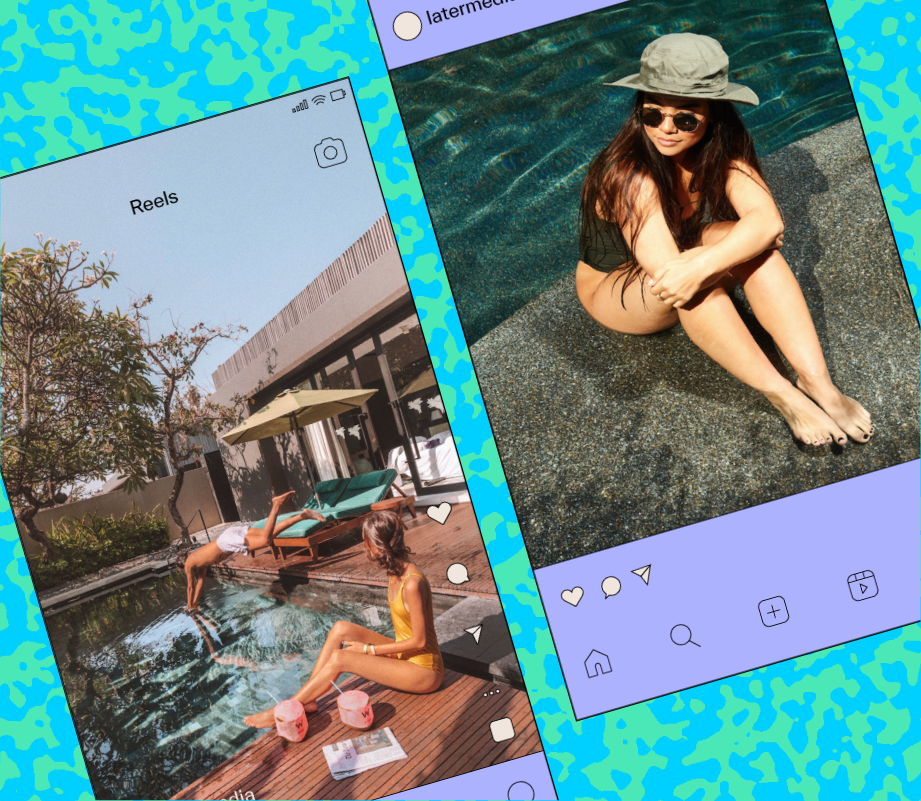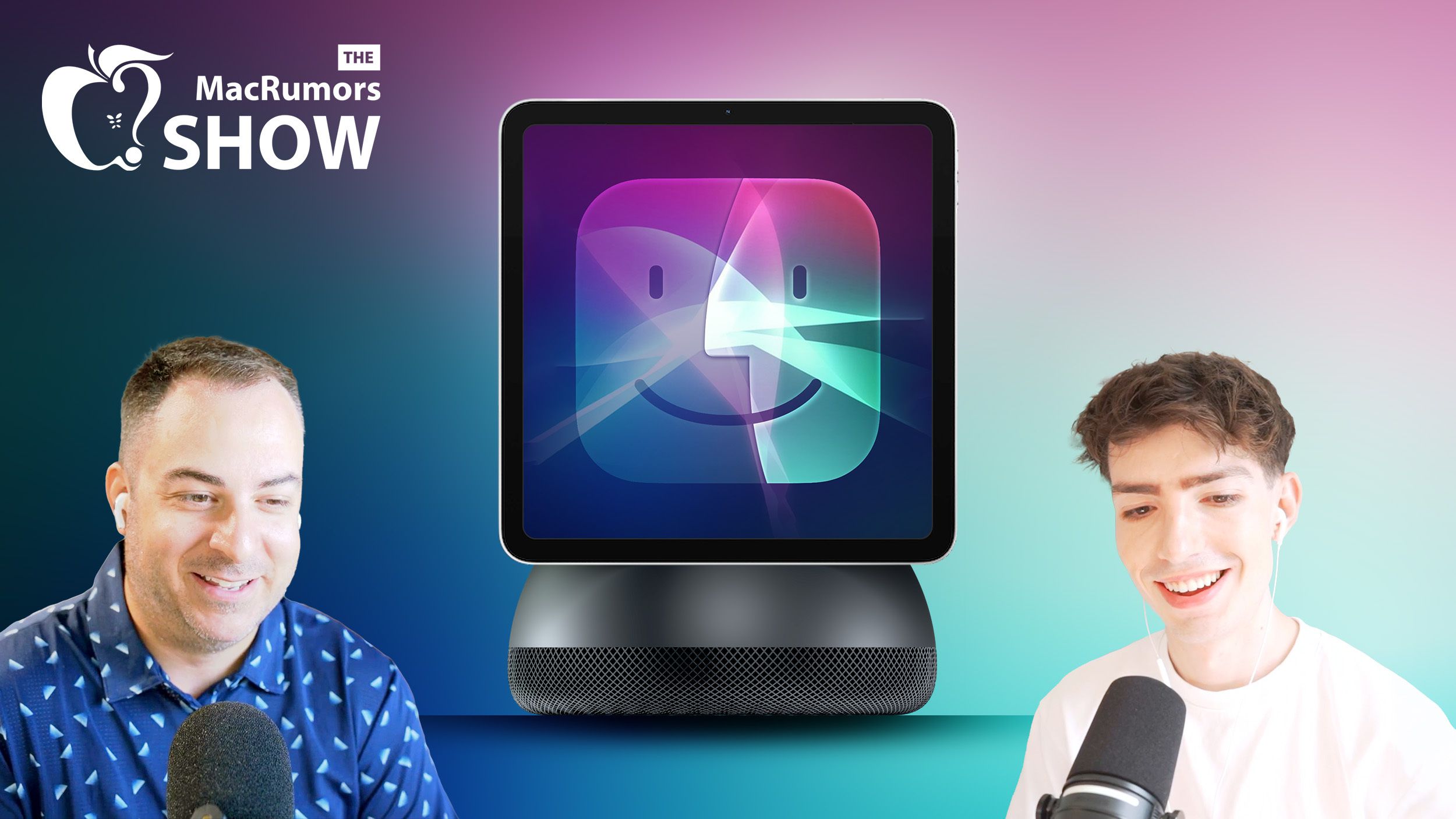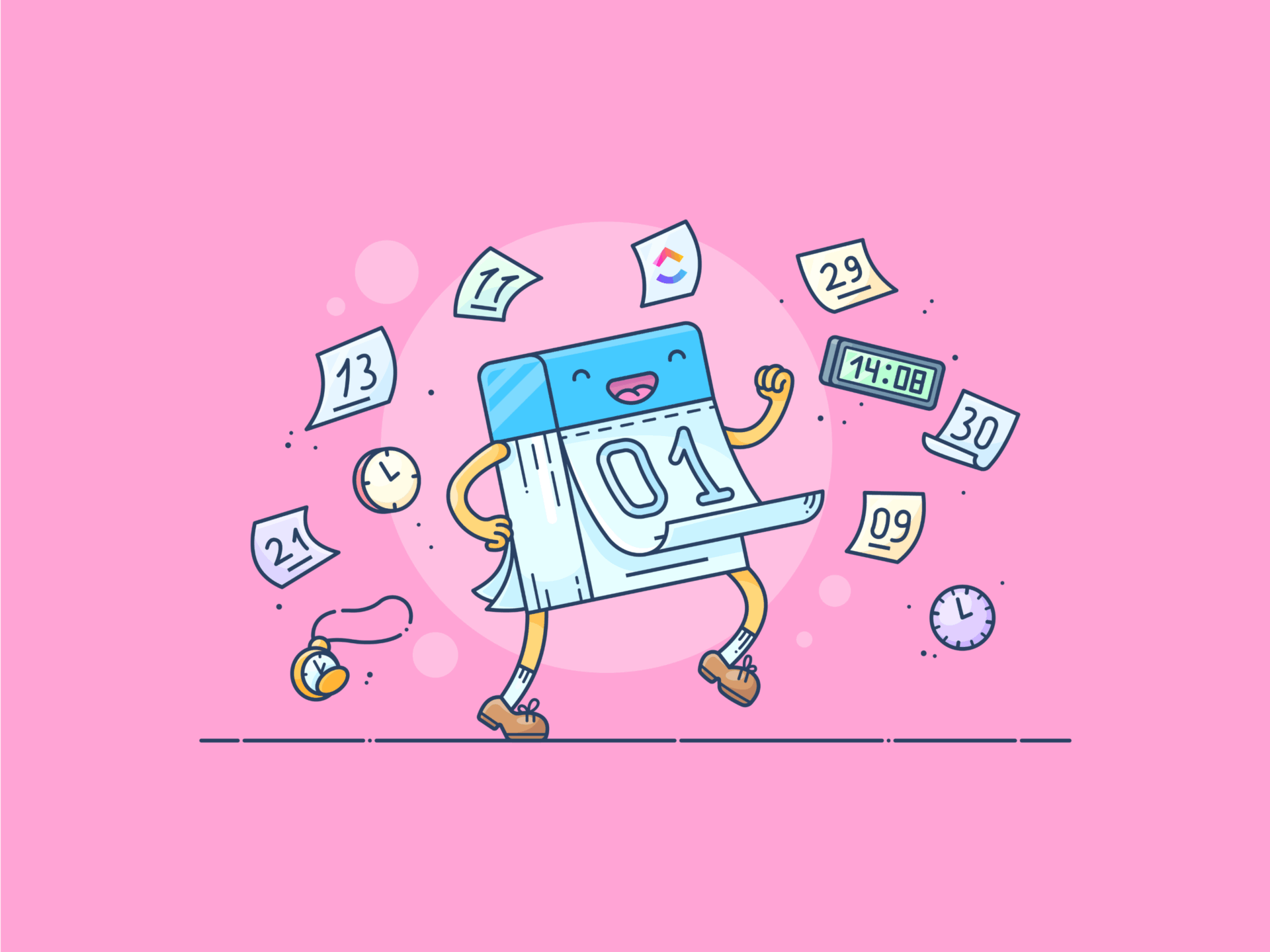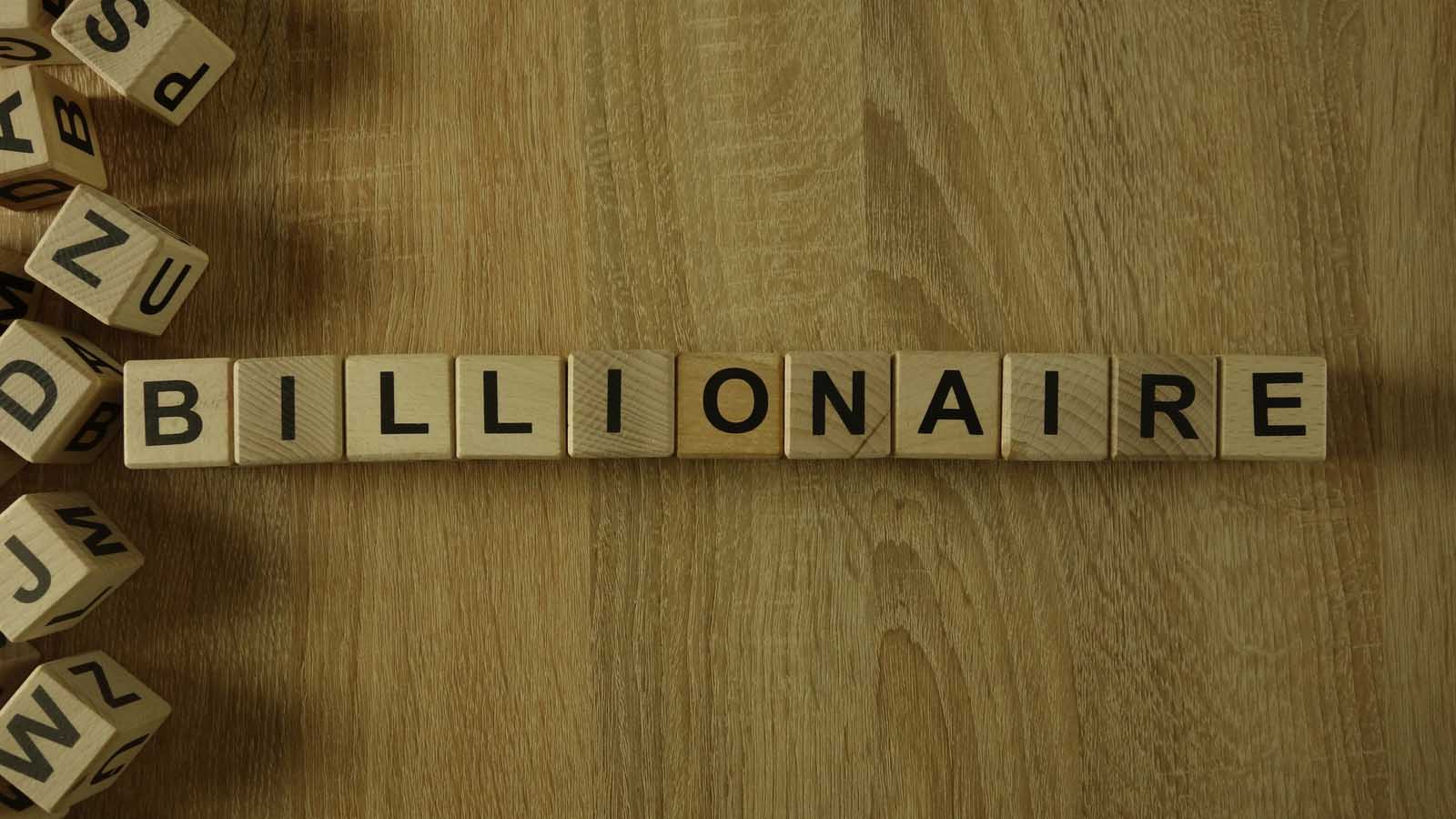As a parent of three young kids with limited screen time, the prospect of handing them their very own iPad or iPhone sends me into an anxiety-induced spiral. The prospect of having to micromanage screen time (and the overstimulated meltdowns that follow), plus trying to protect them on social media and against all the other horrors lurking online, is enough to make me want to swear off screens altogether. But I’m also a realist and know I can’t fend off screens forever. In fact, their peak device years are just ahead. So when that time comes, I want to be prepared with all the tools.
Fortunately, Apple already has a surprising number (at least to me) of guardrails and parental controls in place, with features like child accounts, screen time settings, and communication limits that help parents create safer digital environments. And there’s more on the way.
Apple’s latest tools, rolling out to the iPhone and iPad with iOS 26 and iPadOS 26 respectively, help parents set age-appropriate content filters, monitor app use, limit communication, and even blur explicit images before they appear on-screen. Here’s how to find them, set them up and feel more confident handing over that screen to your kids — no matter what age they are.
Setting up a child account: The key to unlocking parental controls
The first step to unlocking parental controls is setting up a child account from either your own iPad/iPhone or directly in your child’s.
Setting up a child account is the key that unlocks all these great parental control features so if you haven’t already, make sure you do this first. Apple lets you create a dedicated child account for an iPhone, iPad, or Apple Watch, giving parents full control over settings remotely through their own device. If it’s a shared iPhone or iPad, you’ll need to choose between setting it up as an adult or child account — unlike an Apple TV, there’s no multi-user option. Starting in September, iOS 26 and iPadOS 26 will also let you convert an existing device into a child account without needing to reset it — meaning you can keep whatever content that you already have on your Apple device.
Step-by-step: Creating a child account from your own iPhone or iPad.
There are three ways to set up a child account on a new device:
- The first (and simplest) is using your own device. As soon as you bring the two devices close together, setup instructions should automatically appear on screen using Quick Start.
- If you’re not using Quick Start, you can still set it up directly on the new device. Just choose Set Up Without Another Device and follow the on-screen instructions. If you’re setting up a device for a child age 12 or younger, it must be linked to your adult account.
- You can also create a child account in advance, even without the child’s device nearby. Go to Settings > [your name] > Family, then tap the Add User icon in the top right corner. Select Create Child Account and follow the prompts.
Screen Time: the command center for parental controls
Parents can remotely manage everything from screen time limits to content restrictions and even who their child can communicate with on their Apple devices.
When you create a child account, you’ll be asked to select an age range: 12 or younger or 13–17. This automatically sets baseline filters for content and services but you can fine-tune things even more through the Screen Time settings on your own device. From here, you can manage what your child watches, how long they use their device and who they can communicate with (among many others).
To access Screen Time controls, go to Settings > Family, tap on your child’s name and select Screen Time.
Screen Time settings on your child’s account act as your personal control center for setting limits and guardrails to create a safer digital environment.
Once you’re in, here’s everything you can take charge of:
-
Downtime: Schedule breaks from screen time. You can schedule specific times and days when your kid won’t have access to certain apps (determine which ones in the Always Allowed section) or choose to block the devices entirely. They’ll get a five minute heads up when downtime is coming.
-
Always Allowed: Choose which apps and contacts your child can access and at what time.
-
Screen Distance: Alerts your child when they’re holding the device too close to their face to help protect their still maturing eyesight.
-
Communication Limits: Sets detailed rules about who your child can contact and when. For example, you can allow calls from parents or emergency contacts during Downtime, even when everything else is blocked.
-
Communication Safety: Detects nudity in photos before they’re sent or received and alerts your child, offering a moment to pause and consider whether they want to view. This one’s a no brainer and one you’ll want to keep on at all times. It also suggests age-appropriate resources to inform the child without Apple ever seeing the content.
-
Content & Privacy Restrictions: Micromanage purchases and downloads. You choose whether or not your kid can download and purchase apps, and then restrict in-app purchases for the ones they have access to, or block access to the App Store altogether. You can also disable features like AirDrop under Allowed Apps & Features.
-
App Store, Media, Web & Games: Set age-based ratings restrictions for everything from TV shows and movies to games, books and apps (anything from G to NC-17, or the equivalent). You can even block music videos or restrict private messaging in games to prevent sneaky workarounds with unapproved contacts.
-
Managing Screen Time: Receive an alert if your child enters the Screen Time passcode so if they’ve guessed it, you’ll know. This is part of iOS 26 and will be available this fall. In the meantime you can still change the code remotely if you suspect they’ve cracked the code, without needing access to your child’s device.
Beyond that, you’ll find options to manage which subscriptions your child can access, and whether they can send and receive Apple Cash, or remove the option entirely from the menu.
Location Sharing: Get a heads-up about your child’s whereabouts in real time
You can set up location-based alerts for you child on their Apple Watch, iPhone or iPad to know exactly when they’ve arrived or left school.
Whether it’s an iPhone, Apple Watch or even an iPad, one of the biggest benefits of giving your child their own device is being able to keep a watchful eye on their whereabouts (just make sure they know about it too). Not only can you check where they are, you can also set alerts to notify you when they’ve arrived at or left a specific location.
You’ll find the Location Sharing option under your child’s profile in your Family account settings (it’s the last option on the list). From here you can block your kid from changing their location settings, but to take full advantage of the feature, you’ll want to jump into the Find My app.
You can access location controls from your child’s account, but alerts will have to be set up directly on the Find My app on your iPhone or iPad.
Once you open Find My, tap on your child’s name to see their location. Next, swipe up to reveal the full menu, tap Add Notification > Notify Me. From here, you can choose to get alerts when your child arrives at or leaves a certain location like home, school or a friend’s house. Tap New Location to enter an address manually or tap the screen to drop a pin on the map. You can choose whether to receive the alert just once or every time they come and go.
Want to return the favor? Tap Notify [your kid’s name], and follow the same steps. Your phone will automatically let your child know when you’ve arrived or left a designated location too.
The exact settings may vary slightly depending on the age range you choose but the core controls remain the same.
With iOS 26 and iPadOS 26, Apple is adding even more granular parental tools. The nudity filters will be expanded to FaceTime (and potentially third-party apps), you’ll get alerts when your child enters a Screen Time passcode and you’ll be able to revoke app permissions remotely even after your child has already started using the app.
There are already enough things to worry about as a parent (especially with online risks), but hopefully, these features will help take at least one worry off your plate. Just remember that even the best tech tools aren’t a substitute for in-person guidance from a parent or caregiver. When introducing screens to kids, make sure you’re having age appropriate conversations about online safety and helping them build healthy screen time habits of their own.