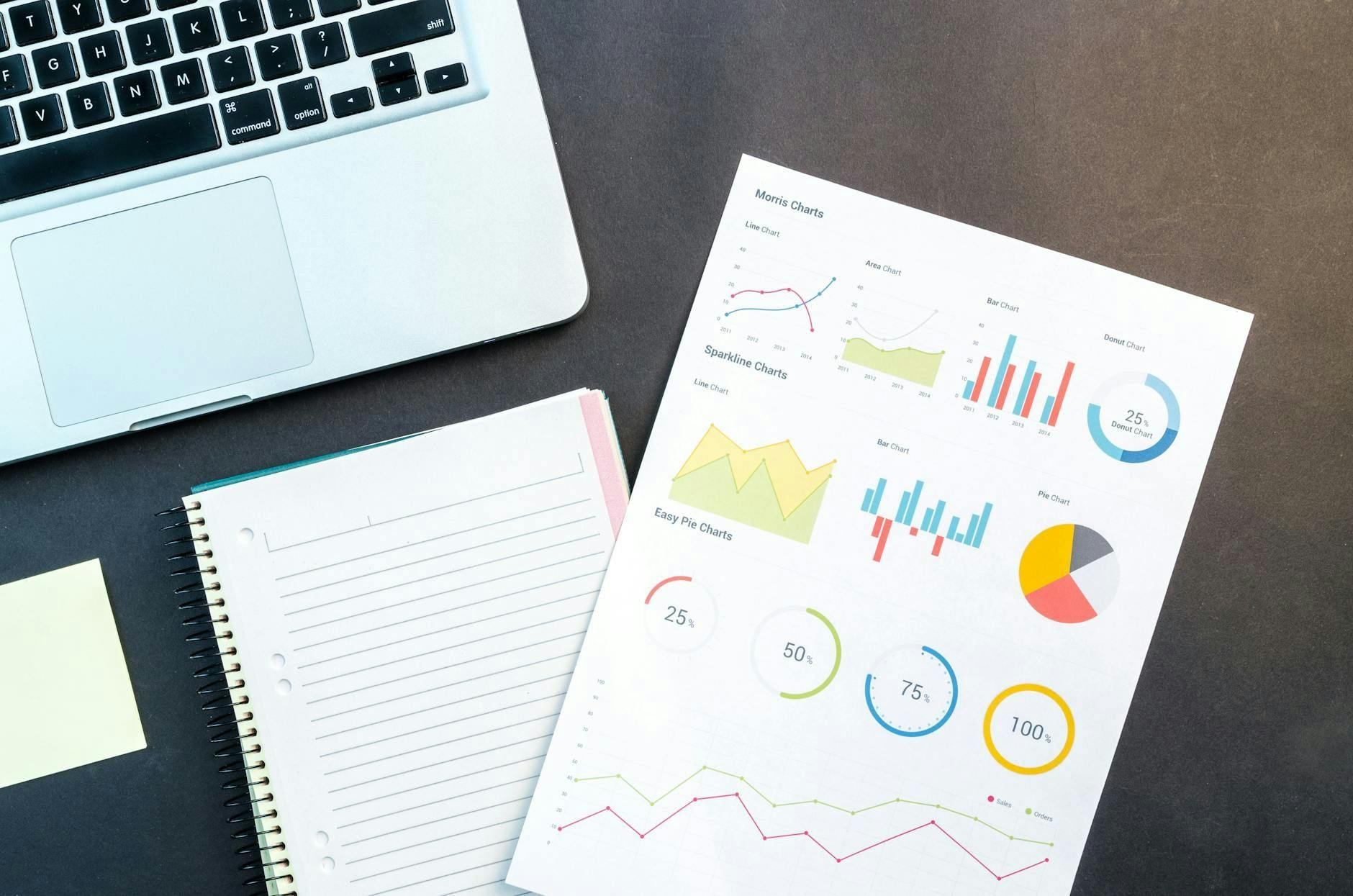Excel has this useful feature that probably most people completely overlook—the Quick Analysis menu. If you’ve been manually creating charts, writing formulas for totals, or spending time formatting cells to highlight trends, there’s a much faster way to handle all of it. The Quick Analysis menu appears when you select data, and it gives you access to formatting, charts, totals, and more with just a click or two.
It’s not hidden in some obscure menu or buried under settings. It can handle the repetitive stuff and lets you focus on tidying up the messy Excel sheets.
Look for the icon in the bottom-right corner
Getting to the Quick Analysis menu couldn’t be simpler. Select any range of cells in your spreadsheet, whether it’s a small table or a larger dataset. As soon as you make the selection, a small icon appears in the bottom-right corner of the highlighted area. It looks like a lightning bolt inside a square.
Click that icon, and the Quick Analysis menu opens up. You’ll see a toolbar with several tabs, including Formatting, Charts, Totals, Tables, and Sparklines. Each tab gives you different options for working with your data.
If the icon doesn’t appear, it might be disabled in your settings. To enable it, go to File > Options > General, and make sure the box next to Show Quick Analysis options on selection is checked.
There’s also a keyboard shortcut, Ctrl + Q. Select your data and press those keys, and the menu pops up right away. The shortcut saves you from reaching for the mouse every time and becomes second nature once you start using it regularly.
It has multiple tabs
The Quick Analysis menu isn’t just one feature. It’s a collection of tools that handle different tasks. Instead of digging through ribbons and menus, everything you need is right there in one place.
Instantly apply conditional formatting to see trends
The Formatting tab is where you’ll find conditional formatting options. Conditional formatting can save your sanity when you want to quickly spot patterns, outliers, or trends in your data without manually scanning through rows and columns.
Select your data, open the Quick Analysis menu, and click Formatting. You’ll see options like Data Bars, Color Scale, Icon Set, and Greater Than. Hover over any of these, and Excel shows you a live preview of how your data will look.
Data Bars add colored bars inside cells based on their values—higher numbers get longer bars. The Color Scale applies a gradient, with one color representing low values and another for high values. The Icon Set adds symbols like arrows or traffic lights to indicate performance levels.
If you want to highlight specific values, choose Greater Than or Top 10%. Excel will format only the cells that meet your criteria.
These formatting options are non-destructive. Your actual data stays the same; only the visual appearance changes.
Create the perfect chart with a single click
The Charts tab generates visual representations of your data. Here, Excel analyzes your selection and suggests chart types that fit the structure of your information.
Click the Charts tab, and you’ll see options like Clustered Column, Line, Pie, and Scatter. Hover over each one to preview how your data looks in that format. Click the chart type you want, and Excel drops it onto your worksheet.
The suggested charts aren’t random. Excel looks at your data structure—whether it’s a single column, multiple columns, or includes dates—and recommends charts that make sense. If your data has a time series, you’ll see line charts. If you’re comparing categories, column or bar charts appear.
Once the chart is inserted, you can still customize it. Click the chart, and the Chart Design and Format tabs open up, from where you can control colors, labels, and layout.
Calculate totals without writing a single formula
The Totals tab handles common calculations. I find it handy when I just need quick sums, averages, or running totals.
Select your data, open Quick Analysis, and click Totals. You’ll see options like Sum, Average, Count, % Total, and Running Total. Each option shows a preview as you hover over it.
Sum adds up all the values in a column or row and places the result in a new cell at the end. Average calculates the mean. The count tells you how many cells contain numbers. % Total shows each value as a percentage of the grand total.
Running Total is useful for tracking cumulative values over time. Instead of adding each cell manually, Excel creates a column that adds up values progressively—so the first cell shows the first value, the second shows the sum of the first two, and so on.
The formulas Excel inserts are standard ones like =SUM() and =AVERAGE(), so you can edit or reference them later if needed.
Convert your data into tables and PivotTables
The Tables tab gives you two powerful options: converting your data into an Excel Table or creating a PivotTable.
When you click Table, Excel converts your selection into a structured table with sortable headers, banded rows, and built-in filtering. Tables automatically expand when you add new data, and any formulas you write reference the table by name, not cell addresses.
If you need to analyze large datasets, click PivotTable. Excel opens a new sheet and creates a PivotTable based on your selection. You can then drag fields to arrange your data, group by categories, and calculate summaries without writing complex formulas.
I use Tables for ongoing datasets where I’m constantly adding rows. PivotTables, on the other hand, are better when you need to summarize and compare data across multiple dimensions.
Add mini in-cell charts called Sparklines
The Sparklines tab lets you insert tiny charts directly inside cells. Sparklines don’t float on top of your worksheet—they sit inside individual cells alongside your data.
When you want to visualize the data, open Quick Analysis and click Sparklines. You’ll see three options: Line, Column, and Win/Loss. Each one creates a miniature chart that fits inside a single cell.
Line Sparklines show trends over time, and make it easy to see if values are increasing, decreasing, or fluctuating. Column Sparklines display each data point as a vertical bar, useful for comparing values at a glance. Win/Loss Sparklines only show positive and negative values, often used to track performance or outcomes.
You’ll find Sparklines useful in dashboards or summary reports where space is tight. There, you can use Sparklines to visualize trends without taking up extra room on your worksheet.
Once inserted, you can customize Sparklines. Click on them and use the Sparkline Design tab. You can change colors, highlight high and low points, or adjust the axis settings.
It’s time to stop ignoring Excel’s best shortcut
The Quick Analysis menu won’t replace everything you do in Excel, but it handles the repetitive stuff faster than navigating through ribbons. This shortcut eliminates most of the steps for you if you constantly format data, create the same types of charts, or add totals.
It becomes part of your workflow once you get used to Ctrl + Q. I combine it with other essential Excel shortcuts and spend less time clicking around and more time actually working with my data.
The menu isn’t perfect for every situation, though. Complex custom charts or advanced formulas still need manual work. But for everyday tasks, it’s hard to beat the speed.