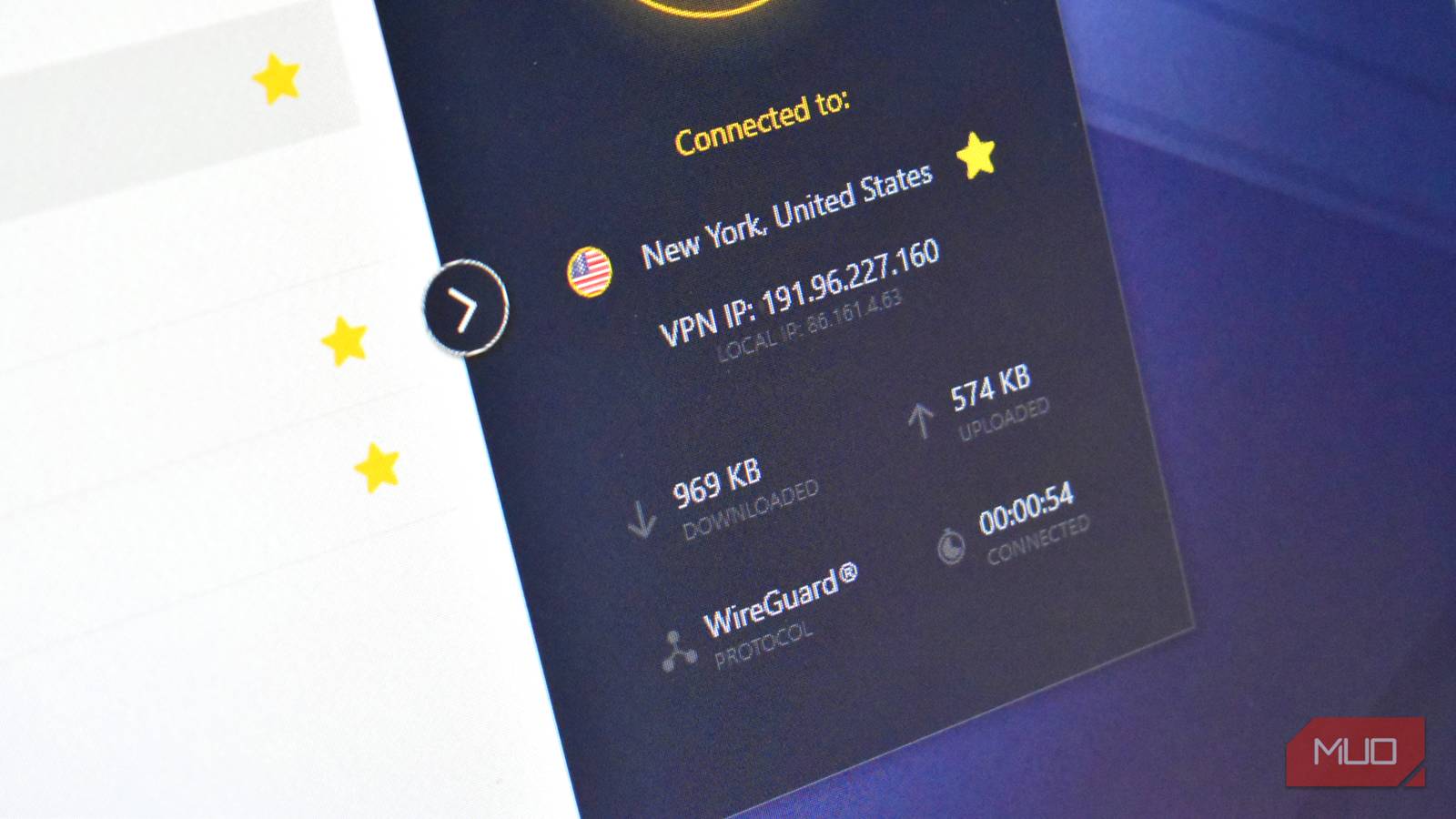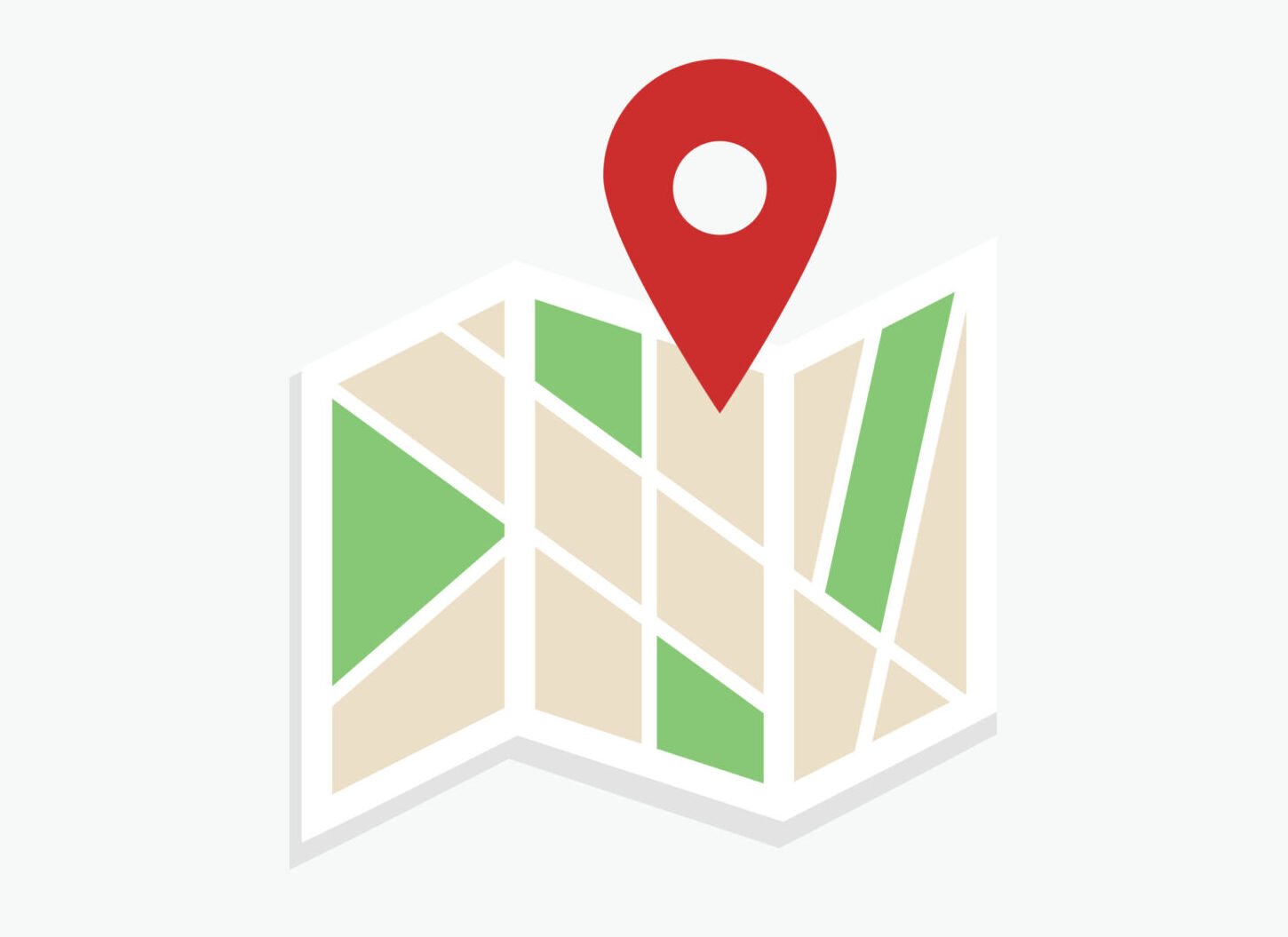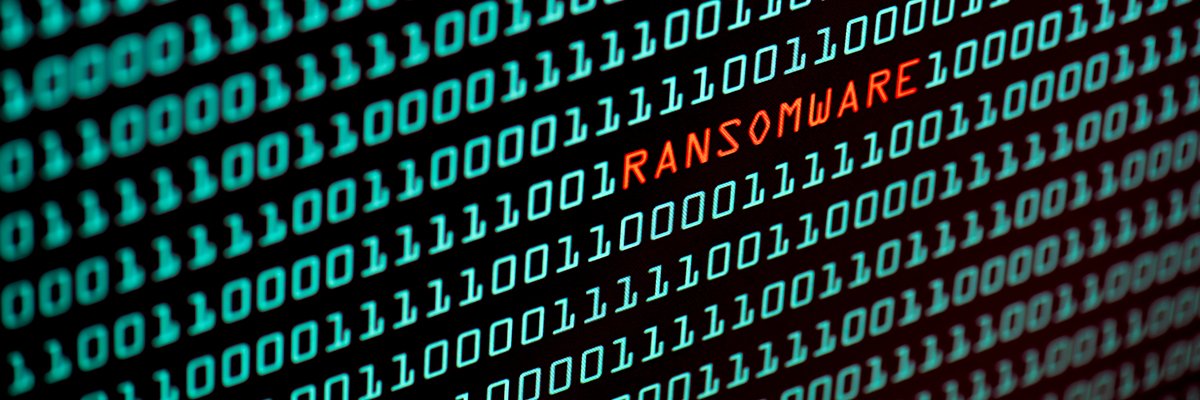At this point, I’m sure everyone knows that a VPN is one of the best tools for keeping your online activity private, protecting yourself on public Wi-Fi, and unlocking region-locked content.
But there’s one problem almost every VPN user faces sooner or later: slower internet speeds. Encryption, rerouted traffic, and overloaded servers all add latency, sometimes making even simple browsing feel sluggish.
The good news? There’s often a single setting buried in your VPN app that can completely change the experience. I switched mine and saw an immediate speed boost without changing my provider or upgrading my internet connection.
This setting gave me faster speeds while using my VPN
More speed at the flick of a switch? Yes please.
At its core, every VPN uses a protocol. This is essentially the set of rules that decides how your data gets encrypted and transmitted.
Most VPN providers default to the tried and tested OpenVPN protocol. OpenVPN has been around for years and is basically guaranteed to give you a stable connection, but it’s not always the best option for speed. OpenVPN often struggles with high-bandwidth activities like streaming 4K or online gaming because it carries extra overhead and relies on older code.
WireGuard, on the other hand, is a newer, lightweight protocol designed with efficiency in mind. It uses streamlined cryptography and far fewer lines of code, which means it can encrypt and transmit your data much faster. Many VPN providers have adopted it, such as CyberGhost and Surfshark. However, some VPN providers use WireGuard under their own branding with some in-house improvements, like NordLynx (NordVPN) or Lightway (ExpressVPN). But at its core, it’s WireGuard doing the work. You can even use WireGuard to build your own ultra-private VPN on a Raspberry Pi.
When I switched from OpenVPN to WireGuard, the difference was immediate. My download speeds jumped, streaming stopped buffering, and even video calls felt more responsive. It was the kind of performance bump I thought I’d need a different VPN provider for, but it was just one setting change.
So, if your VPN app allows you to choose WireGuard, I’d suggest you give it a go.
Changing the protocol isn’t the only way to speed up your VPN
As VPNs affect your connection directly, other settings can also help to deliver faster speeds
I was surprised at the difference switching between OpenVPN and Wireguard actually made. But when it comes to VPNs, that’s not the only setting worth tweaking as you seek for more speed.
1. Choose the right server
Most VPNs automatically pick a server for you, but “automatic” doesn’t always mean optimal. If you connect to a server that’s geographically distant or overloaded, your speeds will suffer. Manually selecting a server closer to your actual location, or one with lower load, can give you a noticeable boost.
Some VPN providers show server load in the app, or have a page you can visit to see current server loads for your preferred locations.
2. Enable split tunneling
If you only need the VPN for specific apps (like a streaming service or torrent client), enable split tunneling. This routes specific apps through the VPN while letting everything else use your regular connection. The result is less congestion and higher speeds where it matters.
3. Use a wired connection
As wonderful as Wi-Fi is, nothing beats a wired connection, and the same applies when you’re using a VPN. It’s basically as simple as “wired connections are faster”. This isn’t a special or secret VPN setting, mind—it’s just how it is.
4. Disable background apps and services
Another tried and tested method is to shut down any extra apps and services while using your VPN. Anything that contributes to network activity requires your internet connection, which could contribute to your VPN feeling slow.
After all, if everything is competing for traffic on an already slower network, your apps are competing for a smaller share of data. It just slows everything down. So, next time your VPN feels sluggish, check that you haven’t got every app under the sun open in the background on your device.
It doesn’t take much to make your VPN faster
The other consideration is your actual internet connection. My home internet connection is pretty terrible, all things considered. I don’t have FTTP; I’m still rocking along on that old copper wiring.
In that, small changes feel like they make a big difference to my meagre speeds. But the changes made can never push the VPN download speeds to exceed what I pay for. That’s just not how internet connections work.
Still, it’s worth playing with your VPN settings to find those extra megabits of speed when you need them, and the VPN protocol is the best place to start.