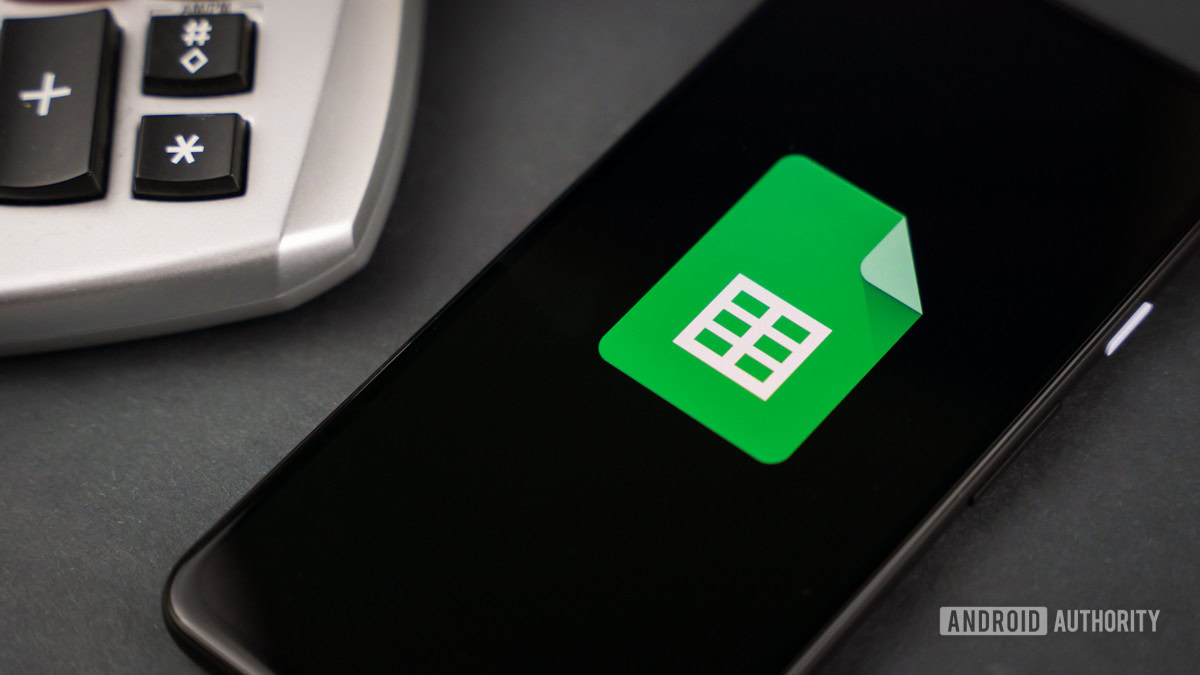We’ve all been there when a friend comes over, asks for your Wi-Fi, and you realise you don’t remember the password. Or worse, it’s a long mix of random letters you don’t want to type out. If you’ve got an iPhone and your friend using an Android (or the other way around), it can feel like a tricky situation. Also Read: iQOO 15 Launched In China: Here’s Everything You Need To Know
But there’s actually a quick way to share your Wi-Fi without the struggle. Wondering how? Check this quick trick. Also Read: iPhone 17 Pro Done And Dusted! The iPhone 18 Pro Seems To Have THESE Major Changes
How To Share Wi-Fi Password From iPhone To Android
iPhones don’t directly share Wi-Fi passwords to Android phones with a single tap (like they do between iPhones), but there’s an easy workaround. Also Read: Best Camera Phones for Shooting Diwali Fireworks This Year
- Go to Settings and then to Wi-Fi.
- Here, tap the “i” icon next to your connected network. You’ll see your Wi-Fi name, but not the password yet.
- To view it, tap on Password, and authenticate with Face ID or Touch ID.
- Once the password appears, just tap Copy and send it to your friend via message or AirDrop (if they’re using a Mac or iPad nearby). They can then paste it in their Wi-Fi settings and connect instantly.
If you want to make it easier, you can also generate a QR code. Open the Shortcuts app or use any free QR code generator website, paste your Wi-Fi details, and let them scan it – no typing required.
How To Share Wi-Fi Password From Android To iPhone
Android makes this process even simpler. Just follow these steps:
- Go to Settings and then Network & Internet
- Here, go to Internet, and tap the Wi-Fi network you’re connected to. You’ll see a QR code option right there.
- Ask your iPhone friend to open their Camera app, point it at the QR code, and wait a second – the iPhone will automatically recognise it and show an option to join the Wi-Fi. One tap, and they’re connected.
If you switch devices often or manage multiple networks, it’s a good idea to save your Wi-Fi details in your password manager such as Google Password Manager.