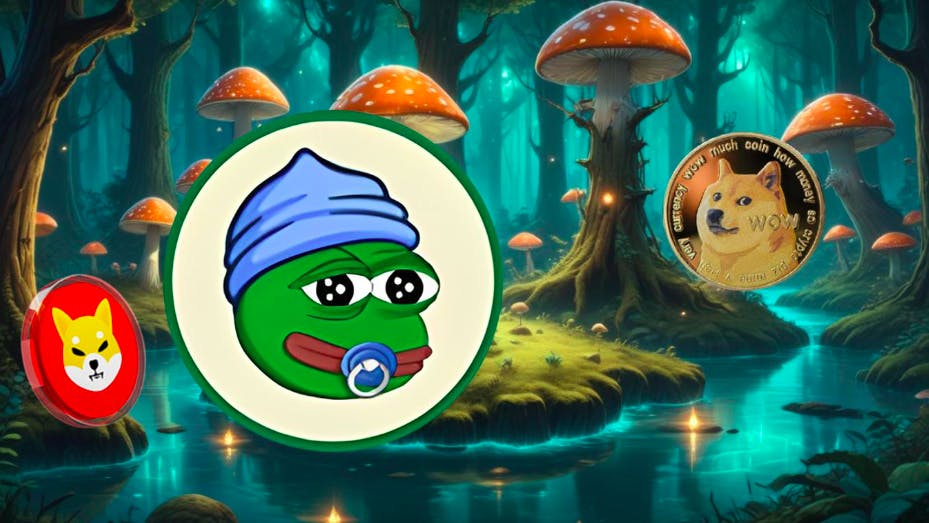Last year, Gemini introduced a split-screen UI for large-screen Android devices such as foldable phones (Samsung Galaxy Z models and the Pixel Fold) and tablets (Samsung Galaxy Tab and the Pixel Tablet). Now, Google is bringing this multitasking feature to regular candybar phones. So far, it seems that this feature has been spotted on the Pixel 8 and Pixel 8 Pro. These devices are running a specific beta version of the Google app, 16.35.63.sa.arm64 beta.
Gemini’s split-screen feature will now work with the Pixel 8 and later models
To activate Gemini’s split-screen feature, activate the Gemini overlay while an app is open. With your finger, drag the Gemini bar up to enable split-screen mode. The screen will be split in half with Gemini and the app you had open with one on top of the other. On foldable devices, you can arrange to have the split made side-by-side by moving the Gemini bar to the left or the right.
Even though this would be useful for many, the rollout of this feature has been limited and hasn’t even appeared yet on the Pixel 10 Pro XL. It certainly is not on my Pixel 6 Pro because I do not have the beta version of the Google app on my phone. If the feature is not yet available for your device, dragging the Gemini bar up toward the top of the screen will result in the appearance of the full-screen version of Gemini. This is how you can determine whether or not you have the feature on your phone.
Of course, you can set up a split screen on your Android phone by going through the recent apps carousel and choosing one of the apps you want to pair with another. Tap on the pill with the apps name and icon, and you’ll see a menu. Split screen should be the second option. Tap it and then choose another app you want to share the screen with. When you’re done, just swipe the split-screen page up and off the phone.
Multitasking is easier to do when using the split-screen feature
Connecting two apps that you are using at the same time will help you multitask since switching between the two apps requires you do nothing more than swipe on the pair to get the information you want. The key thing here is that Google is allowing the use of the Gemini bar to create the split screen on regular ordinary Galaxy and Pixel models instead of focusing on the foldable models and tablets.
If you’re not much of a multitasker or a power user, using split-screen might not be of interest to you regardless whether you use the Gemini bar to enter split-screen mode or use the recent apps carousel as previously detailed in this article. Just keep in mind that when the situation calls for it you have two different ways to enter split-screen mode and using the Gemini overlay might be easier.
Do you recall the last time you used split-screen mode?’
I can’t remember the last time I used split-screen mode. The feature was launched on Android in 2016 with the release of Android 7.0 Nougat. Before that, Samsung and some other manufacturers had devised their own custom split-screen features.
Since I’m still rocking my Pixel 6 Pro (running the latest Android QPR2 beta release), I have my finger crossed that Google will do what Google does best and make this feature available for the Pixel 6 series. Yeah, I know I just said that I can’t remember the last time I used split-screen mode, but I do use Gemini as my digital assistant on my Pixel. With that in mind, I might find using the Gemini bar to create a split-screen with another app to be something useful to me.
“Iconic Phones” is coming this Fall!
Good news everyone! Over the past year we’ve been working on an exciting passion project of ours and we’re thrilled to announce it will be ready to release in just a few short months.
“Iconic Phones: Revolution at Your Fingertips” is a must-have coffee table book for every tech-head that will bring you on a journey to relive the greatest technological revolution of the 21st century. For more details, simply follow the link below!
LEARN MORE AND SIGN UP FOR EARLY BIRD DISCOUNTS HERE