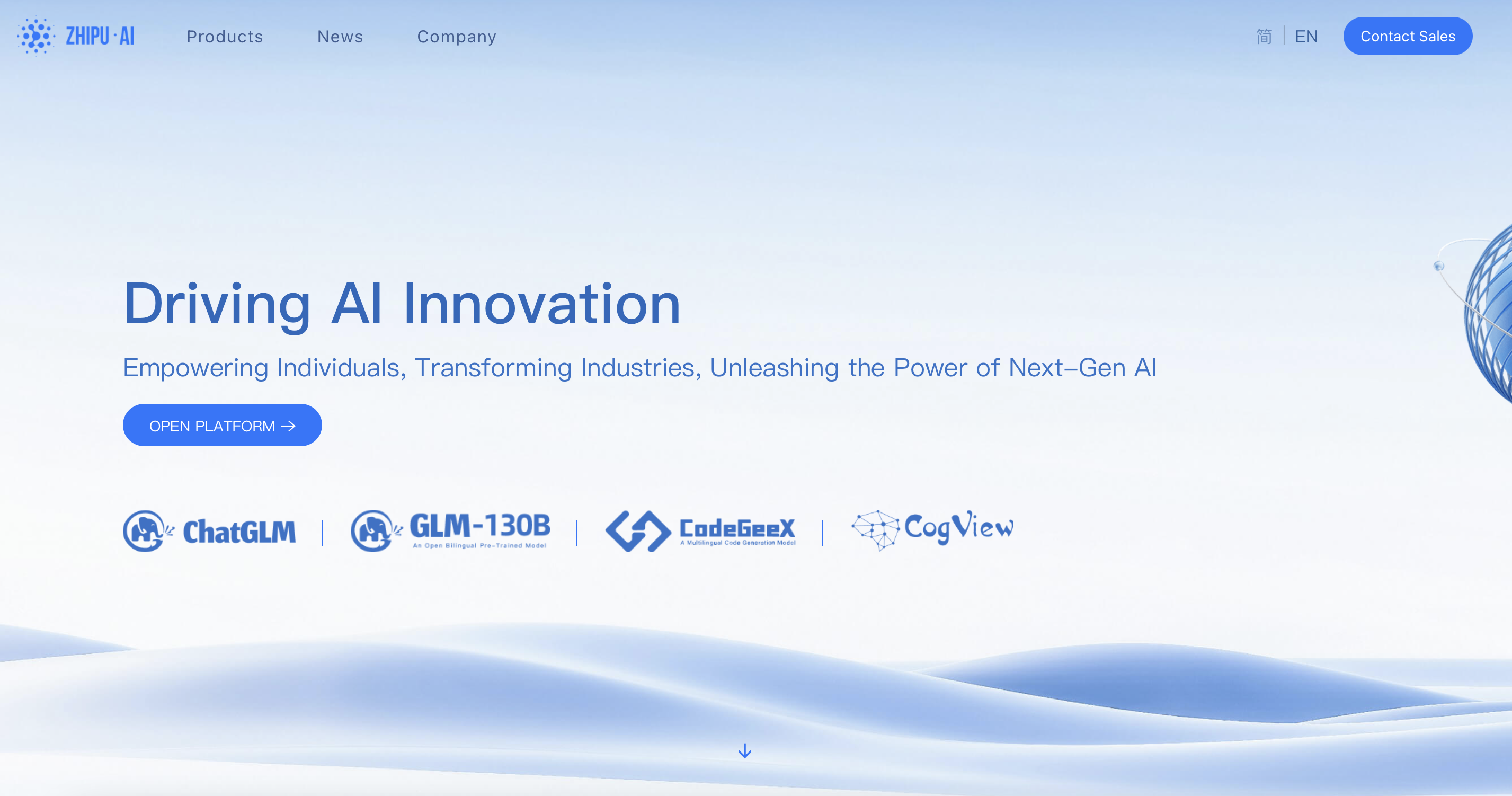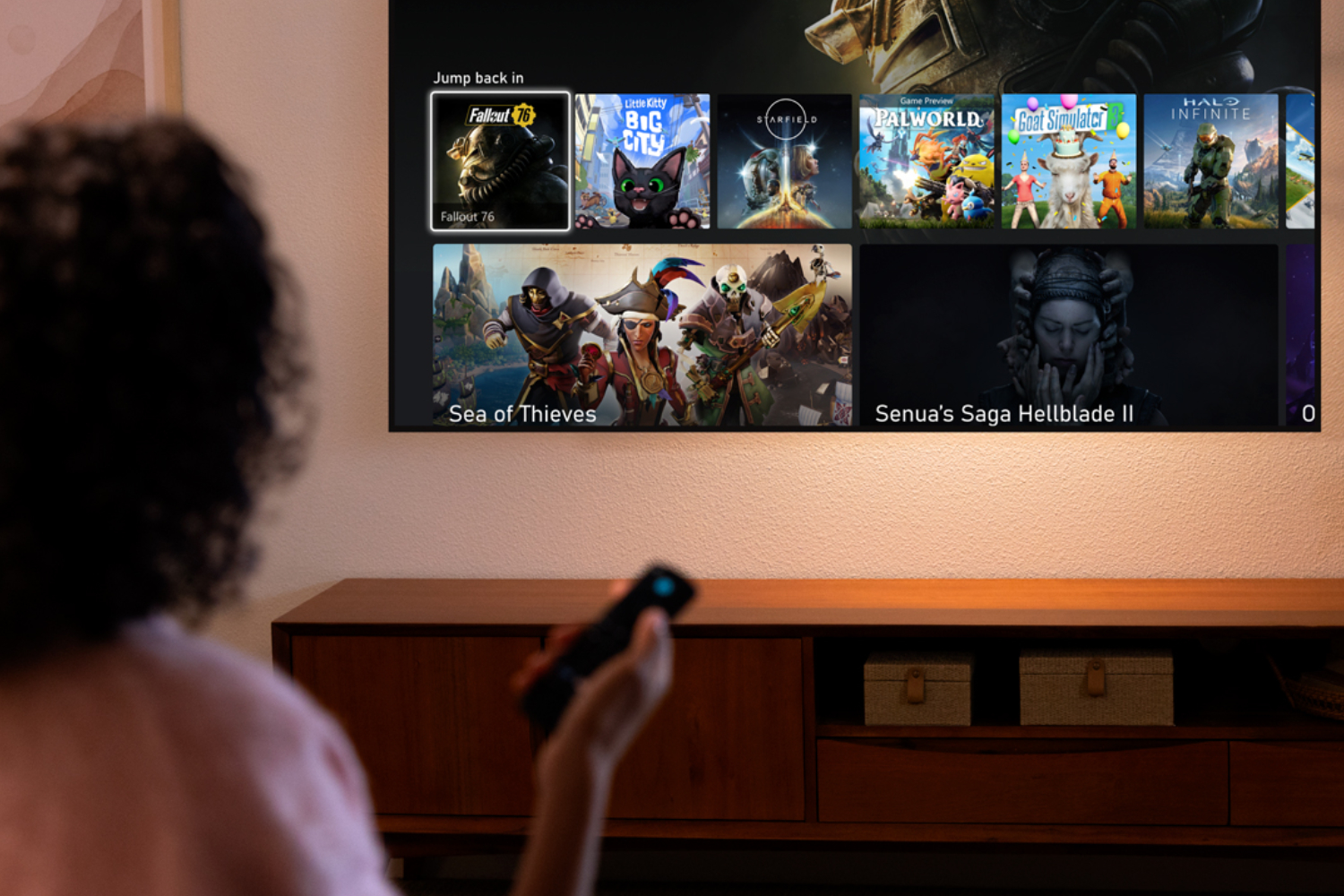Your inbox might look clean once spam is filtered out, but that doesn’t mean it is private. Marketing emails and newsletters include tracking pixels that call back to the sender when their images load. Each request registers an open with a timestamp and can be linked to earlier opens to build a profile of when and how often you read. You don’t have to click a link for this to happen, because loading the email images is enough to trigger tracking.
Gmail has a setting to stop those requests from firing until you choose to load images. Once it is on, tracking pixels remain blocked unless you display them, allowing you to decide which messages report back and which stay private.
How emails track you the moment you open them
What happens when you open an email
Opening an email does more than display the message content. Many marketing emails contain a hidden tracking pixel, a tiny transparent image loaded from a unique link on the sender’s server. When your email client fetches that image, the server logs an open event with the exact time it happened. Across multiple messages, those logs can show how often and when you open emails.
In Gmail, remote images load through Google’s image proxy, which hides your IP address and presents a GoogleImageProxy user-agent to the sender. Google also caches and scans images for security purposes before they are displayed.
By default, Gmail loads these images automatically using its proxy. That makes emails look complete, but lets senders register an open when images load. To prevent this tracking, stop automatic image requests.
Flip this Gmail switch to block tracking
Turn this on to block tracking
Email today is usually HTML, the same language used to build websites. That format lets senders include remote elements such as images, logos, and invisible tracking pixels that load from their servers when you open a message. Because those elements are fetched live, the sender’s server can log that the email was opened and the time it happened.
Most tracking relies on image loads. Marketing emails pull graphics from the sender’s server, and hidden among them is a transparent one-pixel image. When your email app fetches that pixel, the sender’s server logs that the message was opened. The simplest way to stop this is to make Gmail hold images until you approve them.
On the Gmail website
- Click the gear icon at the top right and choose See all settings.
- In the General tab, scroll to Images and select Ask before displaying external images.
- Scroll to the bottom and click Save Changes.
In the Gmail app
- Tap the three-line menu, open Settings, and choose your account.
- Scroll to Images and select Ask before displaying external images.
After this, Gmail no longer downloads images automatically. A tracking pixel cannot trigger unless you choose to display images. If you trust the sender, load images for that message or select ‘Always show pictures from this sender’.
What happens when you enable this setting
Your inbox sharing stays under your control
With this setting on, Gmail changes how messages appear. When an email contains remote images, a banner appears at the top offering to display them. You can choose to load the images or skip them and move to the next message without triggering tracking pixels.
If Gmail flags a message as suspicious, you will see a warning banner with options like Report spam or Looks safe. Images and downloads stay blocked until you confirm the message is safe, which helps prevent malicious files from loading in the background. Clicking Looks safe usually clears the warning and lets you view the full content.
The Gmail app works the same way. It displays a Show pictures button for that message, along with an option to Always show pictures from this sender. This is particularly helpful for trusted services, such as banks or ticketing platforms, where images are necessary to clearly read the message.
With images blocked by default, your inbox feels more focused. Emails are less cluttered, text is easier to scan, and you can move through nonessential mail without giving senders more data.
Turn it on before your next email opens
Before opening another email, take a moment to enable this setting. From that point, Gmail stops loading remote images until you choose to see them. That means image-based tracking pixels will not load without your knowledge.
You can still display images whenever you want, or choose Always show pictures from this sender for trusted senders; the choice is yours. It may seem like a small change, but it protects your reading privacy and prevents senders from quietly tracking your opens.