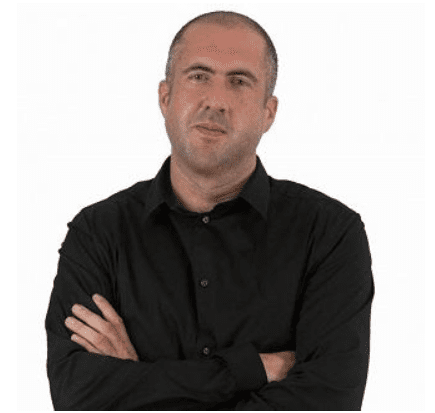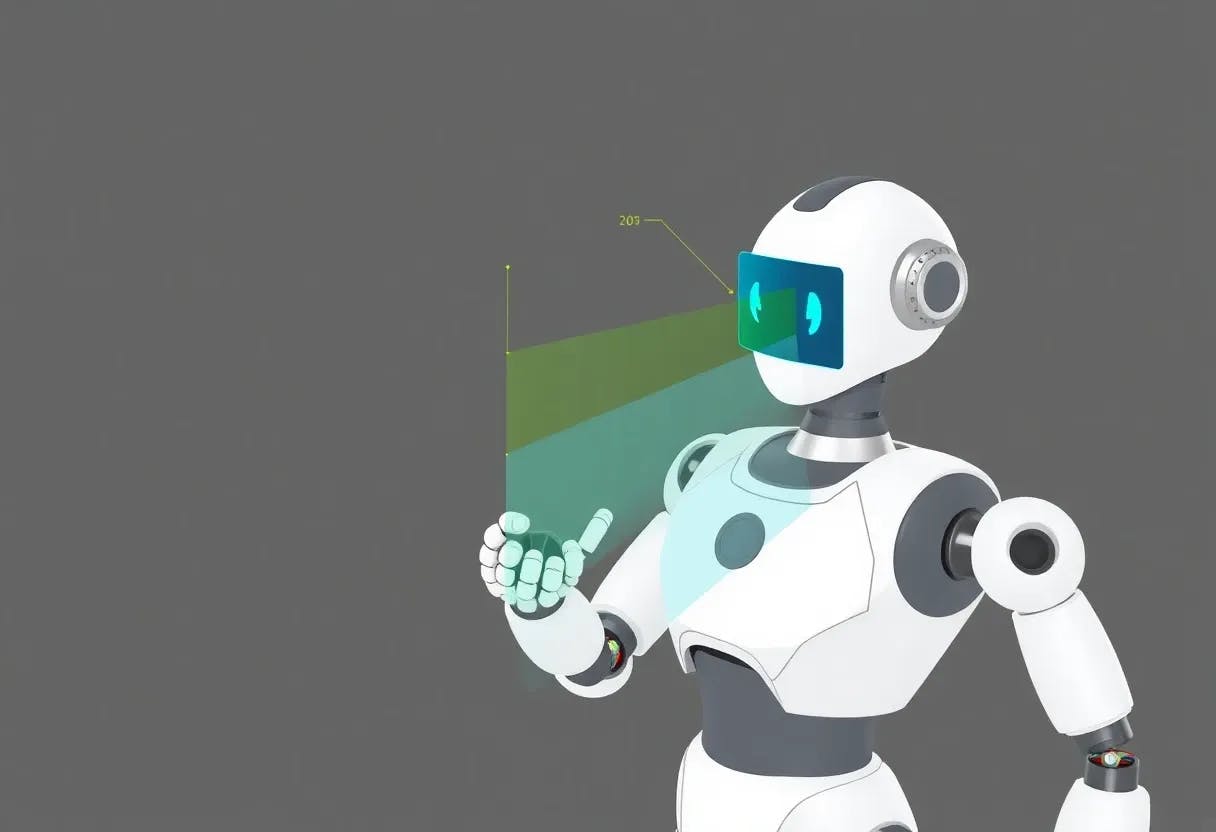Which Devices Can Run Chrome or Firefox?
Both browsers are available for Android, iOS, Linux, macOS, and Windows. Google’s documentation states only that Chrome requires Windows 10 or later and an Intel Pentium 4 processor or later that’s SSE3-capable. Mozilla specifies a 1GHz or faster processor, 1GB of RAM (2GB of RAM for the 64-bit version), and 500MB of hard drive space. As for Macs, Chrome requires macOS 12 or later, while Firefox can run on version 10.15 or later. Both run natively on Apple silicon and Windows on Arm-based machines.
Chrome has long been notorious for its large disk footprint, but it’s now not too far off from Firefox. On my test PC, a fresh Chrome installation takes up 428MB, whereas Firefox uses 388MB. Firefox used more RAM than Chrome, however, at 316MB versus 155MB, even without any sites loaded. Browsing the web will cause both of these numbers to increase.
In terms of website compatibility and standards support, both are in the vanguard. Chrome leads in HTML5 compliance and CSS support. Both have been the first to adopt new APIs: Chrome with WebAssembly and WebGPU, and Firefox with CSS Grid Layout, the WebExtensions API, and many other web developer capabilities.
Winner: Tie
Tailor Your Browser: Look, Feel, and Function
In earlier versions, Firefox was drastically—and easily—reskinnable; you could change the look of every part of the browser, including the menu appearance and text fonts. You can still reach that level if you’re willing to delve into its configuration settings and CSS files, something you can’t do with Chrome. With Firefox’s standard tools, you can now change only the backdrop of the top window bar. Each browser’s web store (the Chrome Web Store and Firefox’s Add-Ons page) offers a huge selection of themes. Chrome’s themes change your home page background as well as the borders, but Firefox also lets you choose among attractive backgrounds for your home page.
(Credit: Google/Mozilla/PCMag)
Firefox gives more power to extension developers and supports a wider range of APIs. One major example is the uBlock Origin ad blocker, which digs deep into the browser’s workings to keep pages clean. Google now enforces the Manifest v3 extension platform, which requires (sometimes negative) changes to many older extensions. The full version of uBlock Origin is no longer available for the browser, for example.
Both browsers let you customize your toolbar with the buttons you need (one of my peeves about Brave is that you can’t put the history button on the toolbar in that browser). Like Edge, Firefox allows you to stack tabs vertically; Chrome is also working on a similar feature, but it’s not available by default.
Winner: Firefox
Everyday Features That Make Browsing Easier
Both browsers do a good job of implementing the standard features that aid browsing: bookmarks, download management, history organization, and more. They also allow you to sync tabs and history across platforms. It’s possible to set a default search engine that functions with the address bar, too. (And, no, it doesn’t need to be Google).
Each app supports profiles, allowing multiple users to use customized instances of the browser on the same computer. Both provide a built-in PDF reader, and Firefox’s even offers PDF editing. You can translate web pages with either.

(Credit: Mozilla/PCMag)
The two browsers include password and payment management features, but PCMag’s security experts caution against using a browser’s password manager. Instead, find one among our recommendations.
Chrome’s Standout Tools and AI Helpers
Chrome has more AI tools (see next section), such as Gemini in the address bar, Google Lens, and writing assistance. It also offers voice search from the home page. That said, you can get those same features in Firefox simply by opening the Google search page. More exclusive is Chrome’s Live Caption feature, which works on any playing audio and video. Chrome has a convenient Search Tabs tool that works with both open and recently closed tabs.
If you need to cast video or audio to a TV, Chromecast, or Android device, Chrome is the better option, with seamless casting options. I was able to cast a Vimeo video to my LG TV in testing, proving that it works for more than just Google’s products.
Firefox’s Power Features and Productivity Boosters
Firefox now features a left-rail toolbar that gives you easy access to bookmarks, history, tabs from other devices, and an AI chatbot of your choice. It also features a fairly recent helper function that allows you to hold down the mouse button to view a preview of the site a link directs you to. Firefox also makes it easier to change the search provider from a drop-down menu located right next to the address bar.
The browser’s screenshot tool is easily accessible from the right-click menu on any web page. Chrome buries a screenshot tool in its Developer Tools that’s not meant for average users. You may even need to use a command line to get things working.
Unlike Firefox, Chrome doesn’t have a true reading mode. This mode should let you view a full-window web page without ads, videos, and other clutter. It also changes the font to a more standard, readable one and lets you set the background to a neutral color. Chrome’s gesture toward a reading mode is deep within its menus and still displays the jarring original page alongside the clean one. Firefox and other browsers place the option directly in the address bar, eliminating distractions. It makes sense that Google, the leading purveyor of web ads, wouldn’t want to make it too easy for you to hide ads.

Get Our Best Stories!
All the Latest Tech, Tested by Our Experts

By clicking Sign Me Up, you confirm you are 16+ and agree to our Terms of Use and Privacy Policy.
Thanks for signing up!
Your subscription has been confirmed. Keep an eye on your inbox!
Winner: Firefox
AI Integration: Smarter Browsing With Chrome or Firefox
Chrome increasingly includes Gemini AI features. Right in the address bar is an AI Mode button that opens Google search in AI mode for chatbot conversations. Google Lens sends a screenshot of your page to Google for AI analysis, providing you with relevant information. It also lets you copy text from images. If you sign into your Google account, Chrome can use AI to suggest tab groups for you, as well as summarize content across them. You also need to sign in to use the Help Me Write feature, which can generate or correct text.

(Credit: Google/PCMag)
Surprisingly, Firefox actually now includes some AI features. As mentioned, its left-rail toolbar lets you choose among five major AI models—Anthropic Claude, ChatGPT, Copilot, Google Gemini, and Le Chat Mistral. Some, like the first, require you to sign into an account. It doesn’t go as far as Chrome in terms of AI features, but you can right-click on a web page to get a summary from your AI service of choice. Firefox also uses a local AI model to suggest tab group names and tabs you may want to add to the group.
Winner: Chrome
Protecting Your Data: Security and Privacy Face-Off
As for security, both browsers are among the best available. They use Google’s Safe Browsing service to warn you about potentially harmful websites and downloads. They also rely on sandboxing to prevent malicious sites from accessing your computer system and have an HTTPS-only mode that allows only sites using Transport Layer Security (TLS) encryption to load.
Recommended by Our Editors
Chrome’s Safety Check feature uses AI to detect suspicious extensions and compromised passwords. The browser’s Enhanced Protection setting can prevent even more malicious downloads by using heuristics in addition to the lists of bad sites Google has compiled.
When it comes to privacy, however, it’s no contest: Firefox is the winner hands down. It uses Enhanced Tracking Protection and Total Cookie Protection, which block known trackers by default and isolate cookies based on the site they originate from (in what it calls a “cookie jar”), thereby preventing cross-site tracking. Firefox also includes more robust fingerprinting protection, although it’s not as sophisticated as Brave’s randomized fingerprint technique. Google sends (anonymized) browsing data, including searches, clicks, feature interactions, and sites visited in Chrome, to its servers, along with a unique identifier tied to your installation. By default, it shares much of this data with advertisers.

(Credit: Mozilla/PCMag)
Both browsers have a private browsing mode, though this only removes history, cookies, and site data after the session. The difference is that Google has access to your activities during these sessions, whereas Mozilla does not for Firefox. The latter also blocks trackers, cross-site cookies, and cryptominers during private browsing. Unfortunately, Firefox uses Google as the default search engine even in private mode, which could share your activities with the big web ad provider.
Firefox collects only the technical data necessary for tasks such as page load time and memory usage. Since Firefox is open-source, developers can look at all its code to see exactly what it’s doing. Although Chrome does use the open-source Chromium code base, the browser itself is proprietary code. As such, only Google knows what information it keeps. You can’t fully disable Chrome’s telemetry data collection, unlike with Firefox.
Winner: Firefox
Browsing on the Go: Chrome vs. Firefox on Mobile
Both browsers offer excellent mobile apps for Android and iOS. And as mentioned, you can sync your bookmarks, history, open tabs, and settings across devices. If you use Google services, they sync across platforms as well. For example, if you’re signed into Google Drive on the desktop version of Chrome, you will also be on the mobile version.

Left to right: Two Chrome screenshots and two Firefox mobile app screenshots (Credit: Google/Mozilla/PCMag)
Winner: Tie
Speed and Performance: Which Browser Feels Faster?
Browser speed isn’t the issue it was years ago, with all of them now feeling sufficiently snappy on modern hardware. Firefox is the only major browser not using Google’s Chromium codebase and Blink page-rendering engine (yes, Safari uses WebKit, from which Blink is derived), so we can expect at least some differences. (For reference, Firefox uses the Gecko page-rendering engine.)
Firefox on Windows trails Chrome on BrowserBench.org’s JetStream and Speedometer tests, though it wins on Principled Technologies’ WebXPRT benchmark. All of these tests use JavaScript to simulate real-world workloads. Principled Technologies states that WebXPRT simulates the following tasks: encrypting notes and performing OCR scans using WASM, completing online homework, organizing albums using AI, enhancing photos, calculating stock option pricing, and generating sales graphs. Speedometer emulates working with to-do lists, editing rich text, reading a news site, and rendering charts. Keep in mind, however, that more factors contribute to browser speed than these tests can measure. Your computer, as well as the internet connection speed of both your computer and the server of the site you’re visiting, play a significantly larger role.
Winner: Chrome