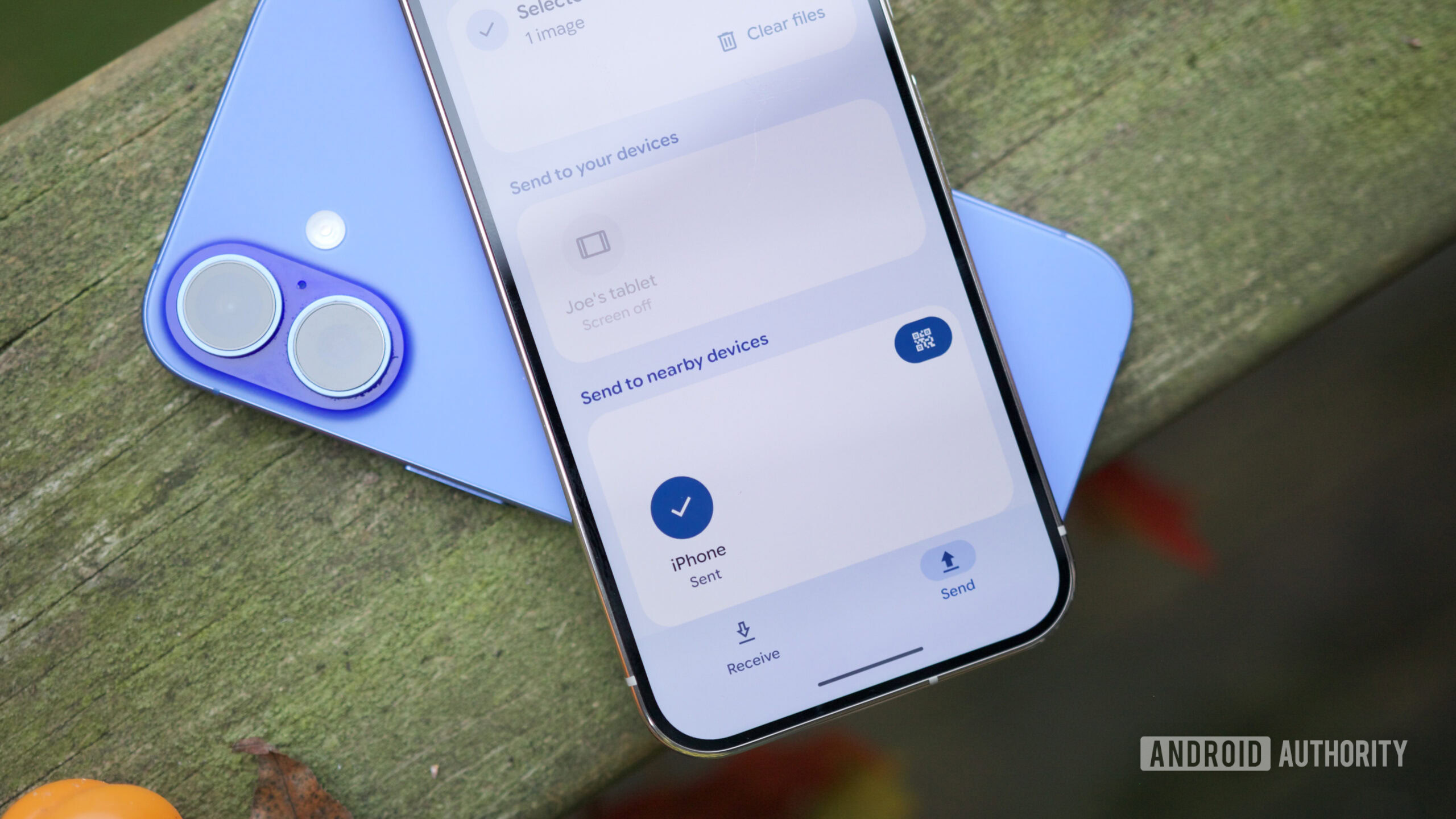Price
You can use Google Docs and Microsoft 365 for free simply by signing up for a Google or Microsoft account. Google’s free plan gets you 15GB of Google Drive storage to share across mobile and web versions of Docs, Gmail, Sheets, Slides, and more. Microsoft’s free tier provides 5GB of OneDrive storage for use with mobile and web versions of Excel, PowerPoint, and Word, as well as 15GB of email storage for Outlook.
If you need more storage for Google Docs, you can upgrade to a Google One plan. A Basic subscription ($1.99 per month) includes 100GB of storage, while the Premium tier ($9.99 per month) gets you 2TB. An AI Pro plan ($19.99 per month) unlocks 2TB of storage and access to Gemini AI. Finally, the AI Ultra level ($249.99 per month) significantly increases storage to 30TB.
Increasing your OneDrive storage requires a Microsoft 365 account. A Microsoft 365 Basic subscription ($19.99 per year) includes 100GB of OneDrive storage and an ad-free version of Outlook on the web. The Microsoft 365 Personal tier ($99.99 per year) unlocks 1TB of OneDrive storage and provides desktop versions of Excel, PowerPoint, and Word. Copilot AI features across the apps, along with other perks, round out the bundle. The Microsoft 365 Family Plan offers all these features for up to six people. Both of those rates increased by $30 in early 2025 when Microsoft added Copilot features to the suite. You can optionally downgrade to the cheaper, AI-free Microsoft 365 Standard tier ($69.99 per year for individuals, $99.99 for families) if you were an existing subscriber at the time of the change.
Both Google and Microsoft offer business versions of their office suites: Google Workspace (starting at $7 per user per month, billed annually) and Microsoft 365 Business (starting at $6 per user per month, billed annually).
Google has a slight advantage if you care most about online storage, but Microsoft’s desktop-based apps are far more powerful than Google’s online equivalents. Thus, it’s a toss-up as to which is a better value.
Winner: Tie
Availability and Platforms
Both Google and Microsoft maintain browser-based versions of their office suite apps that run on any platform, along with mobile versions for Android and iOS. But, as mentioned, if you want to run your office apps locally on your PC, then Microsoft 365 is your only choice between these two. Just keep in mind that the Windows versions of the Microsoft 365 apps tend to be more powerful than their macOS counterparts.
With either office suite, you can create, open, and work on files on any supported platform without compatibility or syncing issues.
Winner: Microsoft
Interface and Ease of Use
Google offers a single-line toolbar across Docs, but clicking an arrow lets you toggle a top-line menu into or out of view—an option that effectively hides everything except various formatting options. Microsoft’s apps, meanwhile, opt for the familiar ribbon interface in both the browser- and desktop-based apps. It clearly labels controls and options, and clicking on an arrow toggles between the full ribbon and a single-line toolbar.
Templates in Google Docs (Credit: Google/PCMag)
Microsoft’s ribbon can be overwhelming, but its tools are slightly more visible than those of Google. Both Microsoft and Google let you search for features, but Microsoft’s search field is always visible, whereas you have to click on a menu or use a keystroke for Google’s. Your taste might differ from mine, but Microsoft’s interface seems to be friendlier and more convenient.
Winner: Microsoft
Document Editing
For simple documents, such as letters and reports, both Google Docs and Microsoft Word allow you to do everything you need. For more ambitious projects, Word is the better choice. It enables you to navigate large documents more efficiently and provides a unique split view that allows you to edit different parts of a document in two panes within a single window. Like Google Docs, Word can easily help you create a table of contents, but it does one better by letting you create an index of words. Word can also export to the archival PDF/A format and record complex actions as macros, allowing you to repeat them with a keystroke or a mouse click, neither of which Google Docs supports.

A document in Microsoft Word (Credit: Microsoft/PCMag)
Word also, unfortunately, retains some seemingly illogical features from versions that date back several decades. For example, you need to go to the Insert tab to edit page headers and footers, even if you already inserted the header and footer. Other of these esoteric features might actually be worth seeking out. For instance, you might find a great use for replaceable fields that automatically update when you change a field’s definition. Google Docs and Microsoft Word provide research help, respectively, through Gemini and Copilot, with the latter replacing the former Research panel.
If you create documents for the web rather than for print, Google has an option to switch a document to a browser-style “page-free” format that adjusts to the size of the browser window. This makes it possible to insert web-only features, such as drop-down menus or email drafts, complete with headers and formatting. Microsoft Word offers a web layout view for documents, but this is merely a way of viewing a document that’s still intended for printing.
Winner: Microsoft

Get Our Best Stories!
All the Latest Tech, Tested by Our Experts

By clicking Sign Me Up, you confirm you are 16+ and agree to our Terms of Use and Privacy
Policy.
Thanks for signing up!
Your subscription has been confirmed. Keep an eye on your inbox!
Spreadsheet Editing
For simple worksheets, both Excel and Google Sheets will serve you well. Both have comparable advanced features, too, although Excel typically provides finer controls. Excel performs better with large worksheets and offers a wider range of analytical and statistical tools, including advanced charting. Microsoft’s app also continues to add convenience features. My favorite, called Flash Fill, automatically creates a column of full names in a worksheet that has separate columns for first and last names.

A spreadsheet in Excel (Credit: Microsoft/PCMag)
Excel has always supported recorded macros, a feature that Google Docs later gained. Excel’s macros use the same complex Visual Basic for Applications language that Word’s do, though some versions offer a more beginner-friendly alternative called Office Scripts, which you can record like macros and edit in the simple TypeScript language, a subset of JavaScript.
Winner: Microsoft
Presentation Editing
Both Google Slides and Microsoft PowerPoint are equally effective at creating standard presentations, but the latter’s ribbon-style interface doesn’t get in the way of your slides the way Google’s drop-down-style menus tend to. Google Slides also can’t match Microsoft PowerPoint’s vaster range of fonts, templates, and visual effects (complex animations and transitions, such as origami, paper airplanes, and much more). I even put Apple’s Keynote ahead of Sheets if you need to create an especially stunning presentation.

Presentation effects in Microsoft PowerPoint (Credit: Microsoft/PCMag)
Furthermore, PowerPoint continues to add high-tech convenience features, such as Broadcast Live, which allows you to create a link to your presentation that anyone can open in a browser. Microsoft’s app also provides more fine-tuned control over timings and which slides to show during a presentation. Both apps support kiosk-style presentations that run automatically and allow you to include live camera feeds while presenting. But Slides supports that latter feature only on Chrome, whereas PowerPoint’s Cameo feature enables it on any platform.
Winner: Microsoft
Recommended by Our Editors
Google offers Gmail, while Microsoft develops Outlook. You can use all of Gmail’s features only in a browser, though you can access a Gmail account through any desktop mail client, such as Apple Mail or Thunderbird. On a PC, you can use the full version of Outlook either in a browser or via a local app. Gmail and Outlook apps are available on Android and iOS with reduced features.

An email in Microsoft Outlook (Credit: Microsoft/PCMag)
Gmail can be unwieldy compared with the other apps in Google’s suite, but I like how it uniquely uses labels instead of folders to organize mail, meaning a single message can have multiple labels. Outlook used to be complex and unfriendly, but Microsoft has replaced it with a far sleeker and faster version, which is surprisingly pleasant to work with. It has a clear interface for creating and applying rules, as well as for organizing messages. Gmail can automatically sort messages into categories such as Promotions and Forums, and its spam filters seem more powerful than any other we’ve tried—though you might have to check your spam messages periodically to catch false positives.
Ultimately, which you find more agreeable to work with depends on your familiarity with their supporting apps and integrations.
Winner: Tie
Collaboration and Sharing
Google’s documents live only in the cloud, though, if you’re willing to plan in advance and click a few menus, you can set up individual documents for editing when you don’t have internet access. This means that collaboration features are built into every Google document. Anyone to whom you send a link can add comments to, edit, or view your document, depending on the privileges you grant them.

The sharing menu in Google Docs (Credit: Google/PCMag)
Microsoft’s documents can exist either on your local hard drive, a third-party cloud storage service (such as Box or Dropbox), or, as Microsoft prefers, a Microsoft OneDrive or SharePoint server, where you can collaborate as easily and as flexibly as you can with Google’s documents. If your work relies on collaboration and you set your Microsoft 365 apps to save to OneDrive (now the default for new files) or SharePoint, then you won’t have any trouble. If your Microsoft documents live on your local machine, remote collaboration isn’t possible.
Winner: Google
Extras and AI
Both Google and Microsoft offer a wide range of additional software for business analytics, team collaboration, graphic design, video editing, and much more. On those fronts, you might find use in Google Draw, Keep, Forms, and Sites. Meanwhile, the Microsoft 365 Personal plan includes Microsoft Defender, additional Teams features, and the premium version of Clipchamp.
You also have to consider whether you prefer Copilot or Gemini. The latter tends to be more reliable and go deeper in my testing, but your experience might differ. Copilot’s tendency to produce bullet points instead of extended paragraphs can be useful for quick summaries, but Gemini’s answers seem more like the products of thought. Both AI platforms integrate smoothly with their respective office apps and can, for example, answer your research questions or insert text and charts into documents. I expect these AI capabilities to continue improving and expanding in the future, of course.
Winner: Google