It’s the most wonderful time of the year: Pixel season. Google’s latest batch of flagships is upon us, and there are many new features to explore, from a telephoto camera on the Pixel 10 to new Gemini capabilities across the entire range. With so many new wrinkles to explore, diving into a brand-new Pixel can be intimidating. That’s where we come in. We’ve already had our hands on the entire Google Pixel 10 series, and here are the tips and tricks we’ve relied on so far.
Before we dive in, make sure that the very first thing you do with your Pixel 10 is check for an update. We can promise that one will be waiting for you, and it will take quite a while to install, so just be ready to sit by while your new Pixel gets up to speed. When it does, you’re finally ready to jump in, so let’s get to it.
Google Pixel 10 tips & tricks
Set up Magic Cue, well, everywhere
C. Scott Brown / Android Authority
First, make sure you tap into one of Google’s most intriguing new features: Magic Cue. It was announced for the Pixel 10 series, and we’ve only just begun to explore its AI-powered suggestions. Magic Cue is like a pocket-sized personal assistant that uses your behavior to predict the information you might need on your screen at any given time.
Now, that can sound a little overwhelming, but the example we’ve seen a couple of times helps to clarify it. Say a partner asks you where your dinner reservations are for the evening. Magic Cue will then see that question in Google Messages and spring into action, pulling the address and name of the restaurant from your confirmation email. If you called to make your reservation, well, that might not work so well.
Magic Cue makes life easier… if you can get it to trigger.
Google has given other examples of where Magic Cue can come in handy, like pulling the ETA of your friend’s incoming flight or sending out pictures from a recent beach trip by using location data to filter through Google Photos. We haven’t had much luck with some of these finer points yet, but it’s all part of training Magic Cue on our usage.
Thankfully, Google makes it incredibly easy to access Magic Cue by giving it a dedicated header in the settings app.
Let Camera Coach improve your composition
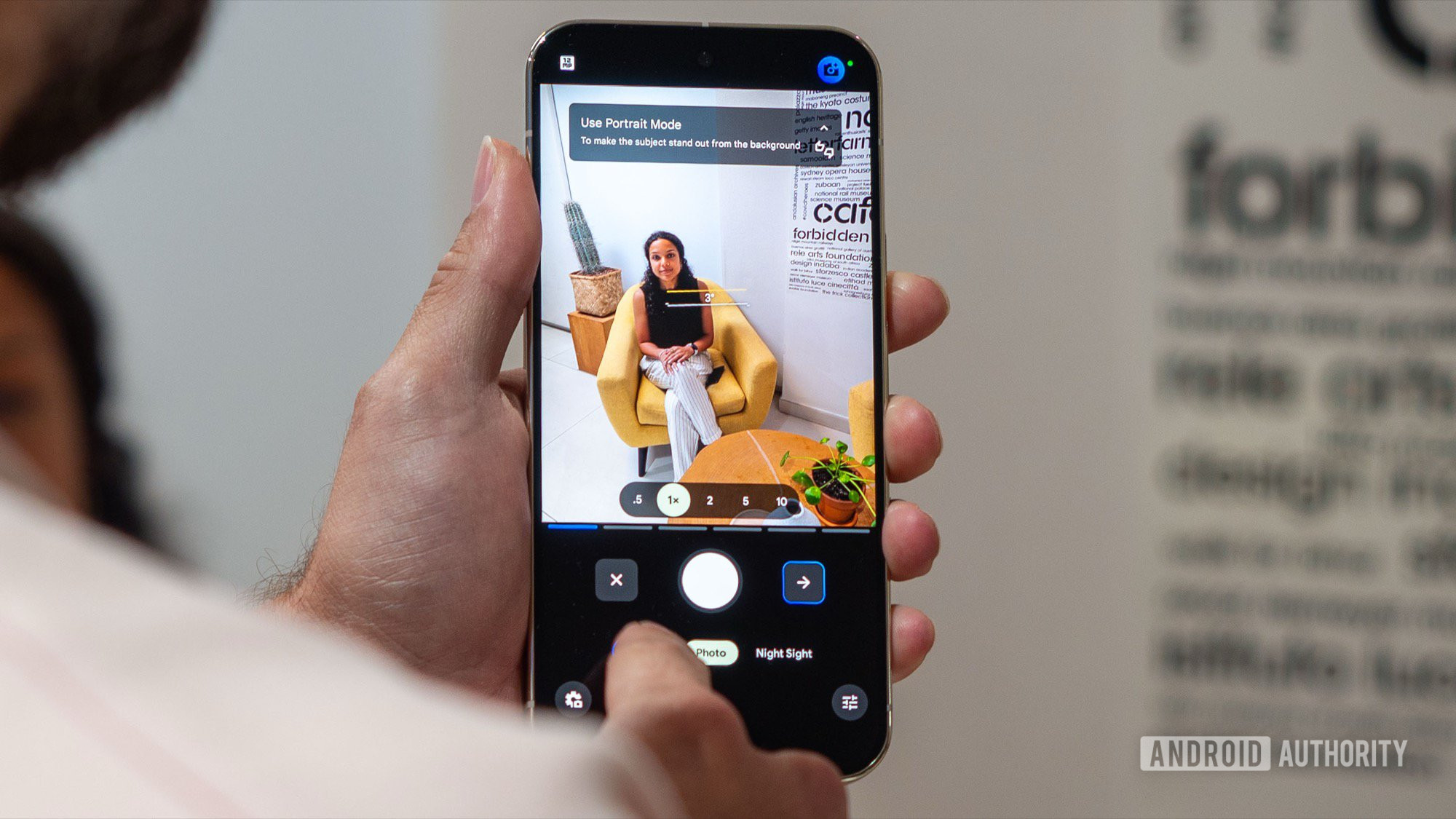
Rita El Khoury / Android Authority
Camera Coach
We could have picked any number of new Pixel camera features to add to our list of tips, but let’s go with the one that’ll improve your photography. Yes, Google’s Camera Coach is an AI-powered teacher that analyzes what your camera is seeing and suggests ways to take a better photo. It sounds pretty out there at first, but after a few runs through the Camera Coach, I really like its flexible approach.
I was initially worried that the Camera Coach would offer one suggestion for a better shot and expect you to follow its lead. It doesn’t. Instead, it gives you options for what you might want in your composition and lets you choose between them. Then, the Camera Coach offers step-by-step instructions to try different shooting modes, adjust your frame, and ultimately press the shutter button.
The Camera Coach requires a data connection, so it may not always work if you’re on an adventure away from a reliable signal. However, if you practice with the Camera Coach while you have service, remembering the lessons should be easy enough as you capture more shots.
To trigger the Camera Coach, open your Pixel Camera and tap the icon in the top right corner, which looks like a camera with the Gemini star next to it.
Jot down some thoughts in the Pixel Journal
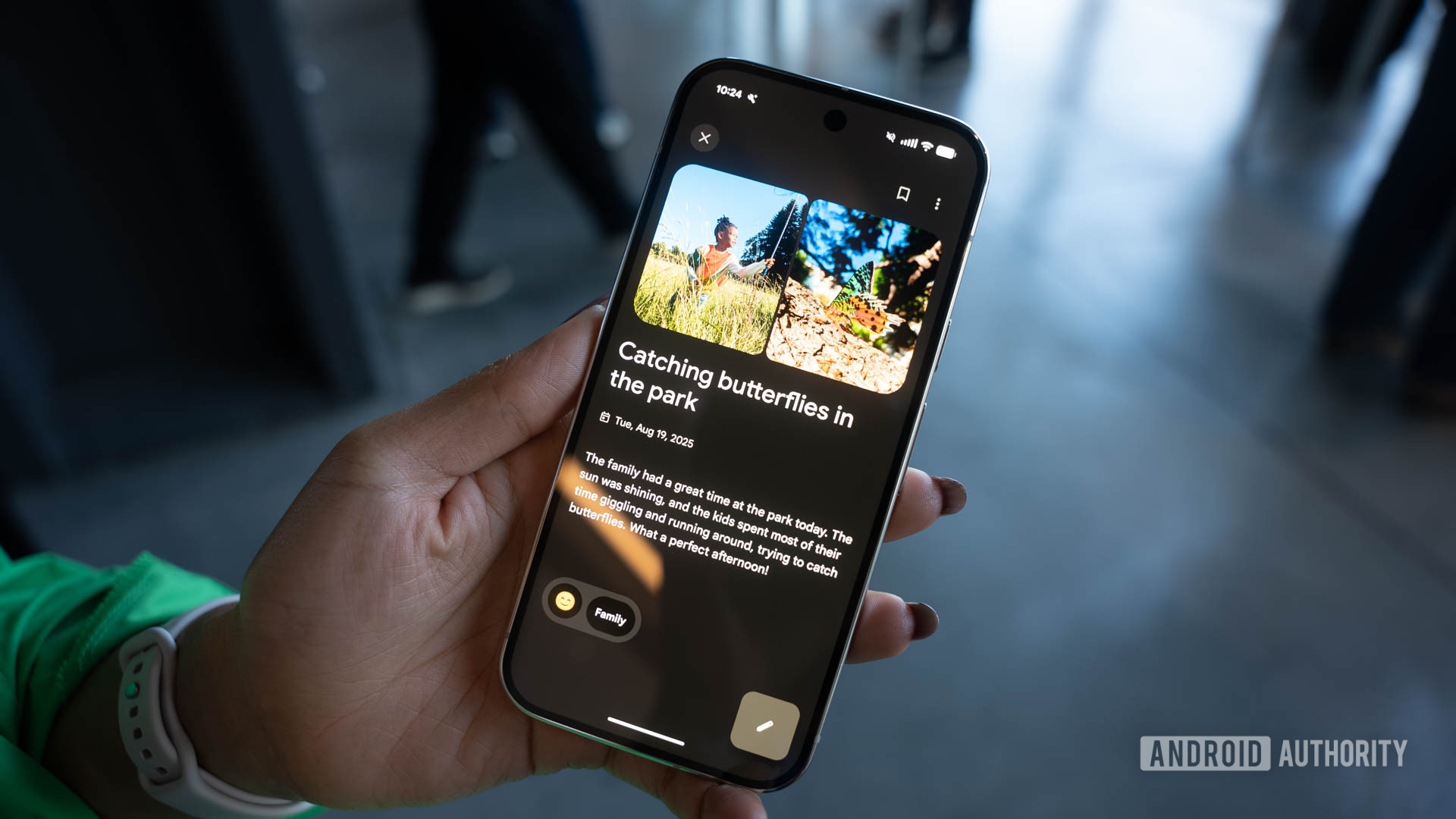
C. Scott Brown / Android Authority
I didn’t expect to want a journal on my phone. In fact, I’d probably rather have my most profound thoughts logged somewhere on paper, but I have to give Google some credit for trying. After all, if the best camera is the one you have with you, maybe the best journal follows the same rules. So, if you’re willing to ditch the Moleskine, it’s a good time to try the new Pixel Journal.
Like I said, I prefer most of my thoughts on paper, but I like the idea of the Pixel Journal as a stepping stone into journaling. It uses AI to help you develop prompts, which you can expand on or let your writing wander to other thoughts that might have skipped your mind on a busy day. I particularly like that the app interface is clean and straightforward, which has kept me from getting distracted while writing things down.
Of course, you may or may not love the idea of letting AI into your most personal thoughts. I respect that Google runs things on-device, but I’m not sure that I want Gemini to know exactly what prompts I respond well to and which ones I don’t. There’s also the matter of Google’s tendency to axe apps and services before they’ve reached maturity, so it might help to have a backup for your Pixel Journal entries.
Pick up some Pixelsnap accessories (and maybe a charger)

C. Scott Brown / Android Authority
Oh, look, someone besides Apple added magnets into a flagship phone. See, Samsung? It wasn’t that hard. I, for one, am very excited that the entire Pixel 10 series supports Qi2 charging, with the Pixel 10 Pro XL jumping to Qi2.2 for 25W wireless charging. On top of that, Google has introduced a new line of Pixelsnap accessories, and it’s worth picking up at least one or two of them.
The Pixelsnap ring stand (pictured above) is a fast favorite of ours. It reminds me of the stand Google introduced for the Pixel Tablet, which makes it easy to carry your new phone by the metal ring and prop it up vertically or horizontally. Google also offers a leather Pixelsnap wallet from Bellroy, but I’m in a committed relationship with the Peak Design wallet I’ve been using for years.
Of course, Pixelsnap also means that Google has a slate of new charging accessories to choose from, including new in-house pads and stands, and a new stand from Mous if you want an upright charger. Others like Anker and Belkin have also been making magnetic charging accessories for as long as Apple has supported MagSafe, so there are more options to explore.
Make music in Recorder
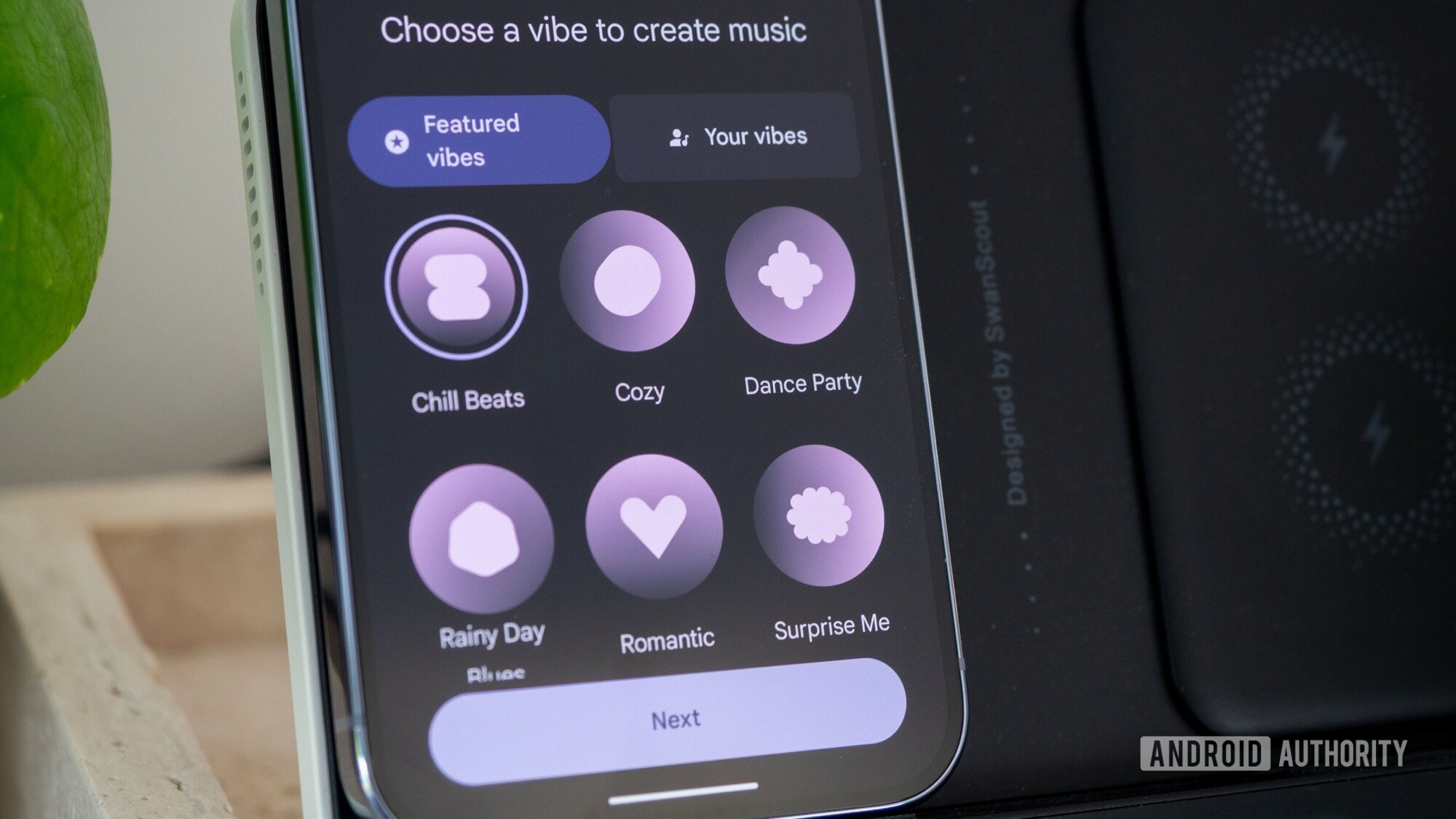
Rita El Khoury / Android Authority
Alright, so our next Pixel 10 tip is for a feature that you may or may not love — but sometimes getting a new phone is about having fun. We love the Recorder app, and now you can use it to add a beat to your voice notes. It’s one of those features that will probably have particular use cases, but I like that it makes Recorder a helpful tool for musicians. Granted, it probably won’t churn out something as good as when Gorillaz used a rock preset to make their song Clint Eastwood.
So far, I’ve used the music feature in Recorder only twice: once to make myself laugh at a backed-up recording from a briefing and again while trying to remember the words of a nursery rhyme. I don’t think either result was great, but it’s probably because there are only so many ways you can spice up being told specs and features about a smartphone.
If you’re willing to give Recorder a bit more of a run than I have, you can swap back and forth between featured vibes and vibes that you make yourself by combining a genre like jazz or blues with a feeling, like angry or upbeat. There’s a lot of room for customization here; you just have to be willing to listen to recordings of your own voice.
Ask Photos to reimagine your favorite Pixel 10 photos
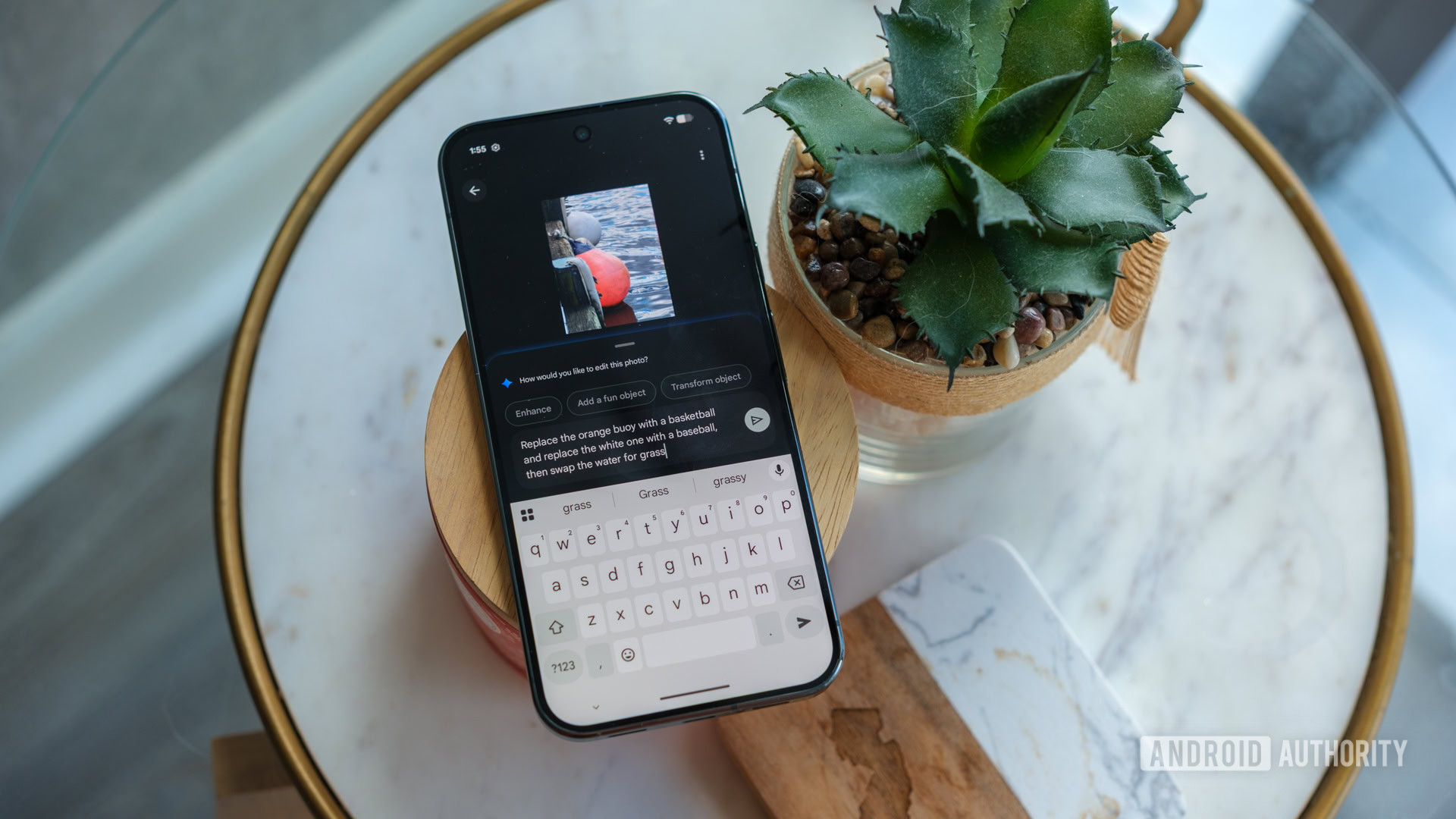
Ryan Haines / Android Authority
Let’s circle back to another Pixel camera feature, shall we? You won’t find this one in the camera app, but Ask Photos has quickly become one of the most powerful parts of Google Photos. It’s equal parts search engine and editing tool, but maybe it’s only because Google’s naming convention is pretty confusing. Our team is split between calling it Ask Photos and Help me edit, but the idea is the same: Type out what you want to see in your photo and press enter.
So far, I’ve put several of my early Pixel 10 Pro photos through the wringer, asking for everything from simple color swaps to all-out item replacements. Some things Ask Photos handles better than others, like removing or resizing objects, which I’ve been doing since Google introduced Magic Eraser on the Pixel 6. I’ve had a little more trouble getting Ask Photos to replace items, with Gemini occasionally hallucinating an extra buoy here or a wonky seagull there.
If you’re ready to try Ask Photos, it’s as easy as opening Google Photos and choosing the image you want to modify. Then, press Edit and start typing your changes into the text box. You can also regenerate your edits as often as needed until you’re happy with the result.
Use Voice Translate to chat in other languages in real time

C. Scott Brown / Android Authority
The Pixel 10 adds new calling features to the mix, and we’ve graduated far beyond Hold for Me and Call screening. Both are still around, but now Google has new translation features to explore, too. My colleague Scott got a chance to try Voice Translate during his earliest experience with the Pixel 10, and he came away raving about it. If there’s any chance that you’ll be on the phone with someone who speaks another language, you should probably try it too.
In many ways, Voice Translate is like Google Translate’s Conversation Mode, but applied to a phone call. It takes the words you’re saying and processes them into the other person’s language, but does so while preserving your original voice. The finished product is a bilingual call that both speakers hear in their native language without necessarily speaking the other language.
However, you will have to activate the feature and select your partner’s language for each phone call. Hopefully, if you’re chatting with someone you’ve met before, you’ll know their language of choice, but it could be a little tricky if you’re calling an Airbnb host in a foreign country to ask for help accessing your rental.
Turn on Clear Calling, like, seriously
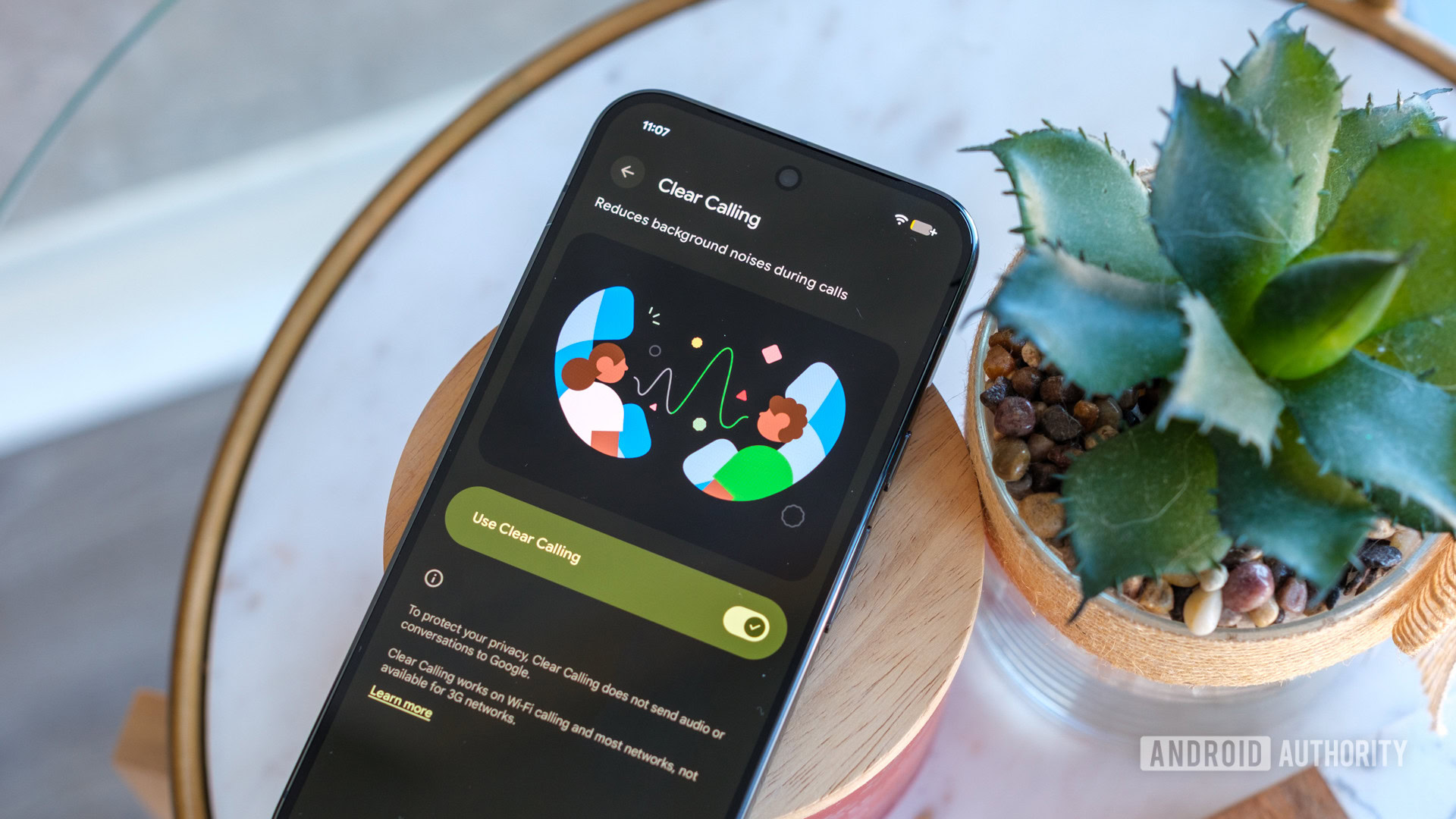
Ryan Haines / Android Authority
Let’s stick with Google’s calling features for another tip, because this next one is quick. There’s nothing worse than hopping on a call while you head out for a walk, only to find that your partner can’t hear you over the sound of the wind. If you’ve ever found yourself in the same position, there’s an easy solution: Turn on Clear Calling.
Yet again, Clear Calling is easy to explain, mainly because Google has named it correctly. It processes the audio of your call to reduce background noises like cars, wind, and other common city sounds. You’ll need to enable Wi-Fi calling or rely on your mobile network for the processing to work, but remember that it won’t work on 3G networks.
Check your Daily Hub to see what’s new
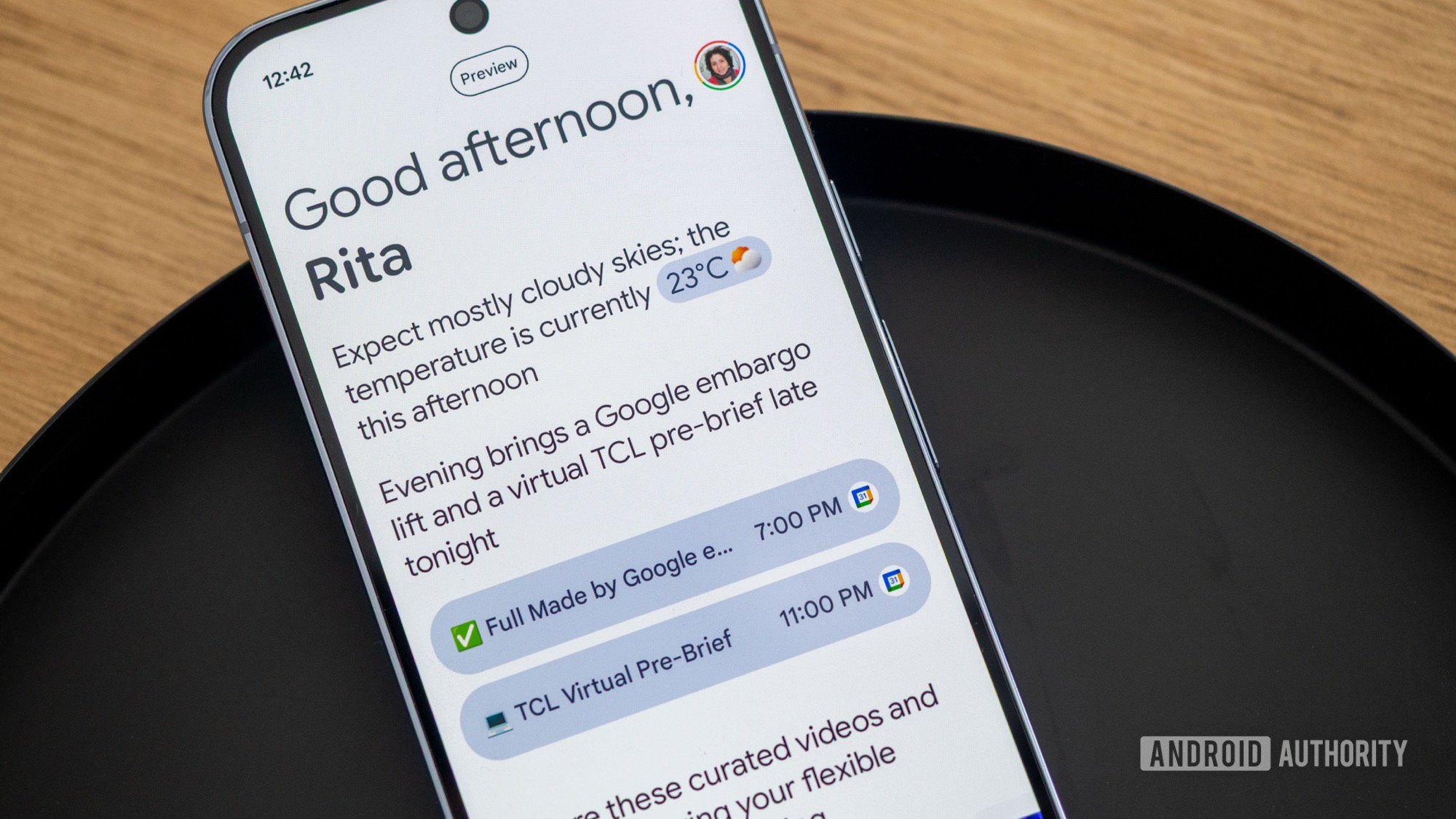
Rita El Khoury / Android Authority
I won’t lie — some of Google’s new Pixel 10 features feel a bit familiar. One of them is the Daily Hub, which is very similar to Samsung’s recently introduced Now Brief, an AI-powered briefing we’ve had mixed experiences with. It handled some things pretty well, like offering quick updates on the weather and upcoming appointments, but the Now Brief’s recommendations for news articles and Spotify playlists never felt quite right.
So, with Google introducing the Daily Hub, my hopes are once again high. I prefer Google’s weather and calendar interfaces to Samsung’s, so I know they’ll fit better into my usage. That said, the Daily Hub’s recommended YouTube videos have already proven hit or miss. My colleague Joe Maring was sent a video update on the life of Honey Boo Boo — a name that I haven’t thought about in years.
Once you’ve finished setting up your Pixel 10, you can head over to the Google app to check out your first Daily Hub update. If you get a particularly good video recommendation (or even a bad one), please share it. I’m curious if everyone else’s algorithm is as unpredictable as Joe’s.
Share your screen with Gemini Live for extra help
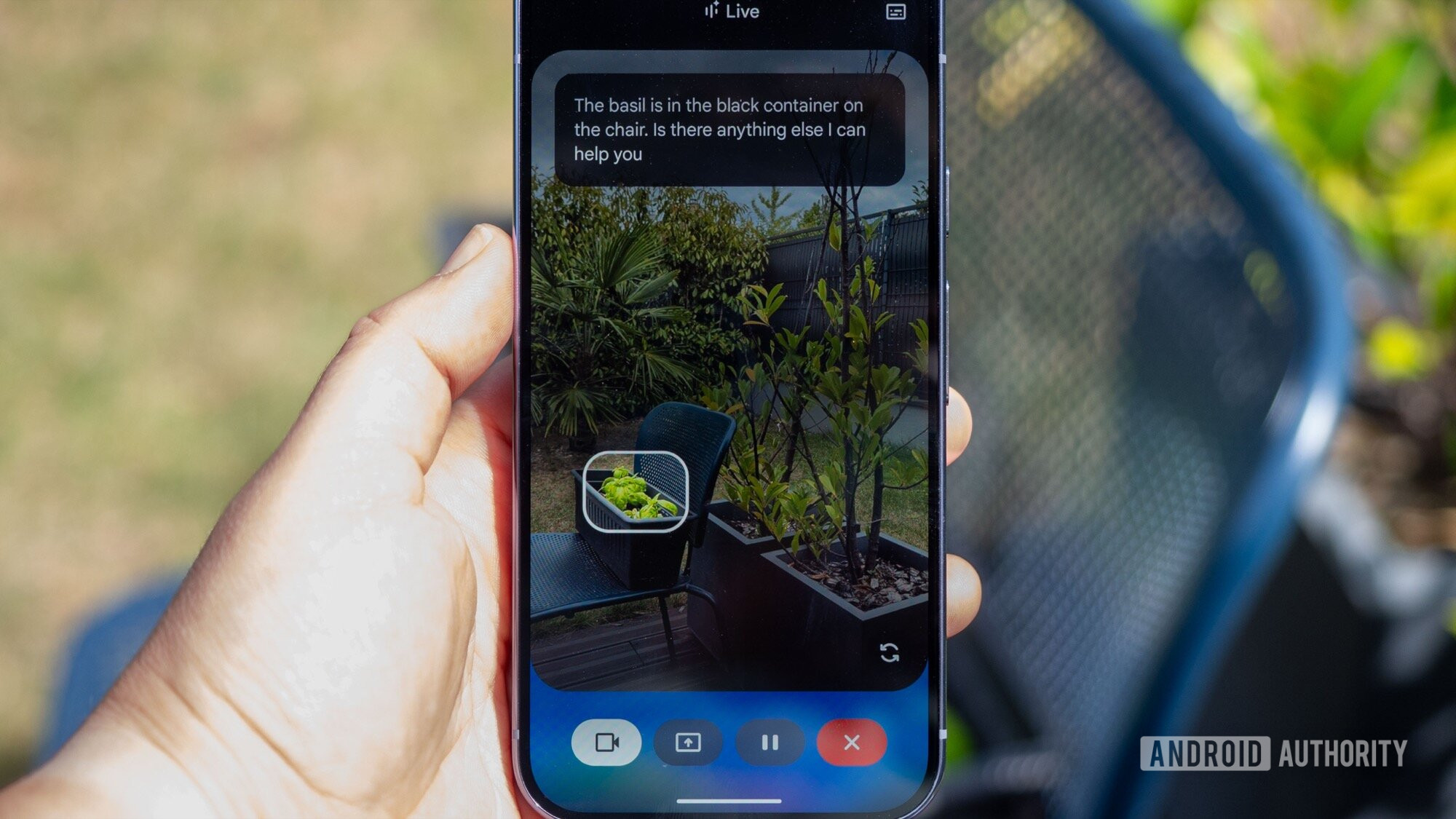
Rita El Khoury / Android Authority
Last but not least, make sure you give Gemini Live a try. We’ve been saying this since Google’s conversational assistant launched on the Pixel 9 series, but now it’s even better. At first, Gemini Live centered largely around voice inputs and creating transcripts of your conversations, but now you can share what your camera sees to ask questions about it. Obviously, with the power of the Tensor G5 at your disposal, you have to try it.
This year, accessing Gemini Live is about as easy as possible, with the Pixel 10 loading up a Gemini widget as soon as you finish the setup process. So, there aren’t too many steps to offer, tap on the widget and start asking Gemini about the world around you — including asking for gardening advice like one of my colleagues above.

Google Pixel 10
Very promising battery specs
6.3-inch display
Loaded with Google AI features

Google Pixel 10 Pro
Top-tier specs with small display
Satellite SOS
Powerful AI tools
Bright display

Google Pixel 10 Pro XL
Biggest non-folding Pixel phone
Best specs and AI features
There you have it — everything we’ve picked up about the Pixel 10 series so far. If you have a favorite Pixel 10 tip, feel free to drop it in the comments. If you still haven’t picked up a Pixel 10, you can also check the current prices in the widgets.
Thank you for being part of our community. Read our Comment Policy before posting.








