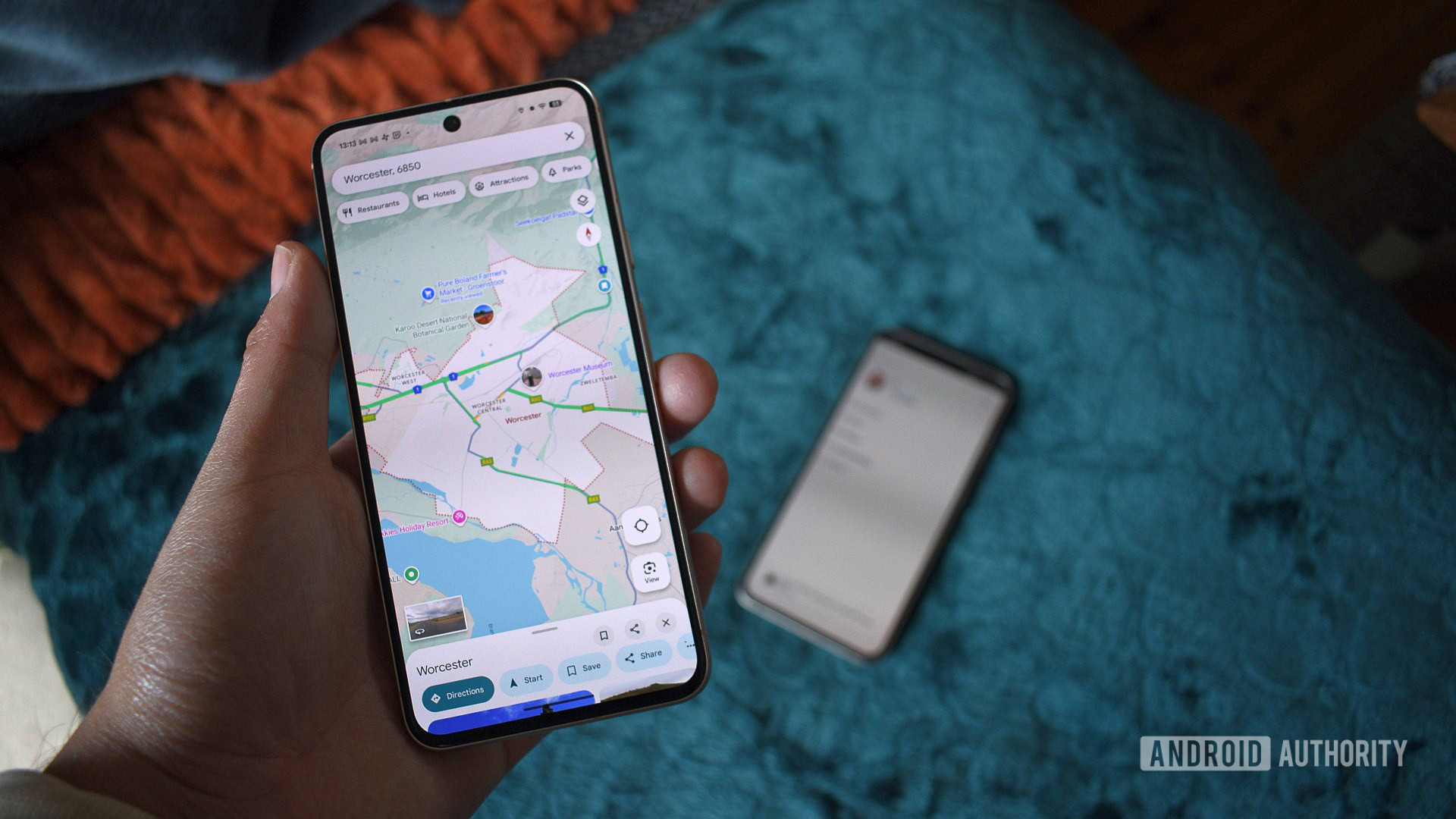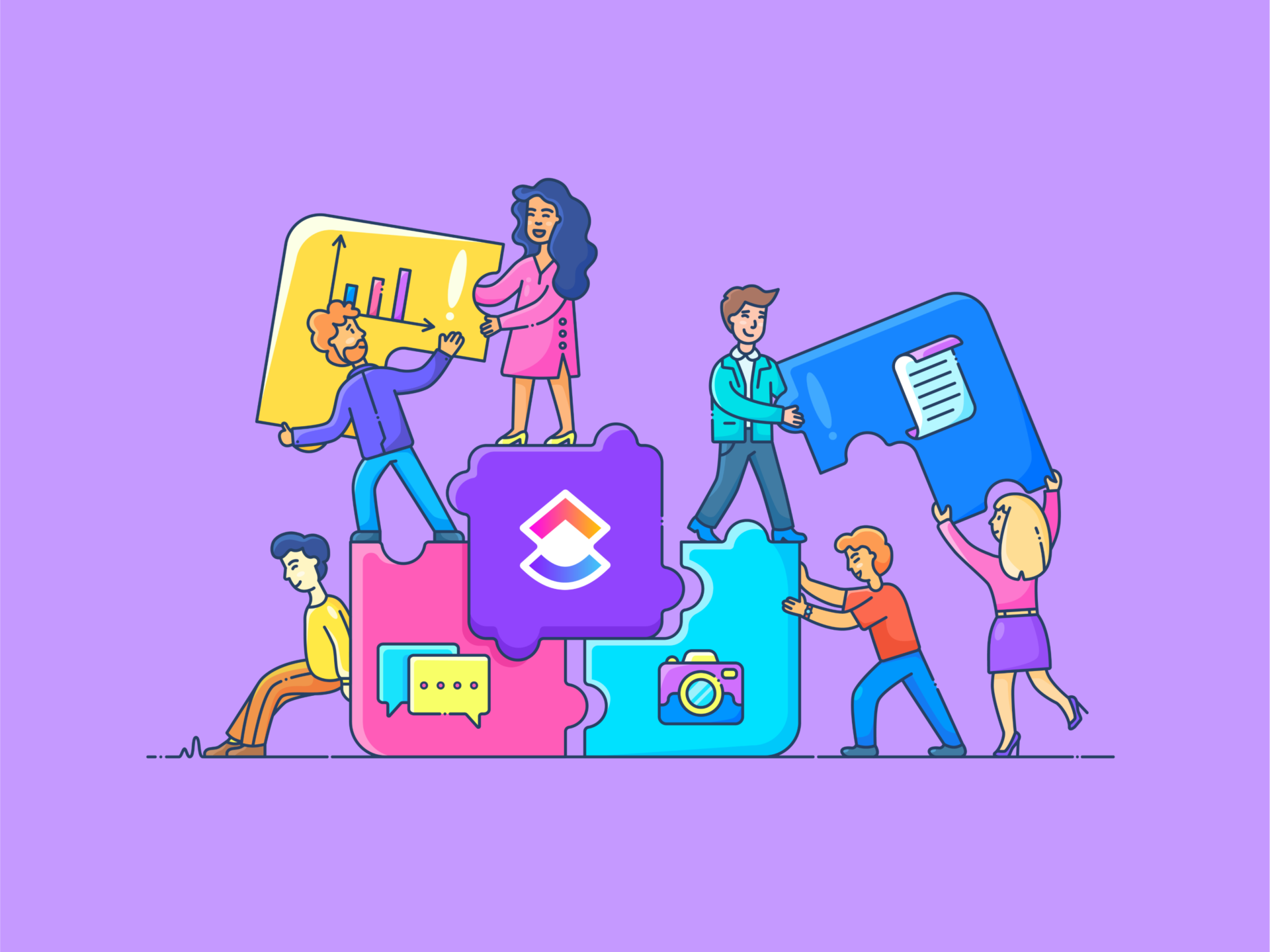Andy Walker / Android Authority
Despite its litany of flaws, I love Android Auto. It makes driving more enjoyable by offering easy access to my music collection and putting important navigation information front and center. However, it does have some silly limitations that hamper the latter.
Google Maps is my primary navigation platform. It’s what my Android Auto instance boots into, and I don’t necessarily have a problem with that. It’s relatively reliable for daily commutes and has an approachable, familiar visual design. Still, I’ve also grown fond of Waze’s focus on driving tools, audio alerts, and broader voice actor selection. It’s also arguably the better option for longer trips.
Do you want more Waze features in Google Maps?
0 votes
Both apps have pros and cons, but there’s one big problem: Android Auto only allows one mapping app to be used at any time — you can’t even run one in the background. It’s either Maps or Waze. At least that’s what it wants you to think.
I’ve found a way to run Google Maps and Waze simultaneously while in the car, and here’s how you can take advantage of this workaround too.
Why I use both Waze and Google Maps while driving
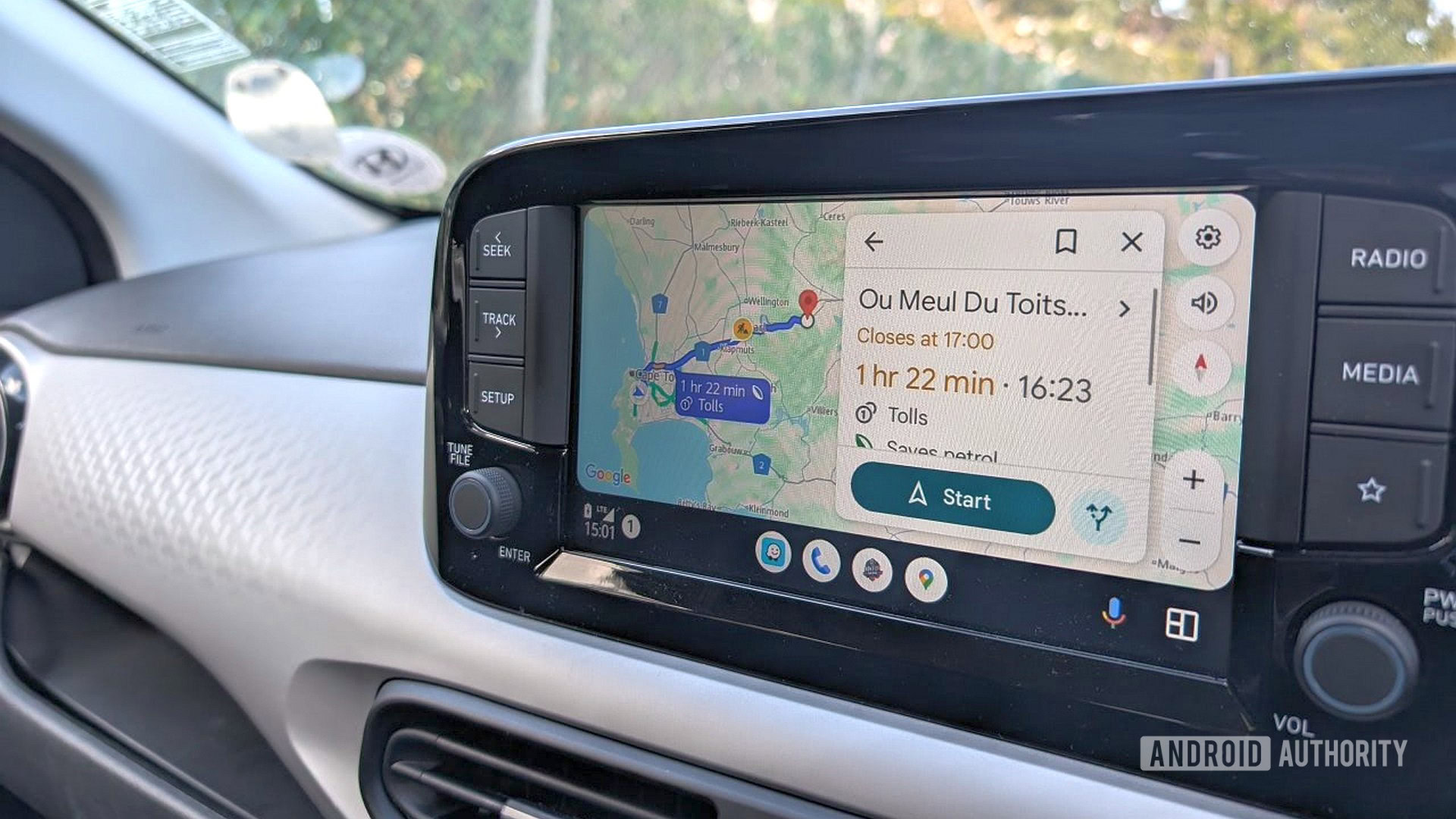
Andy Walker / Android Authority
Google owns two navigation apps, each with its strengths and weaknesses; it just so happens that they complement each other. This presents a problem for drivers. You see, I like individual features and elements within each app. If I cherry-picked these and rolled them into a single product, I’d have an incredible driving app at my fingertips.
Google Maps offers unrivalled points of interest insights, which I take full advantage of when dawdling through new towns. It’s also easier to visualize traffic flow thanks to its green/yellow/red intensity scale. I can easily switch my gaze to my screen and back to gauge busy areas, keeping my eyes on the road for longer spells.
Waze is an app made for driving, while Google Maps is a mapping app with a driving mode. When used together, they’re brilliant.
Waze, alternatively, offers a far richer experience for those actively invested in road conditions. It’s sustained by its active and dedicated community, which contributes real-time information to the service. Users are encouraged to report incidents on a route, including potholes, traffic congestion, animals, stopped cars, fender benders, and even police presence. There are a slew of alert types, and each is useful.
Waze also includes other must-have features, like speed limit warnings and a current speed readout. The former is something I’ve used so often, especially if I missed a limit sign or along regional roads undergoing maintenance.

Andy Walker / Android Authority
To describe each app in a sentence, Waze is an app made for driving, while Google Maps is a mapping app with a driving mode. Both have benefits. You can use them individually as Google intended, but they’re so much better together.
This problem arises when I’m in the car and choosing which app to use. As mentioned, Android Auto only allows me to run one navigation app, so I have to choose between the two or switch from one to the other. The latter option is a distraction, and that’s where this workaround comes in.
How to run Waze and Google Maps simultaneously in Android Auto cars
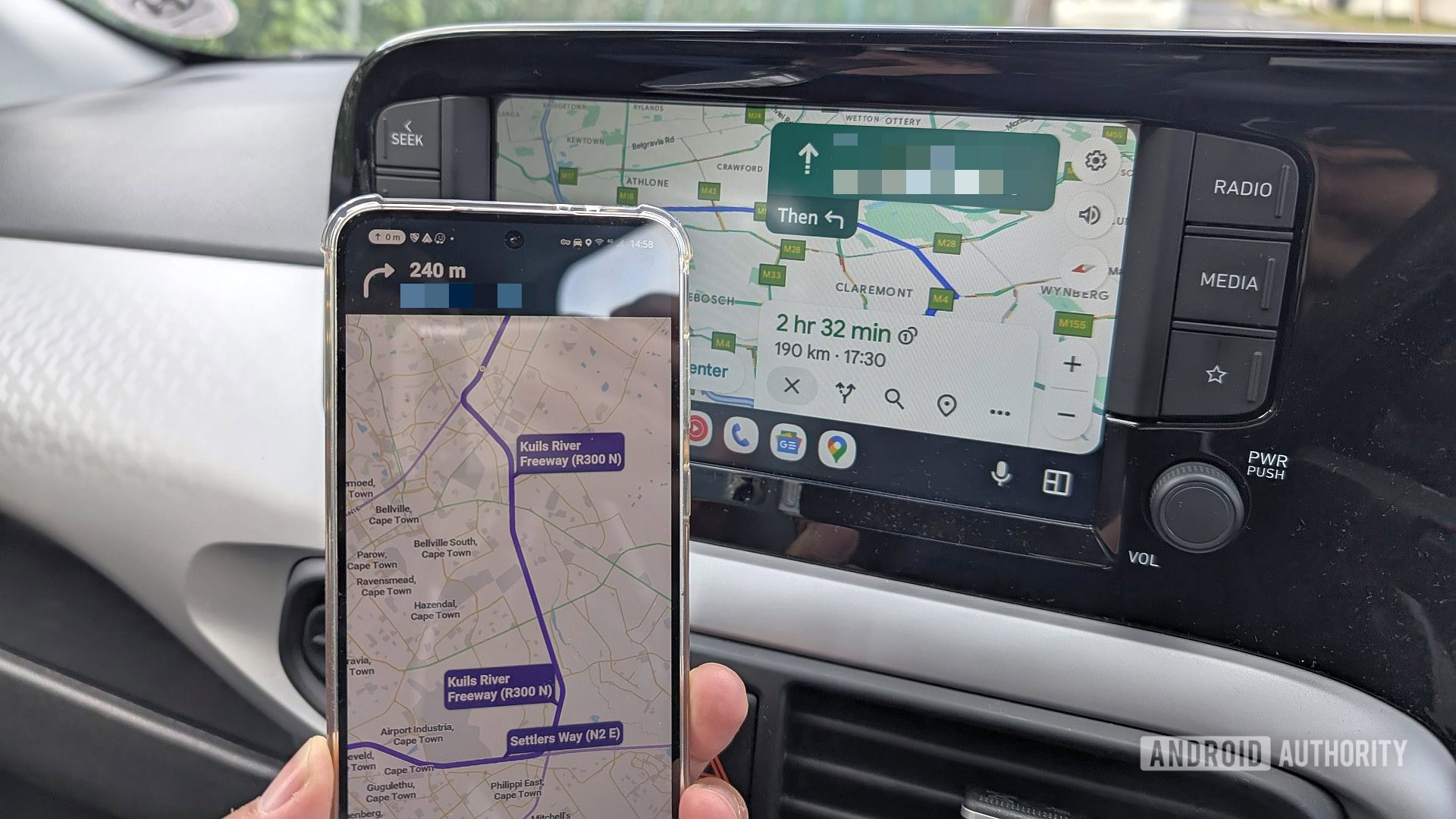
Andy Walker / Android Authority
In the image above, I’m using Google Maps on my car screen and Waze on my phone. I mute Google Maps’ audio directions and turn Waze’s on. I can then follow Maps’ visual cues on my dashboard while hearing Waze’s alerts and guidance. It’s brilliant.
With this workaround, I can run Google Maps on my car screen and still receive Waze’s guidance and audio alerts.
I should note that with this workaround, you can still only run a single mapping app on your Android Auto display. That isn’t about to change due to the visual clutter two simultaneously running mapping apps would cause and the lack of screen resolution. However, the second app will run on your phone alongside it without issue.
This works both ways, too. You can run Google Maps on your phone and Waze on your car’s screen, or switch it around as I prefer. You can also choose your preferred audio guidance app.
Which navigation app do you prefer?
1748 votes
So, here’s how to run both Google Maps and Waze within a car with Android Auto:
- Open Waze on your phone, and select a destination.
- Start navigation.
- Next, start your car and connect your phone to Android Auto. I have wireless Android Auto via a cheap dongle. Wired Android Auto users will need to connect the phone via a cable.
- Next, on the Android Auto screen, open Google Maps.
- Select the same destination that you did for Waze, and start navigation.
- Waze will continue running on your phone while Maps runs on the car’s screen. I prefer Waze’s audio guidance, so mute Google Maps and ensure that Waze’s sounds are on.
To run Google Maps on your phone and Waze on the car’s screen, flip these instructions and start Maps on your phone first before connecting to Android Auto.
While I use Google Maps and Waze as example apps, I have tried running OsmAnd on Android Auto with Waze, which also works. The app is perfect for viewing a road’s surface and condition in the middle of the country.
The best of both worlds? Not quite.
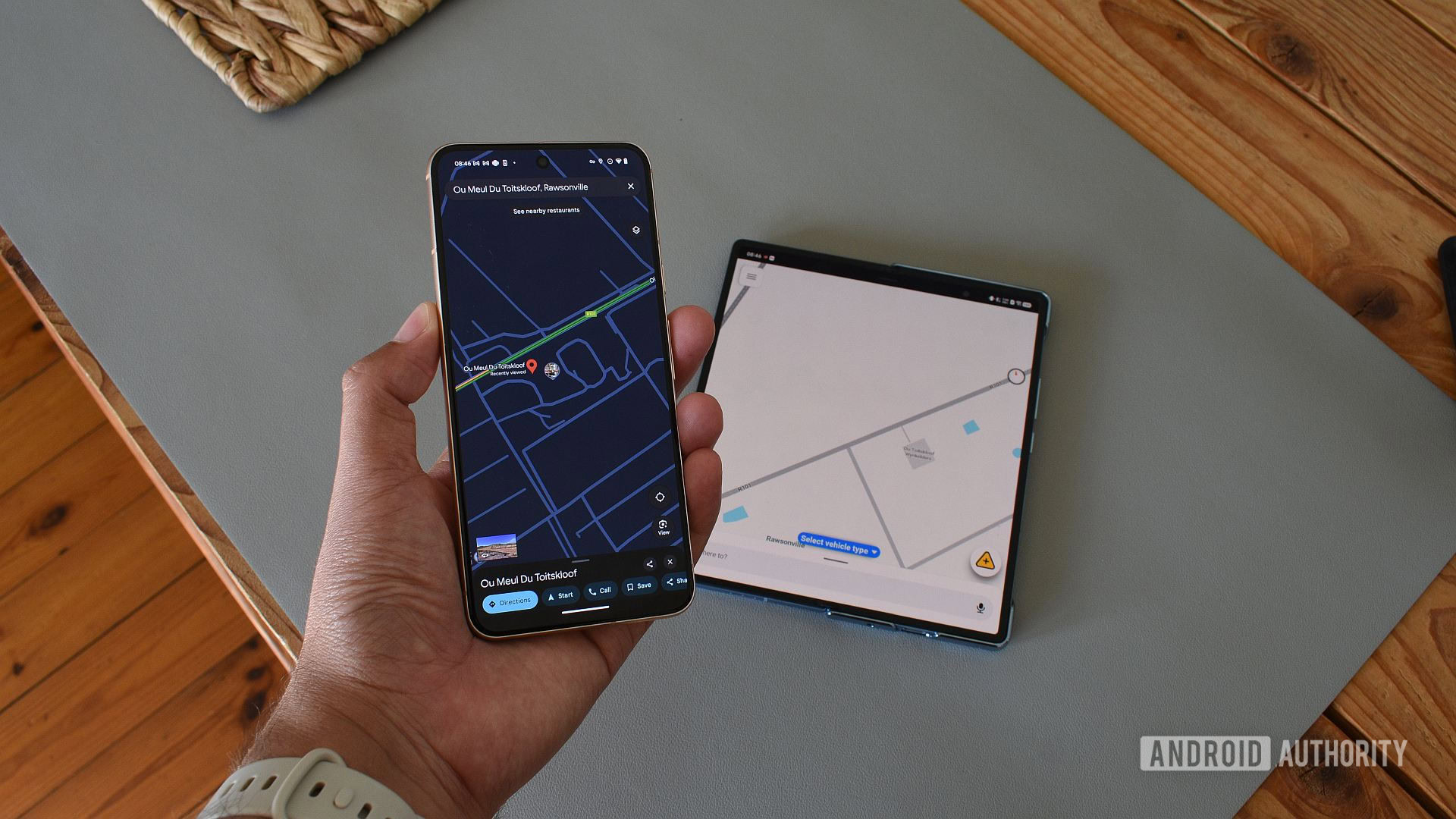
Andy Walker / Android Authority
I’ve spent months testing this setup, trying to break it or prove it useless, but I just can’t find a game-breaking fault. This might be the best navigation trick I’ve ever stumbled upon. That being said, there are some caveats worth mentioning.
Waze and Google Maps differ slightly when it comes to reading your position. For instance, I noticed that Waze can be a few meters behind Maps. We’re talking 30 feet or less, but even so, the turn-by-turn navigation provided by Waze ensured that I took the correct turn, not the one before it, as Maps would sometimes fool me into.
From disagreements to increased battery life, running Google Maps and Waze side-by-side does have some drawbacks.
Google Maps and Waze often disagree on the best route, which can present a challenge when navigating the inner city. If you’re in an unfamiliar urban area, I’d suggest running one or the other, not both. However, the two apps are perfect together when out on the open road or when few alternative paths exist.
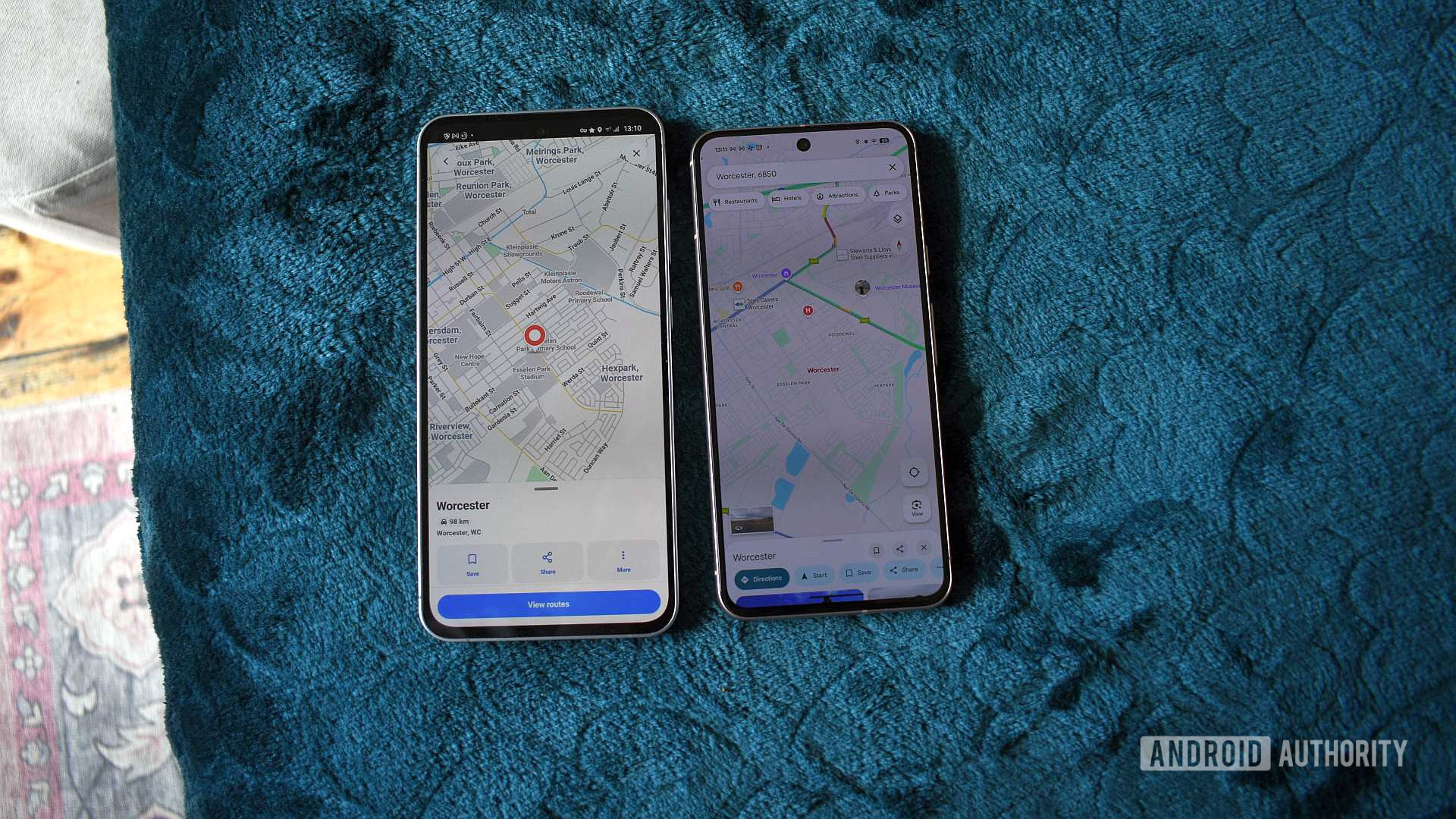
Andy Walker / Android Authority
Then there’s the practical implications of running a navigation app duo, both vying for CPU time, your GPS, and mobile data. This workaround uses a lot of battery life. AccuBattery claims Android Auto’s discharge rate was 14.9%/h during a brief test session while using the workaround. This drained a sip of battery life in the less than half an hour required, but consider this discharge rate for longer journeys. My Galaxy S24 FE also runs hotter using this method, so be aware of your device’s temperature when cruising in the summer.
Google will likely never merge Waze’s features into Maps, and that’s probably for the best. Even though I often feel that its premier navigation app could use more dedicated driving smarts, it’s an app built for all travelers — cyclists, walkers, commuters, not just drivers. I’m just happy I’ve found a workaround that works best for me on the road, and now you can enjoy it too.
Thank you for being part of our community. Read our Comment Policy before posting.