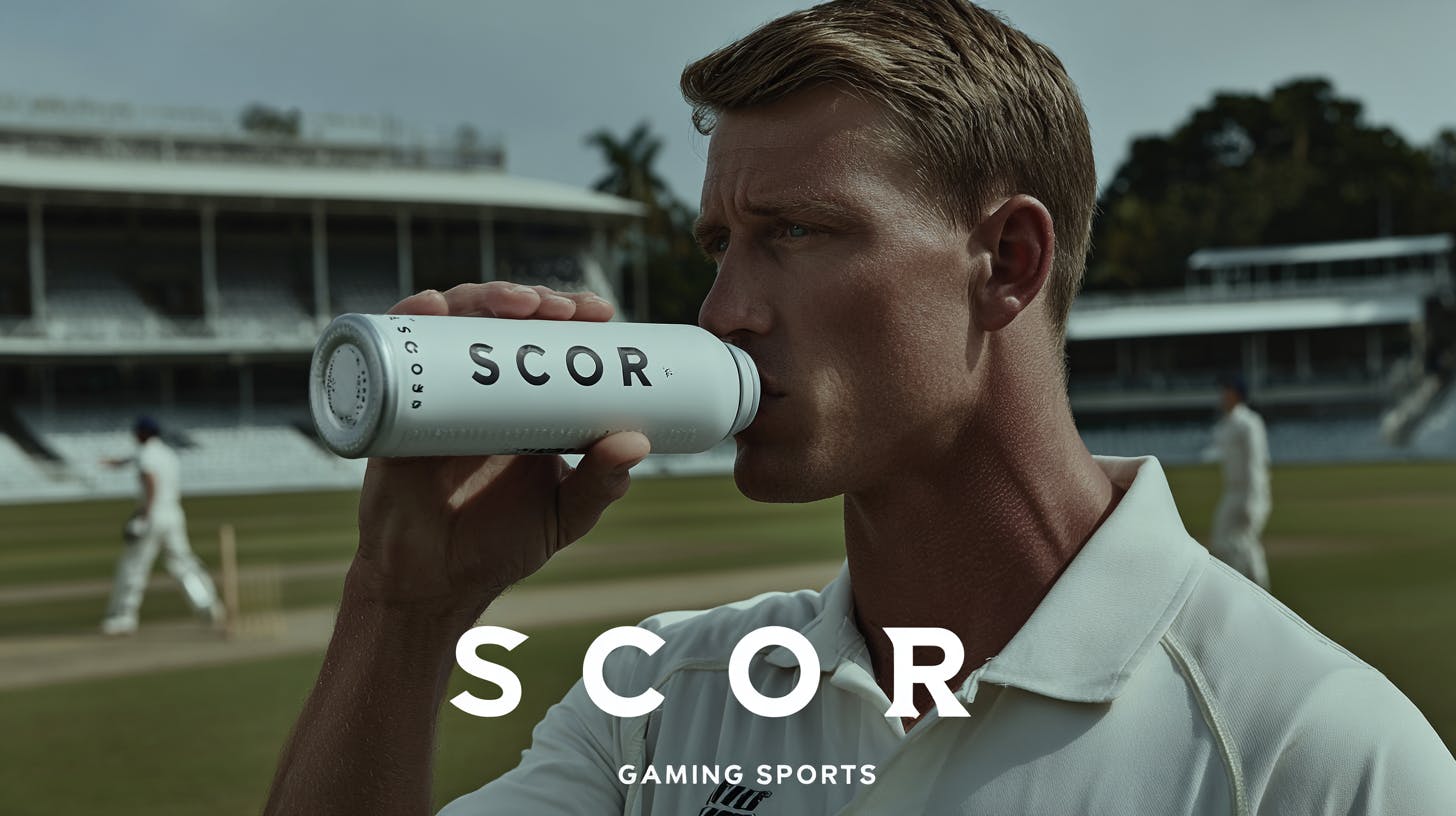The hits just keep coming for Google’s new Pixel 10. This time, it looks like the listed 12GB of RAM on the phone doesn’t tell the whole story. Instead, at least 3GB of that memory is permanently locked up by the phone’s AI systems, even if you never plan to use them. It was never in doubt that AI would be a selling point for the Pixel 10. Google has been pushing out more Gemini-powered features to its phones for a couple of years now. Some of these features are intriguing, like Magic Eraser. But that doesn’t mean everyone wants to use them, and certainly not every day.
However, that doesn’t seem to be stopping Google from tying some of the phone’s included memory to ensure the AI apps and features are always at the ready. According to a detailed breakdown of the Pixel 10’s hardware performance by Android Authority, it looks like Google may have more than 3GB of RAM tied up specifically to handle AI tasks on the new flagship.
This isn’t especially surprising, as the company has used the same methods on previous Pixel devices to help make AI systems feel more responsive and snappier. But it could become an issue for power users who regularly use demanding apps on their phones.
How to free up RAM on the Pixel 10
While it isn’t necessarily an unexpected move, the fact that Google is leaning so heavily on locking up the phone’s memory to ensure AI systems can run might be disappointing to some, especially if you aren’t all that psyched about the AI that Google is pushing. When combined with the other news surrounding the Pixel 10 — like the mandatory battery health feature that essentially throttles the Pixel 10’s battery after just 200 charges — this might feel like a slap in the face to some.
The good news is that there appears to be an easy way to free that RAM back up for any process on the Pixel 10. One user on Reddit (who made the same point when last year’s Pixel 9 arrived) claims that freeing up the 3GB of RAM reserved for AI is as simple as going to Settings > Apps > All apps, tapping the three-dot menu in the top-right corner, and tapping Show system. Near the top of the list, you should now see an entry labeled AI Core, which you can tap on and then disable. This might slow down those AI processes, but if you need every last gigabyte of RAM, it’s worth experimenting to see if it makes a difference.