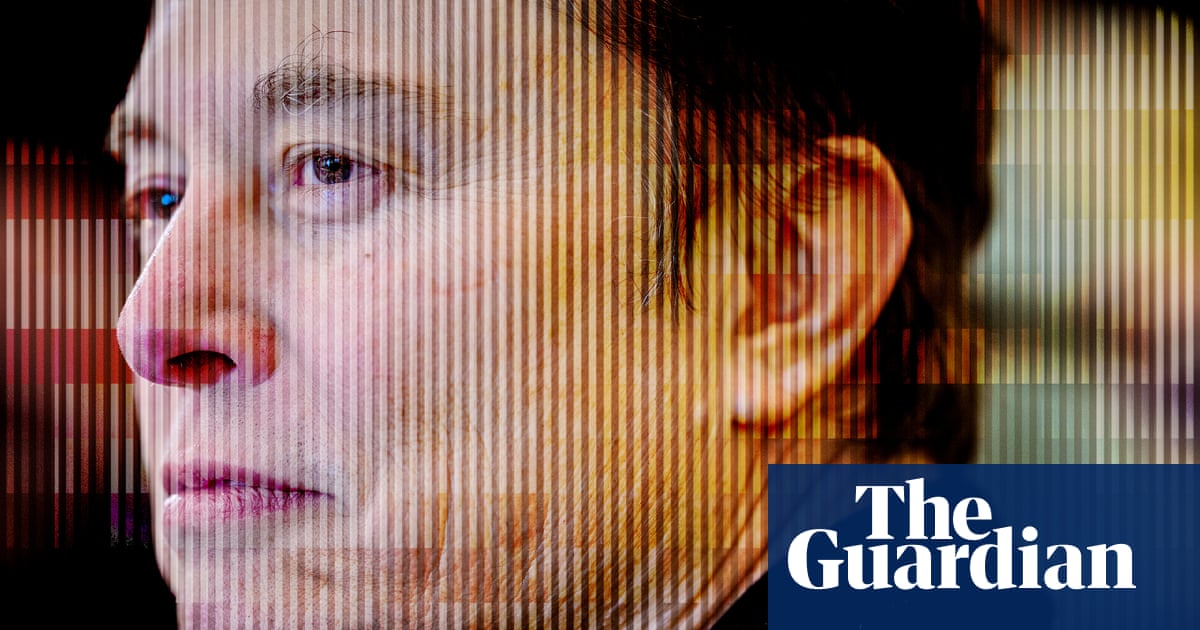Step-by-step tutorial for uploading GT7 races to YouTube
Step 1 – After a race, before you exit, select the Replay button.
n n Step 2 – Select Save Replay. n 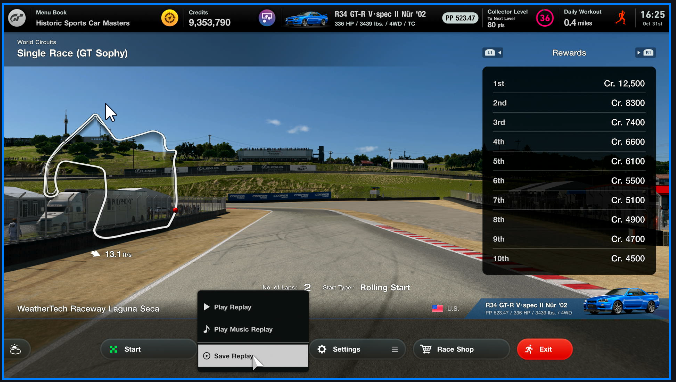 n n Step 3 – Click OK to confirm the save. n
n n Step 3 – Click OK to confirm the save. n
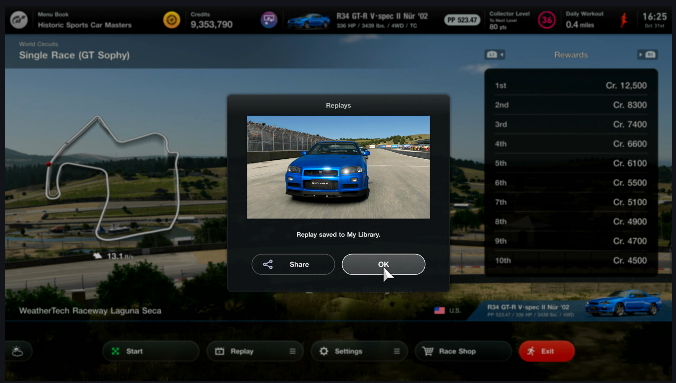 n
n
Step 4 – The video is saved to My Library under My Items. n n 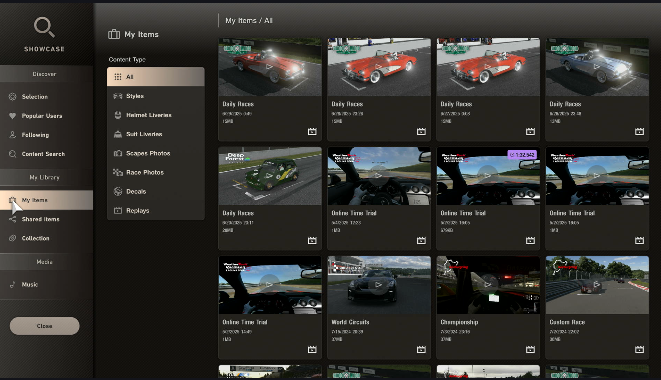 n n n n Step 5 – Select the race you want to record and click View. n n
n n n n Step 5 – Select the race you want to record and click View. n n 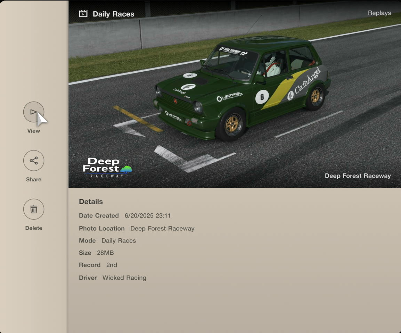 n n n Step 6 – Click the Record button on your controller. n n
n n n Step 6 – Click the Record button on your controller. n n 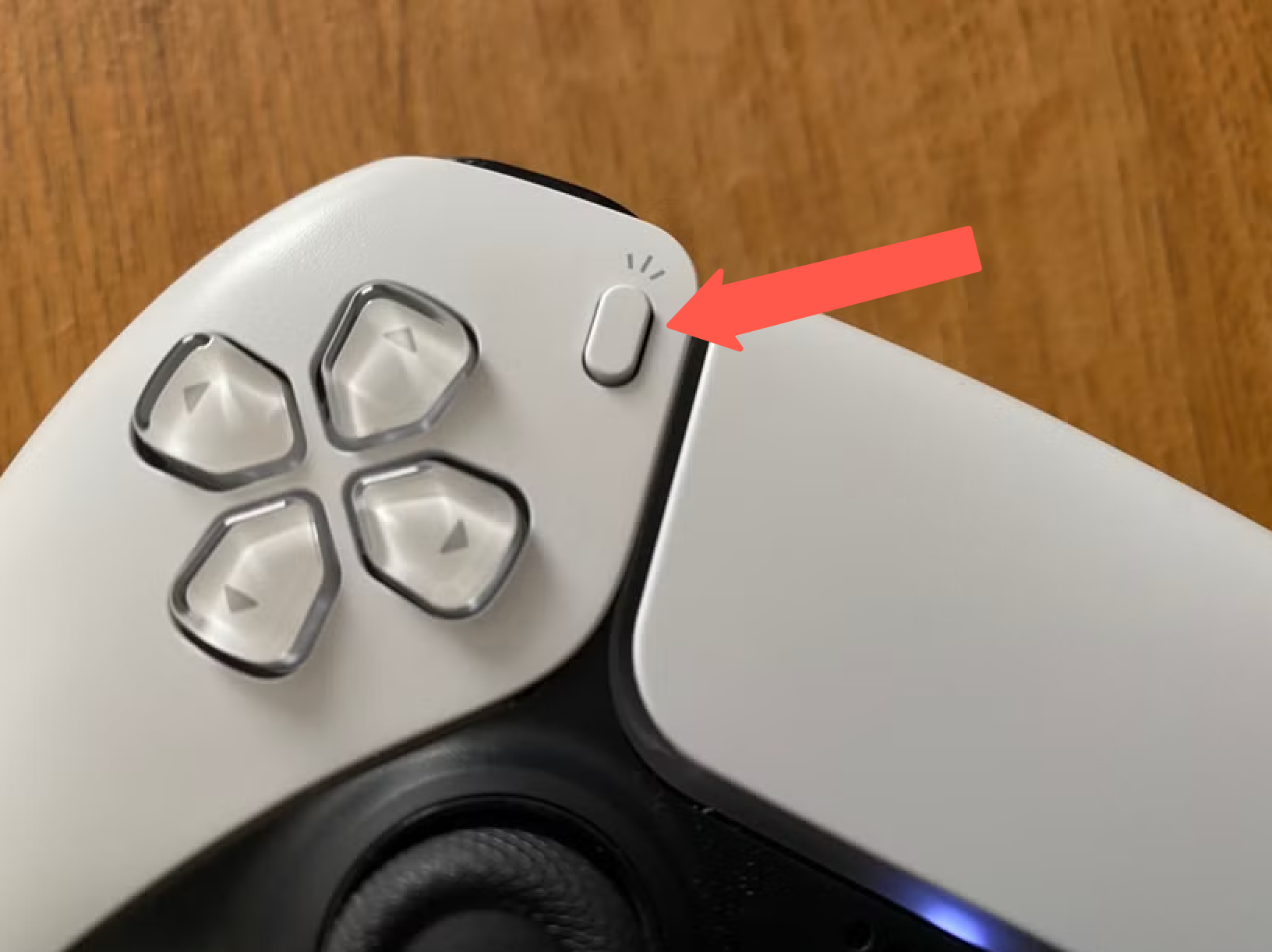 n n n Step 7 –Select “Start New Recording” on the camera page. n n
n n n Step 7 –Select “Start New Recording” on the camera page. n n 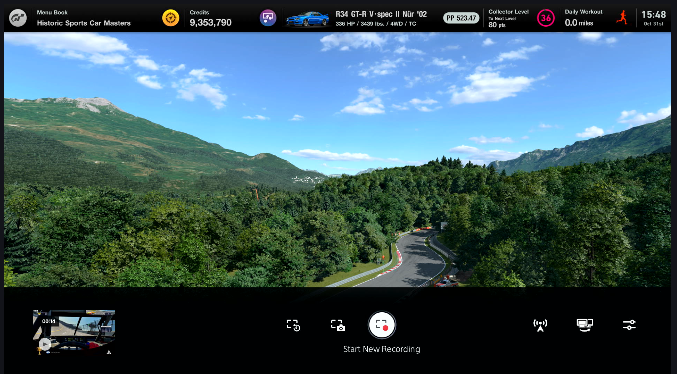 n n Step 8 – Select Play Replay
n n Step 8 – Select Play Replay
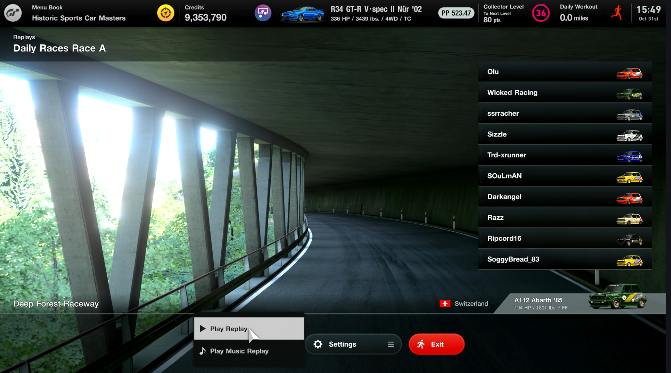 n Step 9 – Position the camera for the best angle of the incident you are recording.
n Step 9 – Position the camera for the best angle of the incident you are recording.
When I’m driving, I use the in-cockpit view, but for replays and incident analysis, the rear camera view is the best for seeing what the cars around you are doing. n n n  n n n Step 9.A – When the race is over or when you are done recording, press the Record button on your controller to bring up the camera page. Select Stop Recording. n n
n n n Step 9.A – When the race is over or when you are done recording, press the Record button on your controller to bring up the camera page. Select Stop Recording. n n 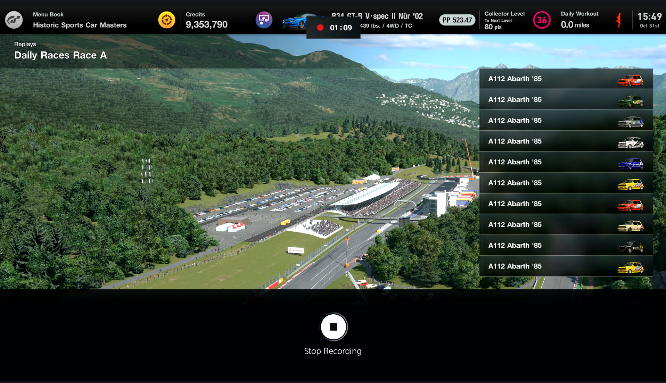 n n n Step 9.B –The captured video is saved to your PS5’s Media Library n n
n n n Step 9.B –The captured video is saved to your PS5’s Media Library n n 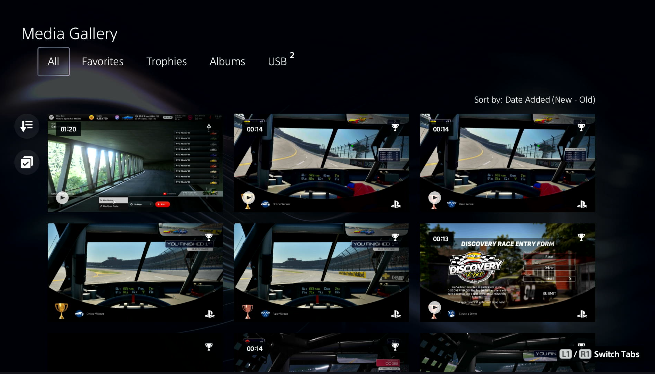 n n Step 10 – Find the video you want to upload to YouTube by clicking the Share button. n n
n n Step 10 – Find the video you want to upload to YouTube by clicking the Share button. n n 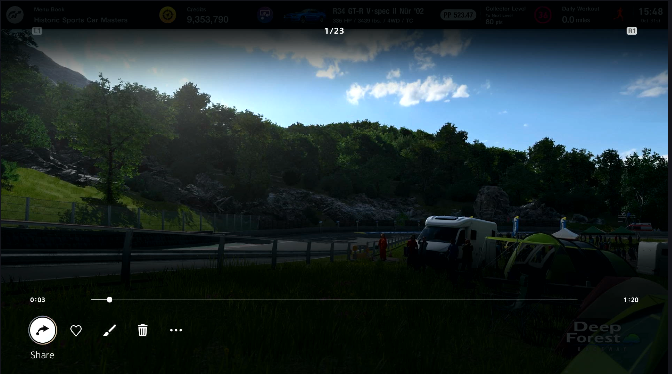 n n Step 11 –Select YouTube. n n
n n Step 11 –Select YouTube. n n 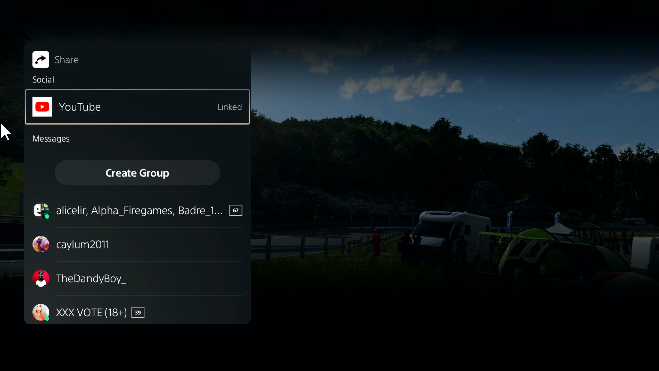 n n n Step 12 –You can edit the title and descriptions here, or make any other changes on YouTube. n n
n n n Step 12 –You can edit the title and descriptions here, or make any other changes on YouTube. n n 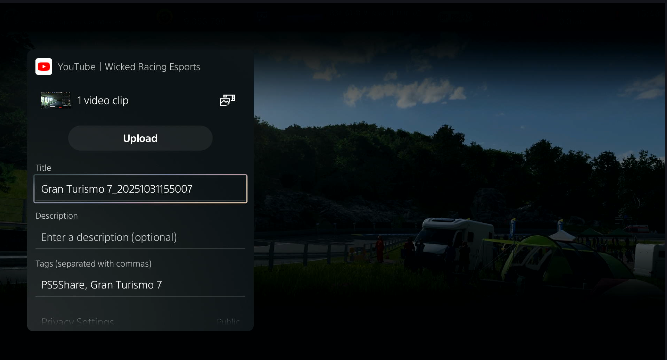 n n n You can use the video editor in YouTube Studio to trim or edit your video as needed.
n n n You can use the video editor in YouTube Studio to trim or edit your video as needed.
Troubleshooting n
| Issue | Fix |
|—-|—-|
| Default 1080p quality | Go to PS5 Settings > Captures and Broadcasts > Capture Settings > Set to 4K (requires 4K TV/monitor). Replays look sharper at 120fps on PS5 Pro. |
| Storage full (can’t save replay) | Clear old clips in the Media Gallery or connect a USB drive to export. |
| Edit/trim clips | Use the free ShareFactory app (PS Store) for basic cuts, or YouTube Studio post-upload. |
| YouTube upload fails | Link accounts first |
n n Step 13 – Upload your racing incidents to thesimracingstewards.com for community-driven sim racing analysis!