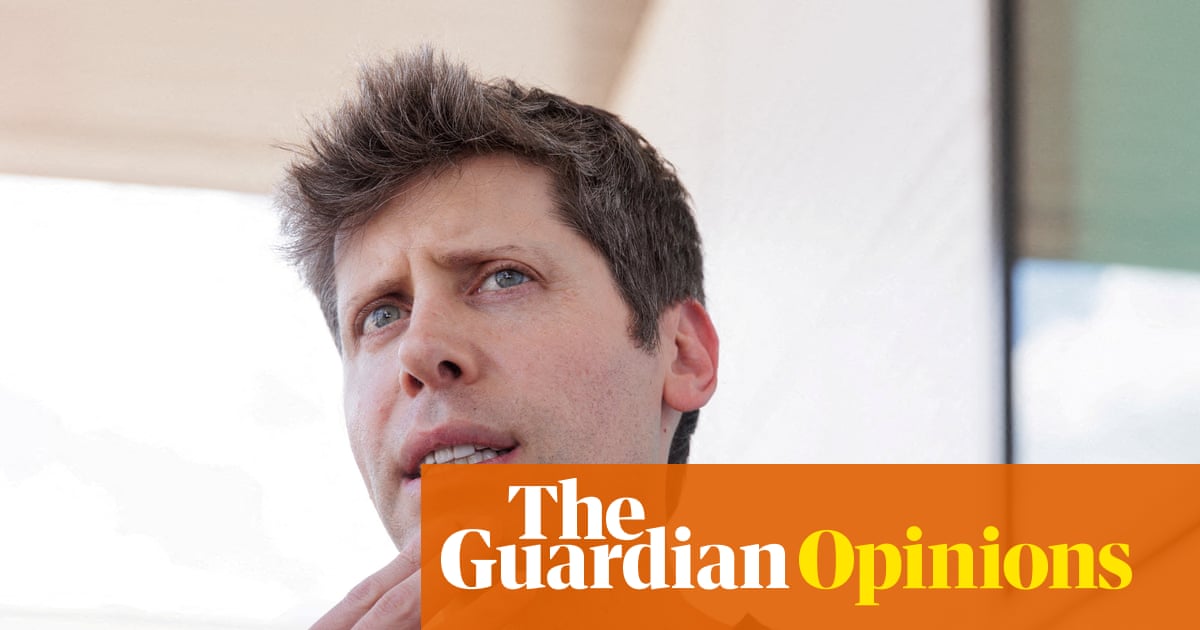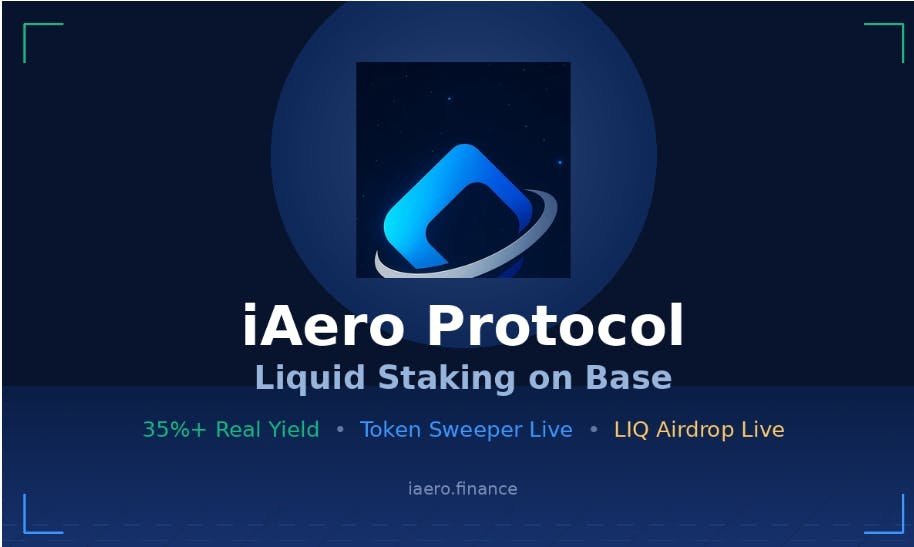Anyone born after 1996 probably doesn’t understand the anxiety of making a phone call: The beating heart, the sweaty palms, the rehearsed conversation—all to ask what time a store opens. Even more foreign to Gen Z is the concept of voicemail, a computerized system for exchanging audio memos that no one checks and has long since been replaced by the text message.
The FCC has been cracking down on telemarketers leaving ringless voicemails (in which a recording is placed directly into a voicemail inbox without the phone making a sound) without consent. But what if you want to send a message directly to voicemail to avoid a conversation with friends and family? The next time you need to leave a message for someone you’d rather not talk to for hours, try one of these options.
Ringless Voicemail Apps
Most ringless voicemail apps are designed for sales representatives who handle a high volume of cold calls, many of which never even reach a live person. That doesn’t mean they can’t come in handy, for instance, when you want to say hello to the grandparents but avoid a long conversation about your love life.
Slybroadcast
(Credit: Slybroadcast)
Cost:
-
Pay As You Go: From 100 deliveries for $10 to 10,000 deliveries for $400
-
Monthly Delivery: From 100 deliveries for $8/month to 13,000 deliveries for $500/month
Platform: Mobile app (Android, iOS)
Pre-record a message, choose your recipients, schedule your voicemail, and voilà! The company promises its mass communication solution is HIPAA-compliant, while also allowing users to customize their caller ID, personalize messages using AI, and reach mobile phones and landlines.
Slydial

(Credit: Slydial)
Cost:
-
Premium Group Slydial: Send one pre-recorded voicemail to up to 10 numbers at once for $0.10 per call; credits purchased in $5 increments
-
Premium Plan: Send unlimited live voicemails to one number at a time for $2.99/month or $29.99/year
Platforms: Mobile app (Android, iOS); landline (267-SLYDIAL)
Slydial connects users directly to any US mobile phone number’s voicemail with the touch of a button. The basic service, which lets you place unlimited advertising-supported calls, is available for free. You’ll have to pony up for a premium subscription to skip the ads and access expanded features, or tap into Premium Group for sharing pre-recorded messages.

Get Our Best Stories!
A Smart, Bold Take on the Wireless World

By clicking Sign Me Up, you confirm you are 16+ and agree to our Terms of Use and Privacy Policy.
Thanks for signing up!
Your subscription has been confirmed. Keep an eye on your inbox!
TextP2P

(Credit: TextP2P)
Cost:
Platforms: Mobile app (Android, iOS), web
Send single or bulk voicemails directly to mobile phones without actually making a call. Starting with a 14-day free trial, upload your contact list, record the message, and press send.
Recommended by Our Editors
Call Through Voicemail
Visual voicemail has all but eliminated traditional inbox services. If you’re still calling an inbox to hear your messages, look for an option to “send a message” in the voicemail menu, which will allow you to send a voice message straight to another person’s inbox.
There is one pretty big caveat: The function can be used only to contact someone on the same network carrier as you. So, Verizon customers can send voice messages to other Verizon customers, T-Mobile customers can send voice messages to other T-Mobile customers, and so on.
Send a Voice Message
Many millennials are still wrapping their heads around recording and sending voice memos through apps like Messenger, Telegram, and WhatsApp. There’s no phone number to dial? No panicked wait for someone to answer? Nope. It’s as simple as pressing and holding (or often pulling up on) the microphone icon, speaking, and sending.
Don’t use any of those services? You can send voice messages right from the Apple Messages and Google Messages apps. iPhone users can also record to their heart’s desire in the Voice Memos app; when you’re ready to send, tap the ellipsis icon, then Share.
Stephanie Mlot contributed to this story.
About Our Expert

Jason Cohen
Senior Editor, Help & How To
Experience
As PCMag’s editor of how to content, I have to cover a wide variety of topics and also make our stories accessible to everyday users. Considering my history as a technical writer, copywriter, and all-around freelancer covering baseball, comics, and more at various outlets, I am used to making myself into an expert.
I believe tech corporations are bad, but you might as well know how to use technology in everyday life. Want more how to content delivered right to your inbox? Sign up for the tips and tricks newsletter that I curate twice a week.
My job as how-to guru means I use just about every gadget under the sun, so I can figure out how everything works. I work from a Lenovo ThinkPad running Windows 11, but also have a very large Dell Inspiron 17 3000 and Apple silicon MacBook. I also have a Google Pixel 6a for personal use and use a Galaxy Z Flip 4 for additional Samsung-related testing. For iOS coverage, an iPhone 13 mini works like a charm, though it’s already becoming a little long in the tooth.
My desktop situation includes a dual monitor setup with a modest Acer monitor. I also use a Logitech mouse (who can use these ThinkPad trackpads) and a Havit keyboard (my first mechanical keyboard; I love it but my wife hates it!). I’m a recent convert from wired headphones; I have Anker Soundcore Liberty Air wireless earbuds for personal use and have taken to the Sennheiser HD 450BT headphones for work.
Whenever I have a second to myself, I’m probably gaming on my Nintendo Switch, Steam Deck, or Xbox Series S. I also still have a bunch of classic consoles lying around as well.
Read Full Bio