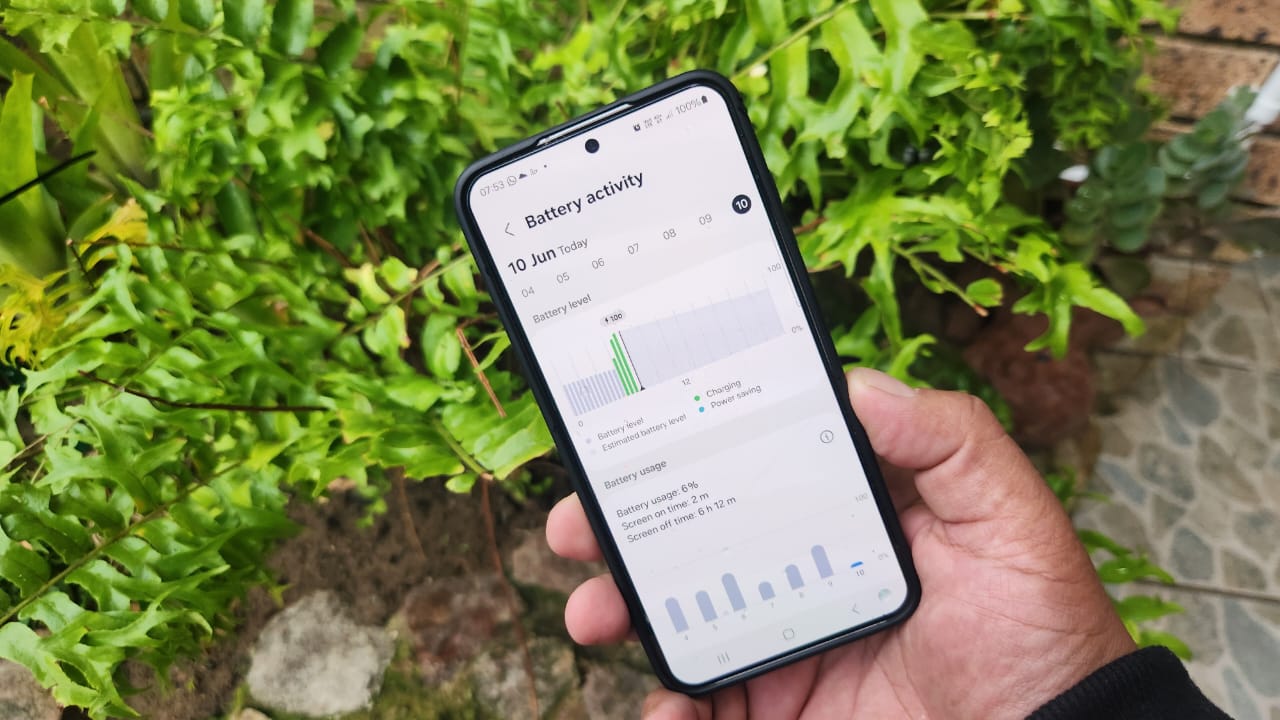Saeed Wazir / Android Authority
I spend hours on my Samsung phone daily testing apps, browsing the internet, and working on productivity software. Many of these are resource-hungry or silently drain my battery while running in the background. That’s why I optimize my battery settings to prevent my phone from running out of power when I need it the most.
Samsung includes several handy tools to squeeze extra life out of my battery. They don’t affect performance and can even help extend my phone’s overall lifespan by prioritising my battery’s health and optimizing charging. Each tool contributes to improving my battery life, and I see impressive results when I use them together.
Do you use any battery optimization tools on your Samsung Galaxy phone?
68 votes
Battery protection extends the overall lifespan
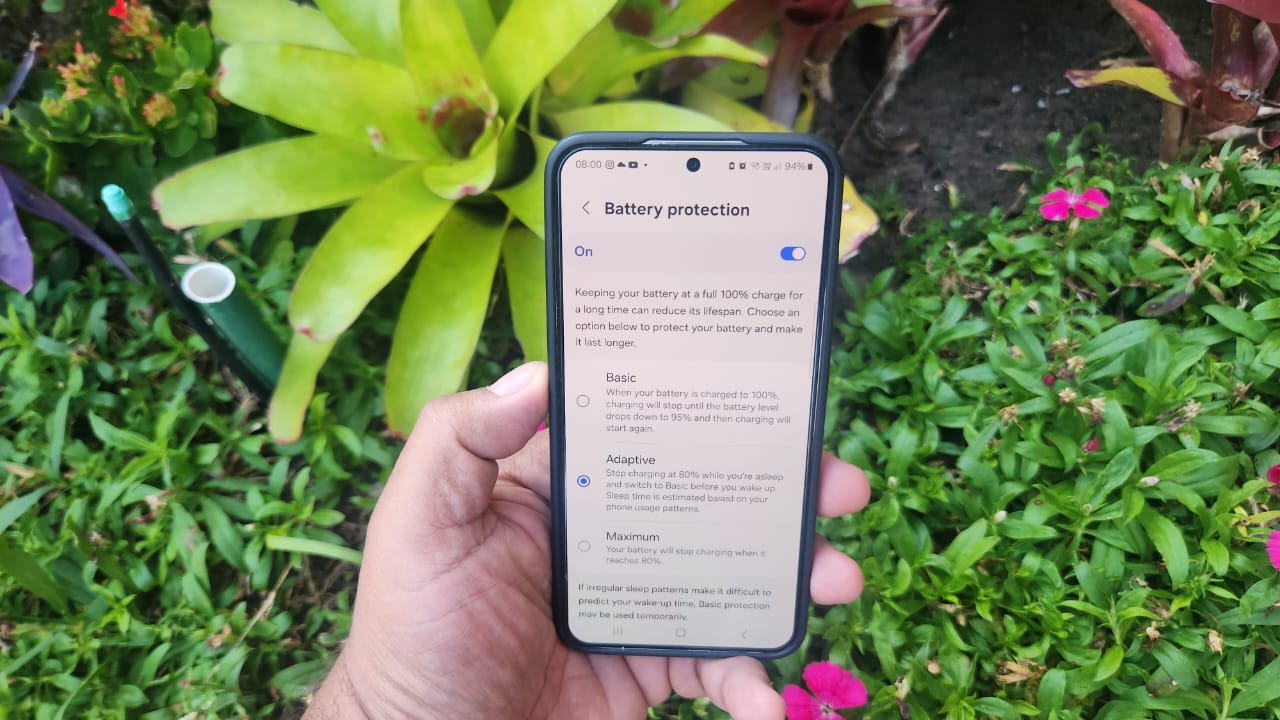
Saeed Wazir / Android Authority
Most smartphones have lithium-ion batteries, which have a limited number of charge cycles before they begin to degrade. Degradation occurs at a faster rate when the battery is at 100% or below 20%. The battery protection feature helps reduce the degradation rate by managing the phone’s charging cycles and keeping it within a specific range to prolong its life.
The battery protection feature helps reduce the degradation rate by managing the phone’s charging cycles
I like to appreciate the set-it-and-forget-it nature of the Battery protection tool and the fact that it doesn’t affect performance when I’m using my phone. It has three simple settings, Basic, Adaptive, and Maximum. Basic stops charging the phone when it reaches 100% and then starts again when it drops to 95%. Adaptive estimates my phone use based on my sleeping patterns and stops charging at 80% before switching to the Basic mode when I wake up. The Maximum setting is quite aggressive and stops charging the phone when it reaches 80%.
I usually use the Basic mode on new phones because I have confidence in the battery’s performance and lifespan. There’s a noticeable performance difference after around two years of use, and I switch to Maximum to avoid costly battery replacements. The Adaptive setting is excellent for people who charge their phones overnight, but I don’t use it because it doesn’t accurately track my sleeping patterns.
Power-saving mode for when I’m on the go
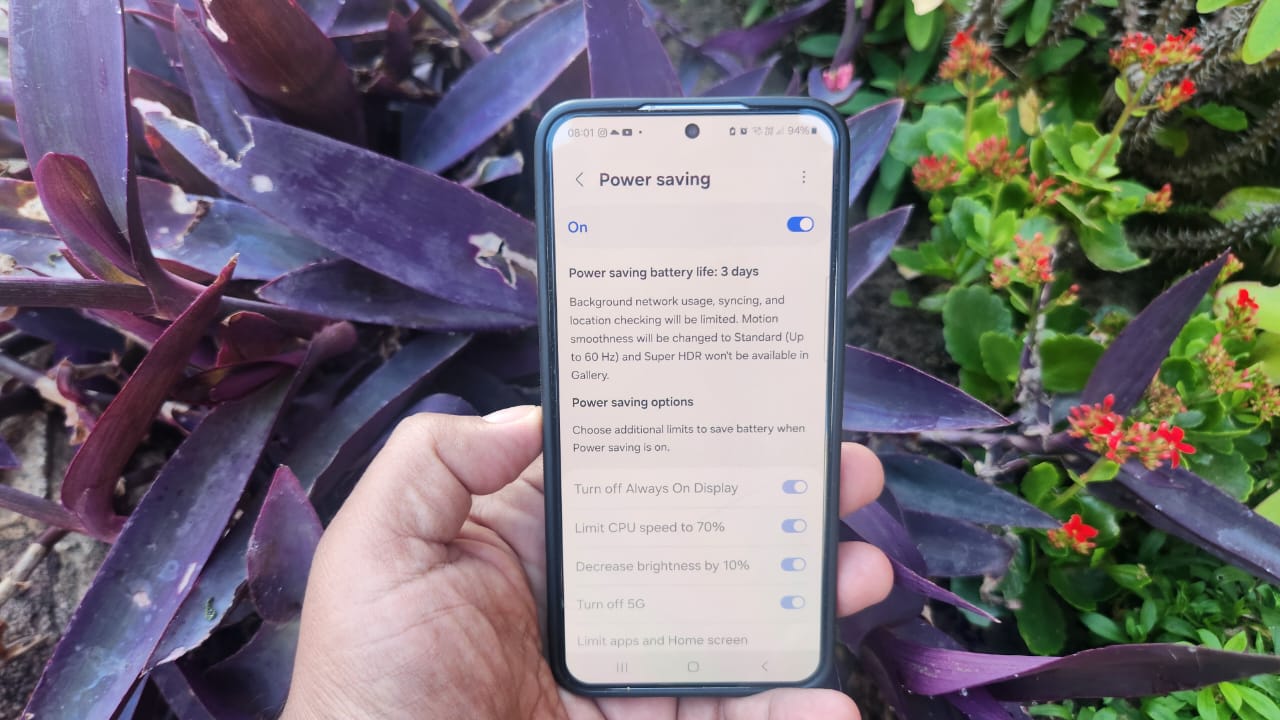
Saeed Wazir / Android Authority
Power-saving is a simple setting that helps me get more hours out of my battery after a charge. I think it’s great for extending my battery life when I’m out and about because it provides an estimate of how much longer the battery will last when activated. For example, my phone will have around 20.5 hours of battery life when it’s at 92% power, but the power-saving feature can extend it to 26 hours using the maximum settings.
It achieves this by turning off the Always-On Display, limiting the CPU speed to 70%, decreasing the brightness by 10%, and limiting other app performance. I appreciate that each of these settings has its own toggle, so I can choose which ones to activate. Power-saving is great for getting more hours of use, but I use it sparingly because it affects my phone’s performance. I only activate it when I’m travelling or don’t have access to a charger, and leave it off the rest of the time.
I stop unused apps from running in the background
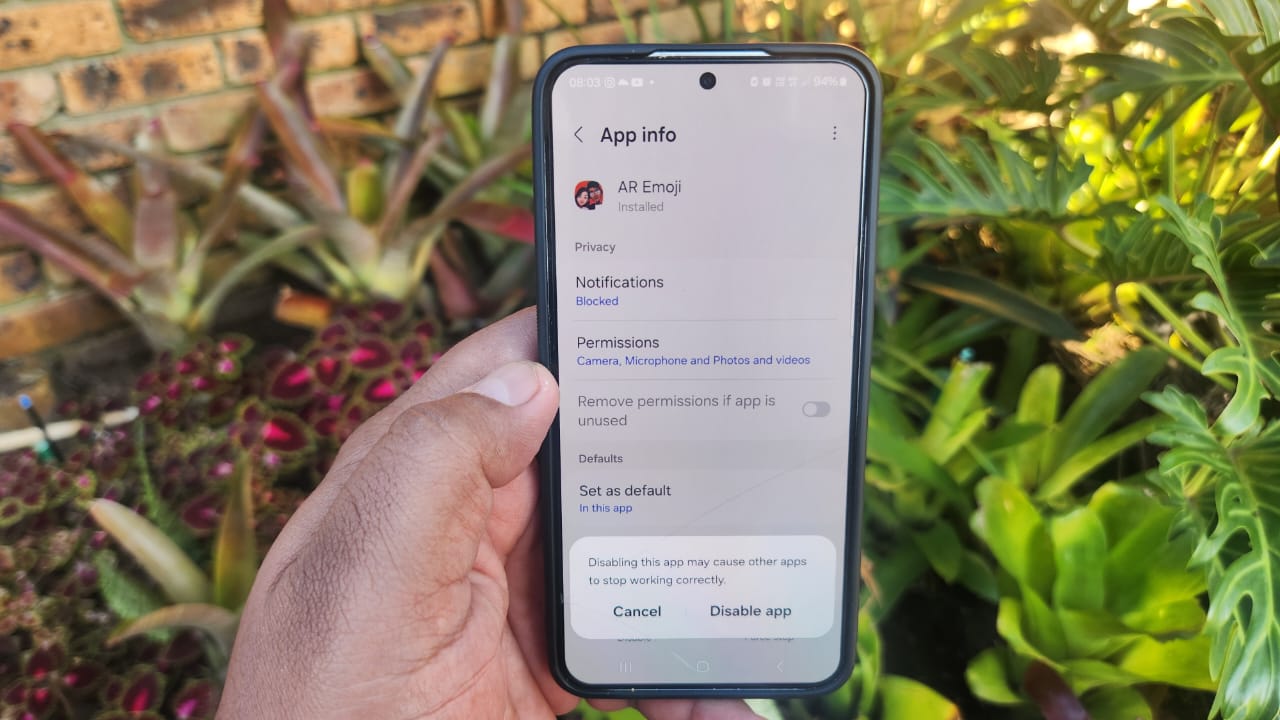
Saeed Wazir / Android Authority
I’m guilty of installing apps that I use once and forget about. Then they lurk in the background, reducing my battery life and performance. When I eventually get around to checking my installed apps, I usually find hundreds, most of which I don’t need. I uninstall the apps I have no intention of using again and disable the ones I might revisit later.
Checking the App info page provides valuable information to help with my decision. The page shows how much storage, mobile data, and battery each app uses, and I disable the ones that I don’t use, which are exploiting my resources. I can always enable the apps again if I decide I want to use them days or weeks later.
Adaptive battery manages my apps based on my usage
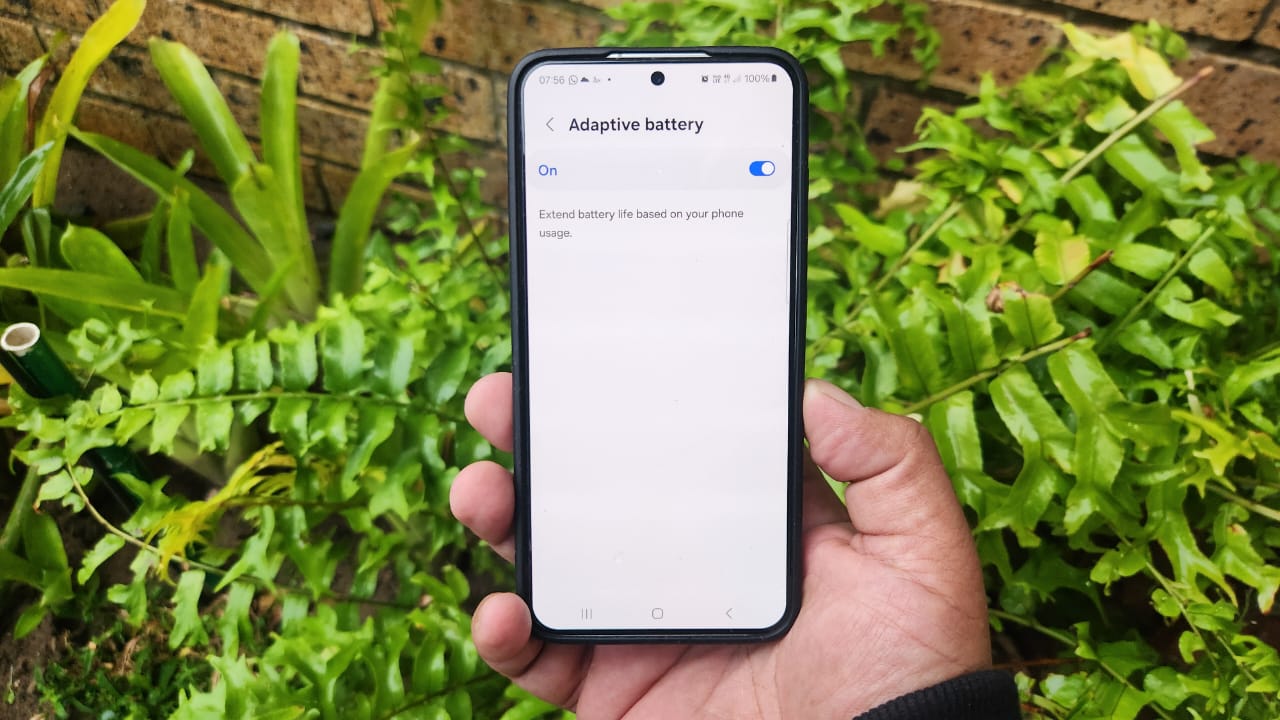
Saeed Wazir / Android Authority
Adaptive battery is a feature that manages my Samsung phone’s app performance based on my usage habits. This means that the phone learns which apps I use the most, how long I use them for, and the amount of battery power they consume. Adaptive battery then puts seldom-used apps to sleep as soon as I exit them so they don’t run in the background, and throttles other background apps.
Adaptive battery is a feature that manages my Samsung phone’s app performance based on my usage habits.
I’ve had mixed results with Adaptive Battery because some apps take just a second or two longer to respond when it’s activated. I prevent this from happening by adding the apps I use most to the “Never auto-sleeping apps” list, so they aren’t affected by the adaptive settings. I also go into the Processing speed menu and ensure it’s set to Optimized to get the best balance of power and efficiency.
I disable this feature because I don’t need it
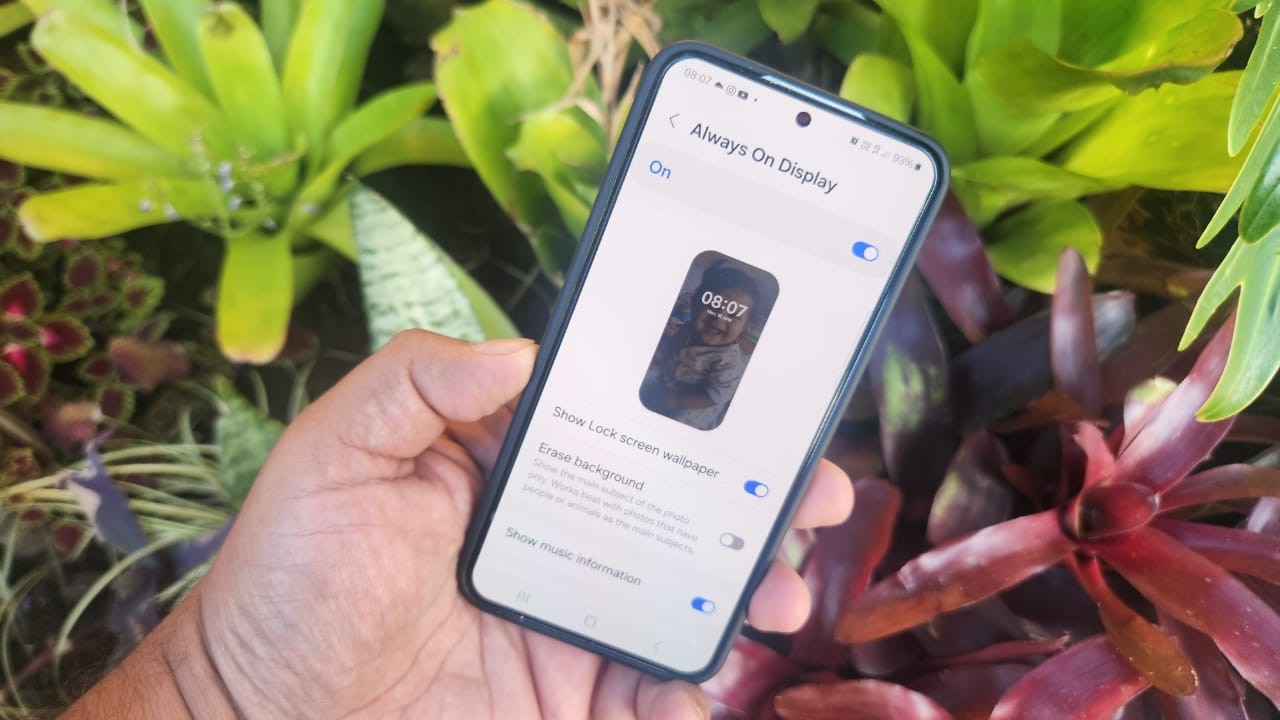
Saeed Wazir / Android Authority
My Always-On Display shows the time and other helpful notifications, but it’s also one of the biggest culprits when it comes to draining my battery. It constantly needs power, and managing how it works can drastically improve my phone’s standby time. Luckily, Samsung provides various solutions to manage the Always-On Display and reduce its power consumption.
I can turn the Always-On display on or off with a toggle and adjust its behavior with the When to Show options.
I can turn the Always-On display on or off with a toggle and adjust its behavior with the When to Show options. These include tap to show, always on, or I can schedule times when I want it available. On my phone, I disable the Always-On display because I don’t need it and can easily view my notifications by pressing the side button. It’s also automatically disabled when Power-saving mode is turned on as part of the battery-saving measures.
I like these battery-saving tools, but don’t always use them

Saeed Wazir / Android Authority
It often depends on how I feel and the phone I’m using. I usually disable unused apps and the Always On Display on all my phones. However, I only activate features like Power-saving mode and Adaptive battery if I’m running out of juice and won’t get to charge my phone anytime soon.
I don’t use Battery Protection on a new phone, and only activate it when I want to save the overall life after years of use. The performance of these tools varies depending on my usage, phone model, and battery age, and I feel some models experience greater benefits than others.