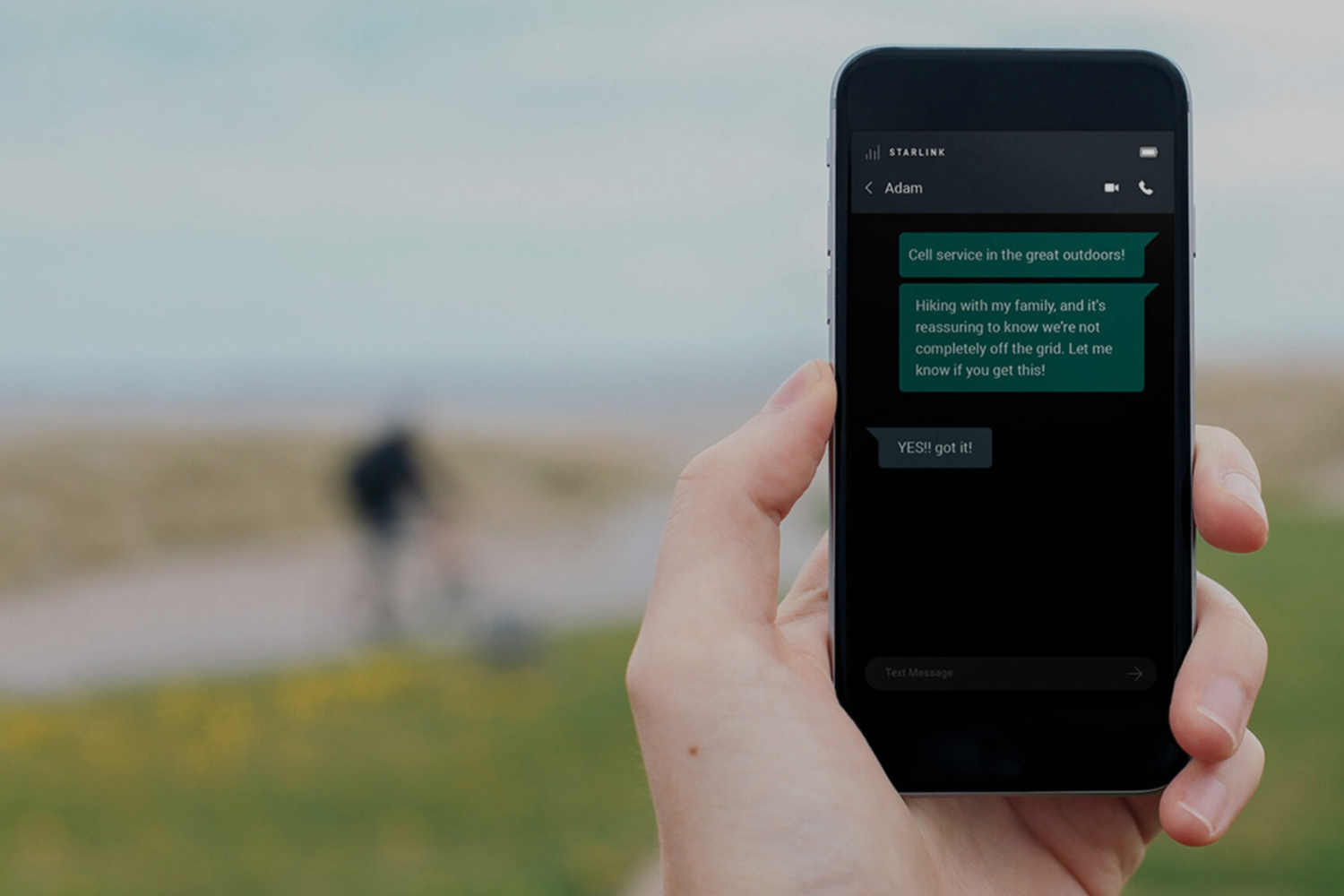While wired headphones have made a comeback among the cool kids in recent years, some of us prefer not to get tangled up in cords. And phone makers have largely dumped the headphone jack on their flagship models, making it necessary to invest in wireless headphones. But is wire-free audio only suited for tech-savvy people, or can anyone pick up a pair of Bluetooth headphones and start enjoying some tunes?
The good news for newcomers is that setup is easy. Typically, all you need to do is connect them to a device, such as a phone or computer, and you’re good to go. If you bought Google’s new Pixel Buds 2a or Samsung Galaxy Buds 3 FE, you can learn a thing or two about pairing Bluetooth headphones. Here’s a rundown for getting connected across operating systems.
How to Connect Headphones via Bluetooth
While the actual buttons you press (and for how long) can vary depending on the headphones, the pairing process usually works the same way:
1. Turn on Bluetooth
First, enable Bluetooth in your device’s settings menu. On a phone, that means pulling down from the top of the screen to open Android’s Quick Settings menu or iPhone’s Control Center. Make sure the Bluetooth icon is enabled here.
(Credit: PCMag / Apple / Google)
In Windows 10, open Settings > Devices > Bluetooth & other devices and make sure the Bluetooth switch is enabled. For Windows 11, open Settings > Bluetooth & devices and enable Bluetooth. On a Mac, go to System Settings > Bluetooth and enable the Bluetooth option.

(Credit: PCMag / Microsoft)
2. Enter Pairing Mode
You can now put your headphones or earphones in pairing mode. Press and hold the Bluetooth pairing button on the headset. If you’re not sure which button that is, consult your manual. Sometimes it’s a dedicated button, other times it’s the power button. Once you hold down the pairing button for a long enough time (usually a few seconds), the LEDs on the headphones should blink to indicate they’re ready to pair with your device.

Bose QuietComfort Ultra Headphones (Credit: Tim Gideon)
Some headphones automatically go into pairing mode when powered up. If you have true wireless earbuds, such as Apple’s AirPods or anything that comes in a small charging case, you can typically enter pairing mode simply by opening the case and removing the buds. Some sets also have a pairing button for good measure.

2nd Gen Apple AirPods Pro (Credit: Tim Gideon)
3. Select Your Headphones
Now go back to the Bluetooth settings screen on your device. On a phone, hold down the Bluetooth button. You should see the name of your headphones among a list of other nearby devices. Select the entry, and you should be paired within seconds.

(Credit: PCMag / Apple)
If you have an iPhone, headphones equipped with Apple’s W-series or H-series chip, like AirPods or Beats, are even easier to pair. You don’t even have to open the Bluetooth menu—an on-screen notification appears when the earphones are close to your phone and they pair almost instantly. Check out our guide for the full instructions.

(Credit: Apple/PCMag)
The process for adding your AirPods will differ if you’re connecting them to a Mac or Windows PC.
-
In Windows 10, open Settings > Bluetooth & devices and tap Add Bluetooth or other devices, then choose Bluetooth from the menu.
-
In Windows 11, select the Network, Sound, or Battery icons in the taskbar and open Manage Bluetooth devices > Bluetooth. Find the headphones in the menu and click Connect.
-
On a Mac, open System Settings > Bluetooth and click Connect next to the item.

Windows 10 menu (Credit: PCMag / Microsoft)
If this doesn’t work (though it should), just try the whole process again. Typically, you’ll see the product name on the list of available pairable products. If you don’t see your headphones listed, that may be because manufacturers sometimes use abbreviated nicknames, head-scratching codenames, or the manufacturer’s own name to identify their products.

Get Our Best Stories!
Get the Most Out of Your Technology

By clicking Sign Me Up, you confirm you are 16+ and agree to our Terms of Use and Privacy Policy.
Thanks for signing up!
Your subscription has been confirmed. Keep an eye on your inbox!

(Credit: PCMag / Apple)
4. Start Playing Music
Once you’re paired, simply start playing music—it’ll now be streaming through your headphones or earphones. Depending on the controls on your particular pair, you’ll be able to toggle playback controls, change volume, summon voice assistants, and manage phone calls, directly through the headphones and also on the connected device.
Many headphone makers also have their own equalizer app that will allow you to control audio quality, sound profiles, and noise cancellation settings. If you have AirPods, you can change these options right from the Bluetooth settings menu. So, the bottom line is: No matter whether they’re wireless in-ears, headphones, or true wireless models, pairing via Bluetooth is easy. The whole process takes about 10 seconds.

(Credit: Technics)
How to Disconnect Your Headphones
The easiest way to disconnect your headphones from a connected device is to simply turn them off. If you use your headphones with multiple devices, it’s a good idea to disconnect them from the phone before listening on a laptop, for instance. You can remain paired to multiple devices, but audio quality and connection strength can take a hit.
When you’re done listening on a phone, all you need to do is open the Bluetooth menu again and tap the headphones to disconnect. In Windows, click Disconnect next to the headphones in question. Mac users can click the Disconnect button next to the headphones on the Bluetooth menu (Ventura or higher) or right-click the listing and choose Disconnect (Monterey and older).
Recommended by Our Editors

(Credit: PCMag / Microsoft)
How to Reconnect Your Headphones
So long as the headphones remain powered on (and within Bluetooth range of 30 feet), many sets can be reconnected simply by pressing the connect button on your device once again. Some Bluetooth headphones will even automatically reconnect with the device they were most recently paired with (such as your phone) when powered on.

(Credit: PCMag / Microsoft)
However, it’s not uncommon for a device to need to be manually re-paired every time you power it back up again. It’s annoying, but it’s not difficult to manage, and it should be faster than the initial pairing process. Simply open up the Bluetooth menu on your device and select the headset listed on the screen; some sets must first be put back into pairing mode.

(Credit: PCMag / Microsoft)
How to Unpair (Forget) Bluetooth Headphones
When you pair headphones to a phone or computer, the device remembers them. However, you can also tell that device to forget those headphones if you no longer want to use the two together. If you’re having issues connecting and the headphones don’t seem to be cooperating, erasing the set from the Bluetooth device list and then re-pairing them can sometimes fix the problem.

(Credit: PCMag / Apple)
On an iPhone, open your Bluetooth settings menu and tap the (i) icon next to the name of the headphones, then tap Forget This Device > Forget Device. The process may vary across different Android devices, but generally you should open your Bluetooth or Connected Devices settings, tap the settings gear next to your headphones, and choose Forget or Unpair.

(Credit: PCMag / Microsoft)
In Windows 10, open the Bluetooth setting menu, choose the headphones from the menu, and click Remove device. In Windows 11, you’ll have to find your headphones on the Bluetooth page, then click the three-dot menu and choose Remove device.

(Credit: PCMag / Microsoft)
Mac users can also remove the headphones from the Bluetooth menu. In macOS Sonoma or higher, click the (i) icon next to the headphones, then choose Forget This Device. Those on an older OS version can simply click the X next to the headphones on the list.

(Credit: PCMag / Apple)
About Tim Gideon
Contributing Editor, Audio

Read the latest from Tim Gideon
About Jason Cohen
Senior Editor, Help & How To