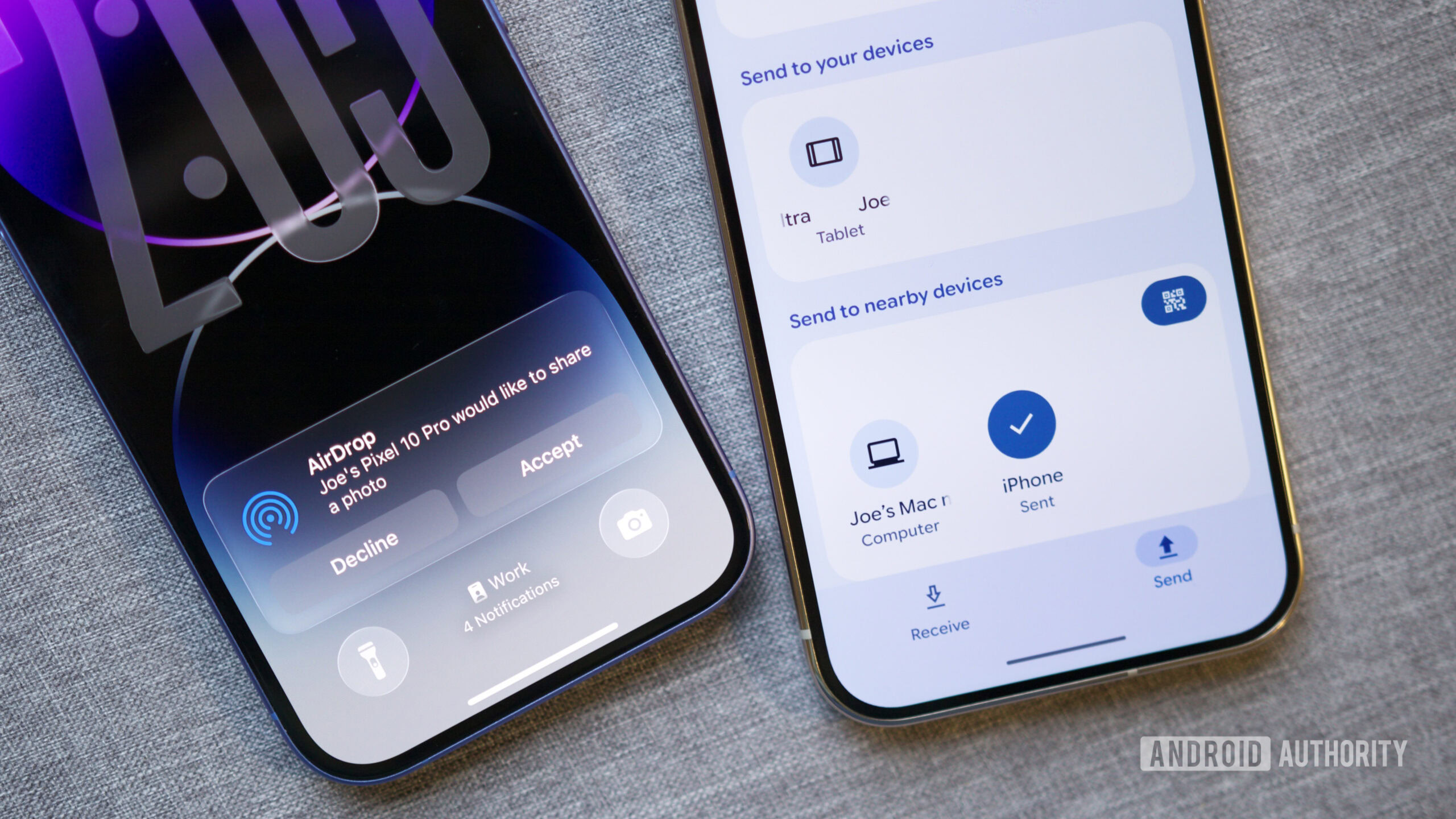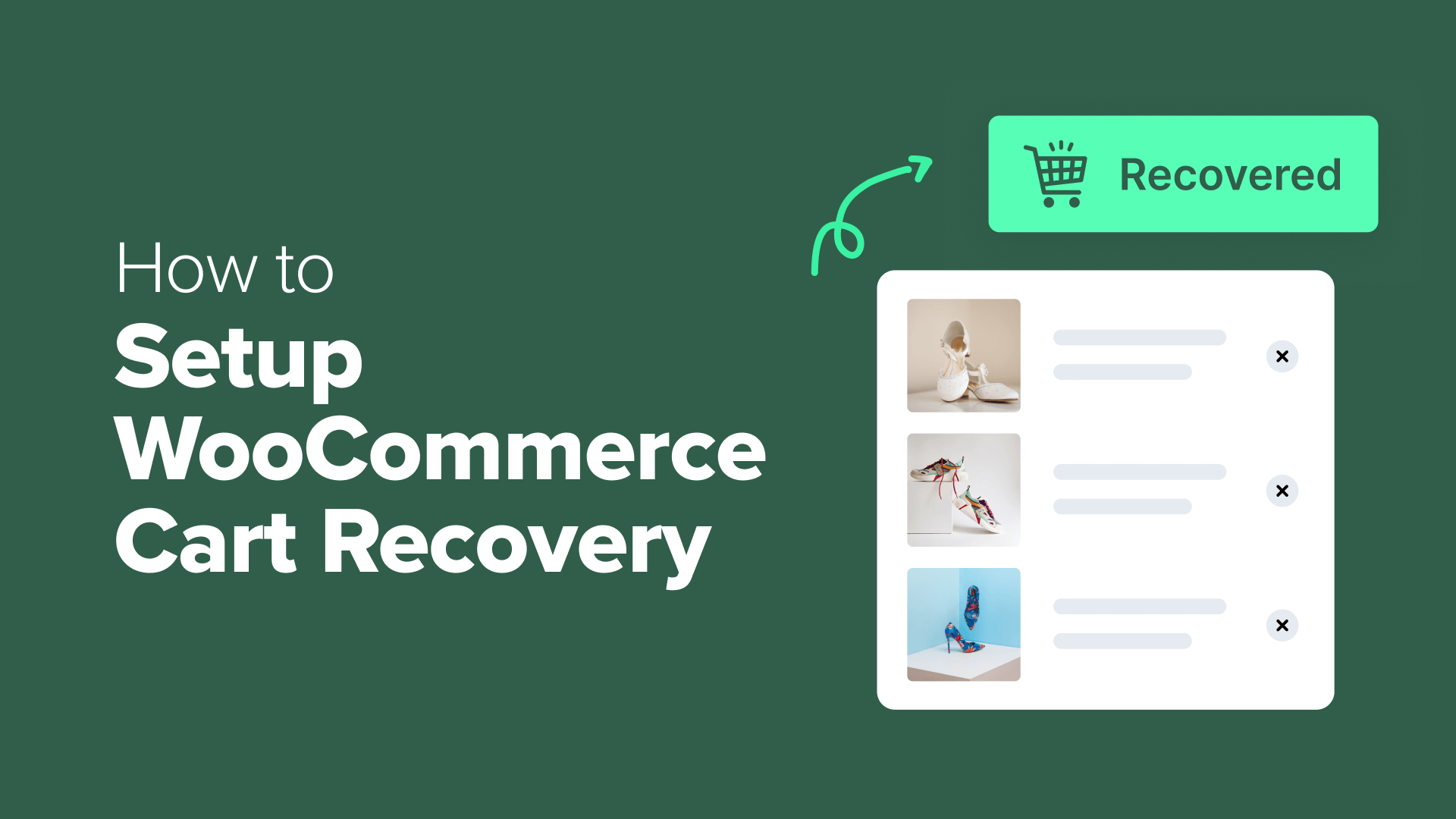Joe Maring / Android Authority
For years, one of the main draws to the Apple ecosystem has been AirDrop. Being able to seamlessly send photos, documents, and other files to Apple devices with just a tap has long been one of the iPhone’s biggest perks. Last year, Google finally released its answer to AirDrop, Quick Share, giving Android devices their own seamless sharing system.
Now, for the first time ever, Google has done the unthinkable and brought AirDrop and Quick Share together. No longer is Quick Share limited to sending files to other Android devices — it can now send files just as easily to iPhones and other Apple gadgets via AirDrop.
Yes, this is really happening, and you can try it for yourself right now. Here’s what you need to know and how to do it.
Do you think Apple will try to block AirDrop on the Pixel 10?
954 votes
What you need for Quick Share and AirDrop sharing to work
Before you get too excited, it is worth noting that — at least right now — using Quick Share to share files to/from Apple devices is currently exclusive to Google’s Pixel 10 series. As such, you’ll need one of the following phones for it to work:
- Pixel 10
- Pixel 10 Pro
- Pixel 10 Pro XL
- Pixel 10 Pro Fold
It’s possible this will expand to more Pixel models and other Android devices in the future, but for now, it’s a Pixel 10 exclusive.
How to AirDrop files to an Apple device using Quick Share
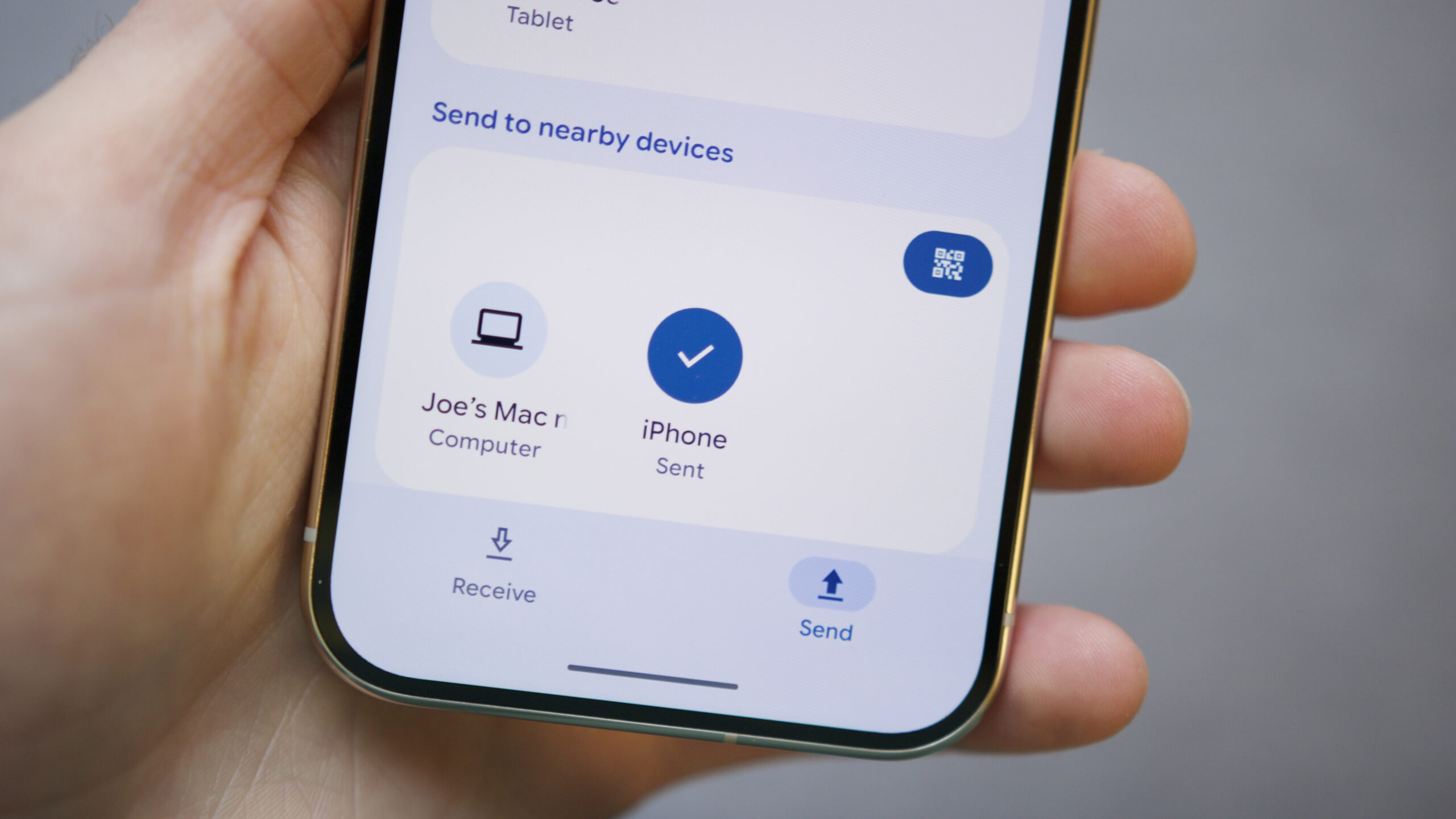
Joe Maring / Android Authority
Got all of that? Great. Now, it’s time to try it for yourself.
The first thing you’ll need to do is ensure the AirDrop settings on your Apple device are set to receive files from everyone, not just your contacts. To do this:
- Open Control Center on your iPhone/iPad/Mac.
- Tap/click AirDrop.
- Select Everyone / Everyone for 10 Minutes (the wording varies slightly between iPhone, iPad, and Mac).
Leaving AirDrop set to “Contacts Only” prevents Quick Share from working — and this is almost certainly because Google enabled its Quick Share/AirDrop compatibility without Apple’s help. Quick Share could theoretically work with the Contacts Only setting if Apple agrees to work with Google on this in the future, though the likelihood of that ever happening seems slim at best.
Next, it’s time to grab your Pixel 10 and send a file from Quick Share!
- Swipe down from the top of your screen to open your Quick Settings.
- Tap Quick Share.
- Tap Send on the bottom navigation bar.
- Tap Select to choose the file(s) you want to send.
- Scroll to the Send to nearby devices section at the bottom.
- Tap your iPhone, iPad, or Mac.
Within a second, you should see a pop-up on your Apple device asking you to accept or decline the file share over AirDrop. After you tap Accept, the file should appear on your Apple device instantly. And just like that, you’ve used Quick Share to share a file to your Apple gadget over AirDrop. Pretty cool, huh?
This also works in the reverse order if you want to AirDrop files from your Apple device to your Pixel. In this case, just initiate an AirDrop share like you normally would, and your Pixel 10 should appear under “Other Devices.”
Apple devices not showing up? Make sure your Pixel is updated
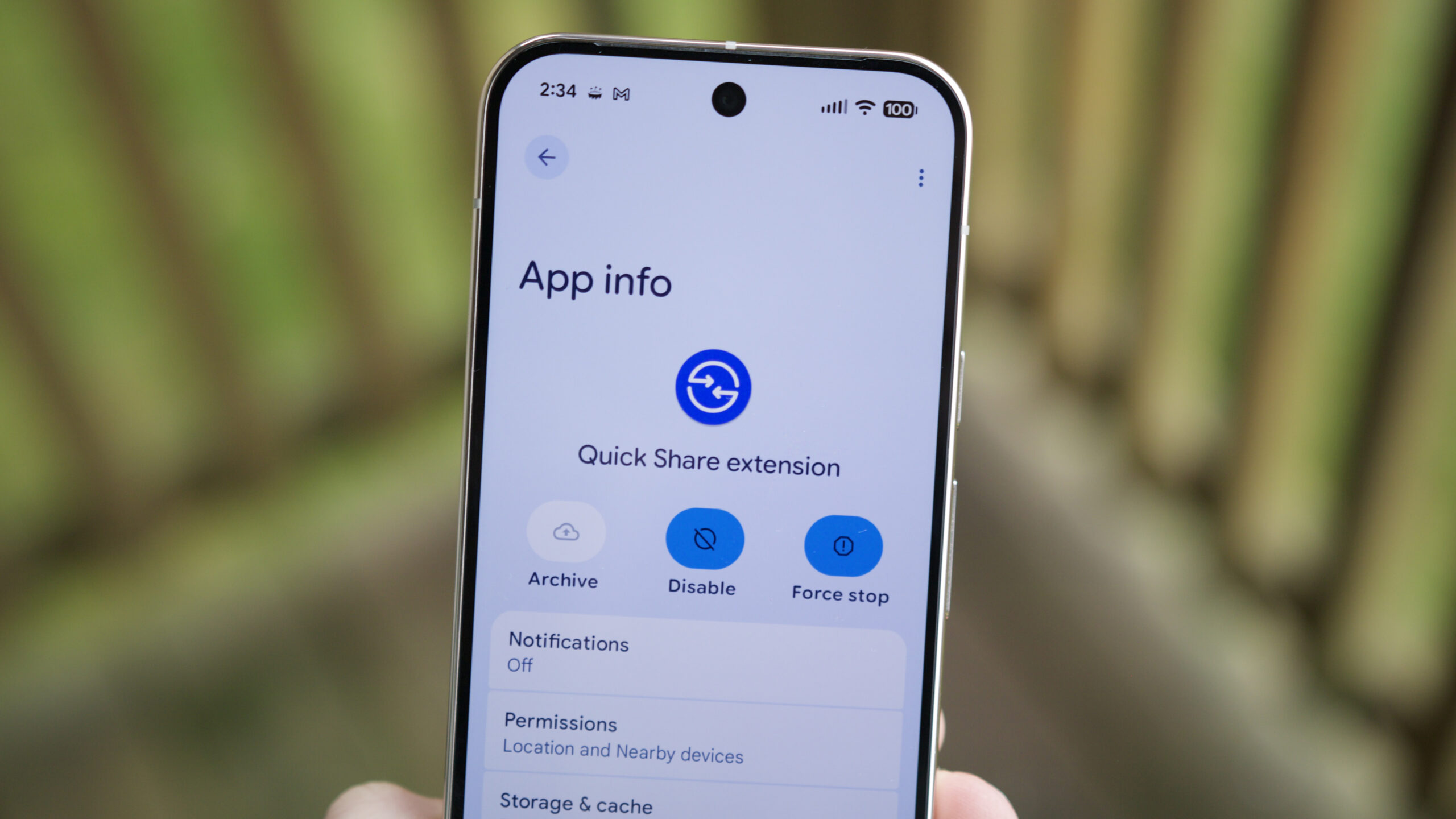
Joe Maring / Android Authority
If your Apple devices aren’t showing up in the Quick Share menu, and you’ve confirmed your AirDrop settings are set to “Everyone,” it’s likely because you don’t have the latest version of Quick Share on your Pixel 10. Here’s how to fix that.
First, Google recommends connecting your Pixel 10 to Wi-Fi and charging it for at least 10 minutes to install the update. This “update” is actually a new app called “Quick Share extension,” and it’ll be downloaded silently in the background. To confirm that your Pixel 10 has the new Quick Share extension app, do the following:
- Open the Settings app on your Pixel 10.
- Tap Apps.
- Tap See all apps.
- Tap the three-dot button in the top-right corner.
- Tap Show system.
- Scroll down and tap on Quick Share extension
- Confirm that the version number at the bottom is 1.0.815689706.
If you aren’t seeing a version number on that page (or if Quick Share extension isn’t in your app list), you can manually download the update on the Play Store listing here.
It’s also worth confirming that you have the latest Google Play system update, as one was released at the same time Google announced its big Quick Share news. To do so:
- Open the Settings app on your Pixel 10.
- Tap System.
- Tap Software updates.
- Tap Google Play system update.
- Wait for it to check for the update, then tap Download & install.
- Once the update is downloaded, tap Restart now.
I know that all sounds like a lot to keep track of, but it really shouldn’t take too long to download the required updates and get things in working order. And once you’re all set up and ready to go, the actual sharing process is a piece of cake.
Don’t want to miss the best from Android Authority?


Thank you for being part of our community. Read our Comment Policy before posting.