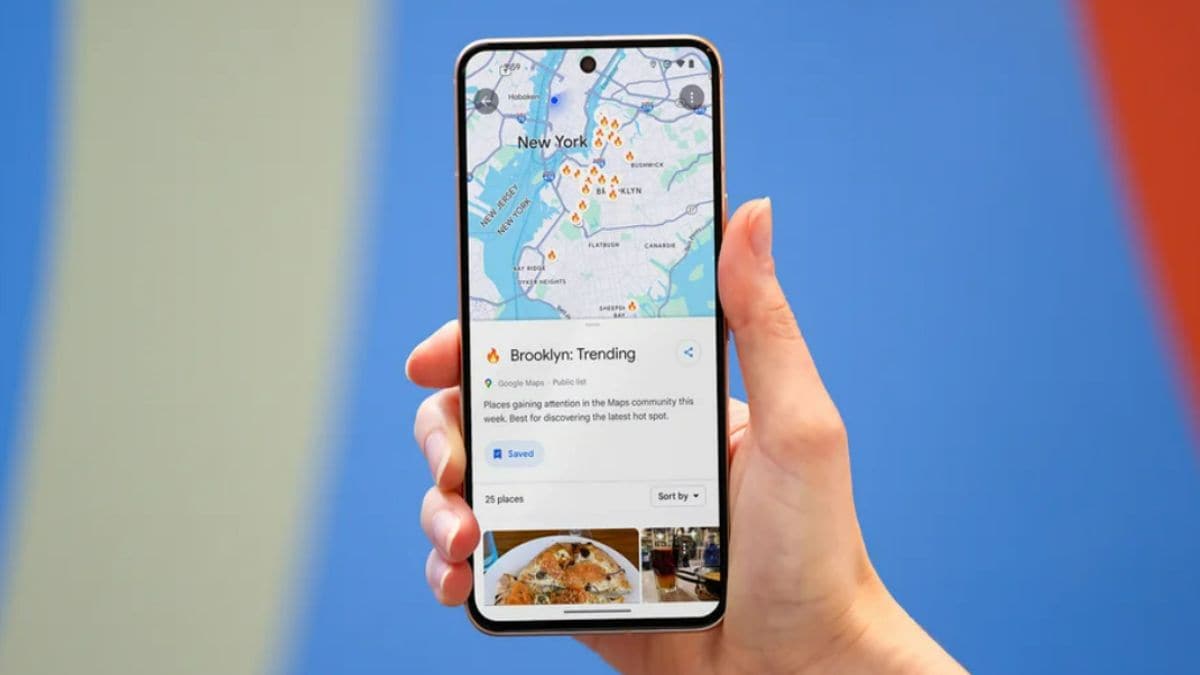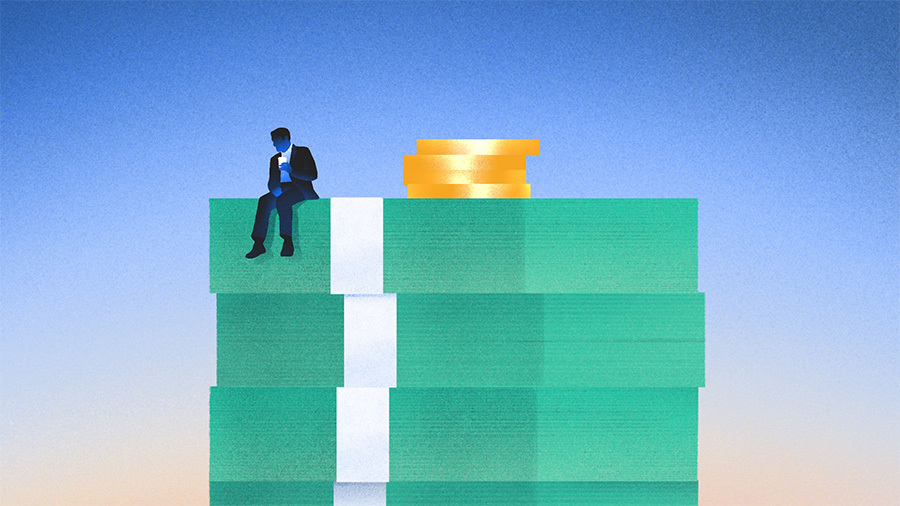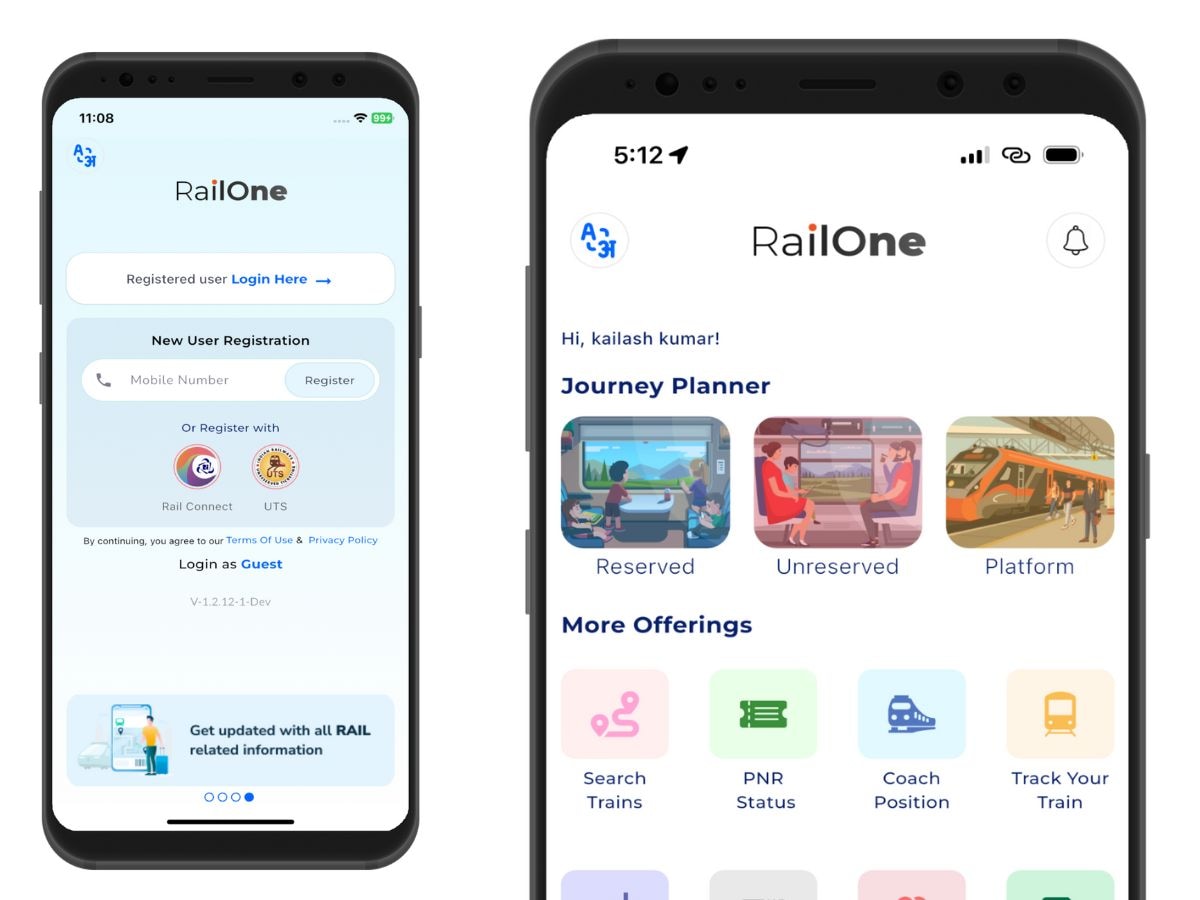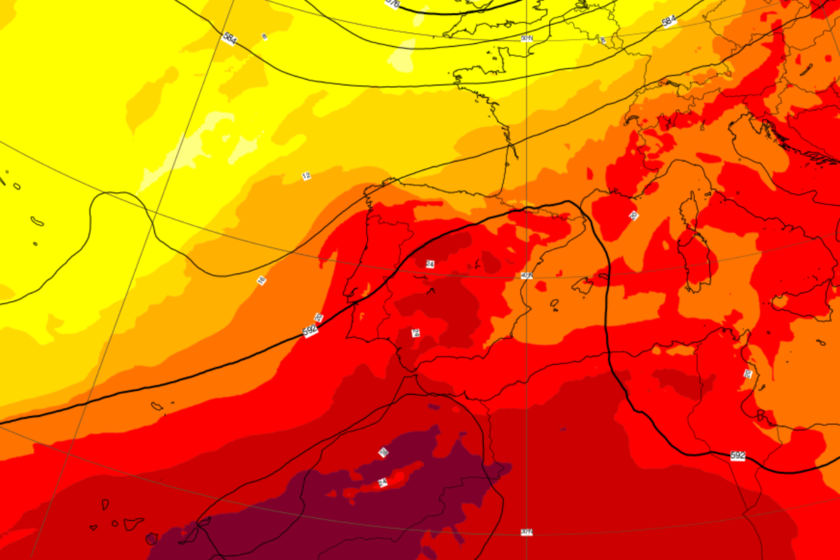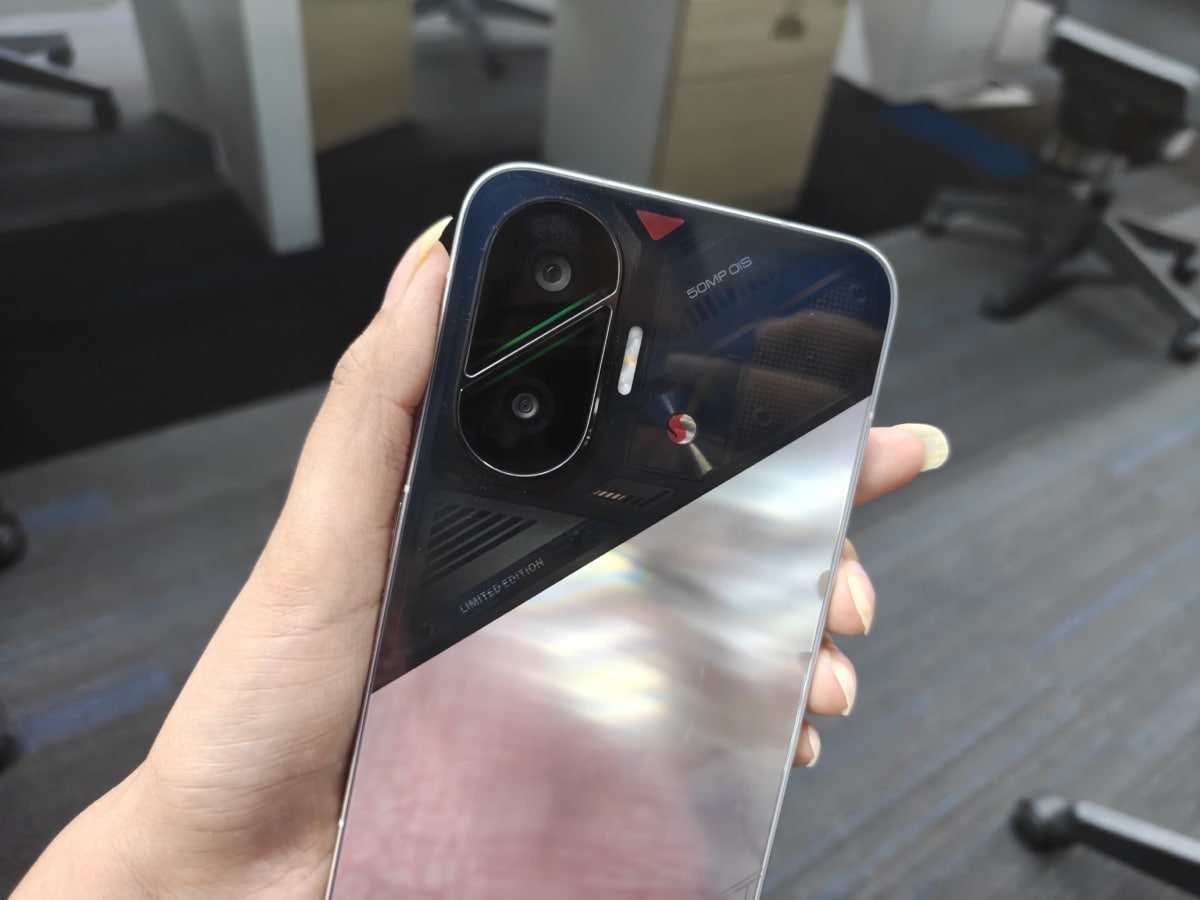Everyone uses Google Maps and with the help of this app, you get to know the routes of unknown and new places. Whether you want to visit a new place or settle in a new city, Google Maps becomes our only support. However, you definitely need the internet to use Google Maps. But many times we are somewhere where internet or network coverage is either low or doesn’t have it at all. At this time, you are confused as to how to find certain places or how to get help from maps. To avoid such a situation, the offline feature of Google Maps will be very useful for you. Through this feature, you will be able to search routes on Google Maps even without Internet. This feature is available for both Android and iPhone users. Let’s know how to use it.
How to use Offline Google Maps
- First of all open Google Maps in your smartphone.
- After this you have to tap on the profile icon appearing on the top-left corner.
- Here you will see many options. You have to tap on the Offline Maps option here.
- After this a map will open in front of you. You have to download that map.
- Now the downloaded map will start appearing in front of you.
- After this tap on that downloaded map.
- Now you can see the route on Google Map even without internet.
- You just have to go to Google Map and enter the route you want to find in the search bar.
After this setting, whenever you go to areas without network and internet, you can still search the route to anywhere by opening Google Map. For this, you have to enter the name of the place in the search bar where you want to go. As soon as you enter the name of the place, the offline map will open in front of you.
Get latest Tech and Auto news from Techlusive on our WhatsApp Channel, Facebook, X (Twitter), Instagram and YouTube.