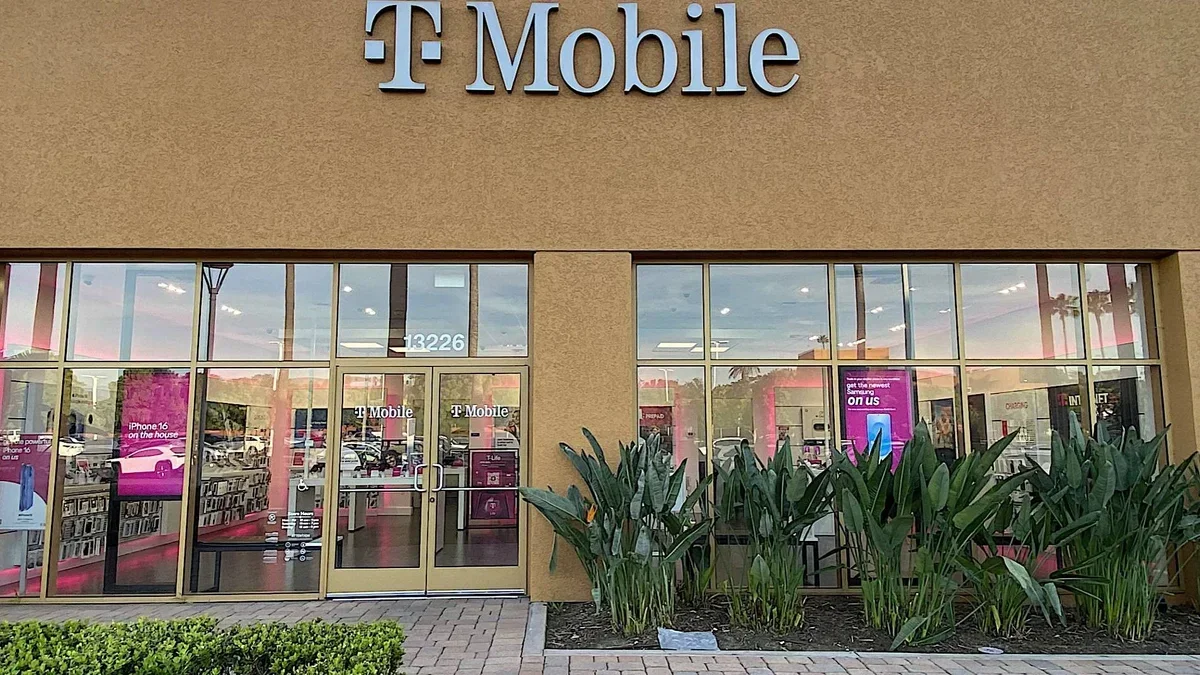I recently upgraded my PC with a new graphics card and a new, large SSD, and decided there was no better time than the present to give my desktop a good old-fashioned cleanout. What started for me as a simple hardware swap quickly turned into a small-scale archaeological dig through mountains of dust. A year’s worth of dust had gathered around my fans and heat sinks, clogging dust filters and coating every surface in sight with a fine gray layer. Once I had finished cleaning, my system ran noticeably cooler and quieter, a solid reminder to myself that keeping my computer clean isn’t just about appearances.
Most people, myself included, rarely think about cleaning their computers until something starts to go wrong. A fan begins to whine louder than usual, performance dips during gaming, or you even experience frequent crashes. Experts, however, say you should be cleaning your PC far more often than you probably are, waiting just three to six months in between each clean. Dust and debris don’t just make your system look bad; they can block airflow, cause overheating, and even shorten the lifespan of internal components.
Why you should clean your PC every 6 months
Dust may not look like much, but it’s one of the biggest enemies your computer faces. Those tiny particles don’t just collect on fans and vents — they block your system’s airflow, forcing components to run hotter than they should. As internal temperatures rise, your CPU and GPU begin to throttle performance to protect themselves, slowing down your games, workflows, and even everyday applications such as web browsers.
Over time, this constant heat stress can wear out fans and put unnecessary strain on your hardware. You might begin to notice louder fan noise, random slowdowns, or sudden shutdowns; all warning signs that your PC is struggling to keep cool. The problem doesn’t stop there: dust settling on your motherboard or graphics card can cause corrosion, electrical shorts, and, in the worst cases, full-on hardware failure.
Experts generally recommend giving your PC a proper cleaning every three to six months, depending on your environment. If you have pets, smoke indoors, or live somewhere dusty, aim closer to the three-month mark. Regular maintenance helps keep airflow unobstructed, fans quiet, and performance consistent.
Keeping your PC clean isn’t just about appearances; it’s about longevity and performance. A quick dusting every few months can mean the difference between a system that lasts five years and one that needs replacement in three. If your fans are louder than usual or your desktop’s case feels hot to the touch, it’s a sign that you’re overdue for a cleaning. Your PC will thank you with quieter operation, smoother performance, and a longer lifespan.
How to clean your PC
Before you do anything, shut down your PC completely and flip the switch on your power supply to the “off” position. It’s an extra step, but crucial for protecting both you and your hardware.
Start out with the easiest part: your dust filters. Most modern cases include removable or magnetic filters on the front, bottom, and top panels of the case. Gently slide or lift them off, then wipe them down with a damp cloth. Make sure they’re completely dry before re-installing them.
Next, remove your case’s side panel to access the internal components. Use a can of compressed air, held upright, and blow short bursts of air from top to bottom. Focus on fans, heat sinks, and vents, areas where dust tends to build up the most. Use a soft brush to loosen stubborn clumps of dust, but hold the fans still while cleaning to prevent them from spinning. The same compressed air cans can be used to safely clean your computer’s USB ports.
For sensitive components such as your motherboard, RAM, and GPU, stick to quick bursts of air rather than brushing. Hard drives and SSDs can simply be wiped clean with a microfiber cloth. Finally, aim a few bursts of compressed air through your power supply’s vents to clear out lingering dust. You may also check out the best computer and keyboard cleaning tools like cleaning gels and blowers.