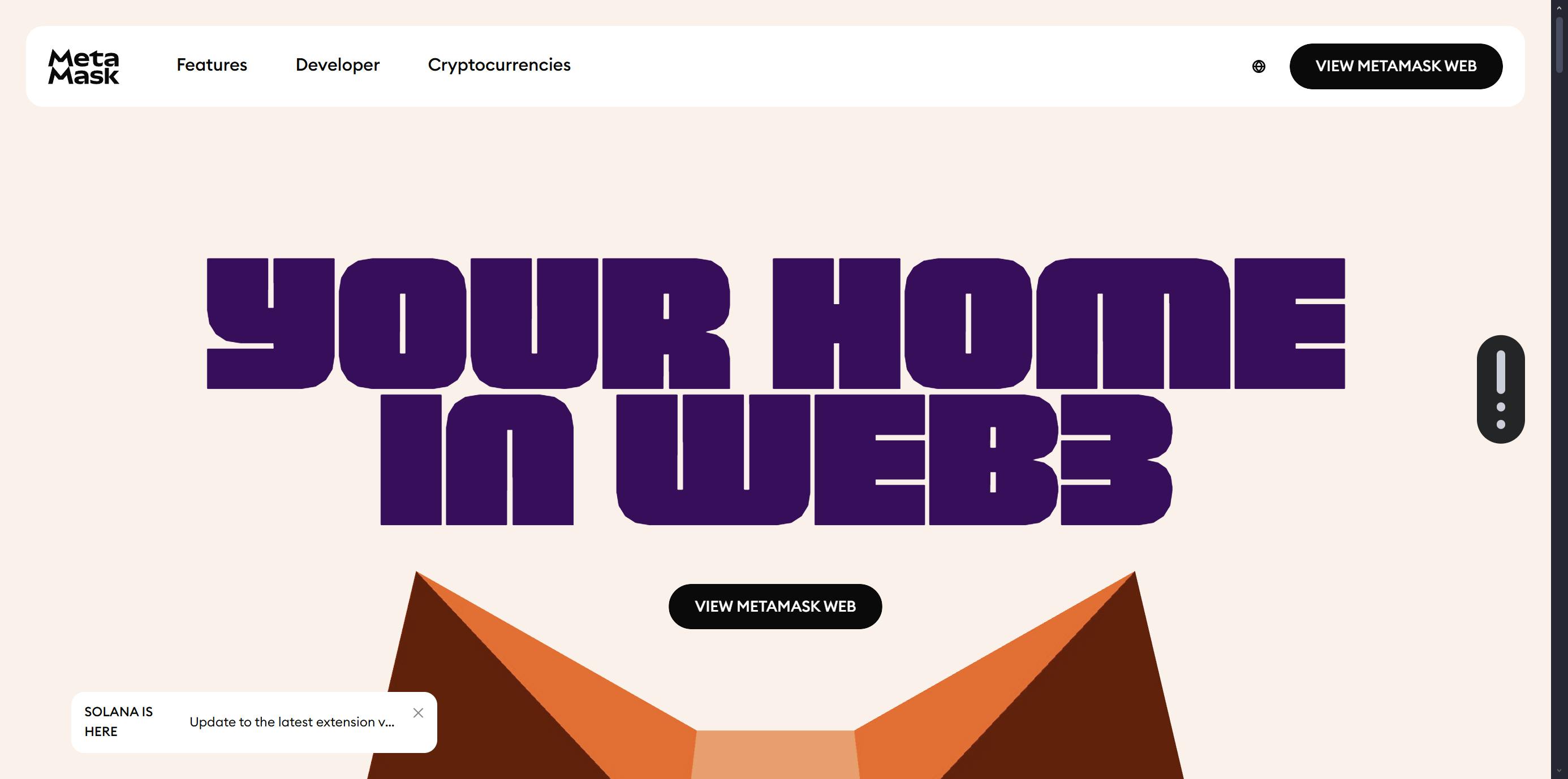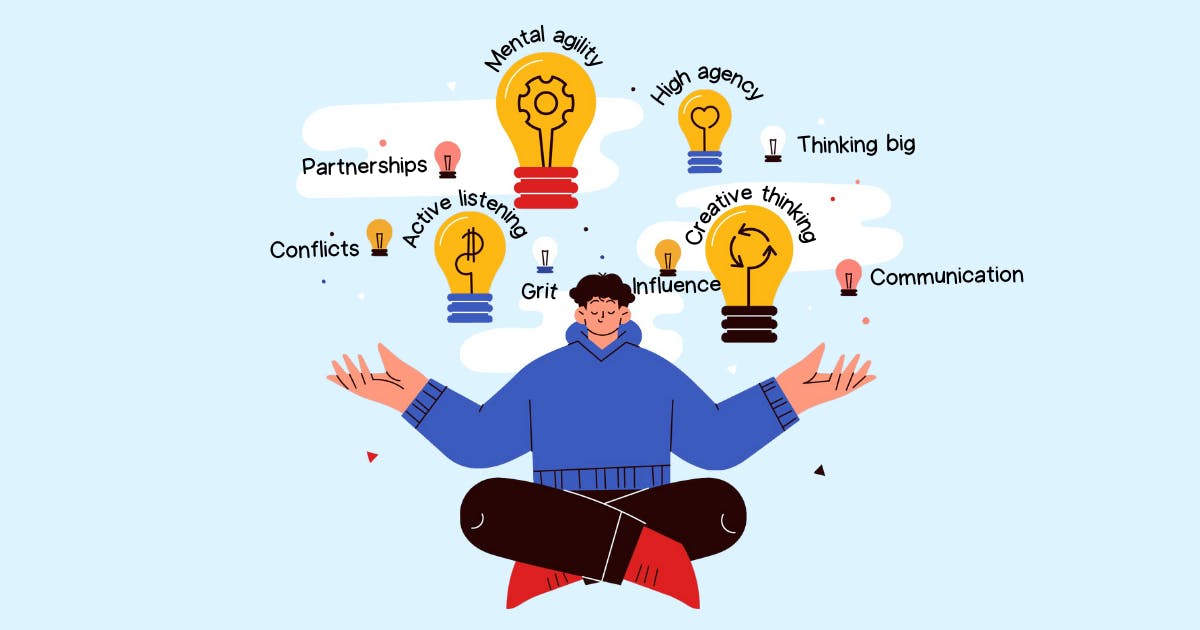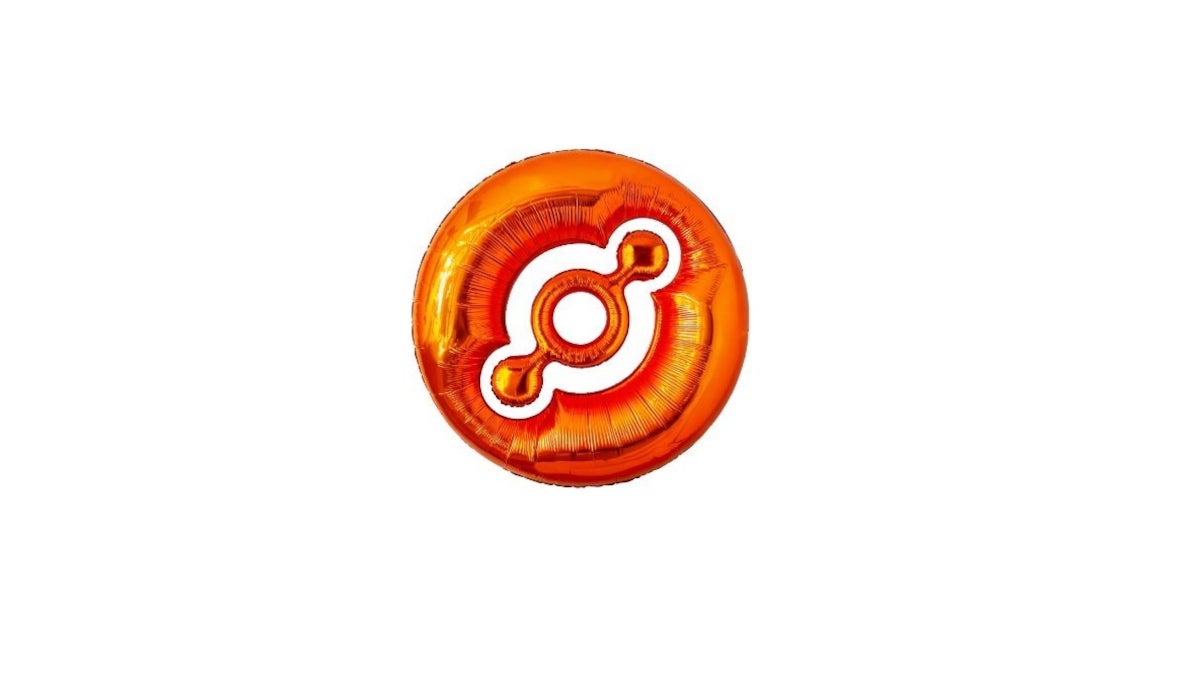Hi! Today, I want to tell you how to add a blockchain network to MetaMask with the help of RPC URLs from GetBlock. Let`s start!
Open MetaMask and navigate to network settings. In the MetaMask extension (or phone app), click the network selector (top-left) and select “Add Network” (or “Add Network Manually” under Custom Networks). This displays a form to enter the network details.
Enter network details. MetaMask will ask for Network Name, New RPC URL, Chain ID, Currency Symbol, and (optional) a Block Explorer URL. For example, Ethereum Mainnet has Chain ID 1, symbol ETH, and explorer etherscan.io. Always double-check these values (through official docs or pages like Chainlist) before saving.
Save the network. After filling in all fields, click “Save” (or “Add”) to add the network to MetaMask. MetaMask may prompt you to confirm; check that the values match the intended network. Now that you have saved, the new network will appear in your network dropdown list.
Acquiring a GetBlock RPC Endpoint
Sign up to GetBlock. Sign up to a free account on account. Only an email address is required, and you can use several access tokens (API keys) with the free plan.
Set up an endpoint. Go to My Endpoints in the GetBlock dashboard and set up a new endpoint: select the blockchain (e.g. Ethereum, BNB Smart Chain, Polygon (Matic), etc.) and network (Mainnet or Testnet) and click “Get” or “Create”. This generates a private RPC URL tied to your access token. For example, a BNB Chain endpoint could be https://go.getblock.io/0b19d0cdf1af437da8adc7aa3bexxxxx. Store this URL.
Pay attention to request quotas. GetBlock’s free tier now has about 50,000 requests per day (about 40,000–50,000 depending on the network) with a max of 5 requests per second. This should be sufficient for individual usage. (Above free quotas, there are paid alternatives.) Only use the URL of your account (your API token is included) as the RPC URL in MetaMask.
Never make your token public. After getting the RPC URL from GetBlock, paste it into MetaMask’s “New RPC URL” field (step 2 above). You now have MetaMask set up on GetBlock’s node.
Example Configurations
Below are sample network configurations using GetBlock’s RPC endpoints. In each case, the New RPC URL is the URL you obtained from your GetBlock dashboard (replace <Your_Access_Token> with your actual token):
- Ethereum Mainnet:
- RPC URL:
https://go.getblock.io/<Your_Access_Token> - Chain ID:
1 - Currency:
ETH - Explorer:
https://etherscan.io
- RPC URL:
- BNB Smart Chain (Mainnet):
- RPC URL:
https://go.getblock.io/<Your_Access_Token> - Chain ID:
56 - Currency:
BNB - Explorer:
https://bscscan.com
- RPC URL:
- Polygon (PoS Mainnet):
- RPC URL:
https://go.getblock.io/<Your_Access_Token> - Chain ID:
137 - Currency:
POL(formerly MATIC) - Explorer:
https://polygonscan.com
- RPC URL:
Network names in MetaMask can be any string, e.g. “Ethereum via GetBlock”, but chain ID, symbol and explorer should match official values.
Troubleshooting FAQ
Q1: “Invalid RPC URL” error
Cause:URL is mistyped or incomplete.
Fix:
- Make sure the URL starts with
https://and is copied correctly from your GetBlock dashboard. - Ensure you selected the correct blockchain (e.g., Ethereum Mainnet, BNB Smart Chain).
Q2: “Chain ID does not match” error
Cause:The Chain ID you entered doesn’t match the one returned by the RPC.
Fix:
- Double-check the official Chain ID for your selected network.
- Example: Ethereum Mainnet =
1, BNB Smart Chain =56, Polygon =137.
Q3: Transactions not sending or stuck in pending
Cause:Wrong network settings or RPC congestion.
Fix:
- Re-check the network name, RPC, and Chain ID.
- Try resetting your MetaMask account under Settings > Advanced.
Q4: MetaMask won’t connect to dApp after switching RPC
Fix:
- Refresh the dApp site and reconnect.
- Clear browser cache or try incognito mode.
My Pro Tips Box
- Always verify the Chain ID before saving the network. A mismatch will prevent MetaMask from working properly.
- Use
https://RPC endpoints unless your app explicitly needs WebSockets (wss://). - Bookmark the GetBlock dashboard to quickly access and rotate RPC keys.
- Label networks clearly in MetaMask so you don’t confuse testnets and mainnets.
- Consider upgrading to a dedicated plan on GetBlock if your dApp scales — this avoids rate limits.