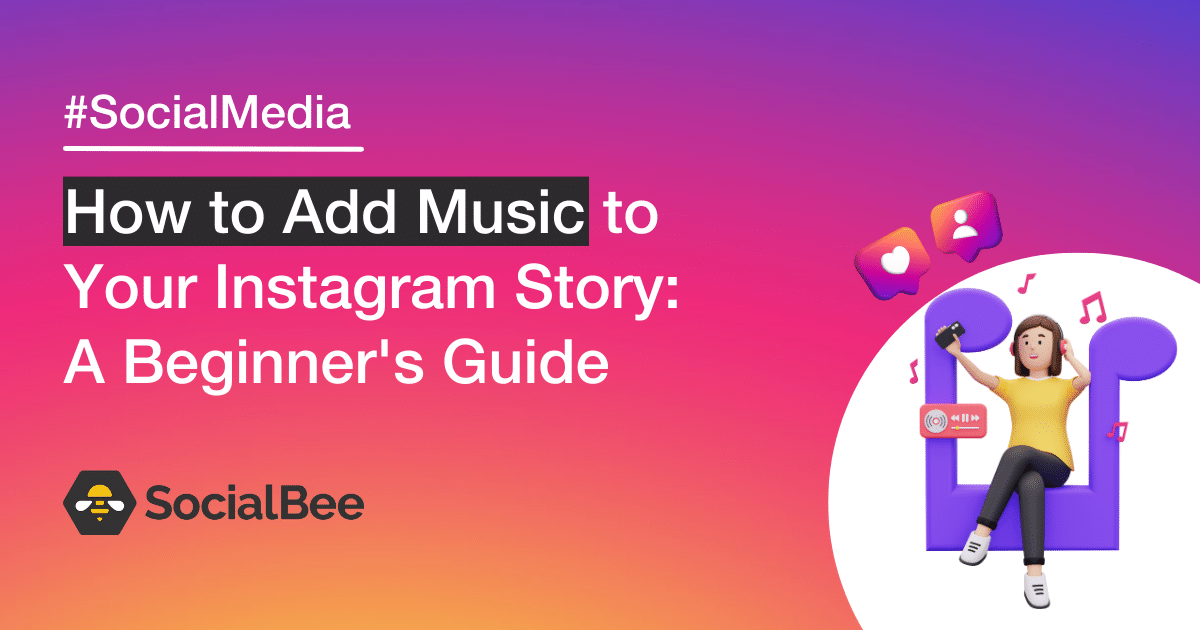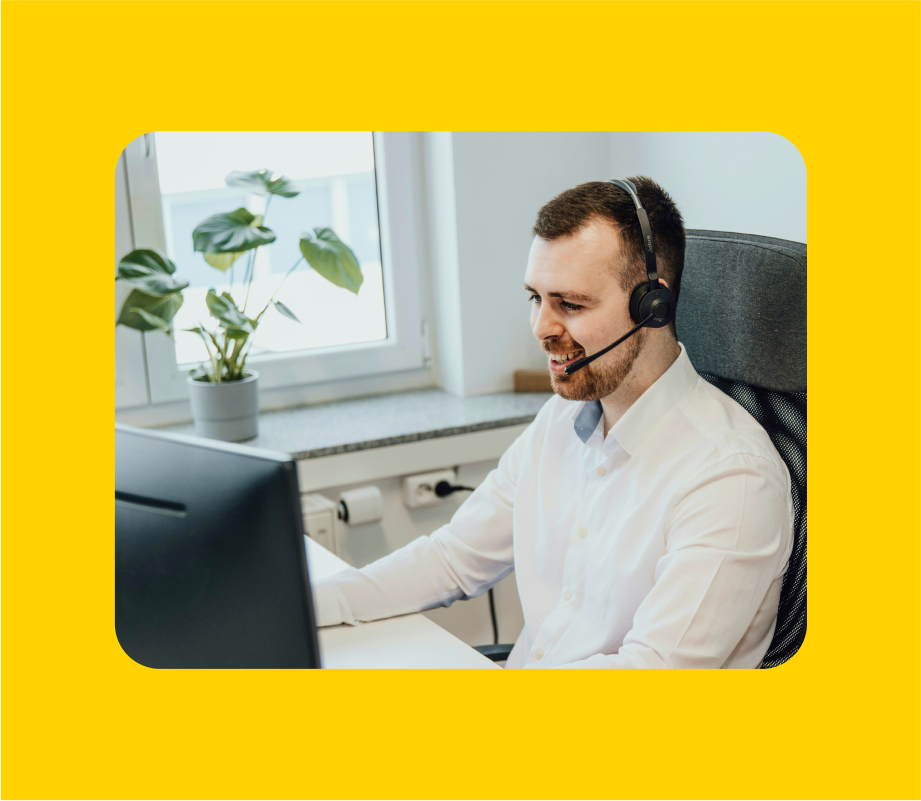How to add music to your Stories from the Instagram app
- Create or share an Instagram Story
- Browse the Instagram music catalog
- Publish your latest Instagram Story
Step 1: Create or share an Instagram Story
First things first, you must open the Instagram app from your mobile device. Next, you should tap the “+” symbol below your profile picture or in the menu at the bottom. Either choose an image or video from your camera roll or use Instagram’s Stories camera to create your post.
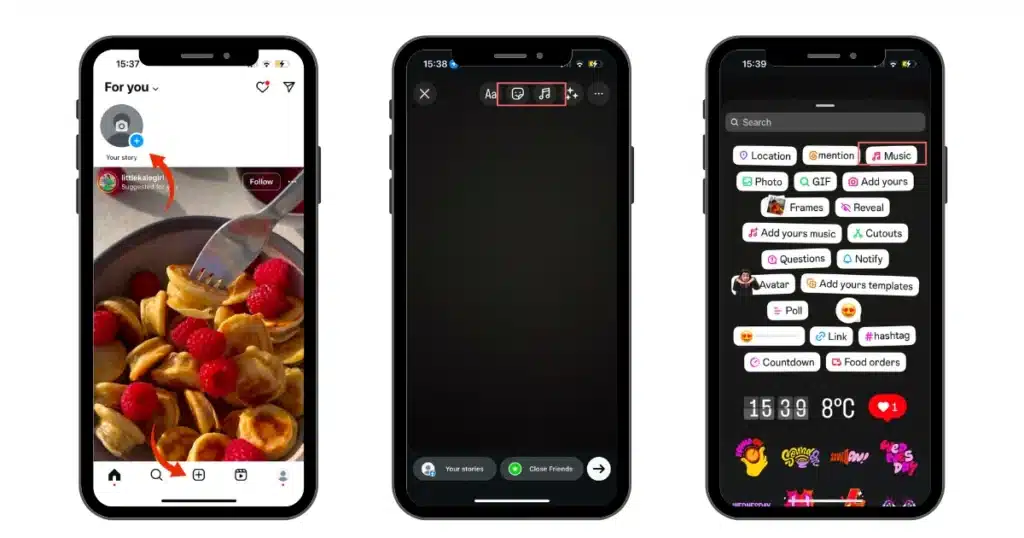
Once you’ve selected or created the content you want to post, you’re ready to add the music. To start, tap the Music icon at the upper-right corner of the screen. You can also find a Music Sticker in the Stickers menu.
Step 2: Browse the Instagram music catalog
After tapping the music note or the Instagram Music Sticker, check out Instagram’s library of music. The first thing you will see is the selection recommended in the “For you” section. This is usually the place where you might find location-based recommendations.
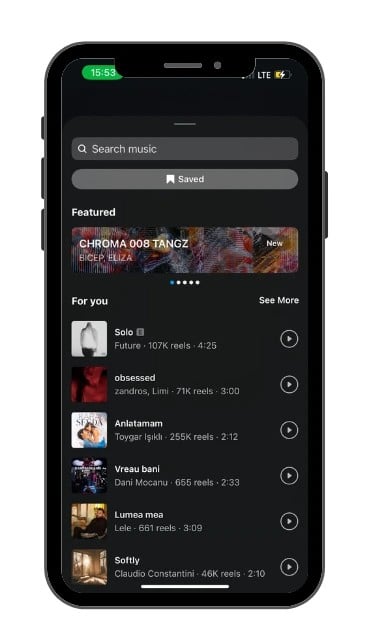
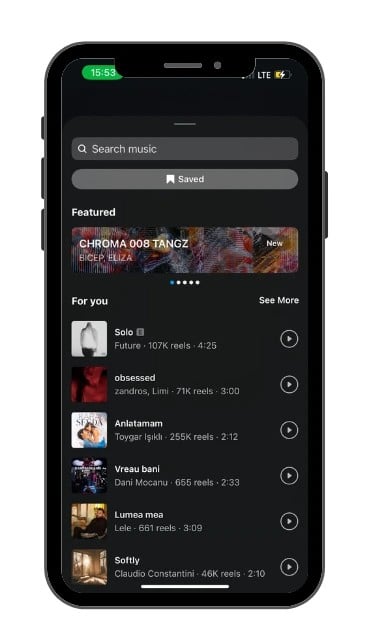
The “Featured” section will help you find new and interesting songs to spice things up on your Stories. You can also use the “Search music” bar to look for a specific song or artist.
Step 3: Publish your latest Instagram Story
Once you found the perfect song for your Story, it’s time to select the part of the song you’d like to use and experiment with how the song is going to be displayed in your Story.
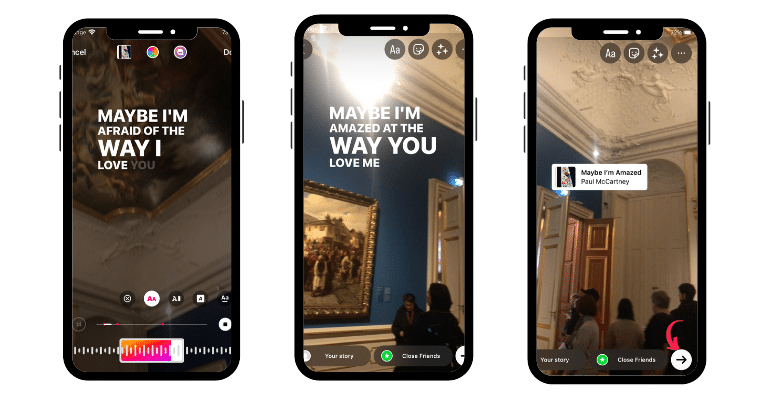
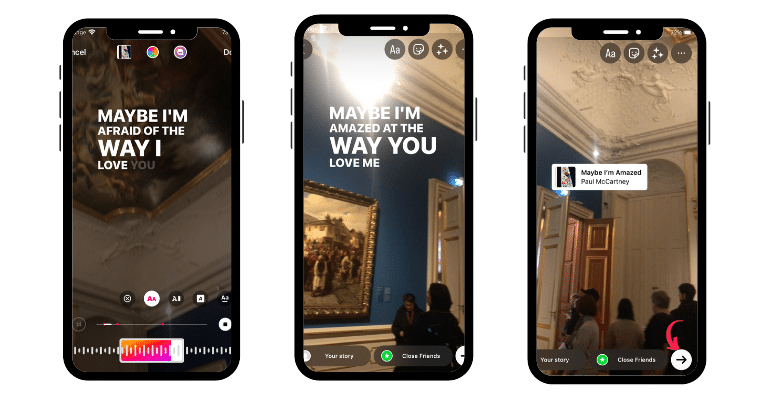
First, scroll through the track’s lyrics to find that catchy lyric you’ve been looking for. If you’re in a hurry, look for the red dots, they mark the most popular parts of the track, such as the chorus or pre-chorus.
Next, you can go for big, bold song lyrics that are in sync with the track. If not, you can opt for music only, a badge, or simply for the cover art of the album or single.
In any case, the artist and track title will show at the top of your Story. Once you’re done, tap the white button with a black arrow at its center. Your Story is now published and your followers will hear your chosen song playing.
How to add music to your Stories With a music streaming app
To share music on your Stories from a streaming app, all you need to do is identify the song you want to use, find the “Share” button on the app of your choice, and tap the Instagram icon.
You can now share music with your followers via Spotify, the Apple Music app, Soundcloud, and even Shazam.
How to add music to your Instagram Story with the Spotify app
You can add music to your Instagram Stories directly from Spotify, one of the world’s most popular music streaming services.
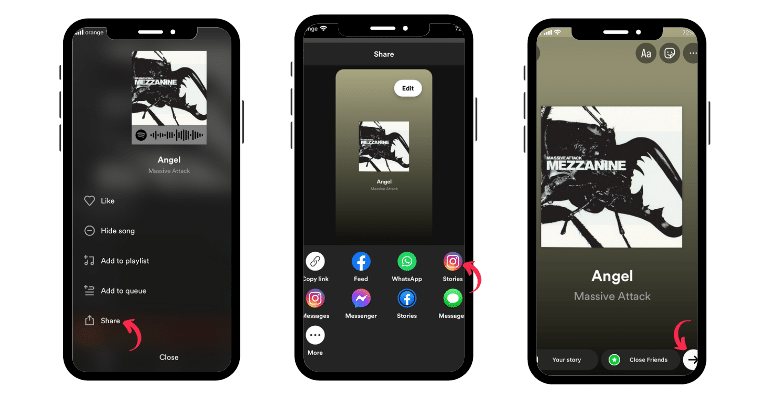
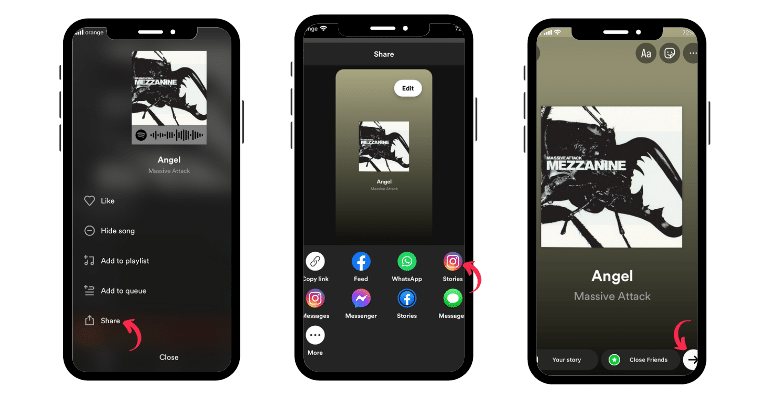
Here’s how to add music to your Instagram Story with the Spotify app:
- Step 1: Open the Spotify app.
- Step 2: Find the track you wish to share with your community and tap the three dots you can find in the right corner, opposite from its title. A menu should pop up. From there, select the fifth option, which is none other than the “Share” button.
- Step 3: Next, another menu should come up. Make sure to select the “Stories” button.
- Step 4: The final step will automatically redirect you to the Instagram app. The artwork, artist, song title, and album should appear in the form of a Story. Then, share it with the world.
How to add music to your Instagram Story with the Apple Music app
Posting music is easy for Apple users as they can share their favorite tunes with their Instagram followers directly from the Music app.
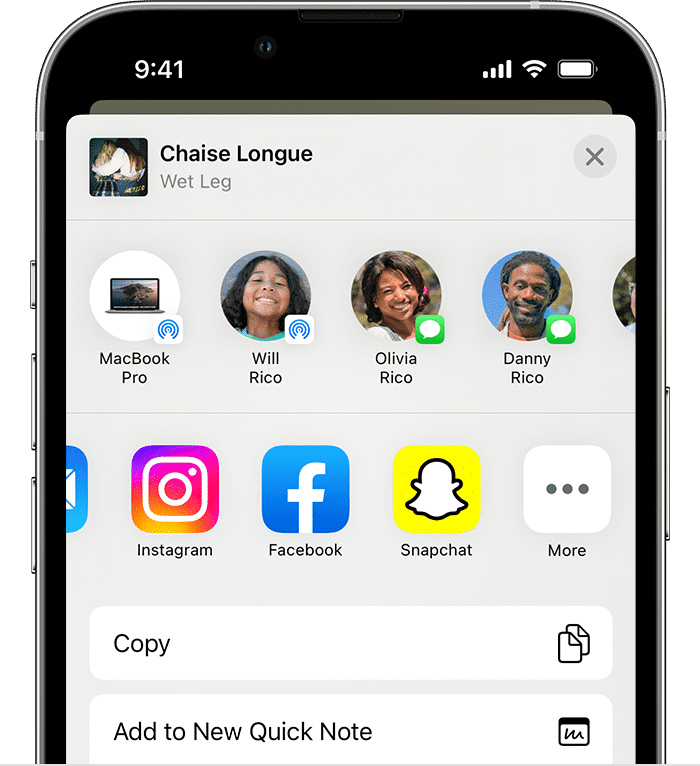
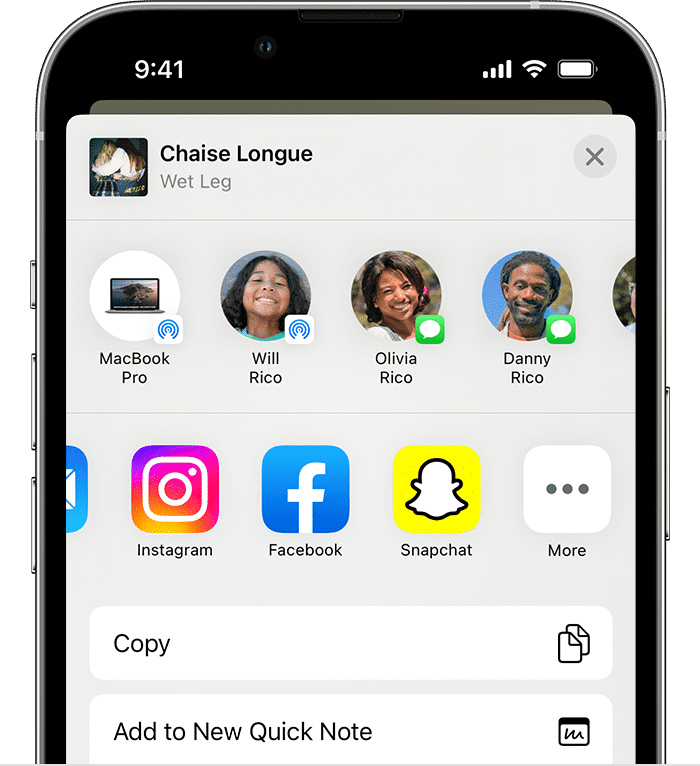
Here’s how to add music to your Instagram Story with the Apple Music app:
- Step 1: Open the Music app.
- Step 2: Find the song, album, or playlist that you want to share.
- Step 3: Touch and hold the track, then tap Share Song.
- Step 4: In the menu that appears, select Instagram and then post the music to your Instagram Stories.
How to add music to your Instagram Story with the Soundcloud app
Soundcloud lets musicians share their latest audio creations with other Instagram users directly on their Stories, alongside their album art. So, if you have your own music, this is the perfect medium to promote it.
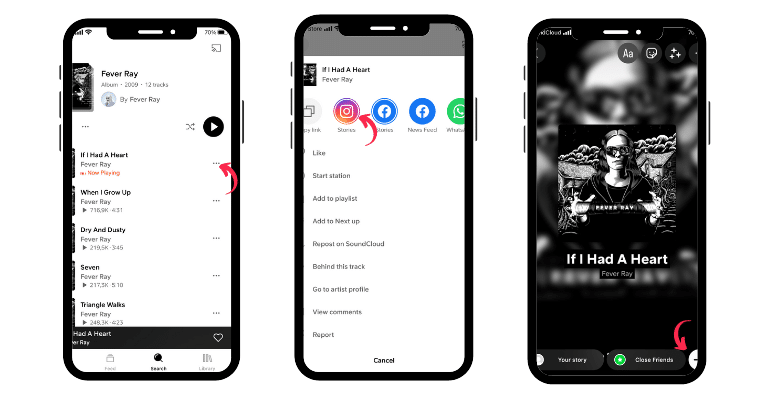
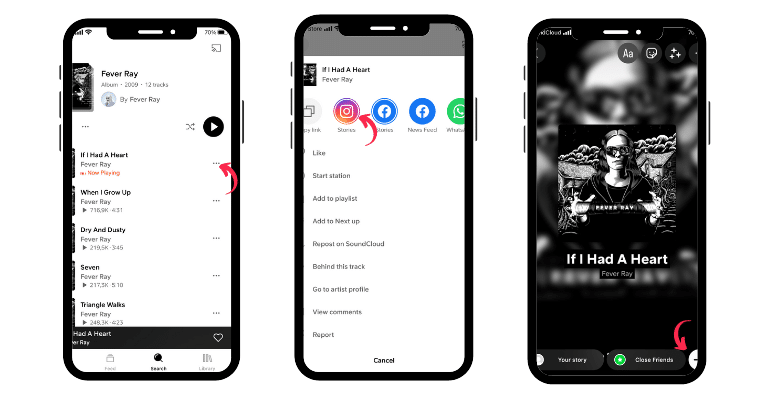
Here’s how to add music to your Instagram Story with Soundcloud:
- Step 1: Open the Soundcloud app.
- Step 2: Find the song, cover art, or playlist that you want to share and tap the three dots on the right side of the screen.
- Step 3: From the menu, select “Stories”.
- Step 4: You’ll be redirected to the Instagram app. To finish, post the track by tapping the white button in the bottom-right corner of the screen.
How to add music to your Instagram Story with the Shazam app
Discovered a cool new song with Shazam and can’t wait to share it with others? You can add the song to your Instagram Story directly from the Shazam app.
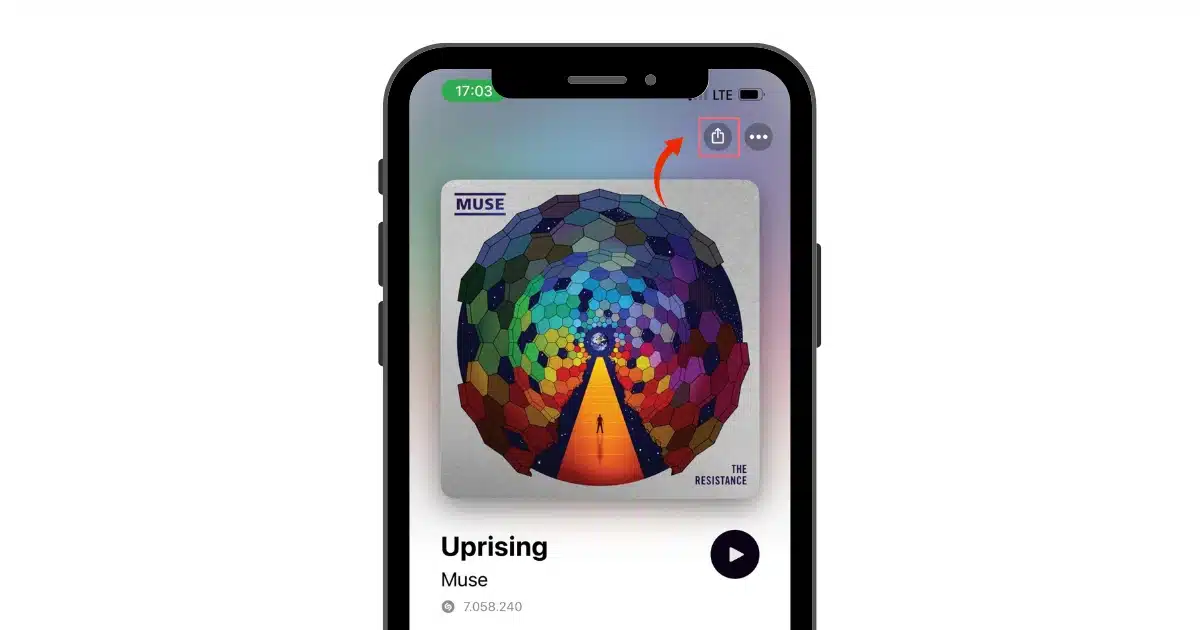
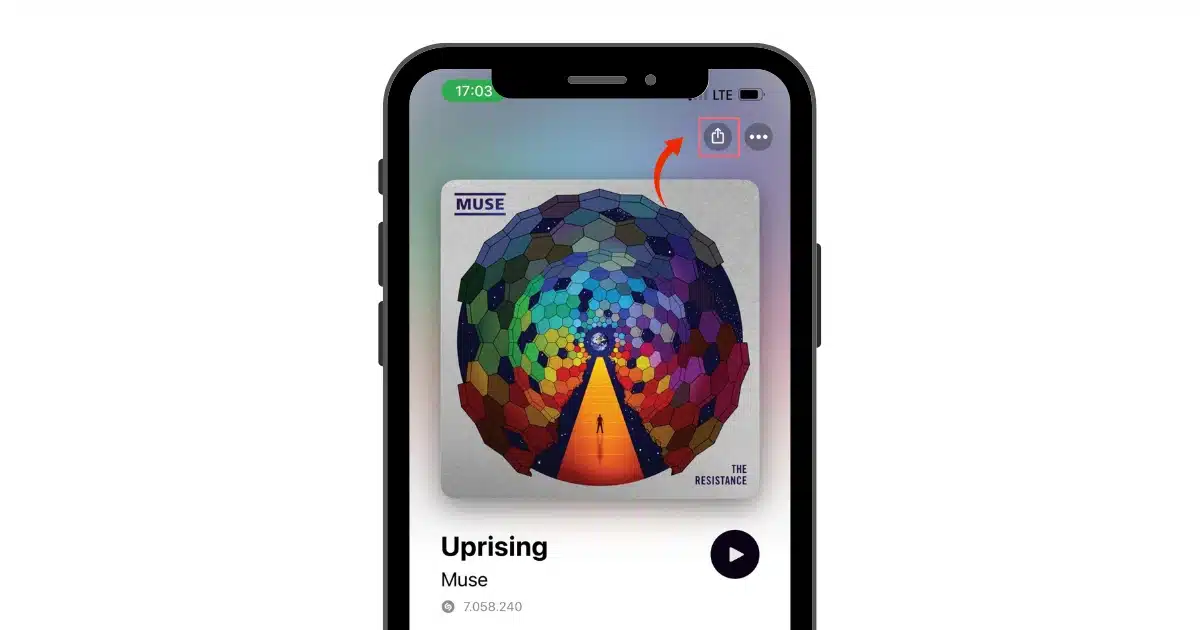
Here’s how to add music to your Instagram Story with the Shazam app:
- Step 1: Open the Shazam app.
- Step 2: Find the song, cover art, or playlist that you want to share and tap the Share symbol.
- Step 3: From the menu, select “Instagram”.
- Step 4: You’ll be redirected to Instagram. To finish, post the track by tapping the white button in the bottom-right corner of the screen.
How to schedule Instagram Stories with SocialBee
To start, you should sign up for a SocialBee account and connect your Instagram profile to create, schedule, and share your content.
Here is how you can share Instagram Stories with SocialBee:
- Choose a content category and click on “Add post to this category”
- Once you have entered the Post Editor, make sure to have Instagram selected
- Click the “Customize for each profile” button
- Select the type of post you’d like to publish (Feed post, Reel, Story)
- Upload your Story content
- Save your post as “Approved”
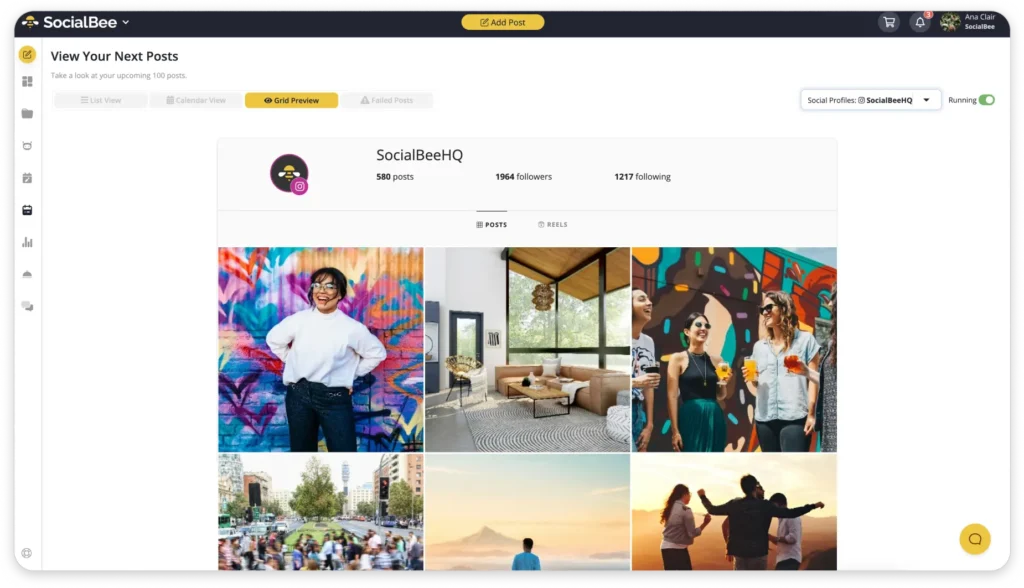
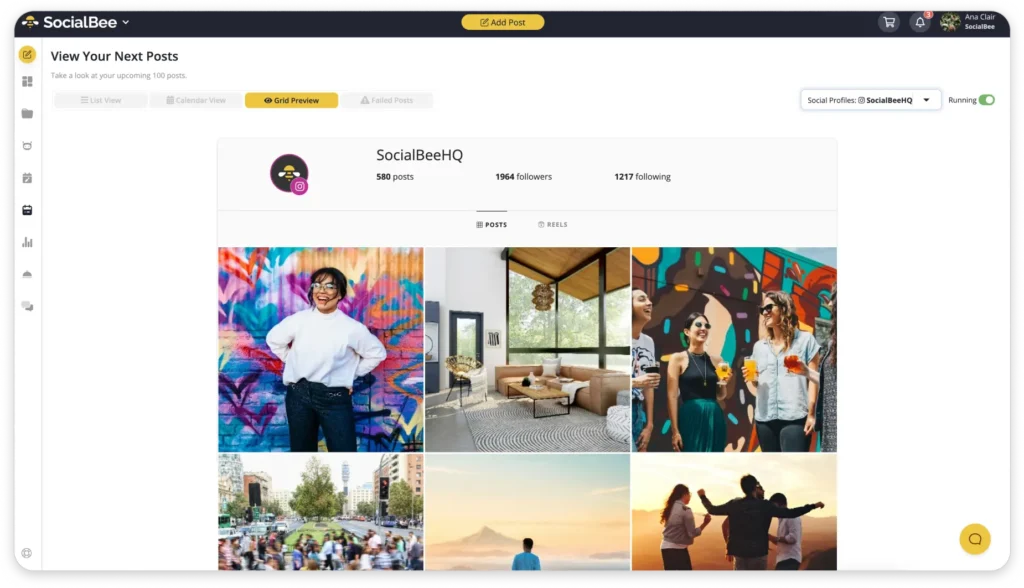
Schedule and share your upcoming Instagram Stories with SocialBee, your all-in-one social media management platform.
Start your 14-day free trial now
The best part about using SocialBee? You have direct access to Canva, GIPHY, and Unsplash integrations, and can leverage the power of detailed analytics to see what works best for your Instagram posts.