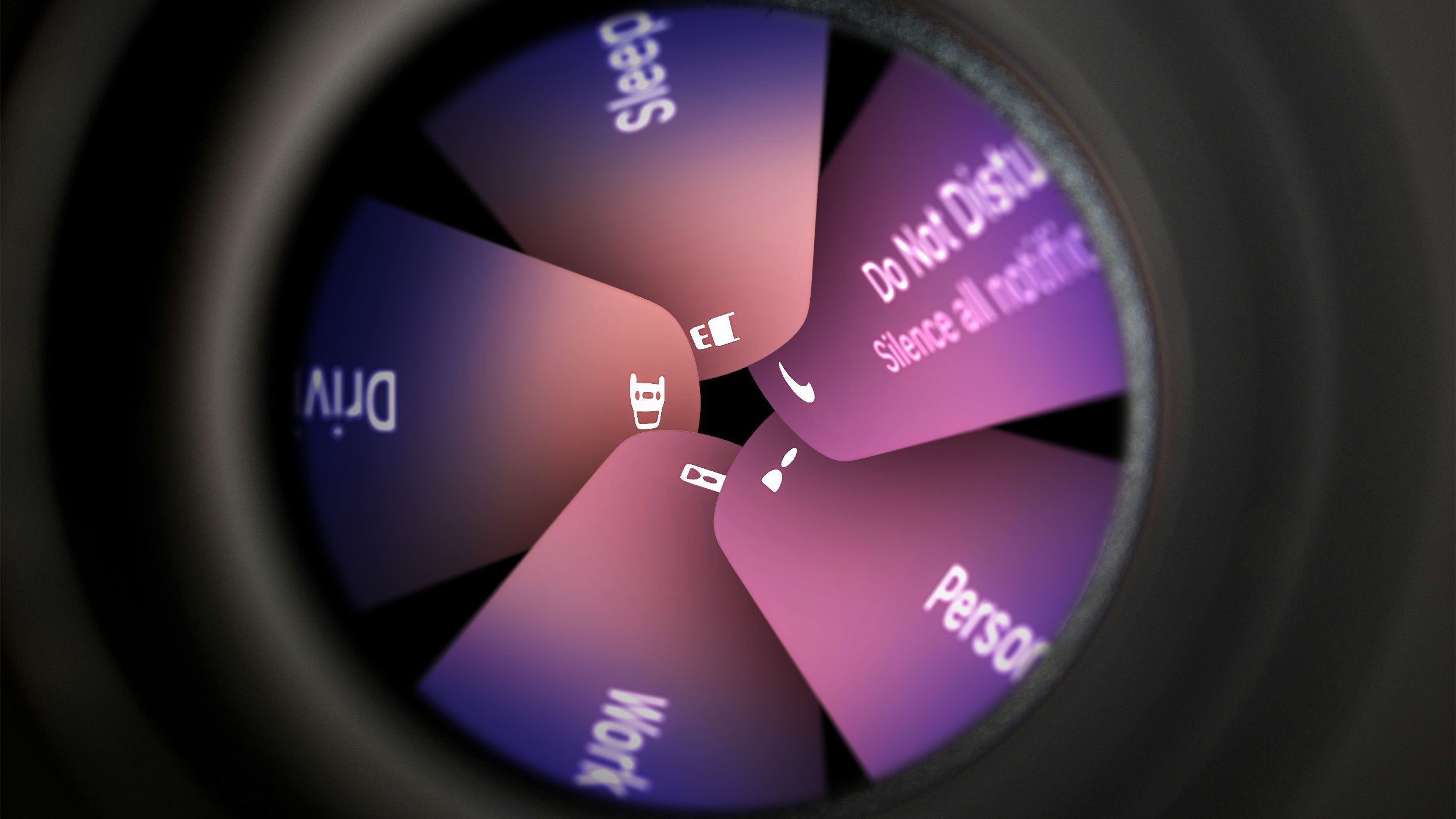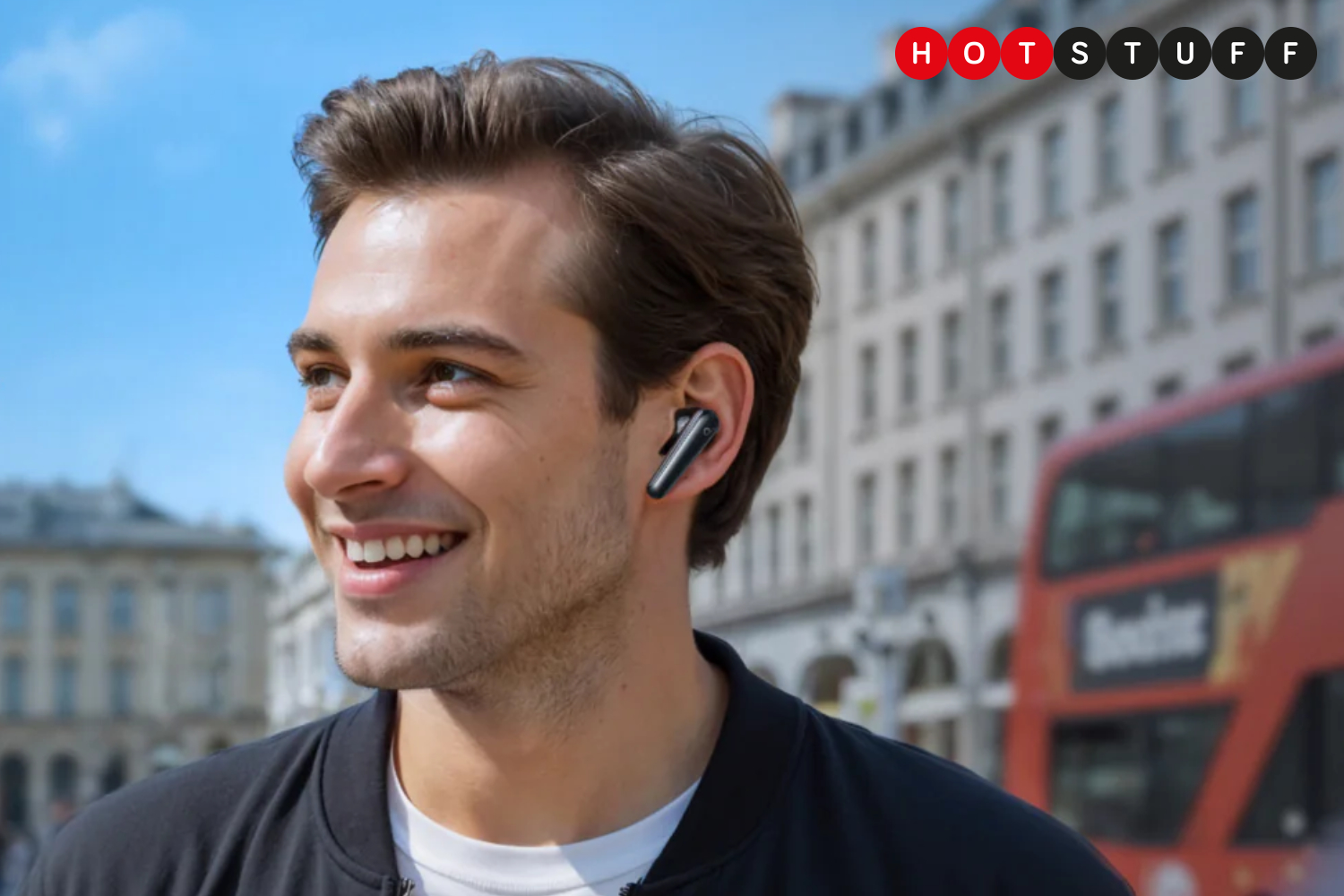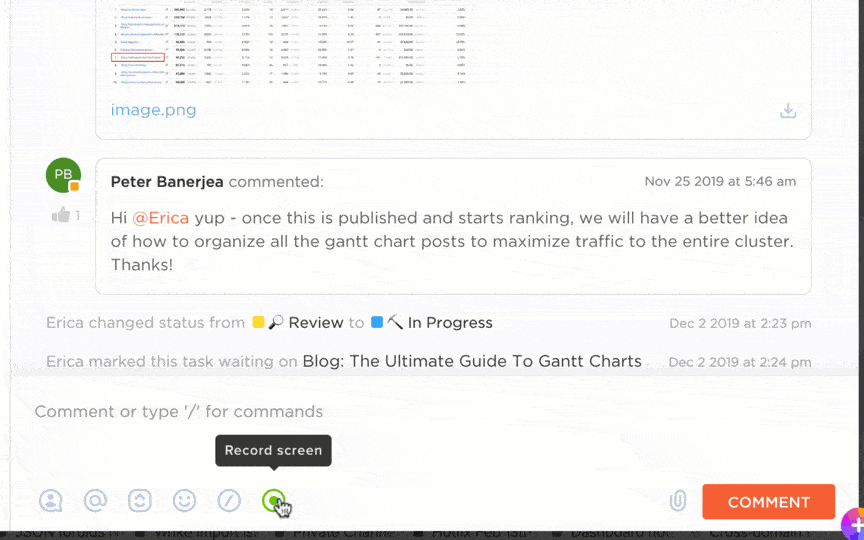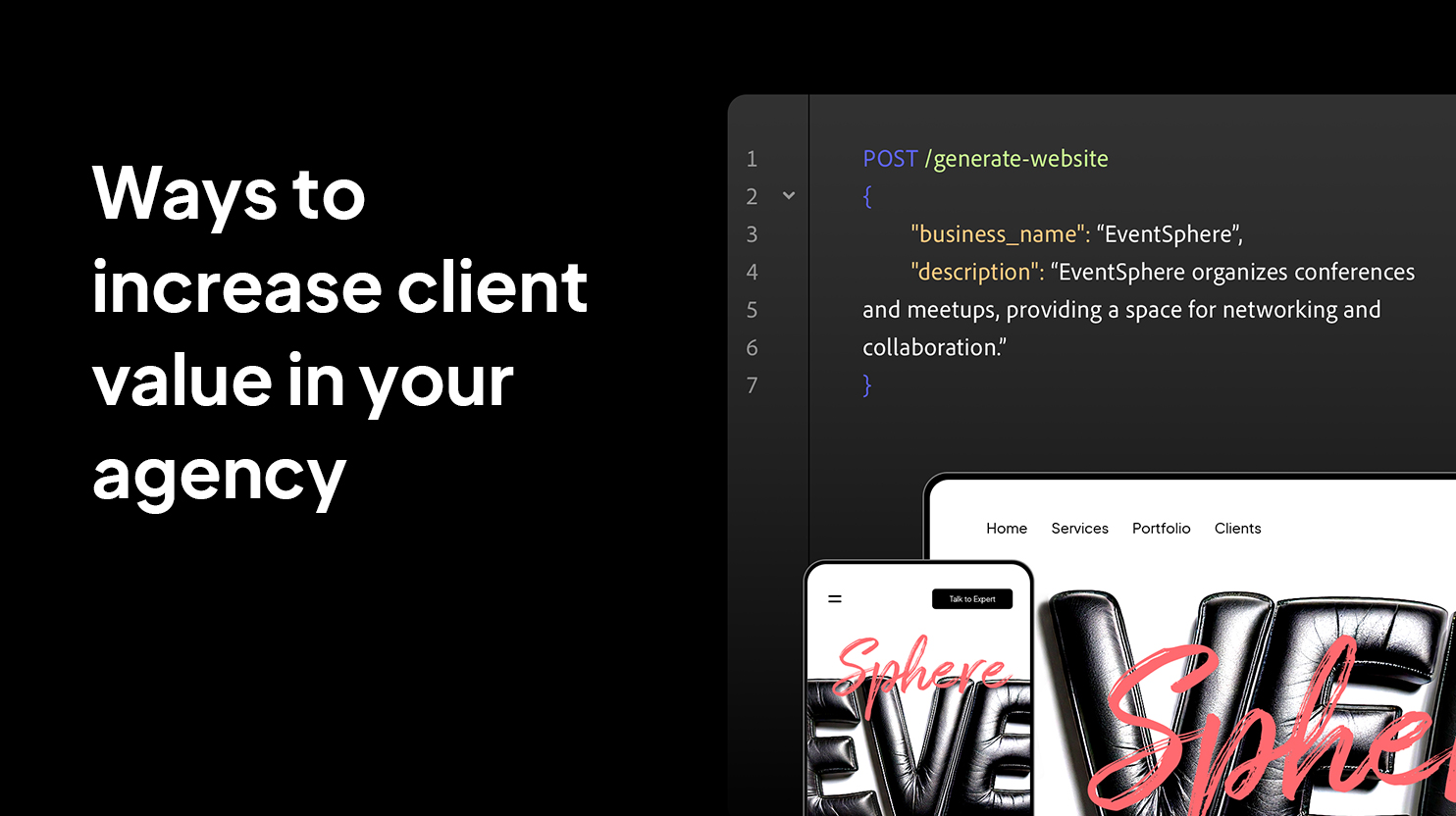Have you ever been in the middle of an important task, only for your Mac to dim the screen or go to sleep at the worst possible moment? Whether you’re giving a presentation, running a long download, monitoring real-time data, or just stepping away briefly, there are plenty of situations where you might need your Mac to stay awake.
Fortunately, there are multiple ways to prevent your Mac from sleeping — some built-in, and others requiring a little extra help. Let’s explore the best options.
Adjust Energy Saver Settings
One way to prevent your Mac from sleeping is to modify the system settings:
For macOS Ventura and later:
- Open System Settings → Displays → Advanced
- Enable Prevent automatic sleeping when the display is off
For macOS Monterey and earlier:
- Go to System Preferences → Energy Saver
- Adjust the Turn display off after slider to “Never”
This method works well if you only need to keep the system awake while plugged in. However, it doesn’t always prevent applications from detecting inactivity.
Use Terminal Command
For those comfortable with the command line, macOS provides a built-in tool called caffeinate that prevents sleep temporarily.
How to use it:
- Open Terminal
- Type: caffeinate -d
This keeps your Mac awake until you close the Terminal window.
To stop it, press Control + C or close the Terminal window. You can also use additional options like caffeinate -t 3600 to keep the Mac awake for an hour.
External Hardware Solutions
Some users opt for external hardware-based mouse jigglers, which are small USB devices that move the cursor automatically. These are plug-and-play solutions that don’t require software installation. While effective, they’re less flexible compared to software options.
Third-Party Apps for Keeping Your Mac Awake
Sometimes, built-in settings aren’t enough, especially if certain applications check for activity beyond system-level sleep prevention. That’s where third-party apps come in.
Mouse Jiggler — For Simulating Activity
Unlike traditional sleep prevention apps, Mouse Jiggler works by simulating actual cursor movement, which some applications and policies require to detect activity.
When this is useful:
• Remote Desktop & Virtual Machines — Apps like Citrix, VMware, and Microsoft RDP may log you out if there’s no mouse or keyboard activity.
• Web Applications & Security Portals — Some platforms enforce automatic logouts unless movement is detected.
• Live Monitoring Dashboards — Stock trading platforms, analytics dashboards, or real-time monitoring tools often pause or time out without user interaction.
• Software Testing & Automation — Developers and IT professionals can use it to simulate user input during testing.
Mouse Jiggler also includes Silent Mode, which moves the cursor invisibly to avoid interfering with workflows, along with customizable deactivation options.
Download for free from the App Store: https://apps.apple.com/app/id6740313656
Which Method Is Right for You?
The best way to keep your Mac awake depends on your needs:
✅ For presentations, sleep prevention or preventing logouts in remote sessions → Mouse Jiggler provides actual movement detection.
✅ For command-line users → Terminal’s caffeinate command is a quick and easy option.
✅ For a plug-and-play solution → A hardware jiggler might be a good choice.
Keeping your Mac awake doesn’t have to be complicated. Whether you prefer a built-in option or a third-party tool, there’s a solution that fits your workflow. What’s your preferred way to keep your Mac awake? Let us know in the comments! 🚀