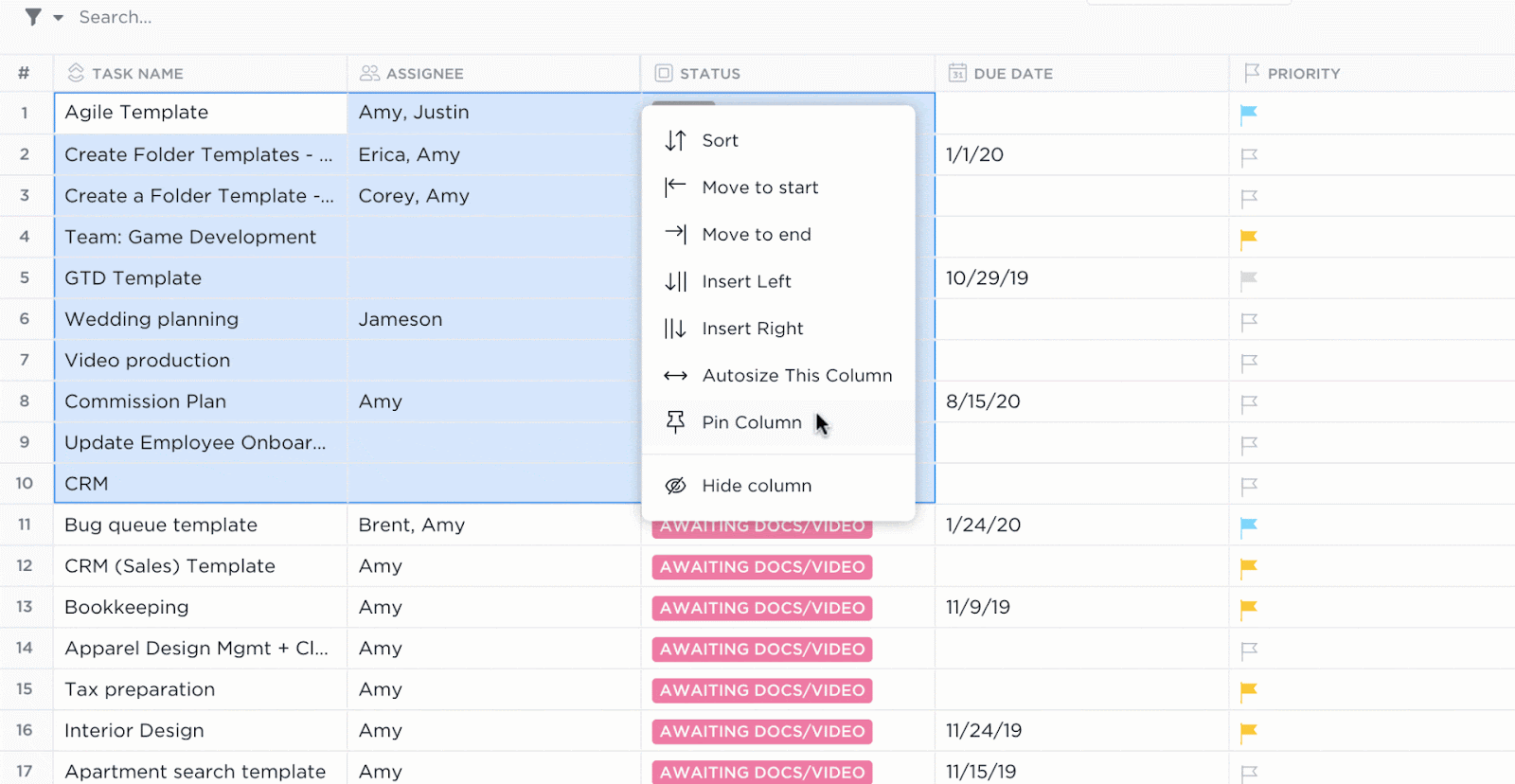Excel has long been a corporate favorite for analyzing data, and with ChatGPT, it becomes even more powerful.
Generally, you use Excel to organize and analyze numbers, text, and tabular data in spreadsheets by manually entering complex formulas. Now you can accomplish all of that with just a few simple prompts in ChatGPT.
In this article, we’ll provide a step-by-step guide on how to analyze Excel data with ChatGPT, show you how to handle everything from data entry to trend analysis, and highlight where ChatGPT in Excel truly shines.
How to Analyze Excel Data With ChatGPT Easily
🌟Featured Template
When you’re swamped with numbers, valuable insights can easily get overlooked. With ’s Data Analysis Findings Template, you can keep your analysis organized and accessible.
How to Use ChatGPT for Excel Data Analysis
Let’s proceed step by step.
Here are five ways you can use ChatGPT and Excel reporting for data analysis.
Step 1: Describe the data to ChatGPT using text


Users can simply describe the structure of their Excel data to ChatGPT to get helpful suggestions for analysis. For instance, a prompt like the one below is enough to start the analysis process:
“I’m tracking customer names, their subscription start and end dates, and whether they renewed. Can you suggest metrics to track churn rate?”
Even without direct access to your data, ChatGPT’s assistance can guide you on what formulas to use, which metrics to calculate, and how to organize the spreadsheet for clarity.
While this approach doesn’t replace actual Excel data analysis, it’s a quick way to get directional input and outline next steps.
✨ Best For: Early-stage planning, metric ideation, or situations where the Excel file isn’t available but you still want to start analyzing relevant data using natural language commands.
Step 2: Paste tabular data into ChatGPT


When working with smaller Excel spreadsheets, pasting a clean snippet of the data directly into ChatGPT can yield fast, valuable insights.
This works well for an Excel database with fewer than 100 rows. Once pasted, users can ask ChatGPT to identify patterns, spot errors, or summarize results.
For example, copying an Excel table with 5 to 10 rows and asking:
“Which product had the highest total sales, and is there a trend across months?” and let ChatGPT run a lightweight Excel analysis without needing a plugin or CSV. It’s a quick way to explore trends, do basic data cleaning, or run checks on historical data.
✨ Best For: Spot-checking patterns, cleaning small datasets, and getting quick feedback from actual Excel data.
📮 Insight: 18% of our survey respondents want to use AI to organize their lives through calendars, tasks, and reminders. Another 15% want AI to handle routine tasks and administrative work.
To do this, an AI needs to be able to: understand the priority levels for each task in a workflow, run the necessary steps to create tasks or adjust tasks, and set up automated workflows.
Most tools have one or two of these steps worked out. However, has helped users consolidate up to 5+ apps using our platform! Experience AI-powered scheduling, where tasks and meetings can be easily allocated to open slots in your calendar based on priority levels. You can also set up custom automation rules via Brain to handle routine tasks. Say goodbye to busy work!
Step 3: Describe the data structure and ask for code


If you want to automate tasks in Excel, generate advanced formulas, or explore reusable logic, simply describe the data structure and then request code.
Without pasting the full table, you can explain the columns and ask ChatGPT to generate an Excel formula, VBA macro, or even Python code.
For example, saying:
“I have columns for product name, units sold, and price. Can you write a formula to calculate revenue and flag low-performing products?” will prompt ChatGPT to return a generated formula, logic for conditional formatting, and maybe even a tip on how to automate it further.
This method is especially useful for advanced techniques in data analysis, Excel project management, complex tasks, and when trying to save time by skipping manual searches or trial-and-error formula writing.
✨ Best For: Creating custom Excel formulas, building analysis flows, and automating repetitive or complex queries across spreadsheets.
Step 4: Use ChatGPT’s code interpreter or plugins


For users on ChatGPT Plus, the Code Interpreter (also known as Advanced Data Analysis) takes things to the next level.
Instead of pasting text, you can upload full CSV files directly. ChatGPT then reads the entire dataset and runs detailed Excel data analysis, calculating averages, generating visualizations like line charts, and even simulating A/B test outcomes.
This is where ChatGPT in Excel gets close to feeling like an actual data assistant, helping to provide deeper insights. It supports large datasets, runs custom calculations, and summarizes historical data without any formulas or manual setup.
✨ Best For: In-depth analysis, trend analysis, creating charts from data, and handling complex tasks that would otherwise require a separate tool like Power BI.
💟 Bonus: Brain MAX is your AI-powered desktop companion that takes Excel data analysis to the next level. With deep integration across your entire workspace and third-party apps like Google Sheets and other spreadsheets, Brain MAX lets you analyze, summarize, and visualize data no matter where it lives.
Just speak your questions or instructions—like “compare sales across platforms” or “highlight trends in this sheet”—and Brain MAX instantly pulls insights, creates charts, and organizes your findings. No more manual digging or switching between tools, Brain MAX brings all your data together for fast, seamless analysis and smarter decisions.


Step 5: Apply ChatGPT’s suggestions in Excel


After getting formulas, insights, or charts from ChatGPT, the final step is applying them directly to your Excel file. Whether it’s copying a formula, adjusting Excel workflows, or adding a new pivot table, this stage is where things move from idea to execution.
For example, if ChatGPT suggested a formula like =B2*C2 to calculate revenue, paste it into a new column and drag it down. If it recommended segmentation logic or custom formatting, replicate that using Excel’s built-in tools.
Visual outputs like line charts can be recreated in Microsoft Excel, or Power BI can be used for larger dashboards.
✨ Best For: Putting ChatGPT’s recommendations to work—running calculations, formatting data, creating visuals, or building reusable Excel templates and analysis flows
💡 Pro Tip: If you’re steering your projects without solid data, you’re just guessing. Project Management Analytics shows you how to use objective metrics to stay on course and deliver smarter, faster, and with fewer surprises.
Limitations of Using ChatGPT for Excel Data Analysis
Although ChatGPT has proven to be a valuable tool for simplifying Excel data analysis, it is not advisable to rely solely on it for mission-critical tasks. Here’s why:
- ChatGPT often generates incorrect or overly complex Excel formulas, especially for newer functions like LAMBDA, BYROW, or MAKEARRAY, which aren’t widely documented in its training data. In some cases, it has even hallucinated functions that don’t exist
- Users must understand their Excel-related tasks well enough to phrase a clear question. If the input is vague or the user doesn’t grasp the problem, the output is usually inaccurate or unhelpful, highlighting the tool’s dependency on strong prompting
- It struggles with complex queries involving multi-step logic or advanced formatting, and may repeatedly return the same incorrect response even after feedback, creating frustrating prompt loops
- For users working with sensitive data, relying solely on ChatGPT can be risky. Since there’s no visibility into how the model was trained or how data is processed after submission, data privacy concerns remain, especially for enterprise use
🧠 Did You Know: Netflix uses AI to recommend shows based on your viewing habits—and marketers can do the same with campaign data. How to Use AI for Data Analysis shows how to turn raw numbers into actionable insights using AI tools that uncover patterns, predict trends, and improve decision-making.
Meet —Organize Your Data Analysis Projects With Ease
Excel has many useful features, but there’s one big problem with how companies use it: data lives in Excel, tasks are in a separate tracker, and insights are in someone’s inbox.
Businesses don’t fall apart because of one bad spreadsheet.
They fall apart because teams operate in silos. Over time, this fragmentation compounds and becomes Work Sprawl. What starts as a few disjointed files becomes a system no one can fully see or trust.
fixes that.
It brings your entire data analysis workflow, highlighting its key features—from Excel data entry to insights, reporting, and follow-up—into a single, connected platform.
This is what Gemma Kuenzi, Art Director, Kredo Inc. said about :
One of the biggest issues with using ChatGPT for Excel data analysis is the lack of context. It can’t remember your workspace, your projects, or the logic behind your last prompt. doesn’t have that problem.
Every single field, table, formula, and conversation lives inside your workspace—linked, searchable, and reusable. Everything stays in one place, empowering your team to be proactive with data.
Let’s take a look at the key takeaways on why it is one of the best Excel alternatives.
Granular organization and easy access with Custom Fields


’s Custom Fields let you store structured data inside tasks.
Instead of opening a separate spreadsheet to track budget, location, priority, or customer details, you can add these directly to your workflow.
These fields aren’t static, either. You can sort, filter, group, and report based on them. And when you’re ready to calculate totals or build logic, Formula Fields let you do that directly, without toggling back to Excel or asking ChatGPT to generate a formula it might hallucinate.
You can even launch right into AI assistance with AI Custom Fields that capture and fill in data for you:
Quick insights with Brain


For users who want AI-powered analysis without copy-pasting or reformatting, Brain is integrated right into your workspace. It understands your Excel tasks, project data, deadlines, and even custom metrics.
You can ask questions like, “Which of our campaigns had the best ROI last quarter?” and get an instant answer, calculated from live task data. Here’s a quick video on how to ask questions in Brain:
This eliminates the biggest limitation users face with ChatGPT: needing to phrase-perfect prompts or verify hallucinated results. In , AI understands your context and your data, enabling a relational database.
Live, interactive tables that display custom metrics and data


Tables in are live, editable, and deeply flexible. You can paste in data from CSV files, reorganize it, run calculations, and share it with your team, all within the same doc or dashboard.
Need to summarize trends? Ask Brain to pull data and summarize them in Docs. Want to turn insights into action? Create a task from that doc in one click.


💡 Pro Tip: Tired of wasting time formatting the same table again and again? Use the pre-built layouts in Free Table Templates to Improve Efficiency, organize your data faster, and focus on what actually matters.
Built-in, hassle-free collaboration via integrated tools


Unlike Excel or ChatGPT, is collaborative by design. Team members can review, edit, comment, and assign tasks in real time. You’ll see who’s typing, who’s editing, and what’s changing live.
Everyone remains informed about the metrics, like conversion rates, churn rates or sign up data for example, eliminating the need to inquire about the latest version.
Have a quick question about data? Connect with your team via ’s integrated Chat!
So if you’ve hit the limits of what ChatGPT can offer, steps in with structure, visibility, and true project execution.
👀 Fun Fact: Florence Nightingale was one of the first to use data analysis in healthcare. In the 1850s, she created polar area charts to show that more soldiers were dying from disease than battle wounds.
Is Where Data Finally Clicks
Manual data analysis, including complicated processes like calculating standard deviations or frequency distribution analysis, can often be time-consuming.
Automating the way you analyze data, track findings, and collaborate across teams is the only way to stay competitive now.
However, using tools like ChatGPT to perform analysis separately can cause teams to miss critical insights, take on repetitive tasks, or act on outdated information. That’s where steps in.
By combining task management, data sources, data structuring, and AI-driven insights in one platform, helps you move from scattered sheets to streamlined execution. Instead of toggling between Excel, chat apps, and project trackers, centralizes your entire work.
In fact, teams using report up to 50% cost savings by consolidating three tools into one, without compromising on features or flexibility (RevPartners, Professional Services).
Sign up on now—it’s free to start and powerful enough to scale.
Frequently Asked Questions
Yes, you can use ChatGPT to help analyze data from Excel. You can copy and paste your data or describe your dataset, and ChatGPT can assist with formulas, summaries, and insights. For more advanced analysis, you can use plugins or integrations that connect ChatGPT with Excel.
ChatGPT itself cannot directly create downloadable Excel (.xlsx) files, but it can generate data in table format or provide code (like Python scripts) that you can use to create Excel files. Some platforms or plugins that use ChatGPT may offer direct Excel export features.
Yes, ChatGPT can analyze CSV data. You can paste CSV content or describe the structure, and ChatGPT can help interpret, summarize, or transform the data. For large files, you may need to use code or integrations.
You can integrate ChatGPT with Excel using third-party plugins, APIs, or automation tools like Zapier or Microsoft Power Automate. These integrations allow you to send data between Excel and ChatGPT for analysis, content generation, or automation.


Everything you need to stay organized and get work done.