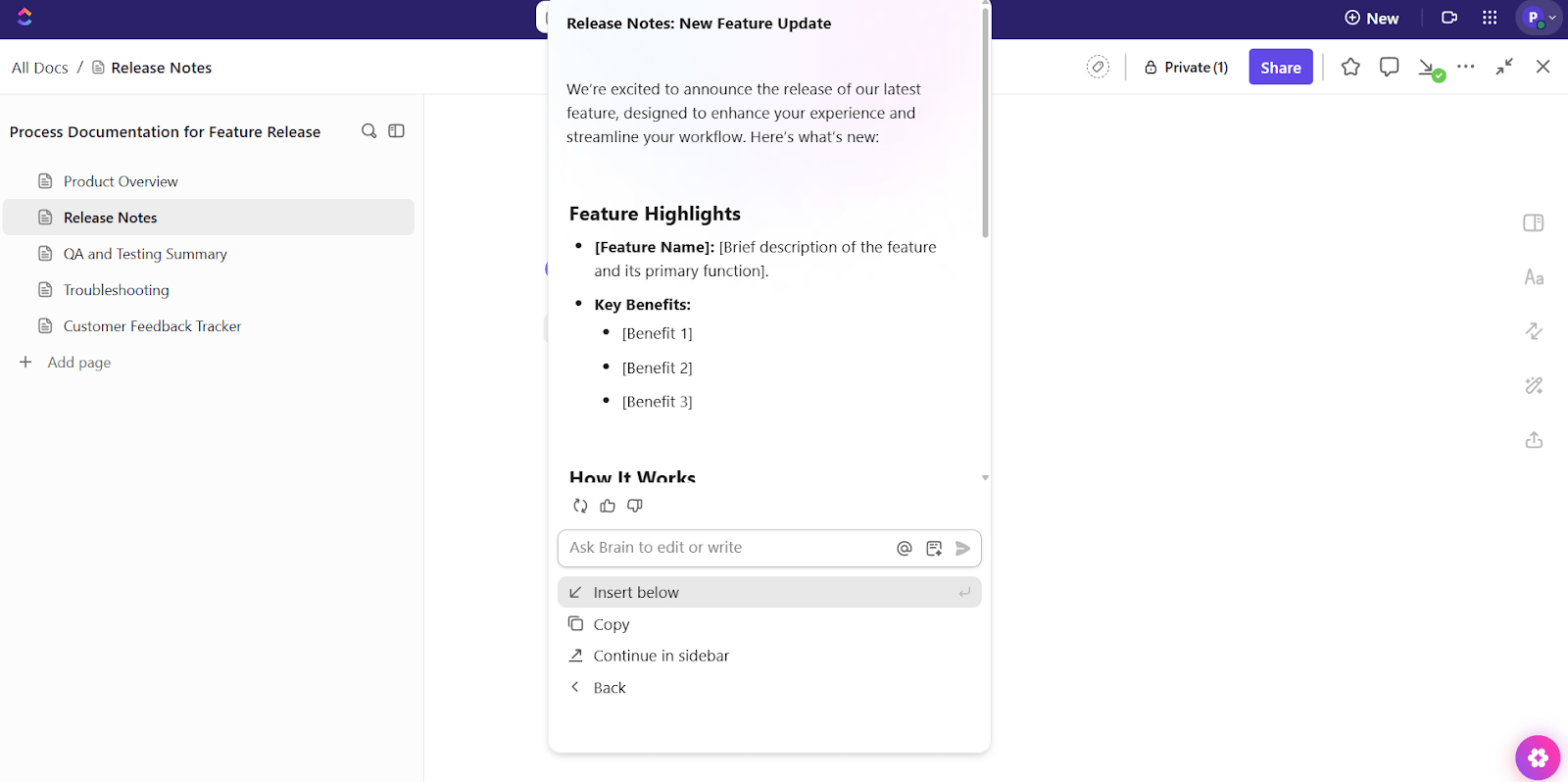Research shows the typical knowledge worker connects with six people daily just to get work done, and every one of those interactions creates more documentation to tackle.
But here’s the thing: learning how to automate documentation with AI is simpler than you think. With tools like (and the right strategies), you can turn those hours of manual writing into minutes of smart automation.
Let’s dive right in! 💪🏼
How to Automate Documentation With AI and Save Hours Weekly
Why Automating Documentation Matters
Tired of writing the same things over and over? We get it. Manual project documentation is the worst.
- It eats up your time ⏳
- It’s repetitive 📋
- And it’s way too easy to mess up ❌
Now imagine this:
- Updates happen on their own
- Necessary data syncs across tools instantly
- Everyone’s always on the same page
That’s automation for you. It captures information in real-time, maintains consistency, and frees you up to do the strategic work that requires mental acuity, unlike traditional manual processes that increase the risk of human error and slow down teams.
AI documentation tools are software that automatically create and organize your business documents using artificial intelligence.
These AI-powered tools utilize technologies such as natural language processing, computer vision, optical character recognition, and machine learning to accurately identify and organize relevant information from unstructured data and scanned documents.
Instead of manual data entry, they can extract data from multiple sources, including emails, project documents, or customer tickets. Your video calls, project management system, or team communications all feed into AI.
The writing assistant tool then analyzes the information, identifies key points, and generates documentation tailored to your preferred format.
How to Automate Documentation With AI
So, how to automate documentation with AI?
Let’s break it down step by step using , the everything app for work that combines project management, knowledge management, and chat—all powered by AI that helps you work faster and smarter.
We’ll follow one example: your product team just shipped a new feature, and you want to document the release, update it as things evolve, and share it with other teams.
Here’s exactly how to automate document lifecycle management. 💁
Step #1: Set up a clear structure before you start writing
Begin by planning the type of process documentation your team requires for the release.
For a new feature, here are some common document types:
- A product overview
- Release notes
- QA and testing summary
- Known issues and troubleshooting
- Customer feedback tracker
- User manuals
- Standard operating procedures

Create a Doc for the feature and break it into nested pages for each of these sections. This keeps the Doc easy to navigate and update as more information rolls in. You can link the Doc to the feature Task so it always stays connected to the work.
These documents will be part of a larger structure of organized files and folders within the Docs Hub, allowing your team to reference them whenever needed.
Step #2: Draft release content based on real task data
Once the Doc is ready, it’s time to start filling it out. Writing everything manually slows the team down, especially when the key details already exist inside tasks.


Click into your release note page and use Brain, the integrated AI-powered assistant, to generate the first draft. Type ‘/’ and select Write with AI, or use the AI icon and prompt it with something like: ‘Draft a release note using the details from the linked task’.
You can also turn to the platform’s vast library of content writing templates to quickly structure your release notes, bug fixes, or feature documentation.


Brain scans the task, changelog, dev notes, and internal comments, and creates a clean summary. You can review, edit, and drop it into the page without switching tools for workflow automation.
Brain MAX is your desktop optimized AI, built for dictation
If you’re working with long runbooks, meeting audio, or batch doc updates, use Brain MAX—the desktop-optimized version of Brain. Its standout feature is Talk-to-Text: dictate or upload recordings on your desktop and Brain MAX turns them into structured, search-ready Docs (headings, bullet summaries, and suggested tasks).


Quick wins:
- Dictate meeting notes or upload screen recordings → instant draft with timestamps
- Bulk-process long transcripts without losing formatting or context
- Get ready-to-review summaries and task suggestions you can drop into the release Doc
Step #3: Keep documentation tied to active work
Docs are most useful when they stay connected to what your team is actually doing. Linking your Doc to Tasks ensures it always reflects real progress and context.


In , you can create Relationships between Docs and Tasks. For this feature, link the release Doc to the main task and any subtasks for dev, QA, and feedback. These task links appear in the sidebar, allowing your team to switch between documentation and action items with one click.
Let’s say your support team sees a spike in related tickets. They can open the Doc, check the troubleshooting section, and link the new support Tasks directly to it. This improves document quality and allows enhanced customer service.
💡 Pro Tip: Use analytics (or ask your AI software) to identify documents that have high traffic but low engagement. These are your best candidates for clarification, richer media, or layout upgrades.
Step #4: Trigger updates automatically when tasks move forward
Once your feature task is marked complete, you may want to update the release note, notify other teams, or create a follow-up checklist. You can automate all of that.


Use Automations to trigger documentation actions based on task status, eliminating redundant manual processes.
For example:
- When a task moves to ‘Done’
- Trigger AI to summarize the task
- Insert the summary into the release note page
- Notify the support channel that the Doc has been updated
Now, when your dev finishes the task, you can rely on your automated document processing solution to update itself and notify all stakeholders.
📮 Insight: 1 in 4 employees uses four or more tools just to build context at work. A key detail might be buried in an email, expanded in a Slack thread, and documented in a separate tool, forcing teams to waste time hunting for information instead of getting work done.
converges your entire workflow into one unified platform. With features like Email Project Management, Chat, Docs, and Brain, everything stays connected, synced, and instantly accessible. Say goodbye to “work about work” and reclaim your productive time.
💫 Real Results: Teams are able to reclaim 5+ hours every week using —that’s over 250 hours annually per person—by eliminating outdated knowledge management processes. Imagine what your team could create with an extra week of productivity every quarter!
Step #5: Pull in insights from related tasks automatically
After the feature goes live, new tasks will pop up, such as customer feedback, bugs, and internal requests. Your AI for documentation should reflect this without manual rewriting.


Use AI Fields in your List View to auto-generate summaries, feedback logs, or next steps for each related task. Then pull those outputs into a new section of your Doc, like ‘Post-launch insights’ or ‘Customer feedback highlights’.
For example, if your support team logs five feedback tasks, you can set an AI Field to summarize each one and paste those summaries directly into the Doc.
Step #6: Review and refresh documentation without starting over
Docs that go untouched get outdated fast, so build in regular review cycles so your team can refine the content as things evolve.
Set up Recurring Tasks in to remind your team to review the release Doc once a month. When it’s time, use Brain inside the Doc to rewrite older sections, summarize long pages, or clean up outdated phrasing.


For example, when your team releases a patch or minor update, highlight the old section in the Doc and prompt Brain to rewrite it using the new task data. You’ll get clean, updated content in seconds.
💡 Pro Tip: Apply the ‘Documentation Pyramid’ framework. Structure your knowledge in layers:
- Layer 1: Quick answers (FAQs, one-liners)
- Layer 2: How-tos and SOPs
- Layer 3: Deep context (whitepapers, rationale)
AI can navigate all the data better when it’s clearly structured and consistently formatted.
Top AI Software for Document Automation
Several tools can help you automate different parts of the documentation process. Some focus on content creation, while others tie documentation to project work.
For teams looking to build structured, scalable documentation, here are a few options. 📋
1. Grammarly
Grammarly helps polish your writing while you work, suggesting improvements for tone, grammar, and clarity so complex documents stay clean and easy to follow. Whether you’re drafting product specs, proposals, or emails, Grammarly ensures your message sounds professional and consistent across tools like Google Docs, Slack, and Gmail.
Grammarly best features
- Detects grammar, spelling, and punctuation issues in real time
- Adjusts tone for context—formal, friendly, or confident
- Suggests sentence rewrites for clarity and conciseness
- Works across browsers, emails, and collaboration apps
Grammarly limitations
- Can occasionally over-correct creative or conversational writing
- Requires an internet connection for full functionality
Grammarly pricing
Free
Premium: $30/month
Business: Custom pricing
Grammarly ratings and reviews
G2: 4.7/5 (11,000+ reviews)
Capterra: 4.7/5 (7,000+ reviews)
2. Zapier
Zapier connects your apps to automate tasks across tools. You can set it up to notify teammates when content is updated, move form inputs into documentation, trigger follow-up actions, and even access document version history.
Zapier best features
- Integrates with 6,000+ apps including , Slack, and Google Sheets
- Multi-step workflows (“Zaps”) for complex automation
- Conditional logic for advanced routing
- No-code setup with pre-built templates
Zapier limitations
- Complex automations can become expensive at scale
- Occasional sync delays for large data sets
Zapier pricing
Free
Starter: $29.99/month
Professional: $73.50/month
Team: $103.50/month
Company: Custom pricing
Zapier ratings and reviews
G2: 4.5/5 (1,800+ reviews)
Capterra: 4.7/5 (2,600+ reviews)
3. Speechify
Speechify helps you listen to written content or convert your own speech into editable text. It’s perfect for note-taking, brainstorming, or outlining ideas on the go. With AI-powered voice options, you can read or dictate documents naturally across web and mobile.
Speechify best features
- Converts text to speech with natural-sounding AI voices
- Transcribes spoken notes into editable text
- Works across browsers, phones, and PDFs
- Adjustable playback speeds and voice styles
Speechify limitations
- Advanced voices and transcription accuracy require a paid plan
- Limited offline functionality on some devices
Speechify pricing
Free
Premium: $11.58/month (billed annually)
Audiobook Access: Custom pricing
Speechify ratings and reviews
G2: 4.6/5 (150+ reviews)
Capterra: 4.7/5 (80+ reviews)
4.
brings your documentation process into the same space as your actual work. It connects content to tasks, timelines, and teams so your Docs stay relevant and actionable.
Here are additional documentation automation software features available in :
- Visualize your process: Plan your documentation flow, connect ideas to tasks, and convert brainstorms into structured documents with Whiteboards
- Monitor progress: Set up live custom cards in Dashboards that track Doc updates, overdue reviews, and team workload
- Schedule work effortlessly: Assign deadlines for writing, reviewing, and publishing Docs without leaving your workflow with Assign Comments
- Divide tasks using task checklists: Delegate specific sections of a Doc to different teammates and track completion through Subtasks in
- Keep conversations focused: Share real-time updates and resolve blockers without context switching with Chat for team collaboration
- Find content instantly: Search across Tasks, Docs, and comments to quickly improve data extraction with Connected Search
limitations
- Steep learning curve for first-time users due to extensive features
pricing
free forever
Best for individual users
Free Free
Key Features:
unlimited
Best for small teams
$7 $10
Everything in Free Forever plus:
business
Best for mid-sized teams
$12 $19
Everything in Unlimited, plus:
enterprise
Best for many large teams
Get a custom demo and see how aligns with your goals.
Everything in Business, plus:
* Prices when billed annually
The world’s most complete work AI, starting at $9 per month
Brain is a no Brainer. One AI to manage your work, at a fraction of the cost.
Try for free
ratings and reviews
G2: 4.7/5 (10,000+ reviews)
Capterra: 4.6/5 (4,000+ reviews)
Best Practices for Automated Documentation
Here are some techniques to automate documentation. 👀
- Turn tacit knowledge into searchable assets: Capture tacit expertise by automatically documenting decision rationales, workarounds, and lessons learned from project post-mortems
- Create predictive documentation management workflows: Use AI to identify which processes are most likely to need updates based on seasonal patterns, team changes, or business growth phases, then proactively flag them for review
- Set up dynamic training materials: Build documentation that adapts to different learning styles and experience levels, automatically adjusting complexity and examples based on the reader’s role and background
- Implement automated customer insight documentation: Transform customer feedback, support tickets, and sales conversations into actionable business intelligence
💡 Pro Tip: Flag or redact sensitive data before publishing public or shared docs with AI-powered content moderation for regulatory compliance (e.g., PII, security credentials). This is especially helpful for customer-facing knowledge bases.
Put Your Docs on Autopilot with
Manual documentation slows teams down, introduces errors, and drains focus from high-impact work. When every process, decision, and update flows through a centralized system, collaboration improves and execution accelerates.
combines structured docs, instant AI assistance, and powerful automations in one unified, user-friendly interface. Teams create living, searchable, actionable, and constantly updated documentation that evolves with their work.
So, what are you waiting for? Sign up for for free today! ✅


Everything you need to stay organized and get work done.