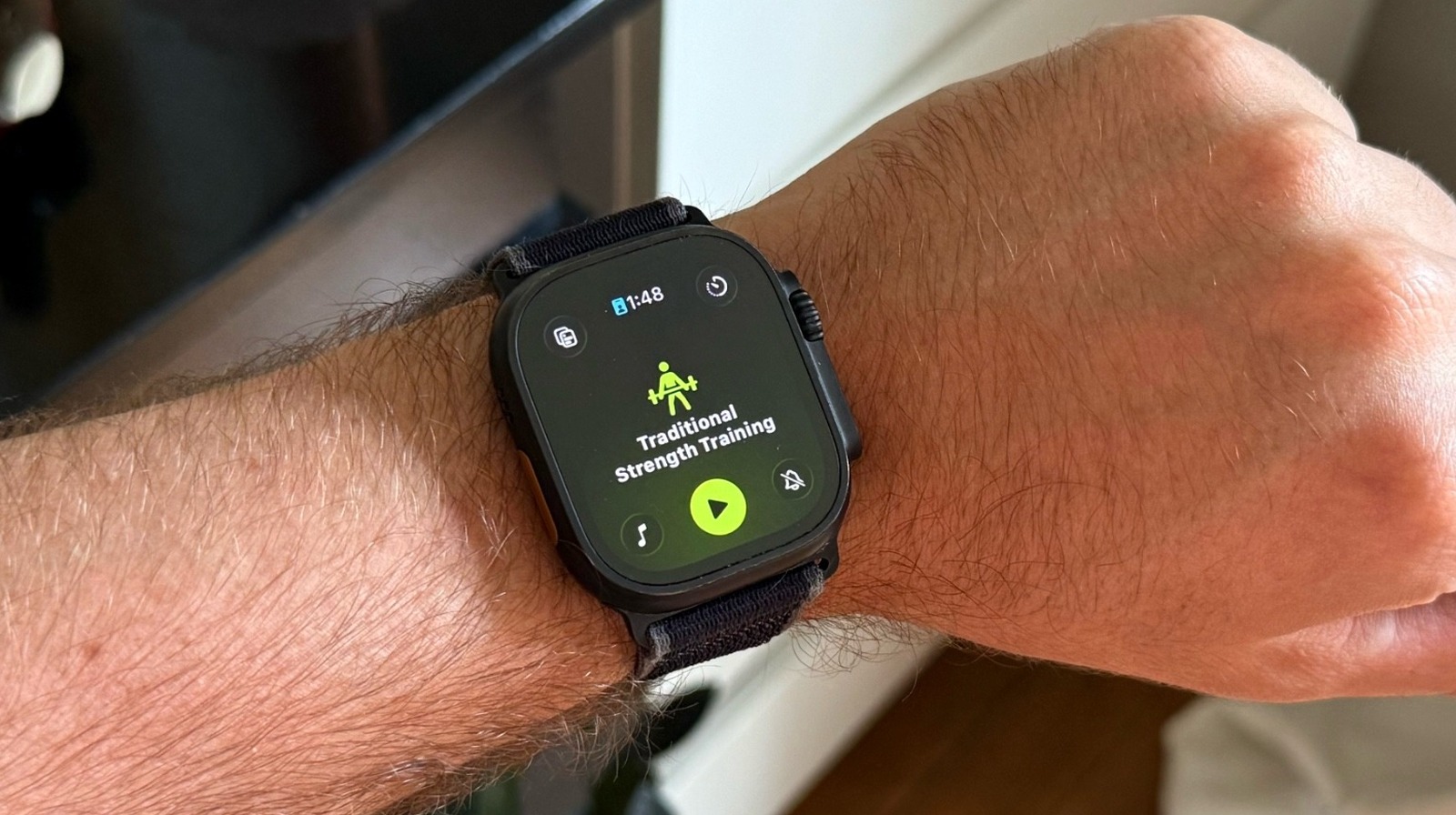Every computer and mobile device comes with a default web browser. Windows uses Edge, while Apple devices turn to Safari. On Android, the default may be Google Chrome, Samsung’s Internet browser, or something else, such as the stock Android browser prevalent in older models. But you don’t have to stick with it. Here’s how to change your default web browser from each operating system.
Set by Browser
Try this first: before navigating to the application settings on your Windows or macOS computer, just open your desired browser and set it as the default. To do this in Google Chrome, click the three-dot icon in the upper right, and go to Settings > Default browser > Make default. In Firefox, click the hamburger icon in the upper right and select Settings > Make default. In Microsoft Edge, click the three-dot icon in the upper right, go to Settings > Default browser > Make default.
(Credit: PCMag / Microsoft)
The same trick works for other browsers. In Opera, click the hamburger icon in the upper right and click Make Opera default browser. In the Brave browser, click the hamburger icon and go to Settings > Make default. In the Vivaldi browser, click the settings icon and choose Set as default. And in DuckDuckGo, click the three-dot icon in the upper right, head to Settings, and choose Make DuckDuck Go default under Default Browser.

(Credit: PCMag / DuckDuckGo)
Windows 11
For Windows 11, Edge is the default. Initially, Microsoft made it difficult for people to change the default to a different browser, but after a slew of complaints, the company eased the process. To change the default in Windows 11, go to Settings > Apps > Default Apps. Scroll down the screen and select the browser you wish to set as the default, then click Set default.

(Credit: PCMag / Microsoft)
That action changes the default for most browser-related files, including HTM, HTML, HTTP, and HTTPS. However, some web-related files are still associated with Microsoft Edge. To fully switch, scroll down the screen and look for other extensions, such as SHTML, XHT, XHTML, and FTP. Click a specific extension among these and select your preferred browser from the list.

(Credit: PCMag / Microsoft)
Windows 10
In Windows 10, Microsoft replaced Internet Explorer with Edge, which received a Chromium-based overhaul in 2020. Naturally, Microsoft recommends that you stick with its own browser, but you can change the default. Navigate to Settings > Apps > Default Apps and select Web browser. Choose from among Firefox, Chrome, or another program that’s already installed or that you can download from the Microsoft Store.

(Credit: PCMag / Microsoft)
macOS
Changing the default browser on a Mac is quick and painless. Just open System Settings and select Desktop & Dock. Click the drop-down box next to Default web browser and change the selection to your preferred program.
Get Our Best Stories!

Get the Most Out of Your Technology
By clicking Sign Me Up, you confirm you are 16+ and agree to our Terms of Use and Privacy Policy.
Thanks for signing up!
Your subscription has been confirmed. Keep an eye on your inbox!

(Credit: PCMag / Apple)
iOS and iPadOS
In the past, Apple prevented you from switching the default browser on your iPhone or iPad, but that was altered with iOS 14 and iPadOS. To switch the default from Safari to any other browser, go to Settings > Apps. Swipe down and select the browser you want—Chrome, Firefox, Edge, or something else. Tap Default Browser App and select the browser you wish to use.

(Credit: PCMag / Apple)
Android
To set Chrome as the default web browser on Android, you’ll need to go through the phone’s settings. These differ depending on the manufacturer and OS version, but you can always swipe down from the top of the screen and tap the gear icon to enter the Settings menu. Look for an option that says Apps or Apps & Notifications. You’ll need to choose Default apps > Browser app (or something similar) and select Chrome as the new default.
Recommended by Our Editors

(Credit: PCMag / Google)
To set Firefox as the default browser, tap the three-dot icon in the upper-right corner of the Firefox app and choose Settings > Set as default browser. If a window pops up asking if you want to set Firefox as your default browser app, select Firefox and tap Set as default. Otherwise, tap the Browser app entry and change the default to Firefox.

(Credit: PCMag / Firefox)
For Edge, tap the hamburger icon at the lower right in the Edge app and select Settings > Set Microsoft Edge as default. A window appears asking if you want to set Microsoft Edge as your default browser—tap Yes, let’s do it. At the Default apps screen, select Browser app and choose Edge as the new default.

(Credit: PCMag / Microsoft)
For other Android browsers such as Brave, Opera, Vivaldi, and DuckDuckGo, navigate directly to the Default apps screen under Settings. Tap Browser app and change the default to your preferred browser.

(Credit: PCMag / Google)
About Lance Whitney
Contributor