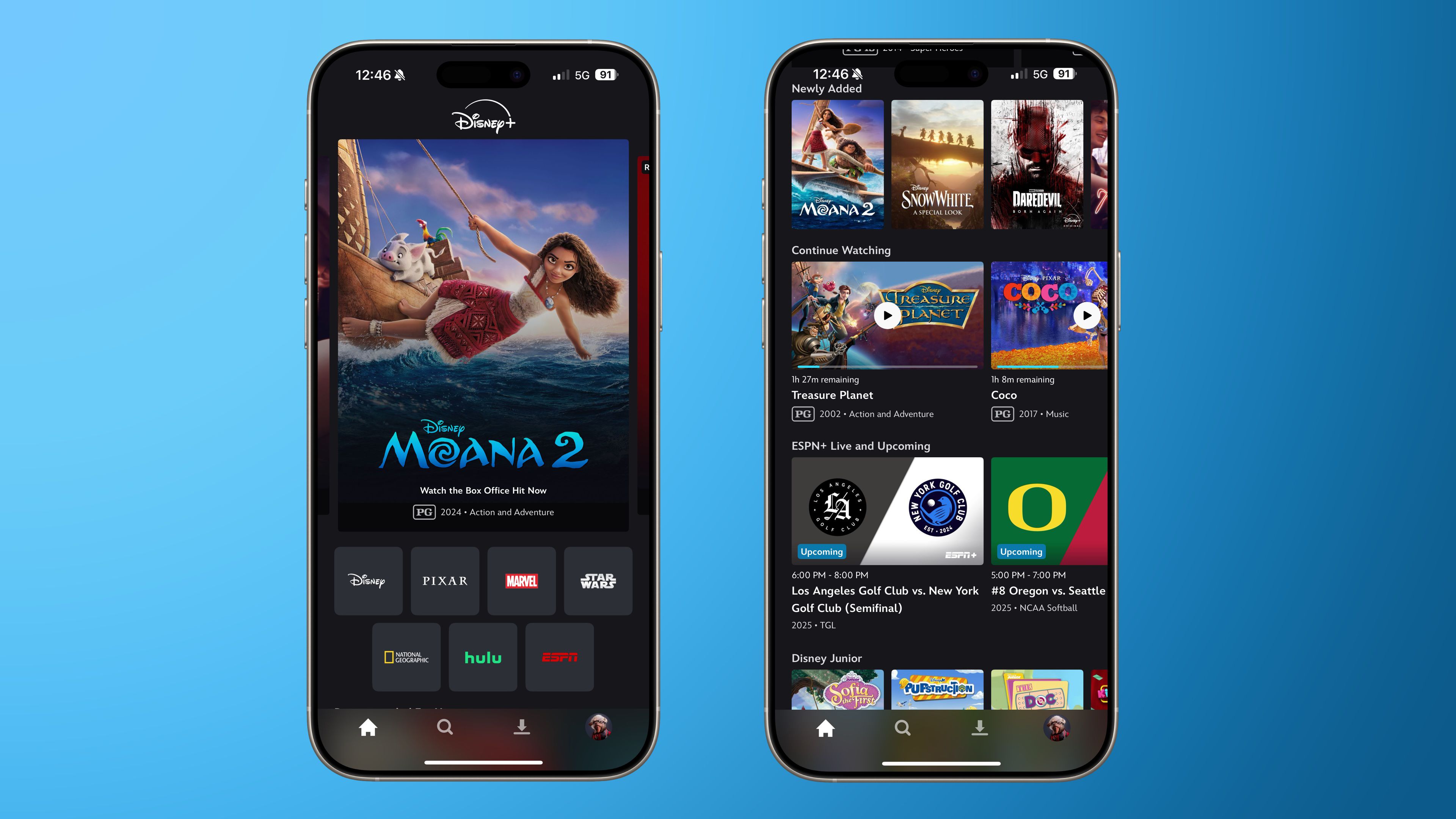Spotify is one of the most dominating streaming services currently available–for better and for worse. Though it may arguably pack more features than Apple Music and other platforms, it’s also home to AI slop that amasses far too many listeners. Regardless of how you feel about the company, close to 700 million people use it, and if you’re one of them, you probably want a flawless experience.
Just like an internet browser, Spotify implements a cache that stores temporary files so you don’t need to download certain media or files multiple times. While it’s rather useful, too many files in your cache can potentially cause issues. If you need to clear your iPhone’s Spotify cache, it can be done quickly by navigating to the settings that are accessible through your account profile.
Clearing an app’s cache is helpful for eliminating bloat from your device. Additionally, Spotify’s settings menu also includes a few other tricks up its sleeve for helping with speed and data management, so learning where these settings are located can be a great way to give your streaming experience a slight performance boost.
How to clear your Spotify Cache on iPhone
If you feel that Spotify is running slower than usual or your aim is to potentially address any bugs or issues you’re experiencing, clearing your cache is a great place to start. Even clearing the cache in other apps — like your browser — can give your iPhone a quick speed boost.
Since Spotify uses the memory on your device to store pieces of media and music to create an experience free from lag, clearing your cache may cause temporary slowness as the app downloads certain files again. However, getting rid of temporary files can still be a good idea, and the company does recommend keeping 1GB of free memory on your device to keep the app optimal.
To clear your Spotify cache on iPhone, follow these steps:
-
Open the Spotify app and select your profile icon in the top-right corner.
-
Select “Settings and privacy.”
-
Choose “Data-saving and offline.”
-
Scroll down to the “Storage” section. To clear cache, tap “Clear.”
Note that clearing your Spotify cache will not remove your downloads. If you’re worried about space, it’s worth noting that the data-saving and offline settings menu also has a data saver option, which can lower the streaming quality so you’re downloading smaller files, and it can eliminate certain data-hogging features such as video previews. Next to Clear cache, there’s also the option to “Remove all downloads,” which may be great for clearing space, but can possibly fill your cache faster depending on what you downloaded.





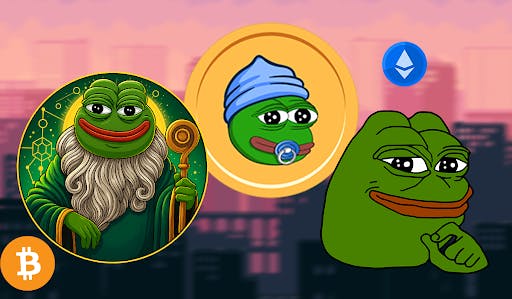


.jpg)