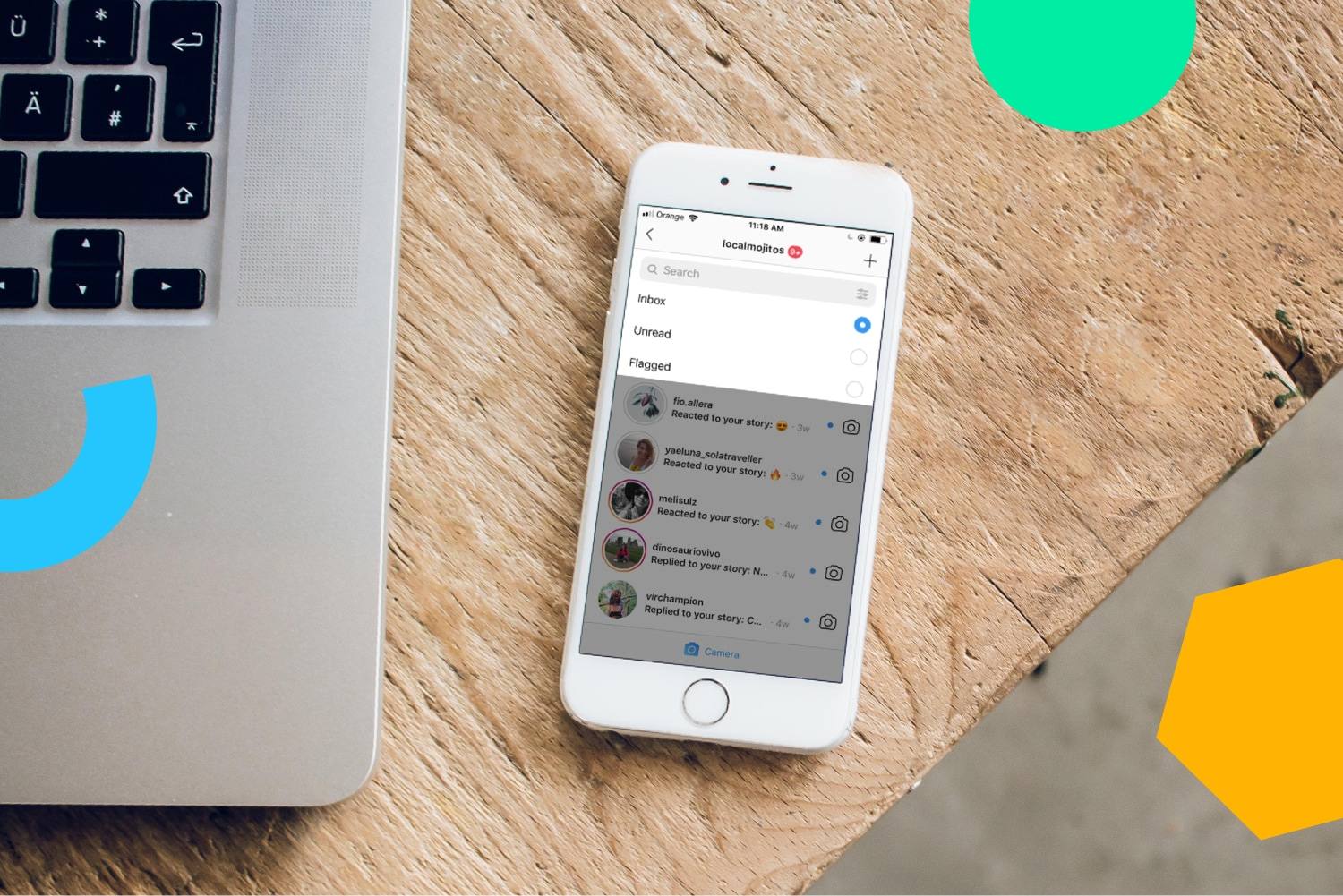If your Windows 11 PC feels a bit sluggish, it might be time for a cleanup. Keeping your desktop running smoothly can be done by running the most updated version of Windows, but if you’re already up-to-date on OS versions, there are a few other ways improve things. Windows has many built-in utilities that can help you free up some space. While these built-in utilities aren’t designed for large-scale repairs, they can speed things up. Day-to-day use of your machine will generate stored cache files that weigh down your system’s storage, leading to slower performance. Clearing this cache from time to time is a great way to boost your Windows 11 PC’s performance. Windows 11 is able to locate large files, unused apps, and system files that take up precious storage space. Using the Windows Cleanup recommendations is a great way to start out when cleaning up disk space. Here’s how to access the Windows Cleanup tool:
- Click the Windows Button.
- Open the settings.
- Select System, click Storage.
- Scroll down the list and click “Cleanup recommendations.”
This will launch your temporary files from your Downloads folder and the Recycle Bin. Sending these files to the recycle bin can free up potential GB of storage space. Before you do, make sure you don’t need anything in your Downloads folder, which might contain important files. You’ll also see recommendations for other ways to free up space by deleting large or unused files.
How to use the Windows Disk Cleanup utility
Within Windows there’s also the built-in Disk Cleanup utility, which can always be accessed, regardless of your Windows version. The simplest way to find the Disk Cleanup utility is to search for “Disk Cleanup” in the Windows search bar.
When you open the Disk Cleanup utility, you’ll be prompted to select a drive. Select the drive you want to free space up on, and the utility will automatically identify temporary internet files, setup log files, and various cache files that can be deleted safely. Just go through the list and check the boxes of the file types you’re ready to delete and click OK.
Optimizing Windows 11 requires you to keep up with good file management habits, and clearing out your cache of temporary files from time-to-time is crucial. These cleanup utilities may seem small, but they help everything to run smoothly over time.