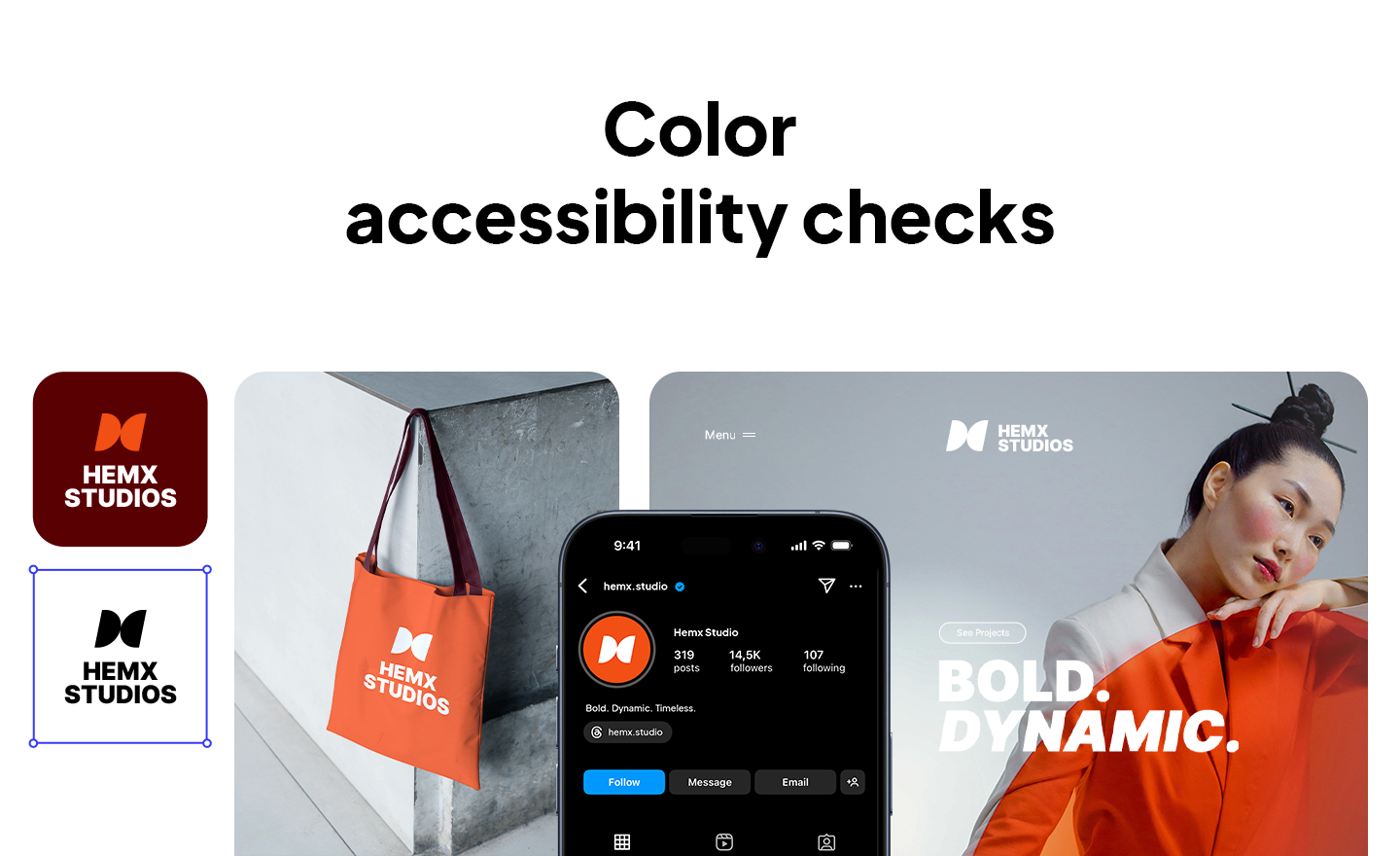You conduct color accessibility checks by testing your palette against WCAG contrast ratios and previewing it through color-blind simulators.
Now, let me back up. When I started looking into this, I quickly realized this isn’t really about rules that limit creativity, but about making sure your colors work for every pair of eyes that sees them. Once you get into it, you’ll see that it’s as much about brand trust as it is about design.
What counts as accessible contrast?
Accessible contrast means your text and background have enough difference in brightness to be readable. According to WCAG 2.1, the minimum ratio is 4.5:1 for normal text and 3:1 for large text.
Now, I know, numbers and ratios sound abstract. Here’s how I explain it: imagine putting dark gray text on a slightly lighter gray background. It looks “stylish” but it’s actually hard to read. That’s a low ratio. If you put white text on a deep navy background, the brightness difference is much bigger, that’s a high ratio.
So when you run color accessibility checks, think of it as asking: “Is there enough difference between this text and this background for someone with weaker vision to see it clearly?” That’s all the ratio really means.
Tools that make it easy
Nobody expects you to run endless manual checks. There are good tools out there that you can use. I’ve asked Eduard Alaverdyan, our product designer at 10Web, about what tools he uses, reviewed what UI/UX designers recommend on LinkedIn, Reddit, and other forums, and here are the tools designers and accessibility experts mention most often:
A lot of designers that first run brand palettes through these, are surprised at how many “safe” colors fail instantly. You’ll probably notice the same, but these tools show you exactly what to adjust without killing your design.
If you make your logo and brand kit directly in 10Web Logo Maker, you’ll have logos and other design elements directly corresponding to WCAG standards. You’ll also have your website template that has UI according to standards.
Why simulate color blindness?
Roughly 1 in 12 men and 1 in 200 women have some form of color-vision deficiency, so colors that feel distinct to you can collapse into “same-ish” for them. That matters in dashboards, charts, maps, status badges, heatmaps, and marketing visuals: anywhere you use multiple hues to signal categories, severity, or state.
Good practice in those contexts is pretty simple: don’t rely on hue alone. Use direct labels on lines/bars, distinct patterns or textures, varied stroke weights, icons/shapes, and clear annotations so the meaning holds even when colors converge. That’s exactly what accessibility guidance recommends.
How to perform color accessibility checks?
First, start with your brand’s hex codes and test the body text against its background. If it fails, don’t panic. Shift the lightness slightly, try again, and keep nudging until it passes the ratio.
Next, you check the buttons. Let’s say your call-to-action button is light blue with white text. If that fails, instead of changing the brand blue, you should darken just the button shade or switch to a white button with blue text. You’d be surprised how little adjustments like this keep the brand intact.
Eduard also reminded me that icons can’t be skipped in this process: “When we test palettes, we don’t just check text on backgrounds: we also run contrast checks on buttons and icons. Icons especially get overlooked, but catching issues here early in your palette testing saves a lot of rework later.”
Then you can simulate the whole thing. If a color pair still looks too close in a color-blind view, swap one of them for a brand-approved accent (say, orange instead of green). The idea is to always keep brand consistency, but never at the expense of clarity.
Once everything works, save the palette in your style guide so it’s not a one-off fix but a permanent part of my brand. Here’s the quick overview of the steps for you:
- Start with your palette hex codes.
- Run checks for body text, headlines, buttons.
- If it fails, adjust hue/lightness until it passes.
- Simulate for color blindness.
- Swap or adjust if two colors look too close.
- Save the new accessible palette in your style guide.
This process doesn’t take long, 10, maybe 15 minutes (more if you have to make more adjustments), but the peace of mind it gives lasts much longer.
Keeping it on-brand
Well, now your brand colors accessibility checks are passed, but everything needs to look on-brand as well. As Eduard Alaverdyan, our product designer at 10Web, told me: “A mistake I often see is designers picking ‘soft’ brand colors because they look elegant, but then those colors completely fail contrast checks. At 10Web, we don’t throw the brand palette away: we tweak lightness or swap shades within the brand system until both the aesthetics and accessibility are intact. That’s the real skill: balancing brand personality with inclusivity.”
So, keeping things on-brand revolves around consistency, familiarity, and clarity, all of which make your brand feel stronger, not weaker.
Clearing up some myths
Let me share a few quick ones I’ve come across while reviewing accessibility discussions and forums:
| Myth | Fact |
| WCAG is too strict. | Failing combos are harder to read, even for users without vision issues (WebAIM). |
| Accessibility ruins creativity. | Design familiarity actually frees you up—you don’t waste energy reinventing icons or colors that confuse users. |
| Simulators aren’t accurate. | They’re not perfect, but widely trusted. They’re the best proxy we have today. |
| Accessibility is only for users with disabilities. | Higher contrast improves readability for everyone, especially on mobile in bright light. |
| You can fix everything with alt text. | Color issues can’t be solved by text descriptions—you have to adjust the palette itself. |
So if you’ve been hesitant because of these myths, you can drop that weight.
Conclusion
I know this feels like extra work, but it isn’t. It’s brand work done right. By checking your contrasts and running simulations, you’re not just ticking boxes. You’re making sure your palette tells the same story to everyone who sees it.
And that’s powerful. You walk away knowing your brand is inclusive, confident, and trustworthy. Try it out, you’ll see your colors in a whole new light, and so will everyone else.
FAQ
Do I really need to test icons for accessibility?
Yes. Eduard pointed out that icons need a minimum 3:1 contrast, and 4.5:1 for interactive ones. Icons are often navigation anchors, if they’re unclear, the whole experience falls apart.
Which formats are best for accessible icons: SVG, PNG, or fonts?
Our product designer at 10Web, Eduard, recommends SVGs because they scale cleanly without quality loss, but icon fonts can also work if you stick to single-color, lightweight sets. At 10Web, they often experiment with both.
What mistakes should I avoid?
Common traps include mixing icon styles, using too many sizes, or picking “soft” colors that fail contrast tests. Stick to one style, keep sizing consistent, and always test colors.
Do I have to meet AAA (the strictest WCAG level)?
Not necessarily. Most companies aim for AA compliance. But if your brand heavily relies on text or icons in busy interfaces, aiming higher gives you a real edge in usability.
Is accessibility legally required?
In many regions, yes, standards like the ADA (U.S.) or EAA (EU) reference WCAG compliance. Even if not legally binding in your country, following them protects your brand from both lawsuits and user frustration.