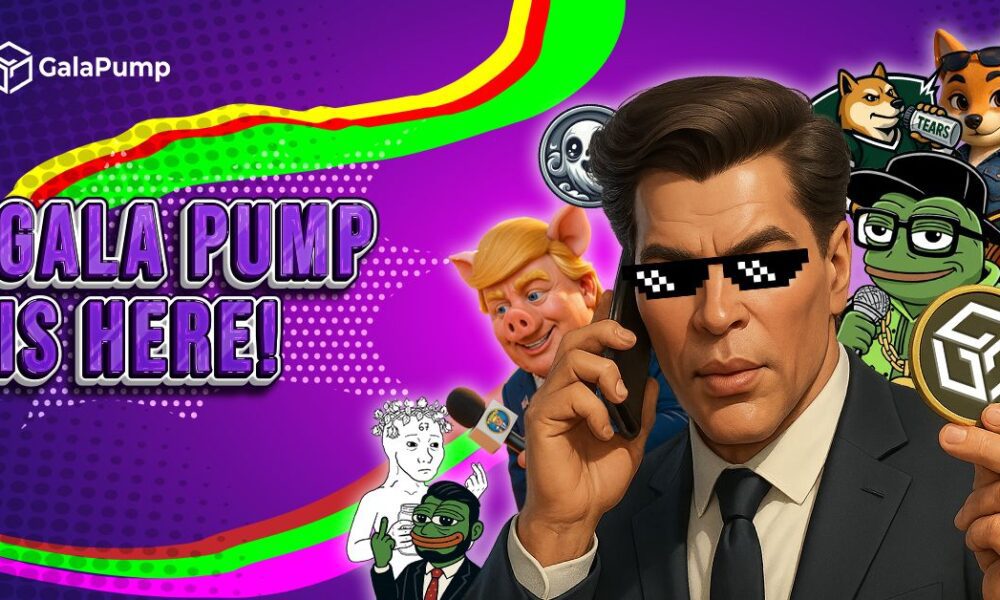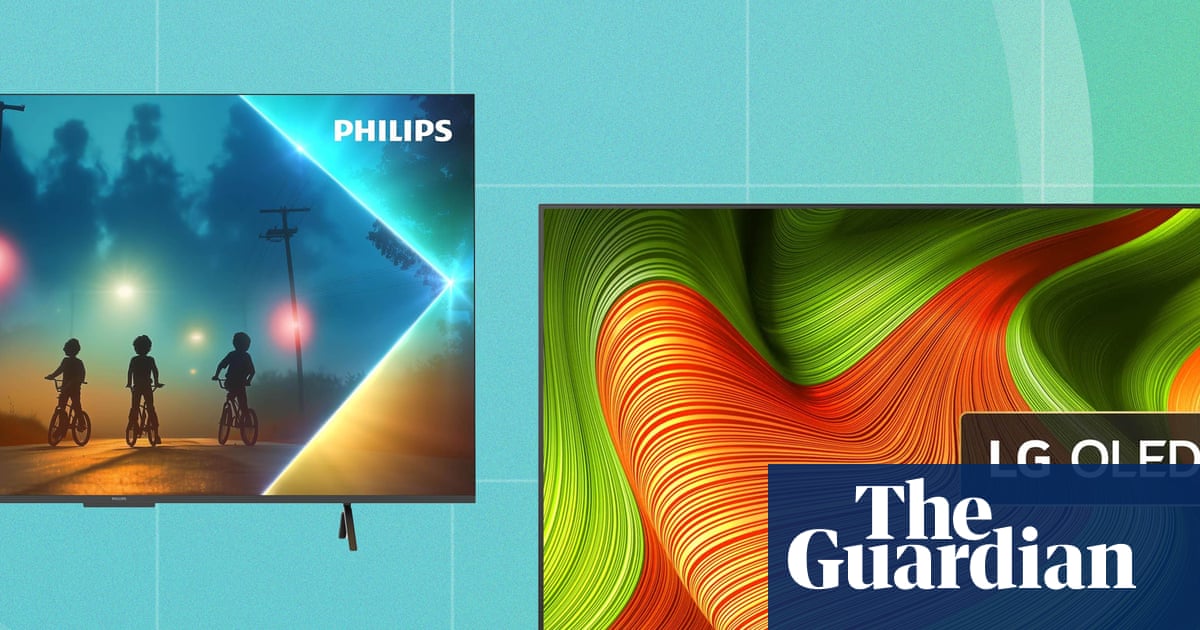You can get the PlayStation 5 controller to work on your PC, and Sony’s DualSense controller is one of the best for playing games. Several big-budget games take advantage of the DualSense’s haptic triggers, which provide feedback for a more immersive experience. With a plug-and-play setup, connecting a DualSense to your PC is quick and easy, so you can get right into your favorite games.
To connect your PS5 controller to a PC, you’ll need either a USB-C to USB-A cable or a USB-C to USB-C cable if your computer has a USB-C port available. While the PlayStation 5 console includes both cables in the box, the DualSense controller sold on its own does not. You can also connect the DualSense via Bluetooth, but you’ll need a USB Bluetooth adapter if your motherboard doesn’t have one built in. With such a simple setup, it’s well worth using one of the best gaming controllers on the market to play on more than just your PlayStation.
How to setup DualSense Bluetooth on PC
To pair your DualSense via Bluetooth, open the Bluetooth & Other Devices menu in your computer’s settings. Press the Windows key and type “Bluetooth,” then click “Add Bluetooth or other device”. Your PC will then search for available devices to pair.
On the DualSense controller, hold down the PlayStation logo button and the Share button until the light bar blinks. You should see “Wireless Controller” pop up in the Bluetooth devices list in Windows. Select it to finish pairing your DualSense. The controller will now be accessible in Windows wirelessly, and you’ll be able to use it for your favorite games.
You can also use your DualSense controller to play games streamed from your PlayStation 5 console with the PS Remote Play App. Steam tends to be the best way to play your favorite PC titles since they have supported the DualSense natively since 2020, and continues to come out with updates that have improved functionality.
How to use DS4Win to connect your PS5 controller to your PC
Because Windows doesn’t fully support Sony controller features, you can use additional software to bridge the gap. DS4Win is a free open-source program that allows you to get the most out of your DualSense controller on PC. It acts as a middle layer between the controller and your games. DS4Win tricks your computer into recognizing the DualSense as an Xbox 360 controller, ensuring compatibility with most games that don’t offer native PlayStation controller support.
To set it up, you’ll first have to download the DS4Win software from their website. Once installed, connect your PS5 controller via USB Type-C or Bluetooth, and it should appear in the app. From there, you can remap buttons, tweak sensitivity, and even customize the light bar settings. However, DS4Win has limitations. Since it relies on emulation, features like adaptive triggers, haptic feedback, and the built-in microphone won’t work. For most PC gamers, though, DS4Win provides a reliable way to bring the PS5 controller into their setup without major headaches.