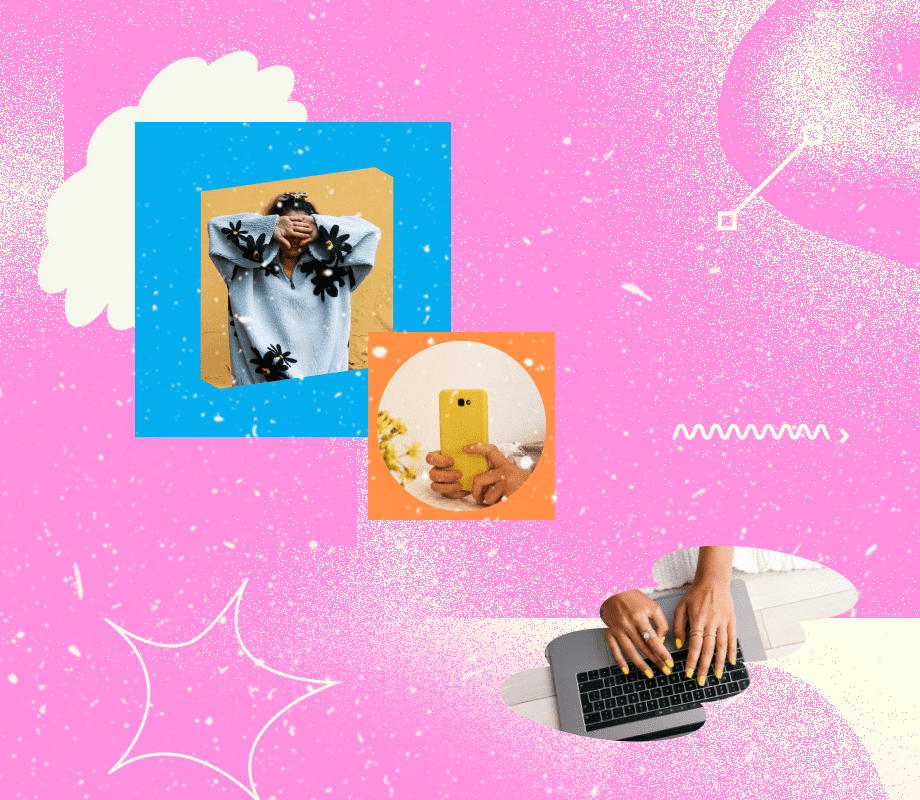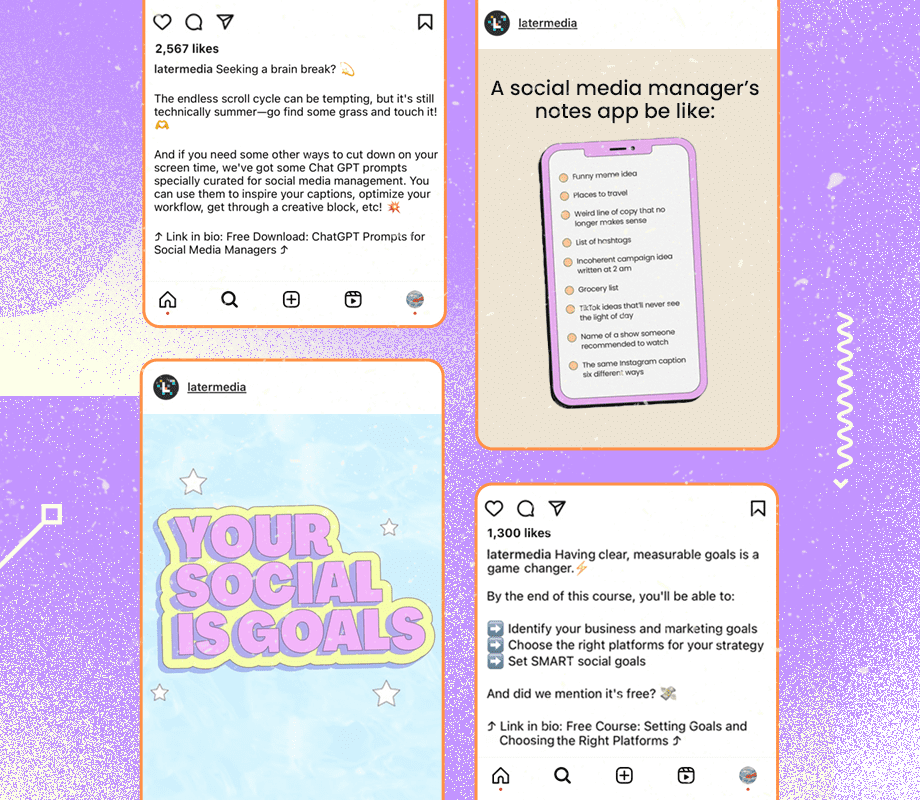A Facebook Business Page is a public profile on Facebook that allows businesses and creators to promote content and connect with customers online.
It’s an important tool for engaging with customers. Brands use a Facebook Business Page to run Facebook ads, open a Facebook shop, create a Facebook Group, and more.
If you don’t have a Facebook Business Page for your brand, it’s time to start one. And if you already have one, you can make it even better with tips we’ve sourced from social media experts.
Check out our step-by-step guide for creating a Facebook Business Page, and learn ways to improve your Facebook Business Page strategy in 2025.
How do you create a Facebook Business Page?
You can create a Facebook Business Page in a couple of steps, from selecting your personal Facebook profile and adding business details to finally sharing content. We’ve outlined the full process below.
Step 1: Choose (or create) a personal Facebook profile
You need to log into (or create) your personal Facebook profile to create a Facebook Business Page. If you have team members helping you with your page, they’ll also need personal accounts to unlock their specific roles and capabilities.
Don’t worry — the information from your personal account will not be publicly visible on your business page.
After you log into your personal account, either head to the Create a Page link or navigate to the Pages menu through the top menu button.
Step 2: Enter your business info
Enter your business information in the panel on the left. As you do so, the page preview will update in real time on the right.
For your page name, use your business name or the name people are most likely to search for when trying to find your business.
For category, type a word or two that describes your business and Facebook will suggest some options. You can choose up to three.
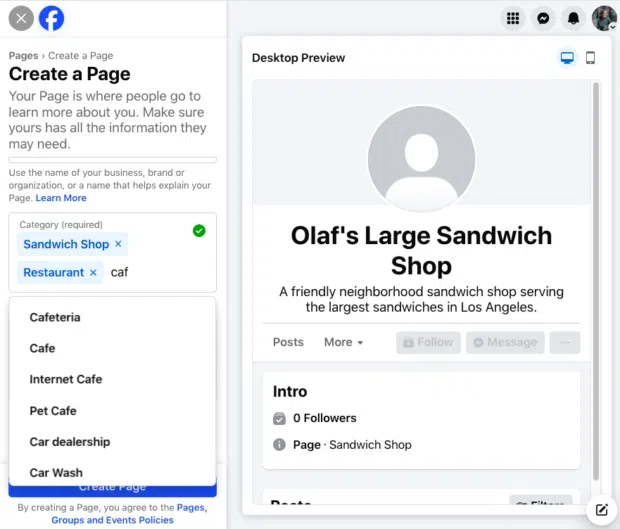
The Bio section is optional, but it’s highly recommended for both credibility and social SEO. You can also update it later if needed.
Press the blue Create Page button when you’re ready to move on to the next step.
Step 3: Add your contact details
Here’s where you tell people how to reach you more directly.
Since the contact information will be public, you don’t need to provide your email address or phone number if you don’t want to.
You can enter your physical location (if you have one) at this stage, as well as your operating hours (if applicable). Remember, you can add, change, or remove any of this information later. Hit Next when you’re ready to move on.
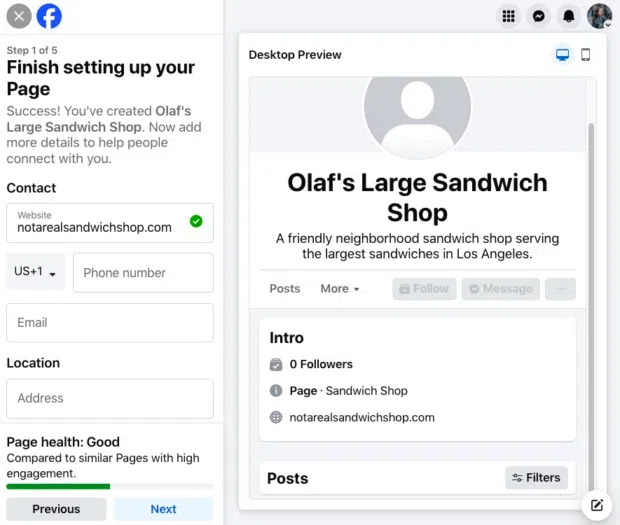
Step 4: Add visuals and an action button
Next, you’ll upload a cover photo and profile picture for your Facebook Business Page. Choose photos that align with your brand and are easily identifiable with your business.
Your profile photo accompanies your business name in search results and when you interact with users. It also appears on your Facebook page. Your logo is always a good choice, although you may need to modify it to fit a circular format.
As we explain in our cheat sheet on social media image sizes, your profile image should be 196 x 196 pixels.
Your cover image should convey your brand personality or highlight a current campaign. Facebook recommends you choose an image that’s 851 x 315 pixels.
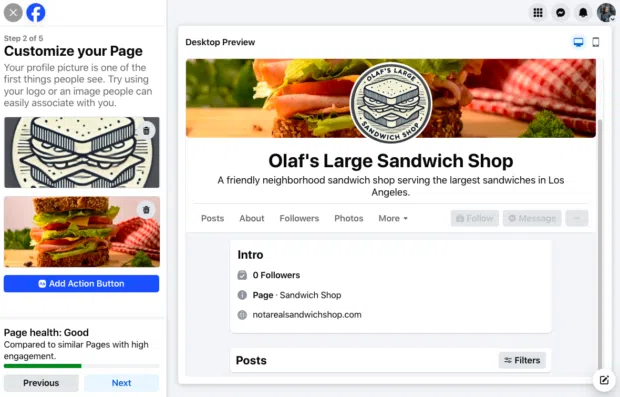
After you upload the photos, you can use the buttons in the top right of the preview to toggle between desktop and mobile view. Use these to make sure you’re happy with how your images look in both displays. You can drag the images in the left column to adjust their positioning.
Don’t forget to complete the Add Action Button section. Facebook’s built-in, customizable call-to-action (CTA) buttons make it very easy to give people what they’re looking for, from booking an appointment to starting an order.
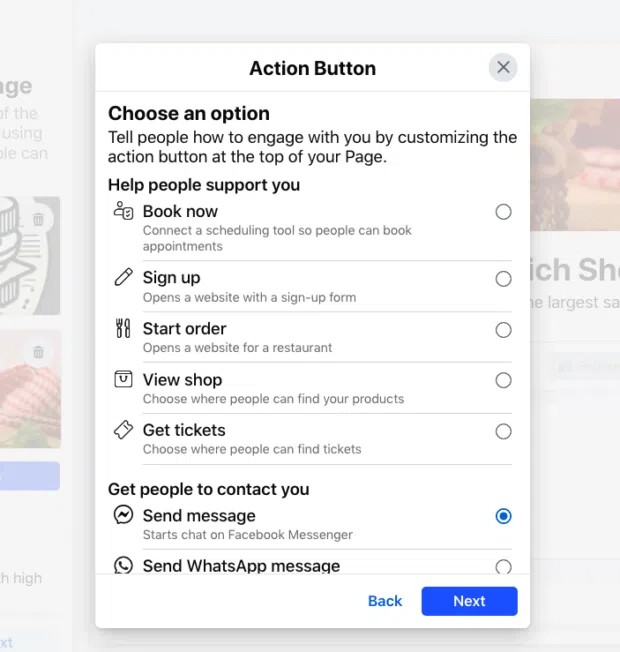
When you’re finished creating your button, click Next.
Step 5: Connect to WhatsApp (optional)
If you’d like to connect with customers using WhatsApp, you can add a WhatsApp button. Just enter your WhatsApp number and get a confirmation code to enter.
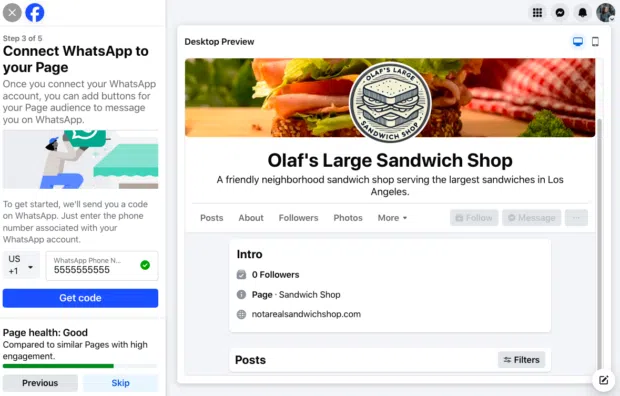
If you don’t want to connect WhatsApp, just hit “Skip.”
Step 6: Invite your friends
To start growing your following, click the Invite Friends button to suggest your Facebook friends connect with your new page.
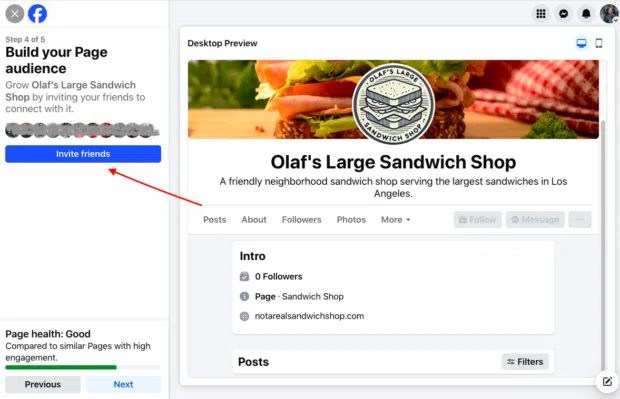
When you’re ready to move on, click Next.
Step 7: Set your notification preferences
When you use Facebook, you may not always be logged in as your page. Turn Page notifications on to receive updates about your Facebook Business Page even when you’re logged into your personal profile.
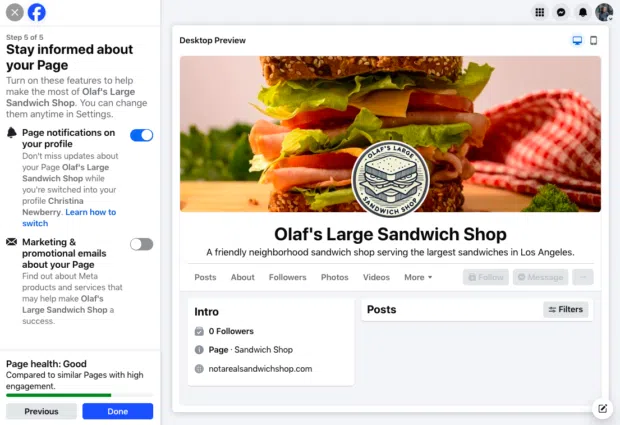
This is also where you can opt in or out of marketing and promotional emails about your page. When you’re ready, hit Done.
Step 8: Start posting!
Now that you’ve got a Facebook Business Page, it’s time to post some content.
You can post text, create Stories and Reels, add photos, share links, conduct polls, or go Live if you dare.
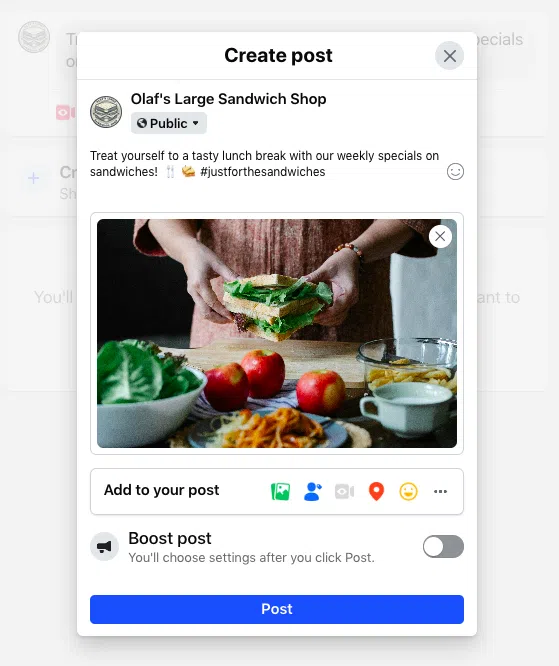
Try out these 24 Facebook post ideas if you’re not sure where to start. If you’re struggling with copy, use our free AI caption generator (which, BTW, we used to create the caption in the screenshot above).
How do you add admins to your Facebook Business Page?
You may want team members to create ads, moderate comments, or track insights for you. Here’s how you add admins to your Facebook Business Page.
Click your profile image and from the drop-down list, choose your business page. In the left menu, click the name of your Page, then click Settings. Under Audience and visibility, click Page setup, then select Page access.
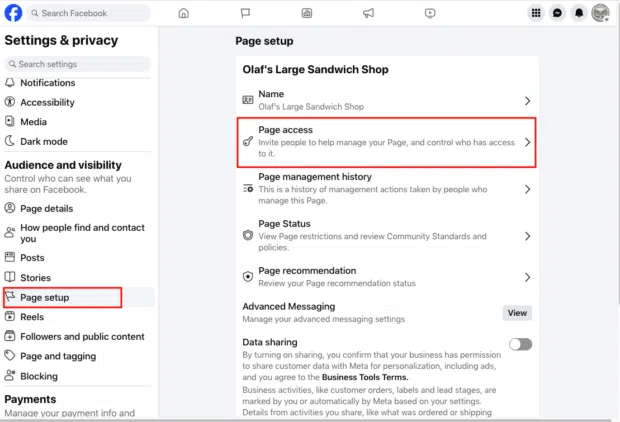
There are a few options for granting permissions:
- Facebook access provides admin-level access.
- Task access provides more specific access for designated tasks.
- Community Managers can only moderate comments and suspend or remove people from the page.
Choose the type of team member you want to add and click the relevant Add New button (or Manage for Community Managers).
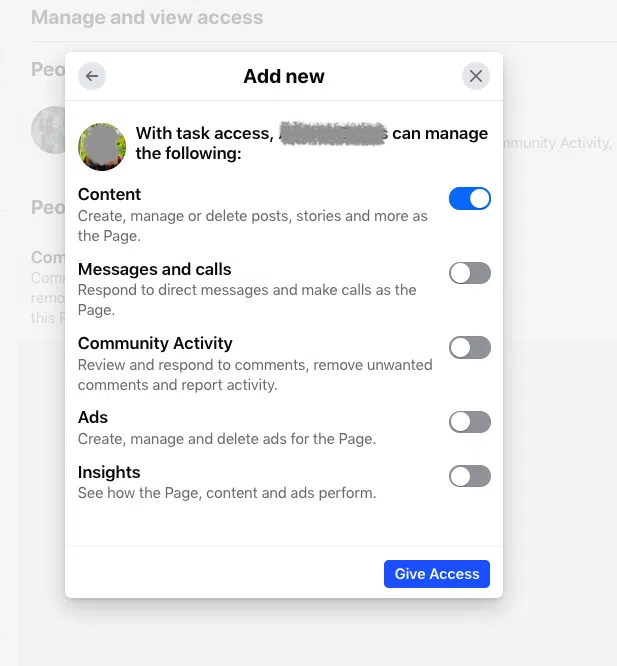
Choose the tasks you’re comfortable with your admin performing, then click Give Access.
How do you deactivate or delete your Facebook Business Page?
If you want to temporarily deactivate or permanently delete your business page, follow these steps::
- Click your profile image and choose your business page from the drop-down list.
- In the left menu, click the name of your Page, then click Settings.
- Scroll down to Your information in the left menu, then click Access and control.
- Select if you want to temporarily deactivate or permanently delete your page.
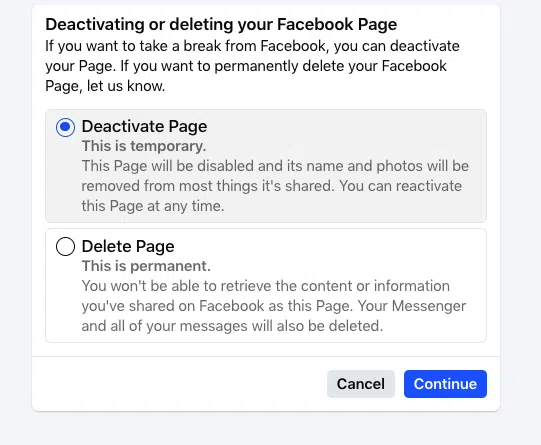
If you deactivate your page, it will be disabled, but you can reactivate it later on.
If you delete your page, it will disappear forever. This includes everything you ever posted, shared, or commented, as well as all messages sent as the Page. You’ll be offered the chance to download or transfer your info before everything is destroyed.
For both options, you’ll be prompted to share your password one more time.
How can you easily manage your Facebook Business Page?
You can easily manage your Facebook Business Page with Meta’s native solution, Meta Business Suite, or a tool with more advanced features, like Hootsuite.
Meta Business Suite is a collection of business tools to run ads, use Facebook Commerce features, and connect your Facebook and Instagram business accounts. It also lets you plan, create, analyze, and post content across both platforms.
Hootsuite offers more advanced social media marketing features than Meta Business Suite. It provides scheduling recommendations, social listening, multi-channel inbox management, and in-depth analytics — all in one place.
Plus, Hootsuite can be used to manage profiles across many platforms, including Facebook, Instagram, LinkedIn, YouTube, TikTok, and Pinterest.

#1 Social Media Tool
Create. Schedule. Publish. Engage. Measure. Win.
Free 30-Day Trial
Plan and compose your content
In Hootsuite, you can create and schedule all of your Facebook content, including Facebook Group posts, in one place. The Canva integration gives you immediate access to post templates and advanced editing tools, and OwlyWriter AI is a social-first AI tool that instantly generates captions, post ideas, and hashtags.
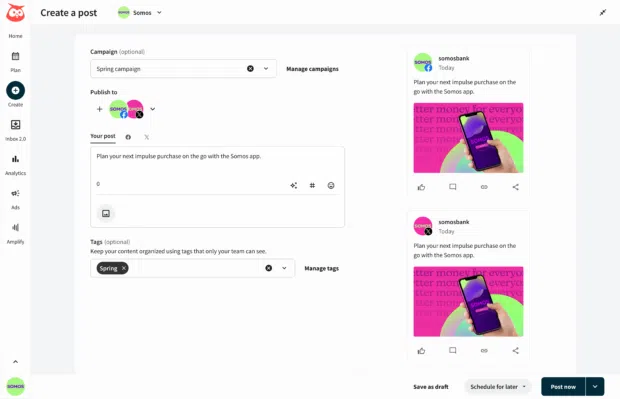
Practice social listening
Social listening — monitoring social channels for mentions of your brand and competitors — is how you gain insights about your customers.
Hootsuite’s social listening tool helps you discover trending hashtags, brands and events anywhere in the world, or dive deeper for personalized insights on your brand to guide your Facebook Business Page strategy.
Get insights and easy-to-use reports in real time
Hootsuite Analytics is a social media analytics tool that lets you easily track the performance of your Facebook Business Page alongside all your other social channels so you can replicate what works and get more engagement.
It helps track metrics like reach, engagement rate, impressions, shares, and more. You can set up custom dashboards for an overview of your most important metrics at a glance or over a select period of time. You can even see the performance of every individual post.
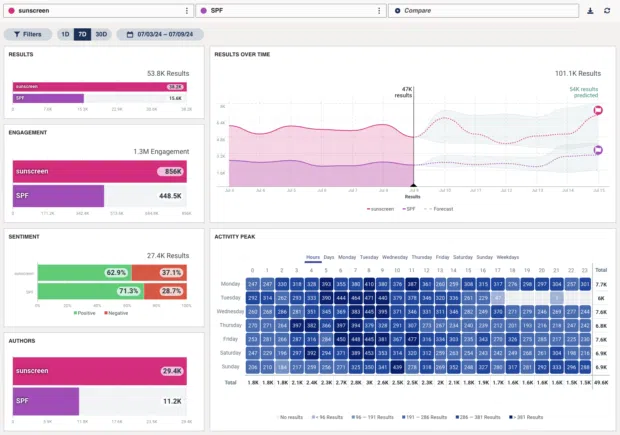
And when you’re ready to share insights with the team, it’s easy to quickly generate beautifully designed reports.
Find the best time to publish
Hootsuite’s Best Time to Publish feature (found under Analytics) tells you the best times to post on Facebook (as well as Instagram, X, LinkedIn, and TikTok).
The recommendations are based on your past performance and tailored to your unique audience and their activity patterns on social. Plus, the Best Time to Publish tool breaks down different suggested times based on your brand goals — do you want extended reach, brand awareness, increased engagement, or traffic?

Then, use the easy scheduling function to populate a whole week, month, or year’s worth of content to go out at the exact right moment.
What do experts recommend doing with your Facebook Business Page in 2025?
We connected with dozens of social marketers for their top tips to evolve your Facebook Business Page strategy. They suggested approaching your page as a community hub, embracing Facebook Groups, trying hyper-local targeting, and going live. Read more about each tip.
1. View your Facebook Business Page as a community hub
Think of your Facebook page as an online presence that connects your brand with current and potential customers.
“Go beyond posts and think about connections,” says Andreea Constantin, head of brand marketing and communities at LearnWorlds. “Our Facebook Page isn’t just a billboard; it’s a hub that connects our content, community, and customer stories.”
“Make your Page feel like a community hub, not a soapbox,” says Garin Hobbs, martech expert at InboxArmy. “As the platform shifts, treat it less like a traffic driver and more as a loyalty tool.”
But what exactly does that mean in practice?
“The future of Facebook Pages lies not in broadcasting but in building micro-communities within your broader audience,” says Jock Breitwieser, digital marketing strategist at SocialSellinator. “We’re seeing remarkable success with clients who create distinct content tracks for different customer segments, essentially running multiple ‘mini-Pages’ within their main Page.”
2. Lean into Facebook Groups
Facebook Groups are an exceptional tool for that community-building. Think of your Facebook Group and your Facebook Page as tools that support each other.
“Focus on building and engaging with Facebook Groups linked to your Page,” says Karen Etchells, digital marketing strategist at Innovast Digital Marketing. “Groups foster deeper connections and discussions, allowing you to interact with your audience in a more personal, meaningful way.”
“Facebook’s strength lies in fostering Groups, discussions, and connections,” agrees Campara Rozina de Haan, head of social media and director of social strategy at QNY Creative. “Use your Page to promote and participate in Facebook Groups, hosting conversations tailored to your audience’s needs and interests. This approach not only deepens engagement but also positions your brand as a trusted community leader.”
3. Go hyper-local (even if you’re a big brand)
More customers are using Facebook to discover local businesses. Even national or global brands can tap into this trend with content that speaks to very specific target audiences.
“Facebook [Business] Pages remain a powerful tool for brands to establish credibility, engage communities, and drive results,” says Laura Mikulski, senior growth strategist at Onspire Health Marketing. “Success lies in leveraging hyper-local targeting, interactive content like polls and video, and integrating features like Groups and Messenger for deeper connections.
“Use Page posts and ads to target specific neighborhoods, cities, or communities,” agrees Milan Bulchandani, social media manager at Olshan Foundation Solutions. “Highlight local testimonials, events, or partnerships that resonate deeply with a smaller audience.”
4. Engage in real time
“Going live lets you connect directly with your audience and keep the energy real,” says Chandra Aiken, founder of Easy Choice Recruiting. “Facebook is still a powerhouse — you’ve just got to show up authentically and give them something they can’t scroll past.”
While these tips mostly focus on community-building, Facebook’s live tools can also drive sales.
“Story-driven Live Shopping has become our secret weapon,” says Joey Lowery, founder and marketing coach at Media Shark. “We’ll have client experts demonstrate products while answering real-time questions, and we’ve seen conversion rates jump 40% compared to standard posts.”
Facebook Business Page FAQs
Can I have multiple Facebook Business Pages?
Yes, you can have multiple Facebook Business Pages linked to your business. You can manage multiple pages within Hootsuite or Meta Business Suite.
Is a Facebook Business Page or Instagram Business Profile better for my business?
It largely depends on your target audience, business goals, and content type. Instagram tends to resonate with a younger audience and relies on visual content, while Facebook is better for older audiences and detailed targeting.
How do I run Facebook ads from my business page?
You need to choose your ad objective, understand your audience, decide where you want to run your ad, select your format (videos or images), and place your order. After that, you can measure results and iterate your campaigns.
How do I troubleshoot problems with my Facebook Business Page?
If you’re experiencing issues with your page, you can use the Meta Business Help Center for troubleshooting.
What are some legal requirements for my Facebook Business Page?
If you’re selling directly on your page, consult Facebook’s commerce eligibility requirements to make sure you’re compliant.
Make Facebook marketing easier by managing everything you do on social media — for all your platforms — in one place. Schedule content, discover trends with social listening, get actionable insights and analytics, create ads, measure ROI, and much more with Hootsuite. Try it today.