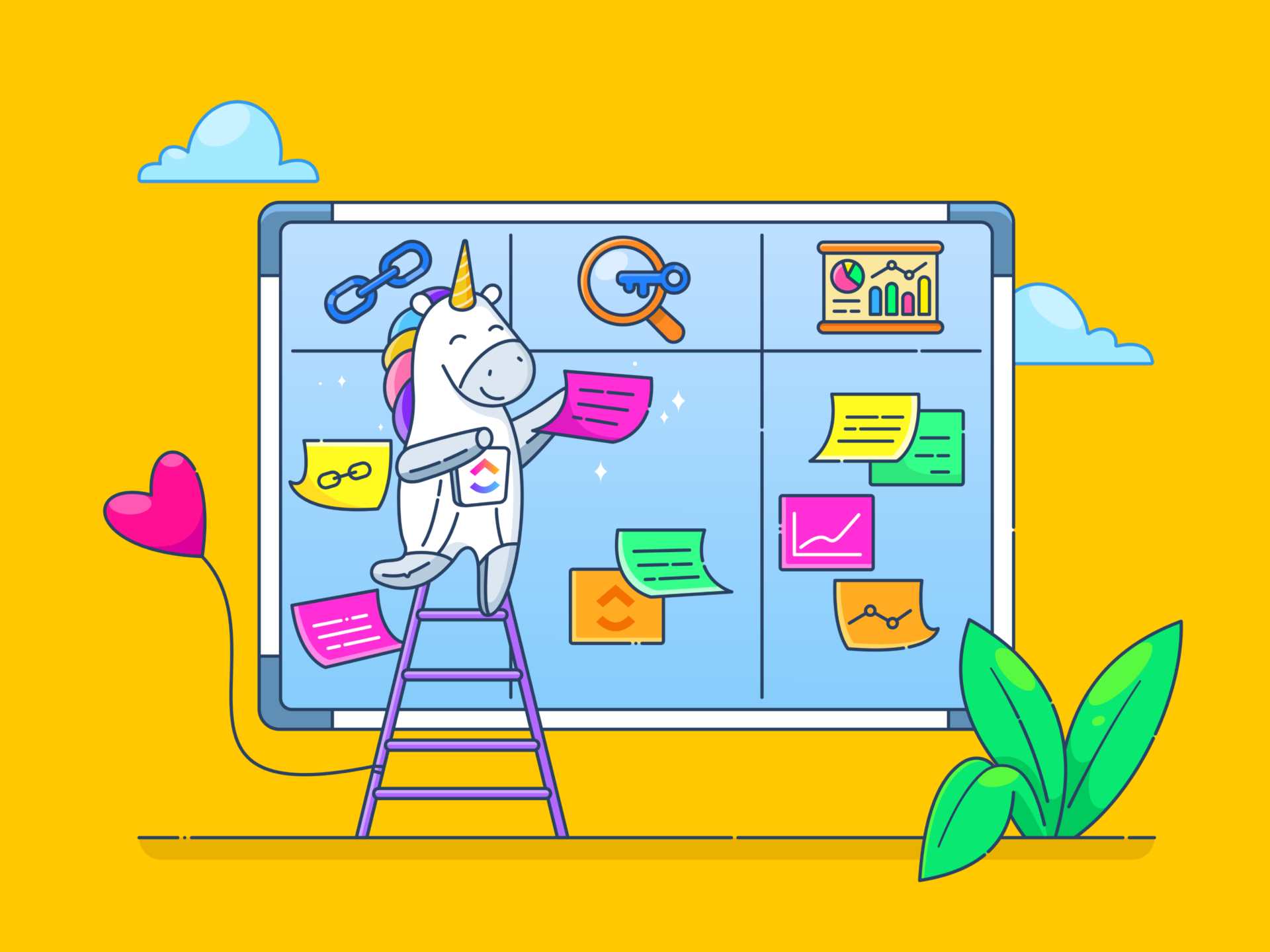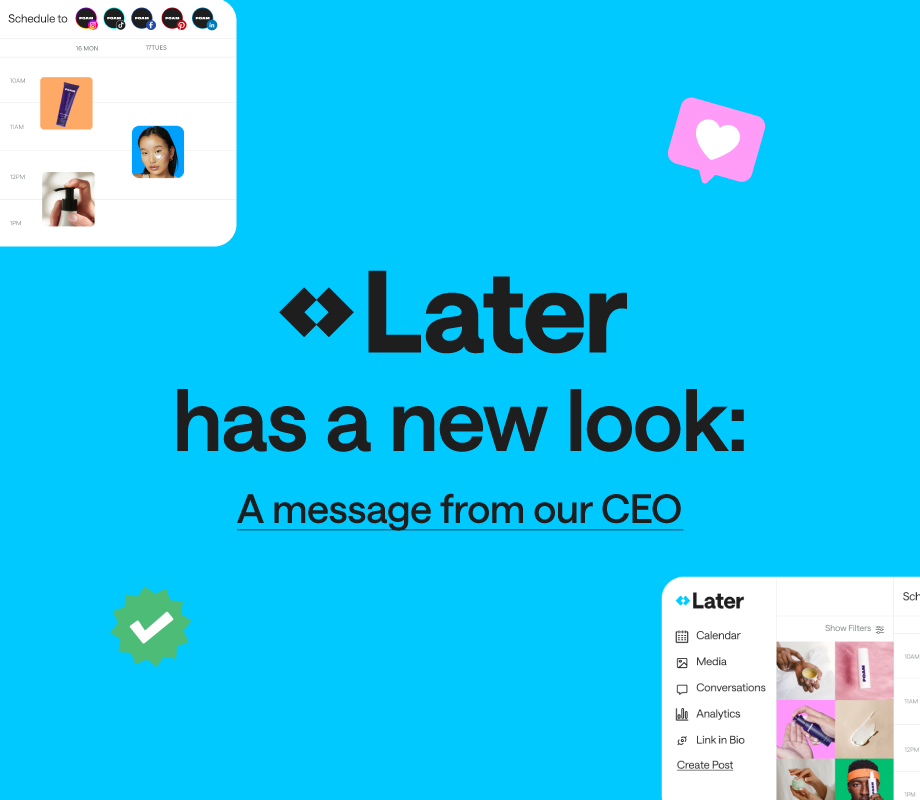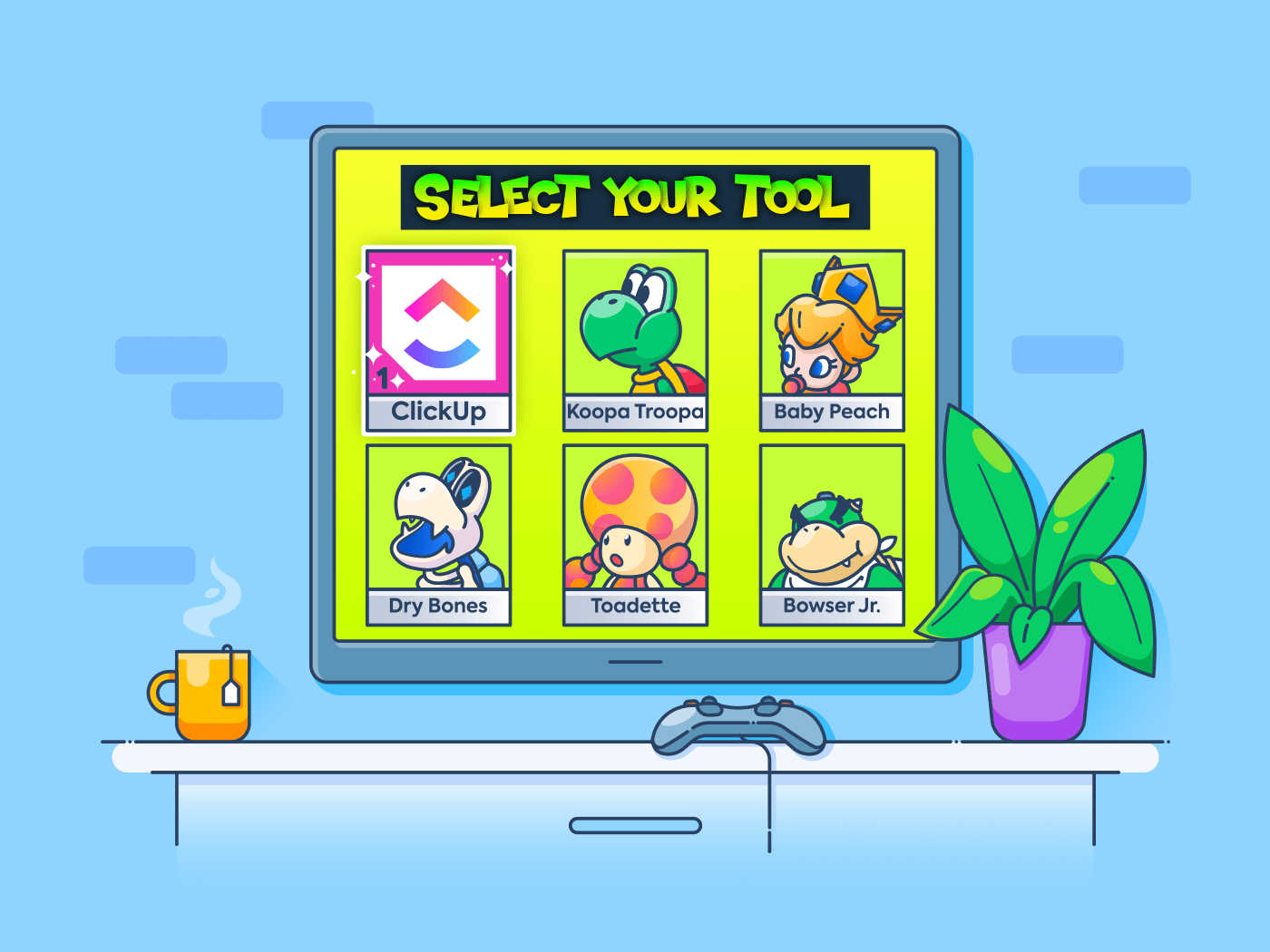You know the drill. A developer pings you with a vague question about a design decision you made three sprints ago—and you’re scrambling through Slack threads and scattered Figma comments to retrace your steps.
Without solid user experience (UX) documentation, even the best product teams waste time chasing context.
According to our knowledge management survey, one in five professionals spends 3+ hours daily just looking for files, messages, or additional context on their tasks. That’s nearly 40% of a full workweek wasted on something that should only take seconds!
Great UX documentation solves this. It brings research, design rationale, accessibility guidelines, and feedback into a single source of truth. This way, your team can spend more time designing thoughtful experiences as part of your UX strategy and less time decoding breadcrumbs.
In this guide, we’ll discuss how to create user experience documentation (with powerful tools like ) and best practices for keeping everything up-to-date and collaborative.
⏰ 60-Second Summary
- User experience documentation captures the decisions, insights, and assets that shape user experience—from research to design to delivery
- It keeps cross-functional teams aligned with UX designers and reduces rework by preserving context and intent
- Key types of UX documentation include:
- User research docs (personas, journey maps, usability testing)
- Wireframes and prototypes (visual mockups and interactive flows)
- UX writing guidelines (voice, tone, and microcopy standards)
- Accessibility documentation (WCAG compliance and inclusive design standards)
- Great UX docs are centralized, searchable, and connected to real work—not scattered across folders and tools
- Document insights immediately—don’t wait for “the right time” to log research or feedback
- Link documentation to tasks and decisions so teams always have the right context
- Use lightweight templates and checklists to standardize formats without slowing anyone down
- Use tools like Docs and Brain to collaborate in real time, store structured notes, and instantly find anything
- Manage user feedback and testing results with Tasks and Form View to capture insights at scale
- Track UX changes using task history, comments, and relationships to maintain version control
- Automate review cycles, approvals, and stakeholder check-ins with ’s automation and dependencies
What Is User Experience Documentation?
User experience (UX) documentation is the structured record of design decisions, user research, prototypes, guidelines, and feedback that guide how a product is built and improved. It serves as a single source of truth for designers, developers, product managers, and stakeholders—preserving institutional knowledge, making team collaboration easier, and ensuring consistency.
👀 Did You Know? Unlike traditional product documentation, user experience documentation specifically addresses the “why” behind design choices, connecting user needs to specific solutions while establishing standards for ongoing product development.
Key Types of User Experience Documentation
Depending on the stage of your design process—or who’s reading it—you’ll need different types of UX documentation to keep everyone on the same page and moving forward.
Here are the core ones every team should keep in their toolkit:
User research documentation: Recording user personas, journey maps, and usability testing results
User research documentation captures insights about your users’ behaviors, needs, and pain points. This includes:
- User personas: Data-backed representations of your core user segments with their motivations, frustrations, and goals. These guide feature prioritization and design decisions
- Journey maps: Visual timelines showing how users interact with your product across touchpoints, highlighting emotional states and friction points
- Research findings: Organized summaries of usability tests, interviews, and surveys with clear patterns and actionable insights—not just raw data dumps
📌 Example: After running usability tests on a checkout flow, document not just the findings (“3/5 users didn’t notice the promo code field”), but also what changes you plan to make and why.
👀 Did You Know? The most frequently used UX research methods are surveys (79%), usability testing (71%), and interviews (66%).
You can easily record your user personas, journey maps, and research findings in one place with the free User Story Mapping Template!

Wireframes and prototypes: Organizing design mockups and interactive prototypes
Understanding how the product should look and function is critical before even a single line of code is written. Why? When designers, developers, and PMs each have a different mental picture of the product, you risk building the wrong thing and wasting time and money on rework.
This documentation layer bridges the gaps between abstract concepts and final implementation in the user experience design process:
- Wireframe libraries: Low-fidelity layouts with annotations explaining the purpose of each screen element
- Prototype documentation: Interactive models paired with notes on intended behaviors, transitions, and conditional states
- Design systems: Component libraries with usage guidelines and code examples that developers can implement consistently
💡 Pro Tip: Each UX asset should include context about which user problems it addresses and how the visual elements evolved through feedback cycles in the UX design process.
UX writing guidelines: Maintaining a consistent tone and messaging across the product
A shared set of UX writing standards ensures that messages across your product feel consistent, whether it’s an error message or a tooltip. Make sure to include the following in your user experience documentation:
- Voice and tone guides: How your product “speaks” to users in different contexts and emotional states
- Content patterns: Standard formats for error messages, notifications, button text, and help content
- Terminology dictionaries: Consistent naming conventions for product features and processes
This documentation ensures messaging stays aligned with user expectations while scaling across multiple writers and teams.
💡 Pro Tip: Include examples of what not to do alongside good examples. It makes onboarding new writers (or developers writing their own copy) way easier.
Accessibility documentation: Ensuring compliance with WCAG and usability standards
True UX excellence means making technology accessible and user-friendly for everyone, no matter their circumstances. For making this realistic and achievable, accessibility documentation serves as both guidance and compliance evidence. Document how your product meets accessibility standards:
- The Web Content Accessibility Guidelines (WCAG) conformance checklist: Requirements mapped to specific UI elements with implementation notes
- Keyboard navigation flows: Documented tab order and screen reader interactions
- Color contrast inventories: Ratios for all text/background combinations with approved alternatives
🧠 Fun Fact: Every dollar invested in UX brings 100 in return. That’s an ROI of 9,900%.
How to Create Effective UX Documentation
Most UX documentation ends up forgotten in dusty folders, lost in Slack threads, or scattered across tools that don’t talk to each other. This slows down product decisions, frustrates cross-functional teams, and leads to the same mistakes being repeated.
Great user experience documentation does three things well:
- Captures decisions and research at the moment they happen
- Makes those insights easy to find, update, and connect to the work
- Fits naturally into your team’s existing workflows
So, how do you achieve this without adding more complexity to your already sprawling tech stack?
That’s where for Design Teams comes in. As the everything app for work, integrates all your documentation, communication, and design project management in one place, accelerated by AI.
With its Connected Search and Ask AI features, you can find any insight or decision in seconds—no more hunting through endless files or Slack threads. Plus, Automations ensure that repetitive tasks, like version control or approval workflows, happen seamlessly. By connecting documentation directly to your tasks and team actions, helps you move faster and smarter, with less manual busywork.
📮 Insight: Low-performing teams are 4 times more likely to juggle 15+ tools, while high-performing teams maintain efficiency by limiting their toolkit to 9 or fewer platforms. But how about using one platform?
As the everything app for work, brings your tasks, projects, docs, wikis, chat, and calls under a single platform, complete with AI-powered workflows. Ready to work smarter? works for every team, makes work visible, and allows you to focus on what matters while AI handles the rest.
Considering this, here’s how to build documentation that is actually used instead of abandoned after creation.
1. Centralize UX notes and decisions in one place
One of the biggest pain points for UX teams is fragmentation. Personas in a Google Doc, wireframe templates in Figma, research in Notion, feedback in Jira, and decisions in Slack DMs? That’s a recipe for cognitive overload and context-switching.
💬 Why it matters: You may forget past learnings because they’re buried or not documented well enough. Centralizing this information means you stop repeating research and start building on what you already know.
Start by establishing a central repository with standardized templates for different documentation types. Structure your workspace with consistent naming conventions and link related documents to create a network of connected knowledge.
💡 Pro Tip: The most effective user experience documentation systems use a hub-and-spoke model where core principles link to detailed specifications, creating clarity without overwhelming stakeholders who need the big picture.
🦄 How helps:
Docs solve this fragmentation problem by providing a collaborative workspace where design decisions can live alongside the tasks they influence.
- With nested pages, you can organize documentation hierarchically, keeping high-level principles separate from detailed specifications while maintaining connections between them
- Add collapsible sections and rich formatting with banners, headers, and lists to keep docs skimmable—think: Overview, Key Insights, What We Changed, Open Questions


- Link specific Figma files, embed explainer videos recorded using Clips, or drop in a PDF of annotated wireframes directly inside the Doc


- Need feedback? Assign Comments in or invite teammates to collaborate live on the doc using shareable links
- Use Brain, ’s native AI, to auto-summarize long user interviews or meetings into bite-sized insights—or even generate AI-powered documentation based on simple prompts like, “Summarize key usability pain points from March tests.”


🎥 Watch this video to learn how to use AI to write documentation quickly—without compromising on quality.
- Brain can also analyze and synthesize information across your workspace. Ask the AI assistant to surface relevant user research when making design decisions, even if that research was conducted months ago by team members who have since moved on. It identifies patterns across dispersed notes that humans might miss, creating connections between seemingly unrelated user feedback that can spark innovative solutions


Now, when a developer or PM asks, “Why did we move that button from the left pane to the top right corner?”—you’ve got answers.
📮 Insight: We recently discovered that about 33% of knowledge workers message 1 to 3 people daily to get the context they need. But what if you had all the information documented and readily available?
With Brain’s AI Knowledge Manager by your side, context switching becomes a thing of the past. Simply ask the question right from your workspace, and Brain will pull up the information from your workspace and/or connected third-party apps!
2. Organize research and feedback so it’s actually usable
It’s easy to collect data. It’s harder to make it actionable. Insights tend to die in spreadsheets or documents that never get reviewed again.
Create a system that connects raw data, analysis, and resulting design decisions. Categorize research by UX projects, user segment, and methodology. Tag insights based on the user needs or pain points they address, making them searchable when similar questions arise in future projects.
💬 Why it matters: A UX study might tell you that 60% of users struggled to find filters on mobile. But unless that’s tracked, assigned, and prioritized, it becomes another forgotten bullet point.
🦄 How helps:
- Use Forms to standardize feedback—whether it’s from usability testing sessions, interviews, or customer support. Route that input directly into a task list or board view


- Tag each feedback task by theme (e.g., “search UX,” “navigation,” “checkout”) or by persona group
- Assign owners, set due dates, and attach relevant screenshots or session recordings to make it actionable
💡 Pro Tip: Create a “UX Research Tracker” List in . For each test or study:
- Use Custom Fields to track method (survey, moderated test), date, audience
- Use subtasks for each finding, with linked recommendations
- Apply a Custom Task Status like “To Review,” “In Progress,” “Implemented,” or “Dismissed”
3. Track UX changes and maintain version history
Design is iterative—but without version tracking, it’s easy to lose sight of why something changed (or who requested it).
💬 Why it matters: Product teams need to understand not just what was changed, but why. That context helps during retros, avoids backtracking, and gives new teammates faster onboarding.
🦄 How helps:
- Each Task in automatically tracks comment history, status changes, and activity logs, so your decisions are time-stamped and easily traceable


- Use task comments to document key changes (“Switched to icon-only nav after usability test #4”) and @mention stakeholders for transparency
- Link attachments such as Figma files to tasks—and reference version numbers or frame IDs in the task description to keep things precise
- For visual assets, use ’s proofing features to annotate designs directly and track approval processes. This eliminates ambiguity in your design reviews (“the button in the top right” becomes a precise annotation)
💡 Pro Tip: Use the free Decision and Change Log Template to create a weekly document with updates on:
- What changed
- Why it changed (linked to test or feedback)
- Who approved it
- Link to related task or prototype


It becomes an internal changelog that saves hours of back-and-forth later.
4. Automate UX workflows to keep momentum high
UX teams are usually juggling multiple streams of work—research planning, testing, design reviews, and stakeholder feedback. Without process automation, critical steps get skipped or delayed due to information overload.
Create templates for recurring documentation needs like research plans, usability test scripts, and design handoffs. Automate reminders and notifications so team members know exactly what documentation is expected at each project stage. The most effective teams build documentation into their process rather than treating it as a separate activity.
💬 Why it matters: Delays in design approval or missed developer handoffs can push launch timelines by weeks. Automating handoffs ensures nothing falls through the cracks.
🦄 How helps:
- Use ’s Task Dependencies to build sequential flows (e.g. “Usability test must be done before mockup begins”)
- Build custom Automations in using simple, natural language commands or pick triggers and actions from dropdown menus (e.g. “When all subtasks are done, mark parent as complete”)


- Set up Reminders for feedback due dates, testing deadlines, or review sessions
- Use Assigned Comments or Voice Notes to nudge stakeholders with direct asks—without creating extra meetings
Best Practices for Maintaining UX Documentation
Creating good UX documentation is only half the battle. The real challenge is keeping it relevant, discoverable, and aligned with fast-moving product work.
Here’s how to maintain UX documentation that remains valuable throughout your product’s lifecycle:
1. Treat your UX docs like product assets
You wouldn’t let your Figma library go six months without an update, right? Your UX docs deserve the same respect. Docs are extensions of your product thinking—if they’re outdated, they lead to outdated decisions.
🏆 Best practice: Create a lightweight UX documentation ownership system:
- Assign an owner per doc (usually the researcher, designer, or PM closest to the topic)
- Set a simple cadence for review—monthly or quarterly, depending on how fast things move
- Add a “Last Reviewed” date field at the top of every doc for transparency
💡 Pro Tip: Use Recurring Tasks in tagged as “UX Doc Review” with due dates and assignees. You can even create an automation that comments on a doc or task when the review date is approaching, prompting the UX designer to check it.
You can also implement bidirectional links between design assets and documentation. When a component is updated in your design system, the corresponding design documentation should be flagged for review automatically.
🧠 Fun Fact: Most companies share UX insights with their executives or senior leadership monthly (28%), while some do so weekly (24%).
2. Make documentation easier to navigate (and worth navigating)
Even the most insightful doc is useless if no one can find it—or if it feels like reading a novel. Structure and clarity are everything. People skim; they don’t read.
🏆 Best practice: Use a consistent doc layout across your UX files. Think:
- A TL;DR section up top
- Key insights or changes in bullets
- Links to related tasks or research
- A clear visual hierarchy (headings, bolds, sections)
🦄 How helps:
- Use nested Docs and rich formatting to create a clean, browsable UX Wiki structure (e.g., Research → Personas → Checkout Personas → 2025 Updates)
- Add a Doc Table of Contents for quick jump navigation
- Use emojis or shortcodes (📌, ✅, 🔍) for visual wayfinding
💡 Pro Tip: Overly complex documentation gets ignored, while oversimplified guidance lacks necessary detail. Find the right balance with progressive disclosure in your documentation structure. Start with core principles and high-level patterns, then allow users to drill deeper for implementation details.
3. Link documentation to real work
Docs in isolation rarely drive action. It’s only when you connect them to the design and development workflows that they actually get used.
🏆 Best practice: For every major UX doc, link to:
- The Tasks it generates (e.g., “Test finding → Improve search bar contrast”)
- The design assets it references (e.g., Figma v2 frames, flowcharts)
- The sprint or milestone it influences
🦄 How helps:
- Mention task URLs inside Docs or use /link to embed directly
- Tag related tasks with the doc title or research round (“Feb 2025 Mobile Testing”)
- Use Relationships and Custom Fields to track which insights are connected to which features
📮 Insight: 92% of workers use inconsistent methods to track action items, which results in missed decisions and delayed execution. Whether you’re sending follow-up notes or using spreadsheets, the process is often scattered and inefficient.
’s Task Management Solution ensures seamless conversion of conversations into tasks—so your team can act fast and stay aligned.
4. Version and archive smartly
Not every update deserves a full rewrite. But when context changes—new target audience, new layout model, major platform shift—you need to keep versions clear.
Develop modular documentation where components, patterns, and principles are documented independently but interconnected. This allows teams to update specific elements without overhauling entire documents.
🏆 Best practice: When making a major update:
- Duplicate the old doc and mark it as “Archived – v1.2” (keep it for historical context)
- Note the reason for the version change (“Updated after March 2025 research findings”)
- Avoid deleting past docs unless they’re completely obsolete
🦄 How helps:
- Use ’s version history on Docs to track changes over time
- Create a dedicated “Archived UX Docs” folder that lives alongside your active workspace
- Tag archived versions with a Custom Field or Status for easy filtering
5. Invite feedback from outside the UX team
UX documentation isn’t just for designers. PMs, engineers, marketers—all of them affect the user experience KPIs in some way. Their input = better decisions and fewer blind spots.
🏆 Best practice:
- Share key UX docs in sprint kickoffs, design reviews, or product planning sessions
- Encourage async comments from cross-functional teammates
- Ask what’s unclear, what’s missing, or what they need more of
🦄 How helps:
- Enable comments on Docs for real-time or async feedback
- Use assigned comments to request input from specific teammates (e.g., “@Alex – can you validate this flow from a dev standpoint?”)
- Keep feedback centralized instead of bouncing between five UX design and documentation tools
Wrap UX Knowledge into Workflows—Not Just Wiki Pages
User experience documentation isn’t just a formality—it’s your collective organizational memory, decision trail, and blueprint for building products people actually want. But when docs live in silos, get buried in folders, or go stale, they stop serving their purpose.
helps you close that gap.
With Docs, you can centralize research, design decisions, writing guidelines, and accessibility checklists in one place—connected to the actual work. Combine that with Brain for smart search, automate your UX review cycles, and track every insight from discovery to delivery using the right documentation template.
The quality of your product’s user experience depends not just on what you design, but how effectively you communicate those design decisions across your organization. Make documentation a priority, and watch how it can actually move the UX process forward.
Sign up for today!


Everything you need to stay organized and get work done.